4 MAIN SCREEN LAYOUT
The main screen of Asprey Asset Safety uses a main toolbar bar to access the functionality. The main area of the screen will display the screens that show the Asset Safety and HHSRS data. Docked to the left of the screen is the explorer to allow assets to be grouped for easy access.
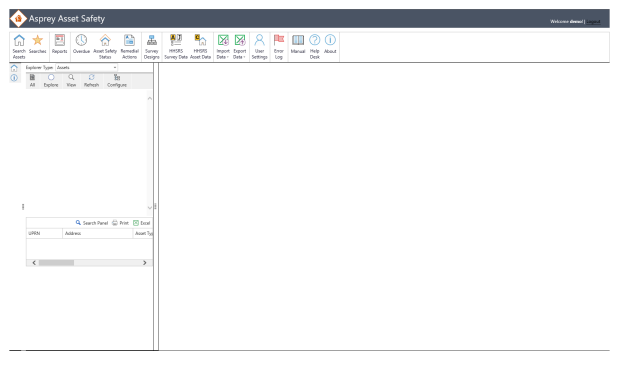
Common Functionality – Describes the common functionality.
Search Assets - Search to find the asset safety data for an asset.
Searches - Manage past saved searches.
Reports – View reports on the Asset Safety data.
Overdue – View the overdue assessments.
Asset Safety Status – View the asset safety status of an asset.
Remedial Actions – View the remedial actions list.
Survey Designs - View the default survey designs associated with each asset type.
HHSRS Survey Data – View the HHSRS survey data.
HHSRS Asset Data – View the HHSRS asset data.
Import Safety Data - Import asset safety assessments from Excel. Export the safety Excel import template.
Import HHSRS Data - Import HHSRS surveys from Excel. Export the HHSRS Excel import template.
Export Safety Data - Export asset safety assessments to Excel.
Export HHSRS Data - Export HHSRS surveys to Excel.
User Settings - Manage the user settings
Error Log - View any internal errors from Asprey Asset Safety.
Manual – View this manual.
Helpdesk – Open a new browser window for the Asprey helpdesk.
About – Show the about screen.
Explore Asset – Explore the selected assets.
Explore Asset Safety – Explore the selected assets safety information.
Explore HHSRS – Explore the selected HHSRS information
Asset Safety Survey – The asset safety survey functionality.
HHSRS Survey – The HHSRS survey functionality.
