Appraisal Financials Assets
The Appraisal Financial Assets Tab allows a user to add override values per Asset for Financial Groups and Years.
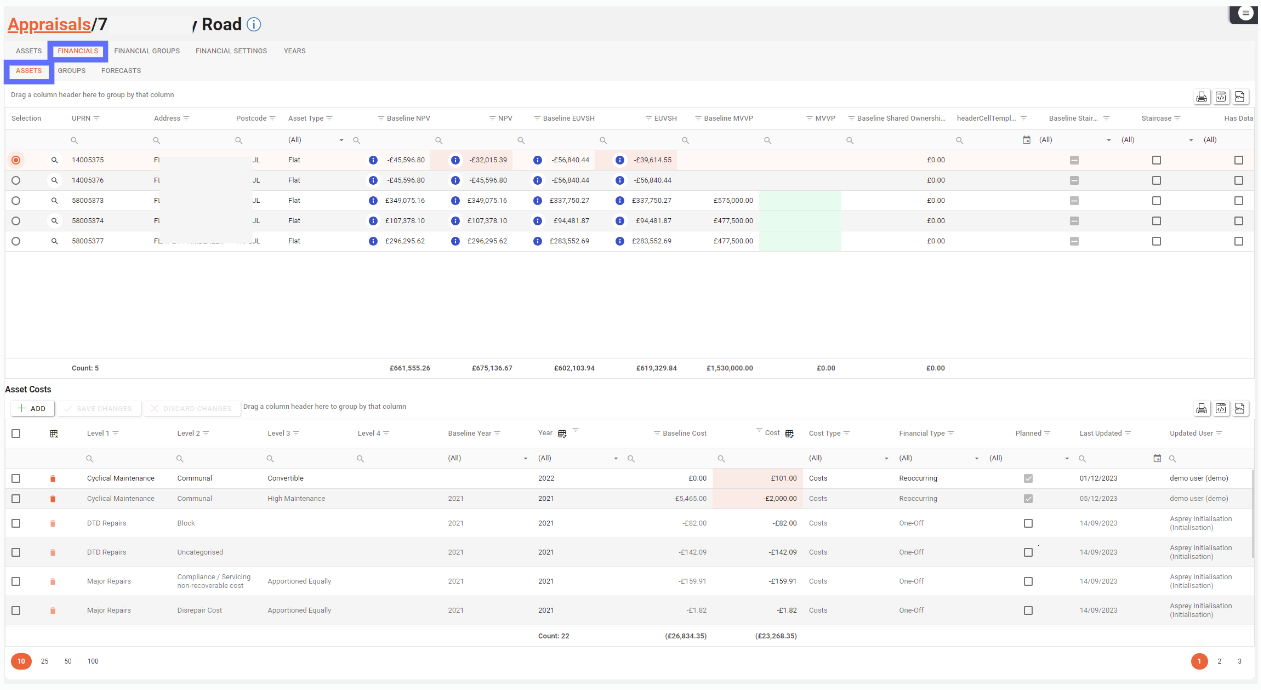
A user will need the following permissions to access and perform any actions on this tab:
AA_Appraisal_Appraisals_Asset_Costs
AA_Appraisal_Appraisals_Asset_Costs_Create
AA_Appraisal_Appraisals_Asset_Costs_Update
AA_Appraisal_Appraisals_Asset_Costs_Delete
Creating an Appraisal Asset Cost
You will require Assets to have been assigned to the selected Appraisal, to be able to create an Appraisal Assert Cost. Assets can be added to the Appraisal via the Appraisal Assets tab.
Clicking on the “Financials” Tab at the top of the Appraisal Drilldown screen will open the Appraisal Assets Financial Screen, the Asset tab will open by default. (see below)
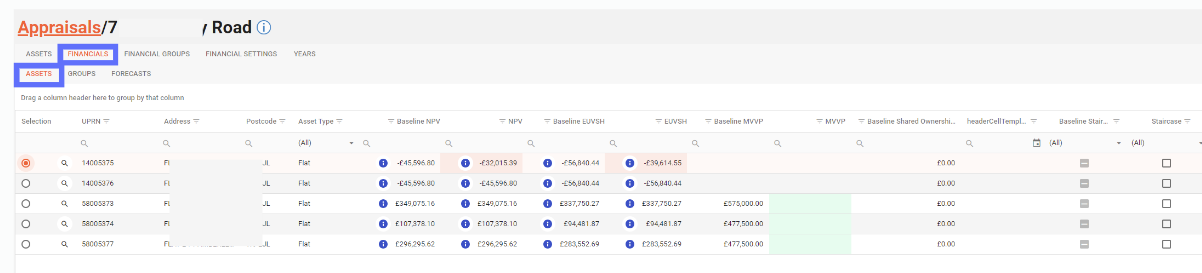
The Assets for the Appraisal will be shown on this tab allowing the user to select an Asset via the radio button on the far lefthand side of the screen.
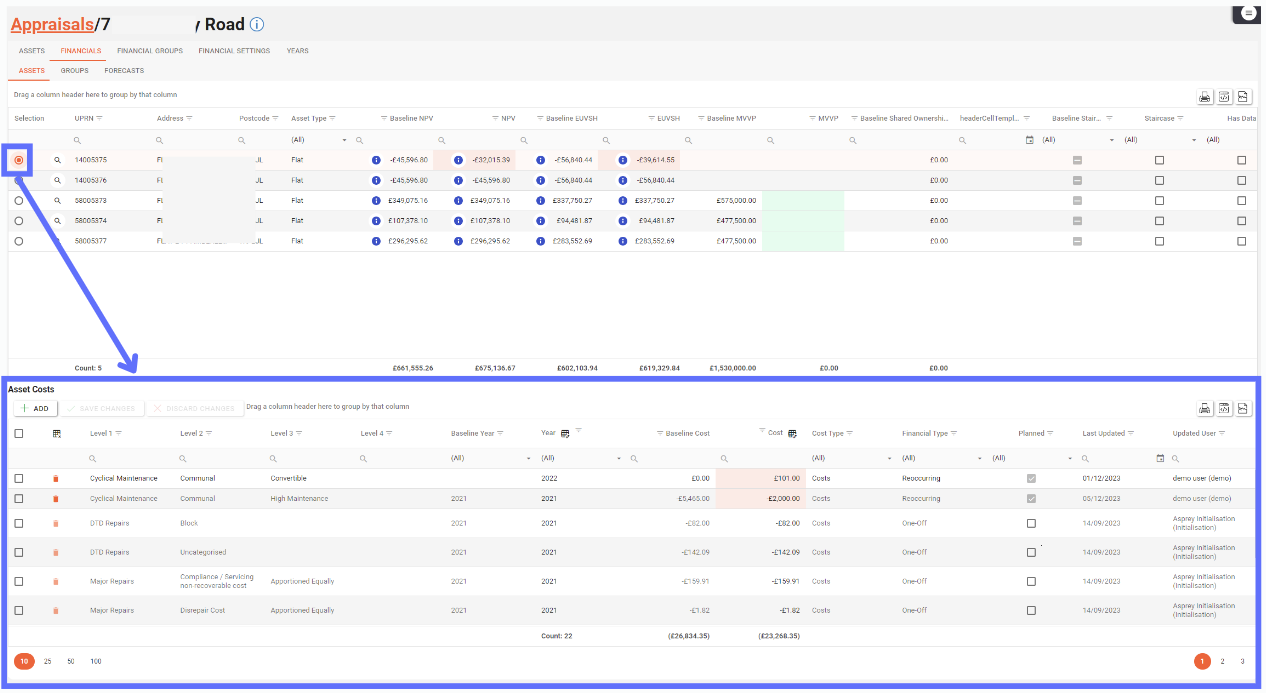
Upon selecting an Asset, the bottom half of the Asset Tab will reveal an Asset Costs grid.
The Asset Costs grid will include any Project Asset Costs that have been previously created via the Project Asset Costs screen. You can override the Project Asset Costs and create new costs that haven’t been configured at the Project level.
It’s important to note that for each Appraisal Asset a cost can only be configured or created per Financial Group
Click on the “Add A Row” button in the Asset Costs Grid to add a new row to the top of the grid. (see below)
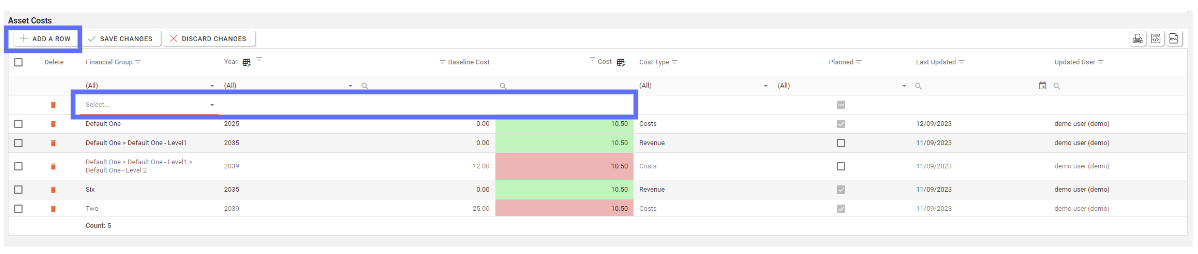
Here is a definition of the columns for the Asset Costs grid:
Field | Type | Description | Editable | Bulk Update |
|---|---|---|---|---|
Financial Group | List | A list of Project Financial Groups. This list is comprised of parent and linked children of groups and therefore will show the Level. There can only be one Asset Cost per Financial Group.  | Yes | No |
Year | List | A list of root level Project Years as defined on the Project Years tab. 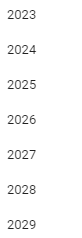 | Yes | Yes, if the row isn’t inherited from the Project. i.e. new rows. |
Baseline Cost | Decimal | The Baseline Cost of the Asset that comes from the corresponding row in Project Asset Costs grid. | No | No |
Cost | Decimal | The overridden cost of the Asset. If the overridden cost is higher than the baseline it will display a green background. If the baseline and the cost are identical there will be no change to background colour. | Yes | Yes |
Cost Type | List | The Cost Type of the chosen Financial Group | No | No |
Planned | Yes / No | Whether or not the chosen Financial Group is Planned or not. This is defined per Financial Group on the Appraisal Financial Group tab. | No | No |
Last Updated | Text | When the record was last updated | No | No |
Updated User | Text | Who created or updated the record last. | No | No |
Select the Financial Group, Year and specify a Cost for the new row and click on the “Save Changes” button to persist the data back to the database. (see below)

When the new Asset Cost record has been created the Cost Type, Planned, Last Updated and Updated User fields will populate accordingly.

Editing an Appraisal Asset Cost
In order to edit an existing Asset Cost, you will first need to select the Asset you want to make changes to.
This can be achieved by selecting the Asset from the top Assets grid using the radio button on the lefthand side of the screen.
Upon clicking the radio button next to the Asset row, the bottom Asset Costs grid will display with the linked costs displayed in the grid.
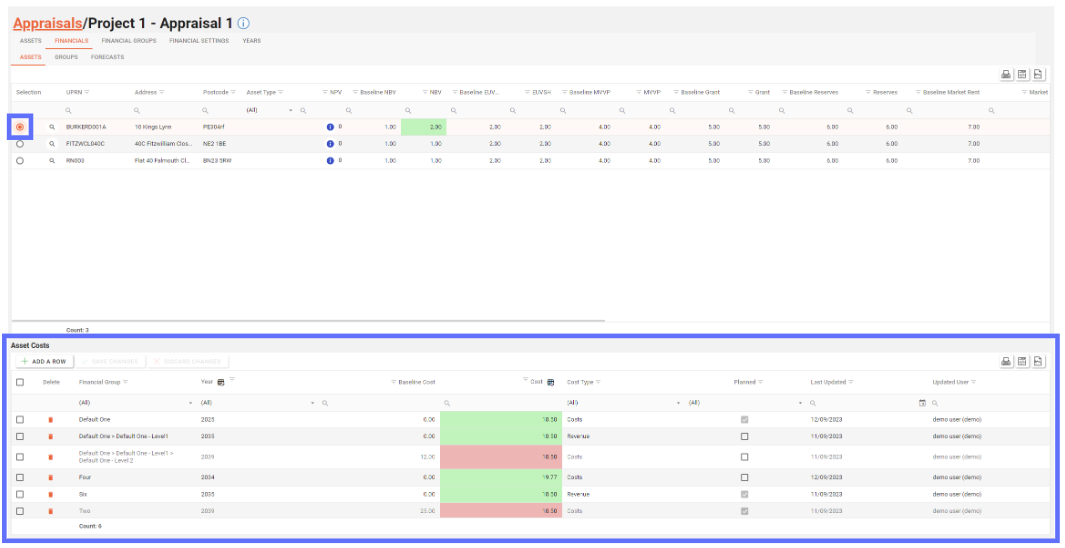
The only fields you can edit are for a non-overridden row are:
Financial Group
Year
Cost
If the Asset Cost is inherited from the Project Asset Costs it will appear ever so slightly greyed out and the only field that is editable is the override cost.
Simply click on the field you want to edit and choose a new group, year or specify a new value for the cost.
If a Financial Group has already been used for the currently selected Asset you won’t be able to choose it from the dropdown of Financial Groups. Used Financial Groups are removed from the dropdown list so as not to permit two Asset Costs with the same Financial Group.
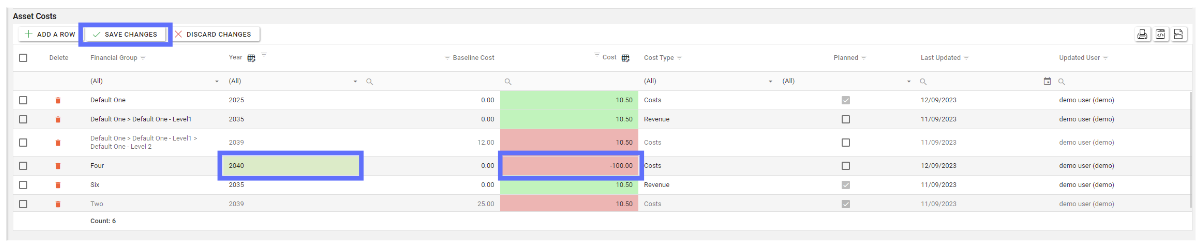
Multiple fields across many rows of data can be edited, but as soon as you’ve finished making changes you will need to click on the “Save Changes” button to persist the amendments back to the database.
Upon saving the Cost Type, Planned, Last Updated and Updated User fields will be populated accordingly.

If there are any unsaved changes, clicking the “Discard Changes” button will cancel the amendments and return the grid to a state before the changes were made.
Deleting an Appraisal Asset Cost
Deleting an Asset Cost will permanently remove it from the database and therefore remove it from the currently selected Asset.
In order to delete an existing Asset Cost, you will first need to select the Asset you want to delete Asset Costs from.
This can be achieved by selecting the Asset from the top Assets grid using the radio button on the lefthand side of the screen.
Upon clicking the radio button next to the Asset row, the bottom Asset Costs grid will display with the linked costs displayed in the grid.
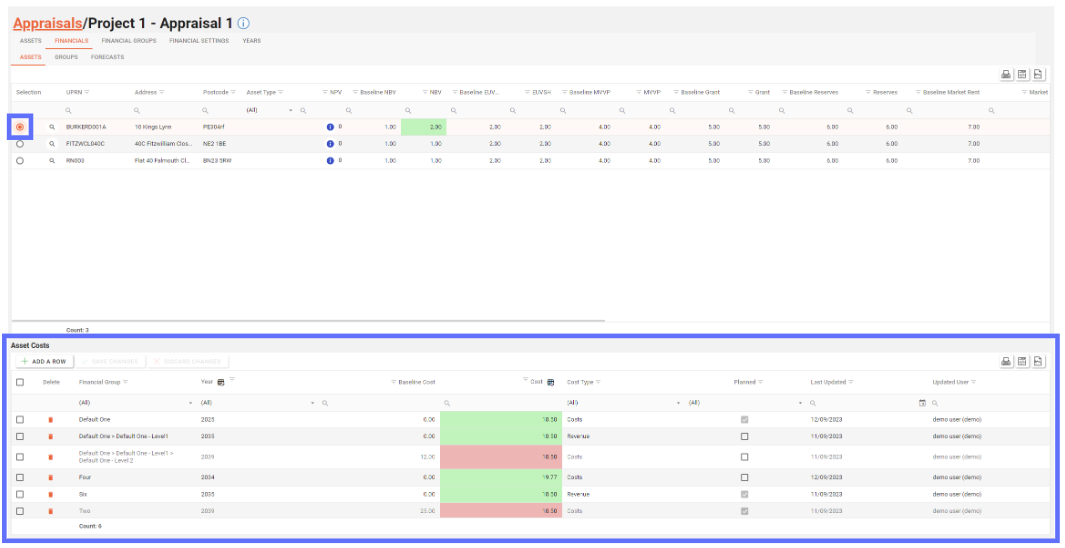
Deleting an overridden Asset Cost will effectively reset the cost back to baseline cost. However deleting an non-override Asset Cost will completely remove it from the database. The same actions apply as set out below.
To delete an asset cost you will need to click on the “Trash Can” icon on the far lefthand side of the Asset Costs grid. (see below)
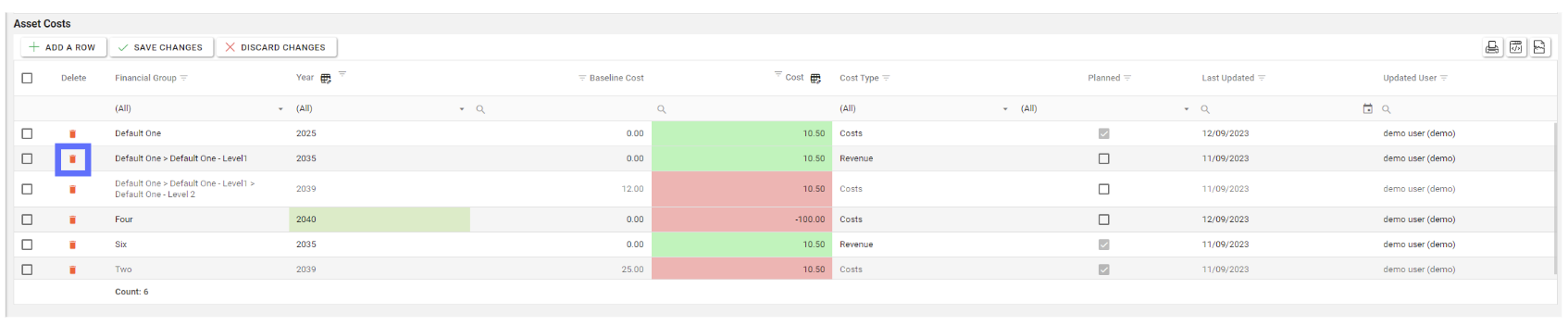
This will mark the row for deletion by changing the background colour of the row in question “Pink” and displaying a “Revert Arrow” icon in place of the “Trash Can”.
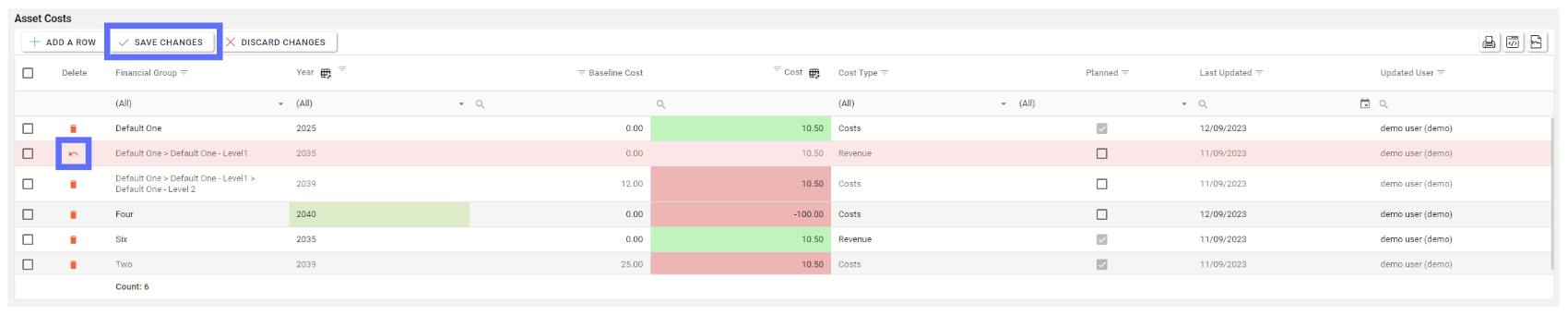
Clicking on the “Revert Arrow” icon will return the row’s background colour to normal and unselect it for deletion. Alternatively clicking on the ”Discard Changes” button will also reset any and all rows that have been marked for deletion.
If you’re sure you want to proceed with the Asset Cost deletion, click on the “Save Changes” button and the record will be permanently deleted from the database

Bulk Editing Appraisal Asset Costs
In order to bulk edit an existing Asset Costs, you will first need to select the Asset you want to make changes to.
This can be achieved by selecting the Asset from the top Assets grid using the radio button on the lefthand side of the screen.
Upon clicking the radio button next to the Asset row, the bottom Asset Costs grid will display with the linked costs displayed in the grid.
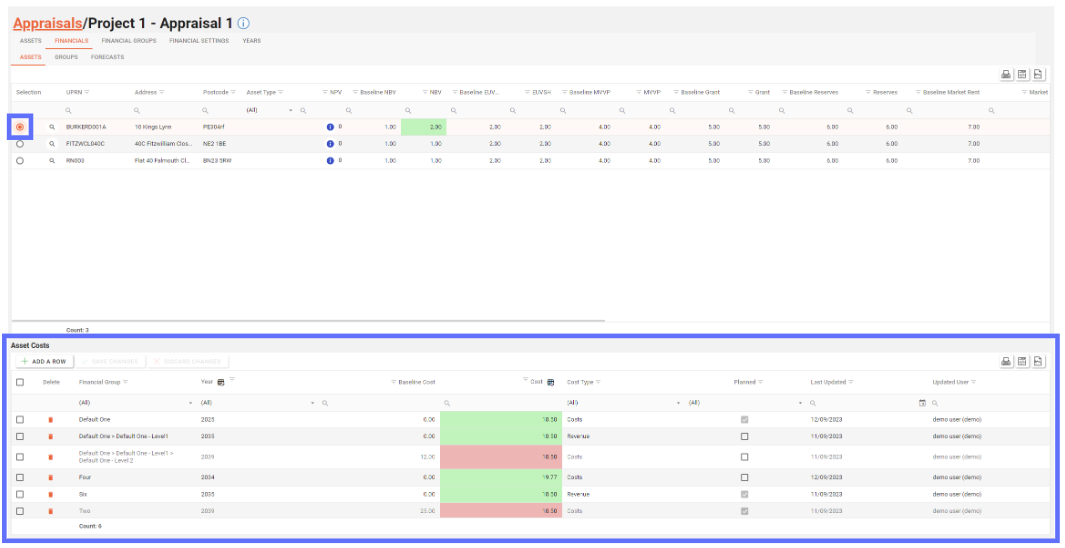
Select the Asset Cost rows you want to bulk edit by ticking the checkboxes on the far lefthand side of the Asset Costs grid.
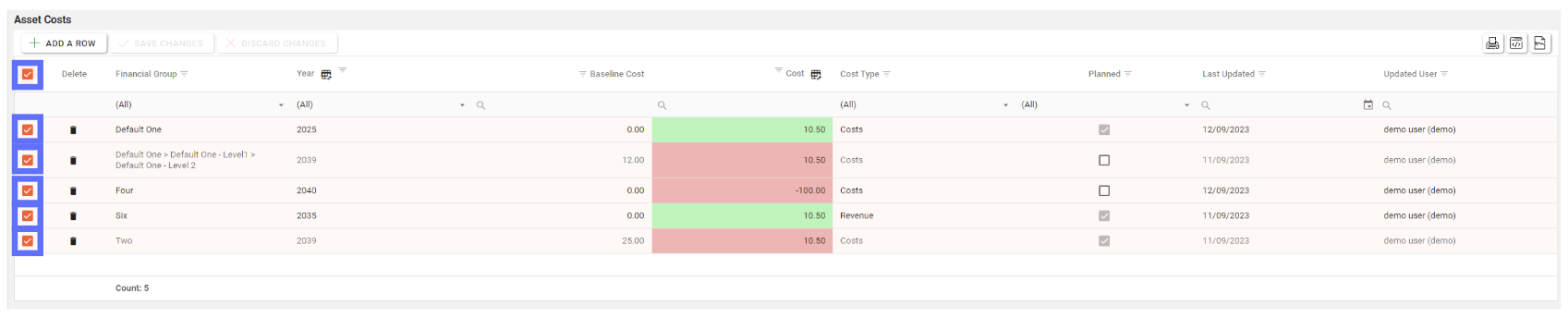
The Asset Costs grid has buttons in the column headers for Year and Cost that allow you to bulk edit.
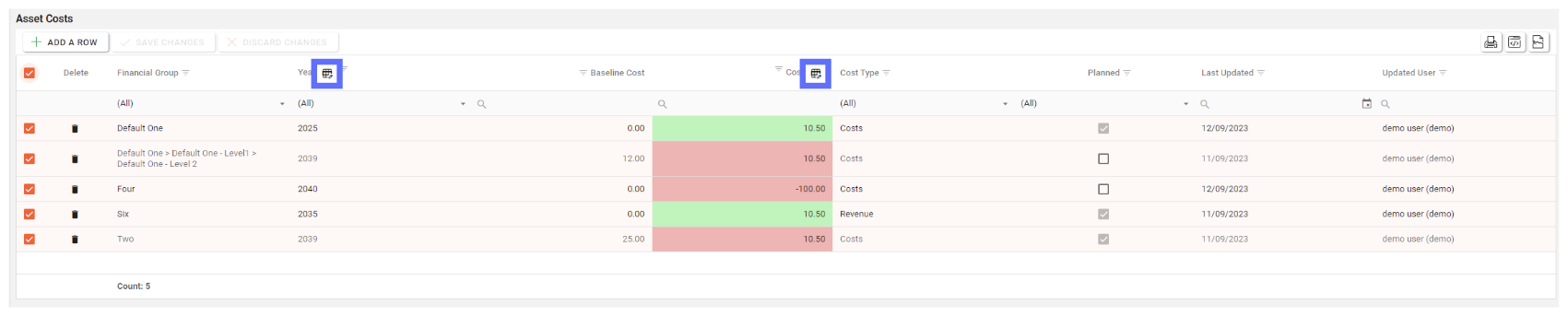
Click on a button in the grid header to open the bulk edit dialogue.
In this example I’ve clicked on the Year bulk edit button and the following “Edit Year” dialogue has appeared (see below)
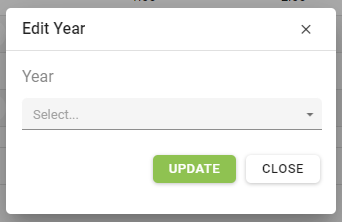
Upon clicking on the dropdown box a list of years pertinent to the current Appraisal will be displayed:

Choose the Year from the list that you want to apply to all of the previously selected Asset Cost rows and click on the “Update” button.

In this example the Year 2039 was chosen. It will now be applied to the previously selected rows. The amended rows will have a green background.
If a row is inherited from the Project Asset Cost and the Year can’t be overridden the checkboxes will be deselected and only the rows that can be bulk edited will be updated.
Once you’ve finished bulk editing remember to click on the “Save changes” button to persist the changes to the database.

Load Scenarios
The “Load Scenarios” button should be used with caution as it can change Appraisal Asset Costs.
A licence and certain permissions are required to use the “Load Scenarios” button. Please speak to your administrator to enable the following license and permissions:
Licence:
AppraisalAssetsIntegrationPermission:
AA_Appraisal_Appraisals_Financial_Group_RepairsPermission:
AA_Appraisal_Appraisals_Financial_Group_Repairs_Create
Before using the “Load Scenarios” button you will need to have configured a Scenario(s). You can follow this guide to do so.
You will also need to configure Project Financial Group Repairs as the mappings will be required to map Repairs that are identified within the Scenario rules to Project Financial Groups. You can follow this guide to create the mappings.
Click on the button “Load Scenarios” (see below)

This will show a popup (see below)
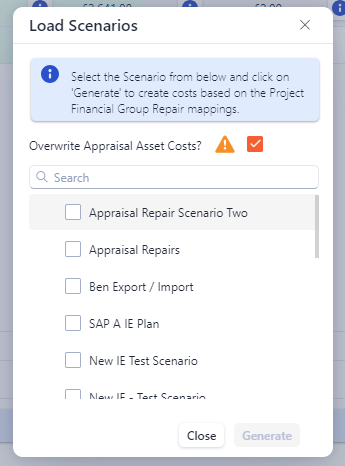
This popup allows you to pick a Scenario from the list and use the rules configured within it to add, remove, replace and modify Appraisal Asset Costs, based on the mappings configured in Project Financial Group Repairs.
The “Overwrite Appraisal Asset Costs” checkbox when checked will allow any pre-existing to be overwritten. If you want to keep any costs that have been previously modified; then uncheck the checkbox.
Choose a Scenario and click on the “Generate” button.
For this feature to work successfully it’s worth spending time ensuring the rules with the Scenario are going to achieve the desired result. Scenario rules can use specific Assets or you can create criteria to pick up only Assets with certain characteristics instead. To allow further control, try creating multiple Scenarios that target certain rules. Using this technique multiple Scenario’s can be applied one after another, checking the outcome before apply any more.
The Financial Group Repair Mappings need to crafted carefully. If you’re specifying Asset Types for a mapping, it will make the mapping more selective. Whilst you may think a certain Asset should be affected by the mapping and the Scenario, the Asset’s type might not match the one specified in the mapping and therefore not trigger a rule to be applied.
