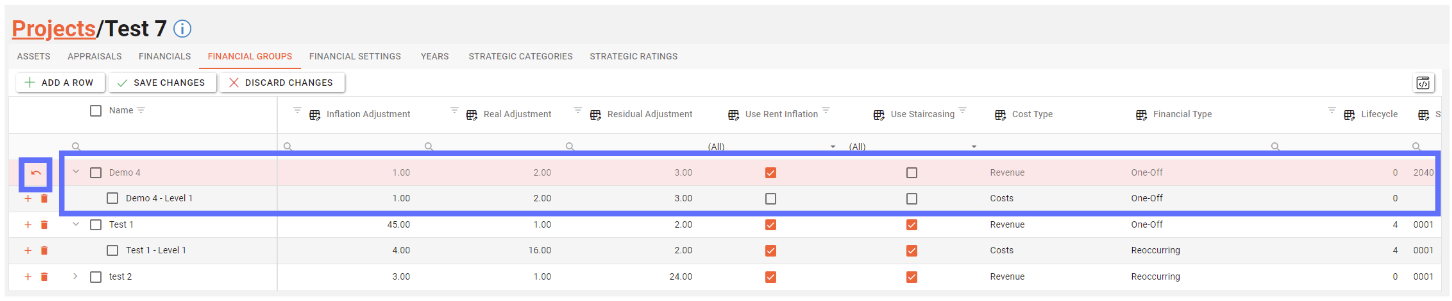Project Financial Groups
The Project Financial Groups screen allows a user to add, edit and delete Project Financial Groups for use within the Appraisal Module of Asprey Assets.

Permissions are required to manage Project Financial Groups.
Please speak to your internal administrator to enable the following permissions:
AA_Appraisal_Projects_Financial_Groups
AA_Appraisal_Projects_Financial_Groups_Create
AA_Appraisal_Projects_Financial_Groups_Update
AA_Appraisal_Projects_Financial_Groups_Delete
Adding Project Financial Group Row
Click on the “Financial Groups” tab on the Projects Drilldown screen.

Click on the “Add A Row” button in the toolbar at the top of the screen.

This will add a blank row at the top of the grid allowing a user to enter details for the following columns (highlighted and shown in green above).
Column | Type | Description |
|---|---|---|
Name | Text | The Name of the Project Financial Group |
Inflation Adjustment | Decimal | The value for the Inflation Adjustment |
Real Adjustment | Decimal | The value for the Real Adjustment |
Residual Adjustment | Decimal | The value for the Residual Adjustment |
Use Rent Inflation | Yes or No | Whether or not to Use Rent Inflation |
Use Staircasing | Yes or No | Whether or not to use Staircasing |
Cost Type | List | Choose between Costs or Revenue |
Financial Type | List | Choose between One-Off or Reoccurring |
Lifecycle | Number | |
Start Year | Number | Starting Year |
End Year | Number | Finishing Year |
Repeat Times | Number | |
Last Updated (readonly) | Date | The date the Project Financial Groups was last created / edited |
Updated User (readonly) | Text | Who created / edited the Project Financial Groups last |
Any unsaved changes to the grid can be undone by clicking on the “Discard Changes” button.

Click on the “Save Changes” button to persist the new row to the database.

Create a Child Group
To create a Child Group there needs to be an existing Parent Group.
On the Parent Group row click on the orange “Plus” button to add a new Child Group.
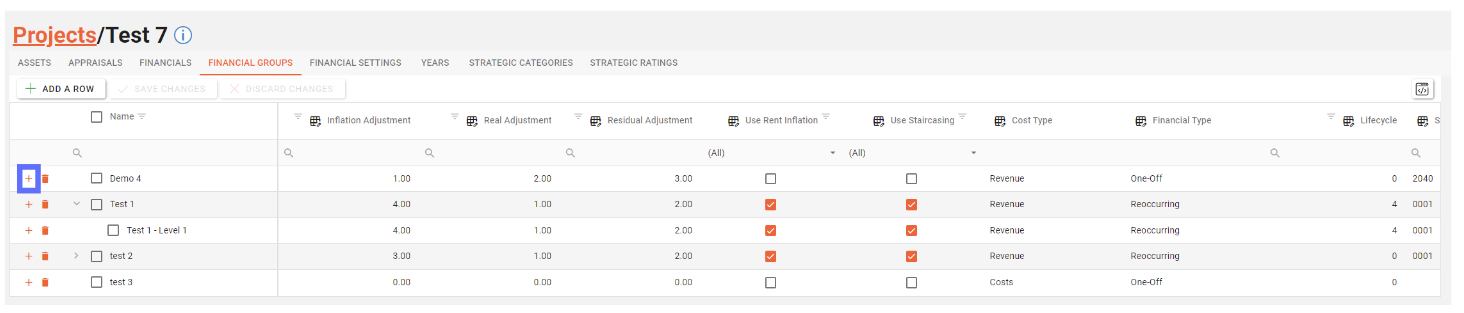
A new blank Child Group row will be added under the Parent Group.
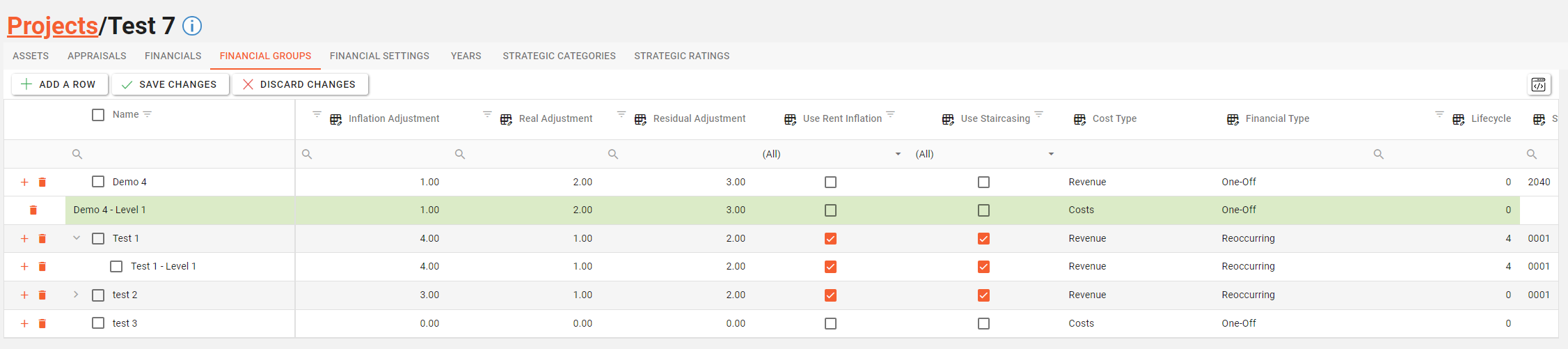
The values for the Child Group are identical to the Parent Groups however it’s advisable to choose a different Name to distinguish it from the Parent Group.
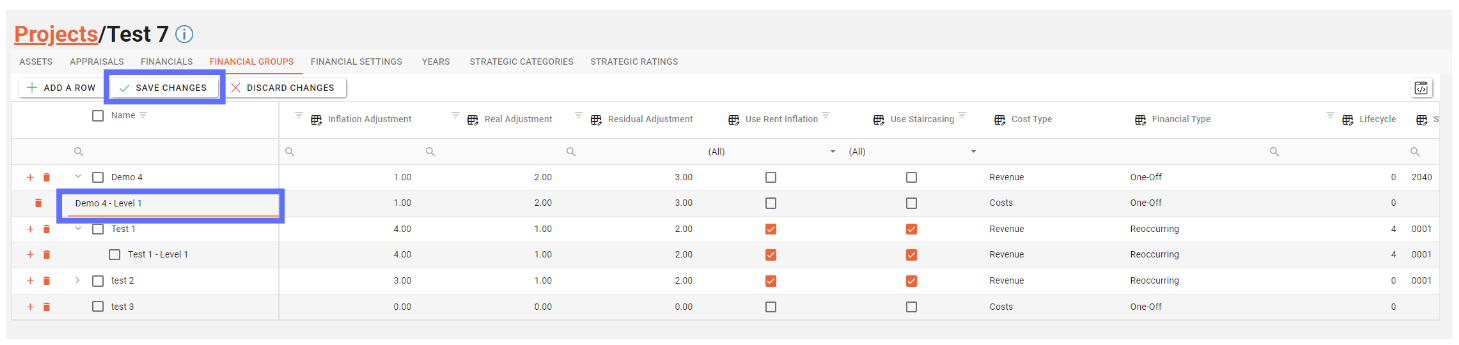
When you’ve finished adding values to the new Child Group row click on the “Save Changes” button to persist the changes to the database.
Child Group rows can be revealed by clicking on the downwards chevron button on the Parent Group row.
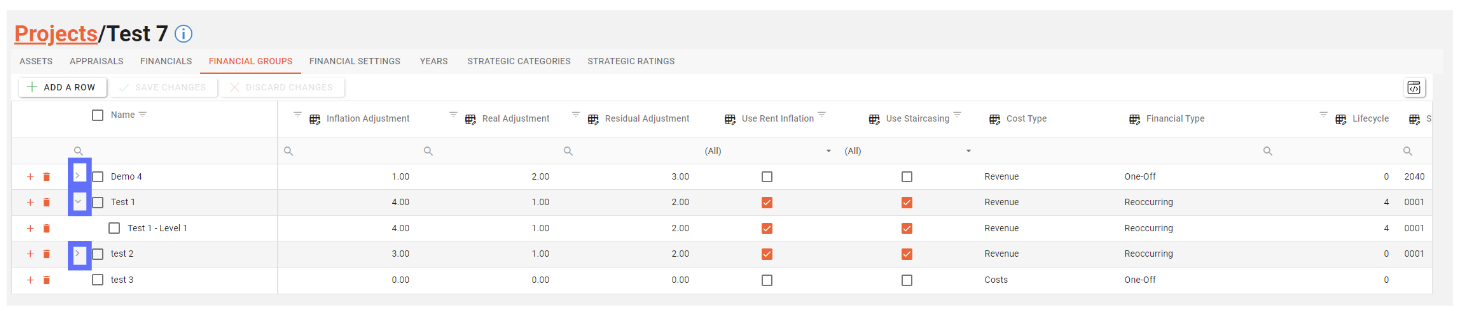
Editing Project Financial Groups
Click into any cell (Parent or Child) and override the existing value by typing or choosing a different value from the dropdown lists.
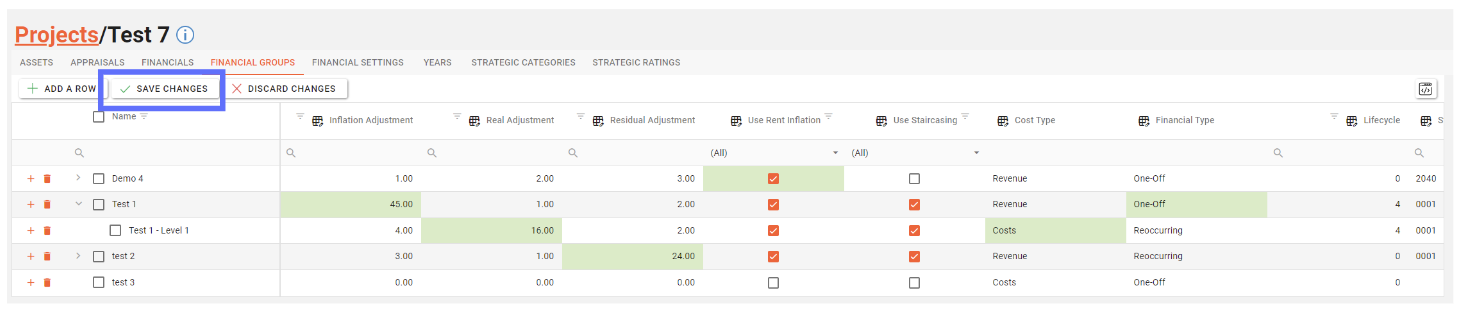
Multiple fields can be edited across the whole grid should a lot of changes need to be made.
When you completed your changes click on the “Save Changes” button to persist the amendments to the database.
Deleting Project Financial Groups
Deleting Project Financial Groups will permanently remove them from the database!
Project Years are dependant on Project Financial Groups so you won’t be permitted to delete a Group if it’s in use.
Click on the trash can button in the row you want to delete.
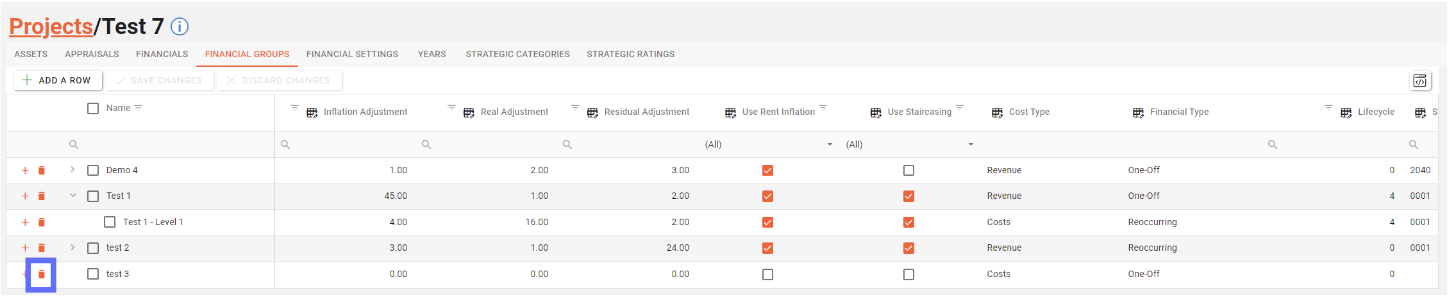
This will turn the trash can button into an undo arrow (should you want to undo marking the row for deletion).
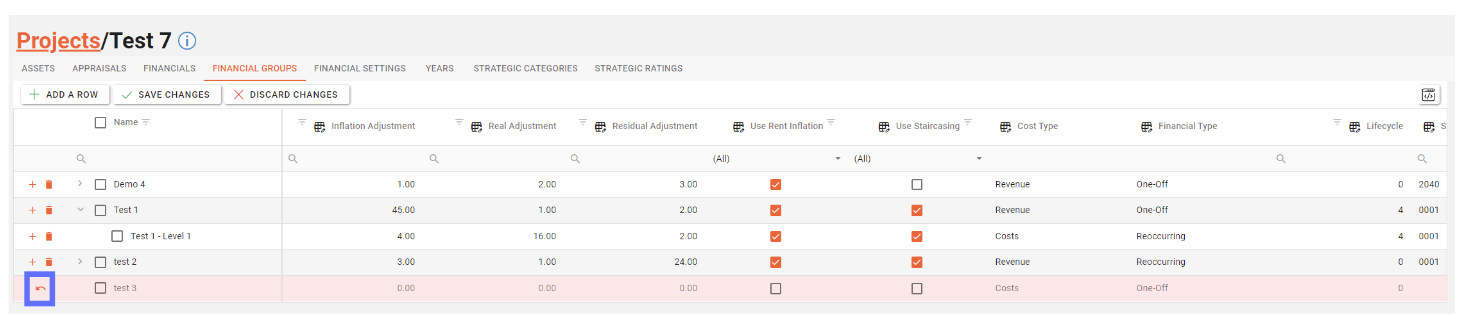
Click on the “Save Changes” button to commit the changes to the database and remove the row from the grid.
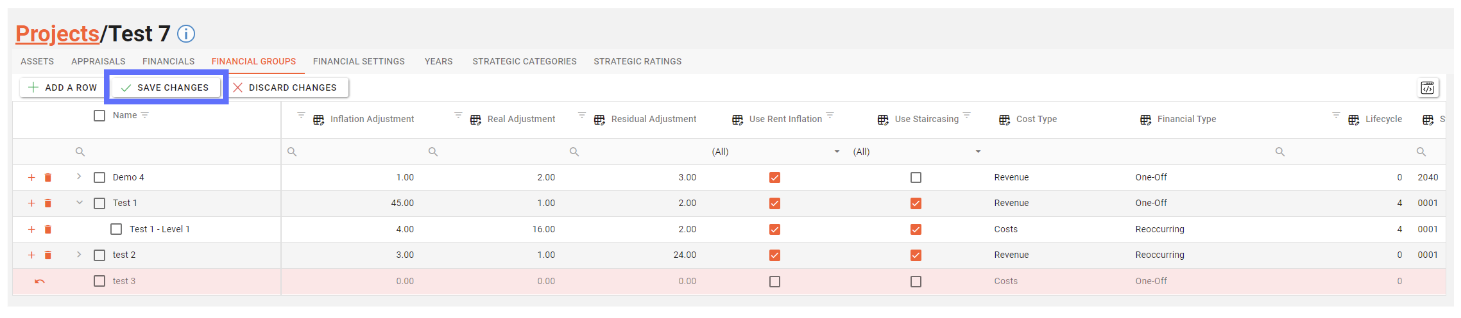
Please be aware that deleting a parent Group will also delete any linked Child Groups as they can’t exist without the parent.
Therefore not only will the parent group be permanently removed from the database so will the child groups!