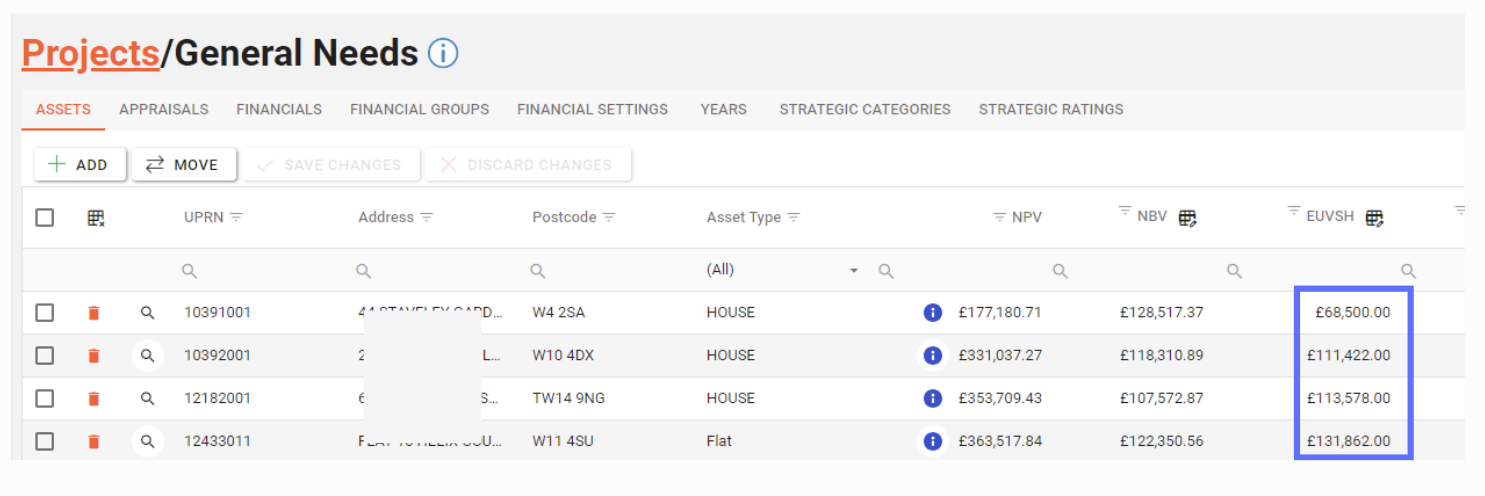Project Years
The Project Years tab allows a user to add, edit and reduce Project Years for use within the Appraisal Module of Asprey Assets.
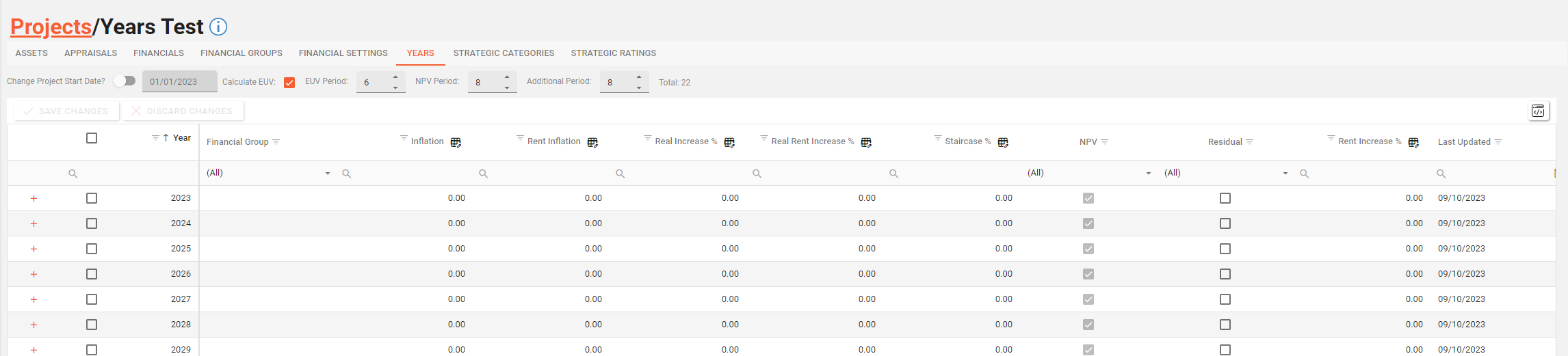
Project Years are dependant on Project Financial Groups so these should be set up first on the Project Financial Groups tab, within the Project Drilldown screen
Permissions are required to manage Project Years. please speak to your internal administrator to enable the following permissions:
AA_Appraisal_Projects_Years
AA_Appraisal_Projects_Years_Create
AA_Appraisal_Projects_Years_Update
AA_Appraisal_Projects_Years_Delete
Adding Project Years
First choose the Years tab on the Project Drilldown screen.

There are three ways to add Project Years:
Method | Button |
|---|---|
Add EUV / Residual Years |  |
Add NPV Years | 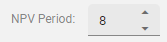 |
Add years that are neither NPV or Residual | 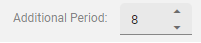 |
Choose which period you want to edit and increase the relevant box with the desired quantity of years.
For example if you want to add NPV Years, increase the value in the NPV Period box (see below)

In this example changing the NPV Period from 8 to 10 will result in an additional two NPV Years being added to list of years.

You can change each field per new row or use the bulk edit feature in the column heading to modify multiple fields per column.
Below is a table of field definitions:
Column | Type | Description | Editable? | Bulk Update ? |
|---|---|---|---|---|
Year | Number | The year value in the format YYYY, i.e. 2030 - This will be automatically generated and updated depending on what type of years has been added. | No | No |
Financial Group | List | The Project Financial Group of the Year | Yes | No |
Inflation | Decimal | The estimated Inflation value. | Yes | Yes |
Rent Inflation | Decimal | The Real Inflation value | Yes | Yes |
Real Increase % | Decimal | The Real Increase Percentage | Yes | Yes |
Real Rent Increase % | Decimal | The Real Rent Increase Percentage | Yes | Yes |
Staircase % | Decimal | The Staircase Percentage | Yes | Yes |
NPV | Yes or No | Whether or not the NPV should be taken into account for this year | No | Yes |
Residual | Yes or No | Whether or not the Residual should be taken into account for this year | No | No |
Rent Increase % | Decimal | The Real Rent Increase Percentage | Yes | No |
Last Updated | Date | The date the Project Years was last created / edited | No | No |
Updated User | Text | Who created / edited the Project Years last | No | No |
Click on the “Save Changes” button to persist the new row to the database.
Unsaved changes to the grid can be undone by clicking on the “Discard Changes” button.
Create a Child Year
To create a Child Year there needs to be an existing Parent Year.
On the Parent Year row click on the orange “Plus” button to add a new Child Year.

A new blank Child Year row will be added under the Parent Year row with the same Year value.

The values for the Child Year are identical to the Parent Years however it’s advisable to choose a different Project Financial Group to distinguish it from the Parent Year.

When you’ve finished adding values to the new Child Year row click on the “Save Changes” button to persist the changes to the database.

Child Year rows can be revealed by clicking on the downwards chevron button on the Parent Year row.
Editing Project Years
Click into any cell (Parent or Child) and override the existing value by typing or choosing a different Project Financial Group from the dropdown list.

Multiple fields can be edited across the whole grid should a lot of changes need to be made.

The Project Years grid allows bulk updates for the following columns:
Inflation
Rent Inflation
Real Increase %
Real Rent Increase %
Staircase %
Rent Increase %
Clicking on any of the bulk update buttons located in the header for each column, will open up a dialogue allowing all selected rows to be updated at the same time.
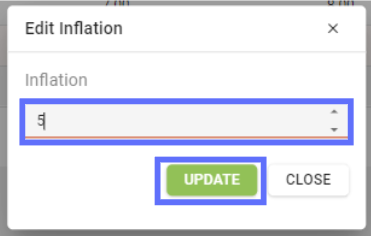
In this example we’re updating all of the selected rows to have an Inflation value of 5. Click on the “Update” button to update the grid with the new Inflation value.
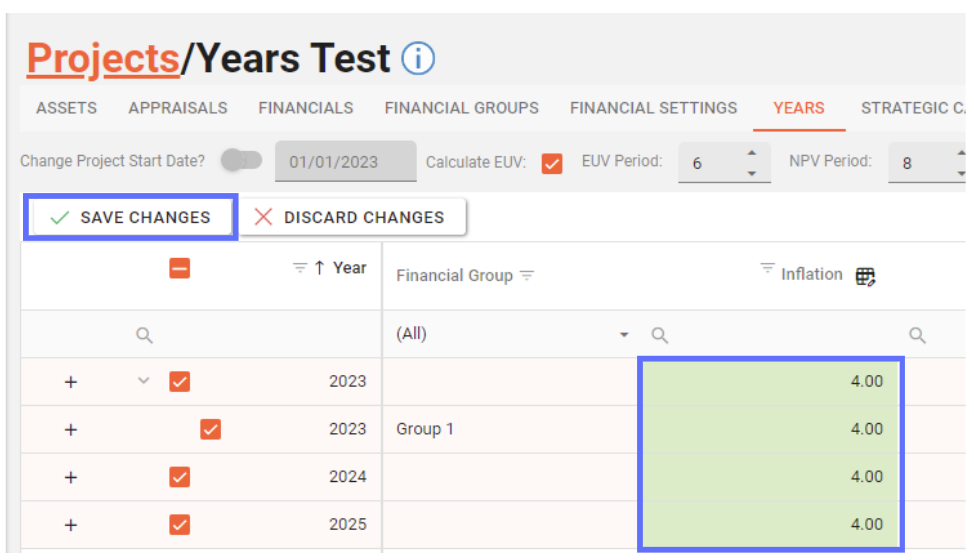
When you’re finished editing ensure the “Save Changes” button is clicked to saved the amendments back to the database.
Reducing the Number of Project Years
Reducing the number of Project Years will permanently remove them from the database!
You can’t delete individual Years as this would leave gaps, however you can reduce the number of years using the period boxes at the top of the screen.
Reducing the period effectively removes a year from the end of that period.

For example reducing the NPV Period from 8 to 6 will mark the last two NPV years for deletion. (see below)
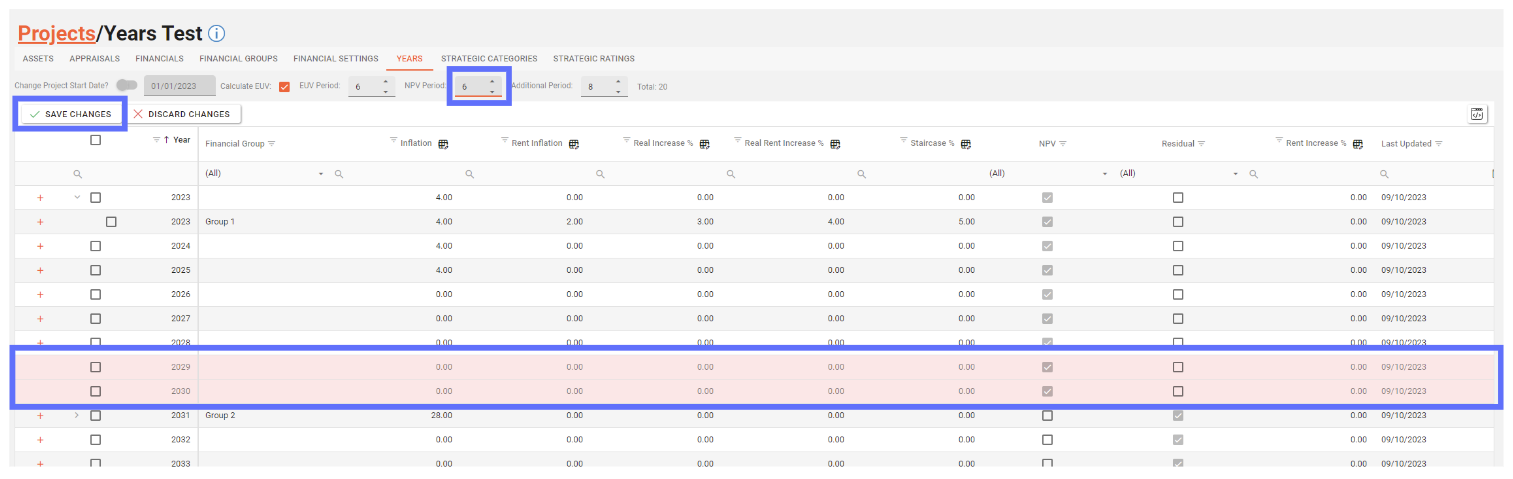
Remember to click on the “Save Changes” button to persist the changes to the database.
If new unsaved rows have been created and the period box is decreased; the new rows will be removed before any existing rows. (see bellow)
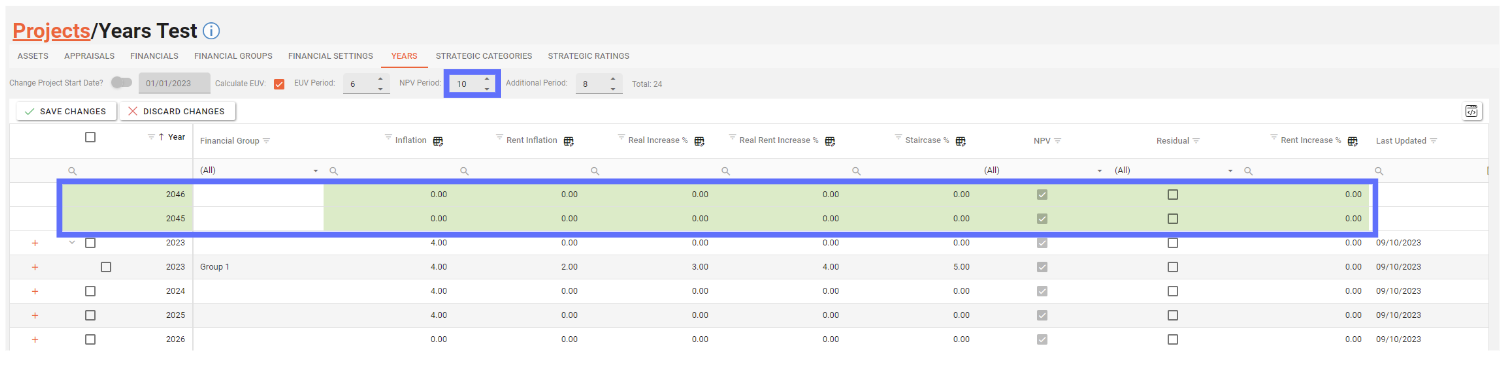
Reducing the NPV Period from 10 to 9 will result in one of the new rows being removed from the list.
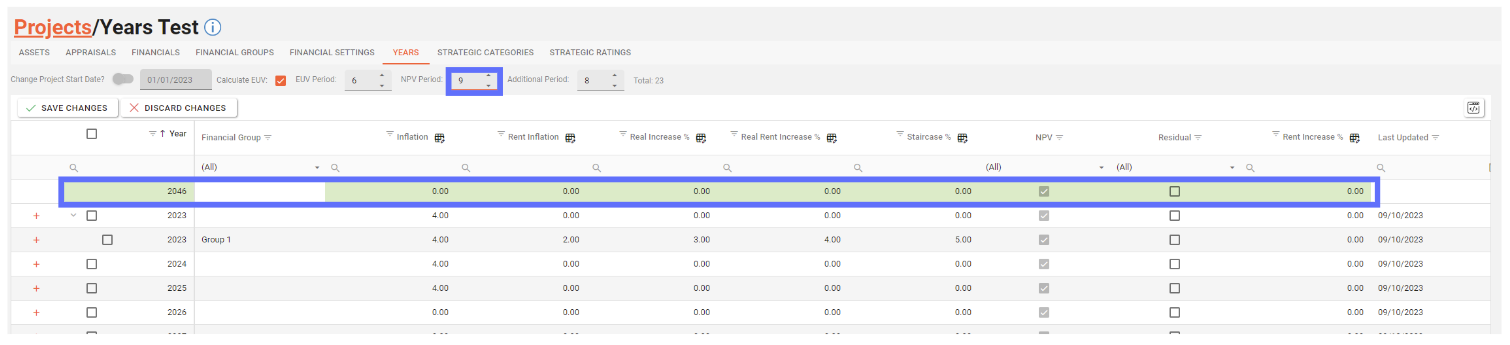
Changing Calculate EUV
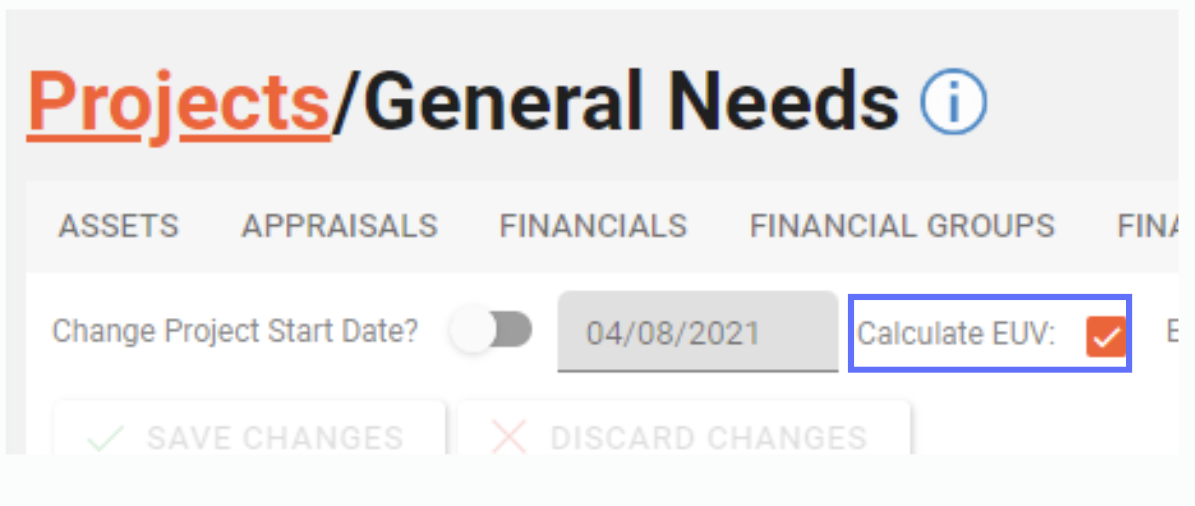
Changing the “Calculate EUV” will change how the EUVSH value is calculated for Assets.
If the “Calculate EUV” checkbox is ticked the Project Asset and Project Financial Asset screens will automatically calculate the EUVSH value per asset and show a an 'i' icon in a blue circle in the EUVSH column. The EUVSH cells will be read only, preventing you from overriding the calculated value.(see below)
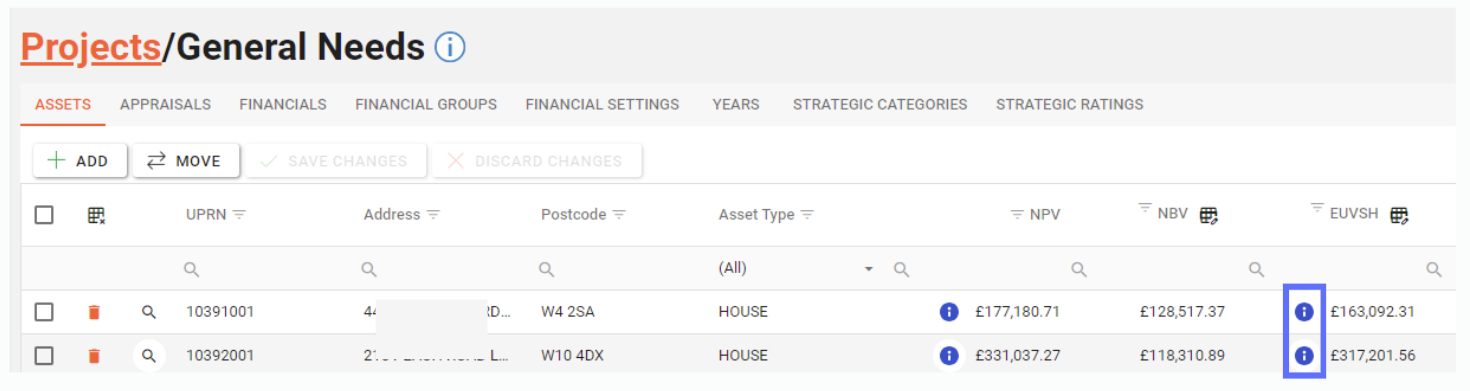
Unticking the “Calculate EUV” check box will mean that the EUVSH needs to be manually entered. Therefore the 'i' icon will be removed from the EUVSH column in the Project Asset and Project Financial Asset screens and you will be able to enter a value. (see below)