Appraisal
The Appraisals screen allows a user to create, clone, edit and delete Appraisals for use within the Appraisal Module of Asprey Assets.
The Appraisal screen shows ALL Appraisals with the application, hence the grid will display the Model and the Project the Appraisal belongs to.
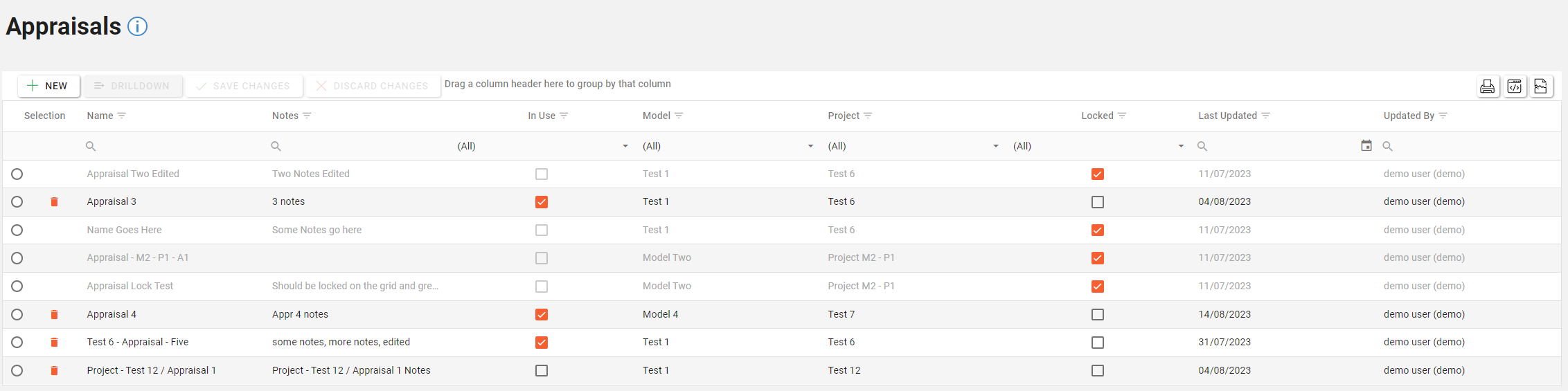
Permissions are required to manage Appraisals. speak to your internal administrator to enable the following permissions:
AA_Appraisal_Projects_Appraisals
AA_Appraisal_Projects_Appraisals_Create
AA_Appraisal_Projects_Appraisals_Update
AA_Appraisal_Projects_Appraisals_Delete
AA_Appraisal_Projects_Appraisals_Lock
AA_Appraisal_Projects_Appraisals_Clone
AA_Appraisal_Projects_Appraisals_Drilldown
Create an Appraisal
To create a Appraisal click on the “New” button in the toolbar at the top of the screen.
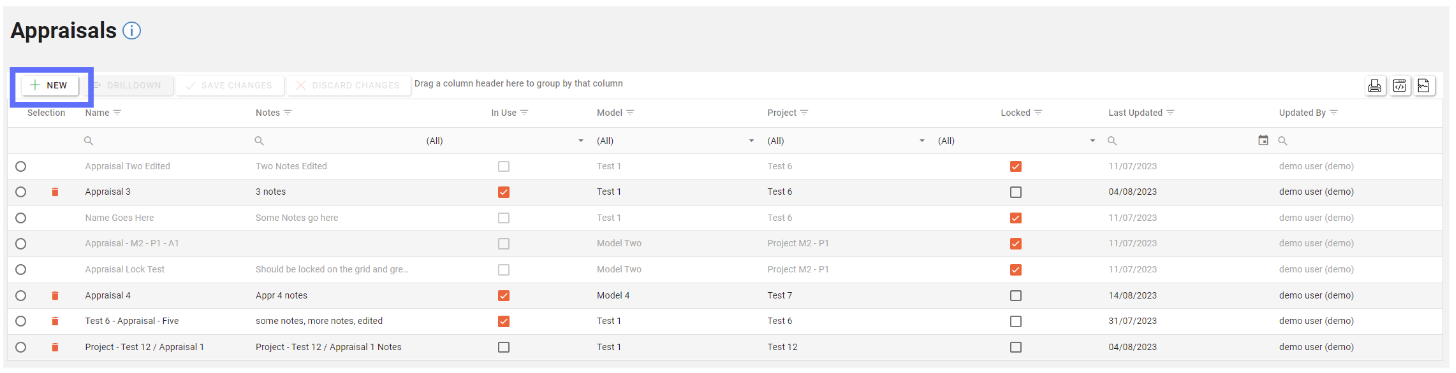
This will open up the “New Appraisal” dialogue, enabling the user to specify details about the new Appraisal.
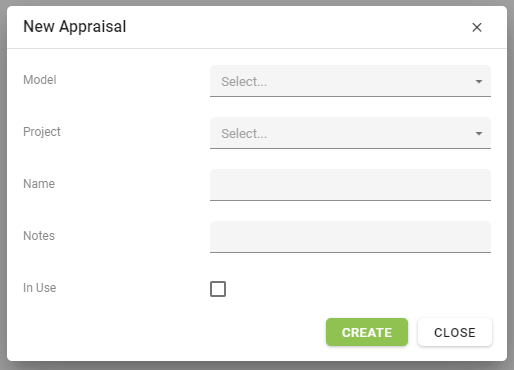
Field | Description |
|---|---|
Model | A dropdown list of target Models that the Appraisal will be linked to and reside. |
Project | A dropdown list of Projects based on the Model selected in the previous dropdown. The selected Project will be the parent for the New Appraisal and supply any baseline configuration that has been set up. |
Name | The name of the new Appraisal |
Notes | Any notes about the new Appraisal |
In Use | if ticked, the new Appraisal will be set to in use |
Clicking the “Create” button will instantly create the new Appraisal and add it to the grid of existing Appraisals. New appraisals will inherit the parent Project Financial Groups, Settings and Years if they’ve been pre-configured.
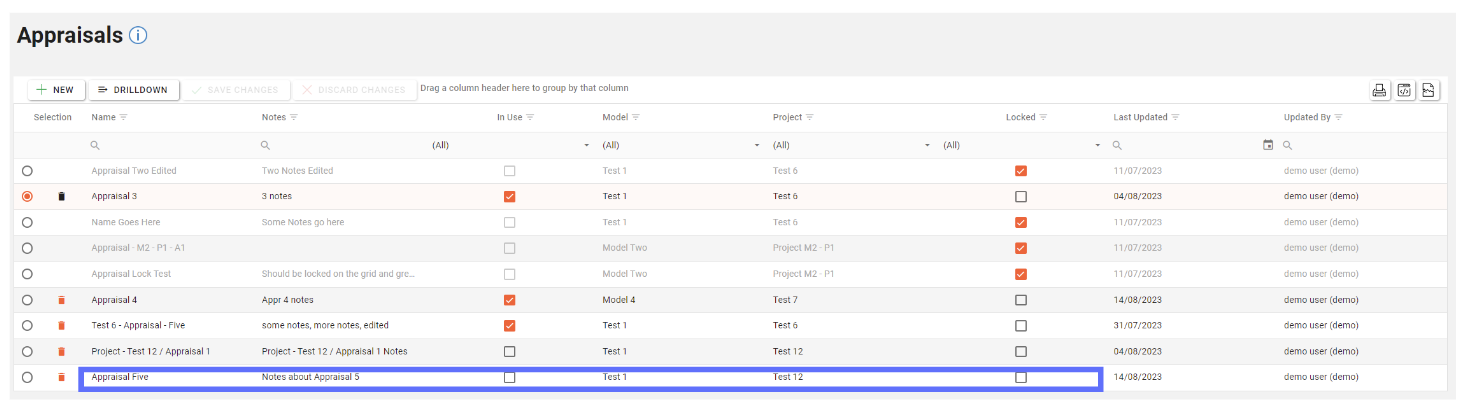
Cloning an Appraisal
If there are existing Appraisals configured in the application, it will be possible to clone one by clicking on the “Clone” button in the toolbar at the top of the screen.
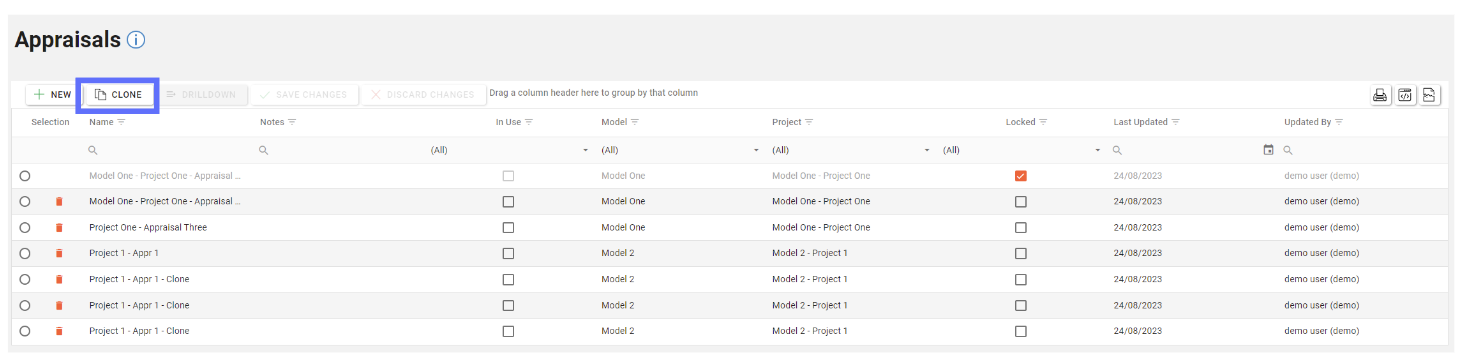
This will open up the “Clone Appraisal” dialogue.
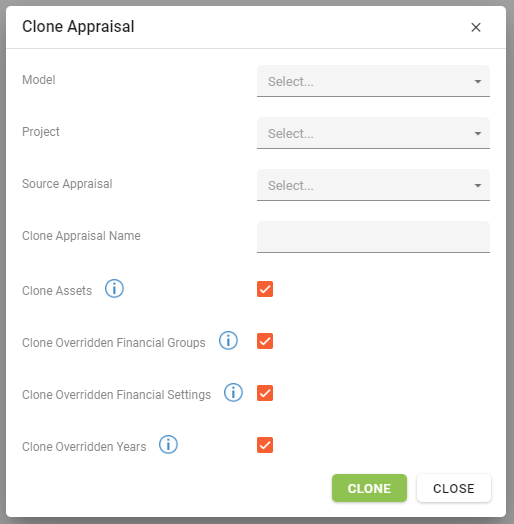
The following table defines the fields contained within the Clone Appraisal dialogue:
Field | Description |
|---|---|
Model | A dropdown list of source Models - This will also be the target Model where the newly clone Appraisal will reside. |
Project | A dropdown list of source Projects based on the Model selected in the previous dropdown. This will be the parent Project for the newly cloned Appraisal. |
Source Appraisal | The source Appraisal to clone the new Appraisal configuration from |
Clone Appraisal Name | The name of the new Appraisal |
Clone Assets | Clone the Assets from the source Appraisal into the newly cloned Appraisal. |
Clone Overridden Financial Groups | If ticked, any overridden Appraisal Financial Groups will be cloned across to the new Appraisal. Any existing Financial Groups configured in the parent Project will be available in the Appraisal - these can be overridden when editing Appraisal Financial Groups. |
Clone Overridden Financial Settings | If ticked, any overridden Appraisal Financial Settings will be cloned across to the new Appraisal. Any existing Financial Settings configured in the parent Project will be available in the Appraisal - these can be overridden when editing Appraisal Financial Settings. |
Clone Overridden Years | If ticked, any overridden Appraisal Years will be cloned to the new Appraisal. Any existing Years configured in the parent Project will be available in the Appraisal - these can be overridden when editing Appraisal Years. |
Choose a Model, then a Project and finally an Appraisal from the dropdown lists.
The name of the new Appraisal will be automatically be populated based on the selected Project name. However it’s advisable to change the name to be something more meaningful.
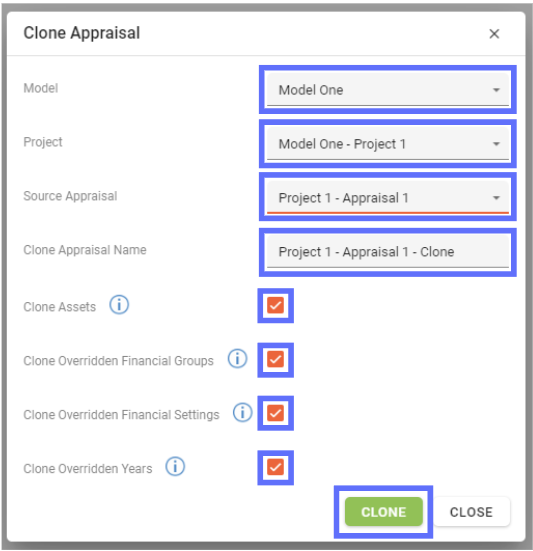
When you’ve filled out all the required fields, click on the “Clone” button to create a new Appraisal based on the source Appraisal you identified in the dropdown list.
Editing an Appraisal
Editing an unlocked Appraisal is as simple as clicking on the cell you want to edit and start typing.
Only unlocked Appraisals can be edited. Appraisals are locked to prevent changes to the Appraisal, meaning no further changes can be made.
Appraisals can be unlocked with the correct permission.
Multiple fields can be edited across the whole grid should a lot of changes be required.
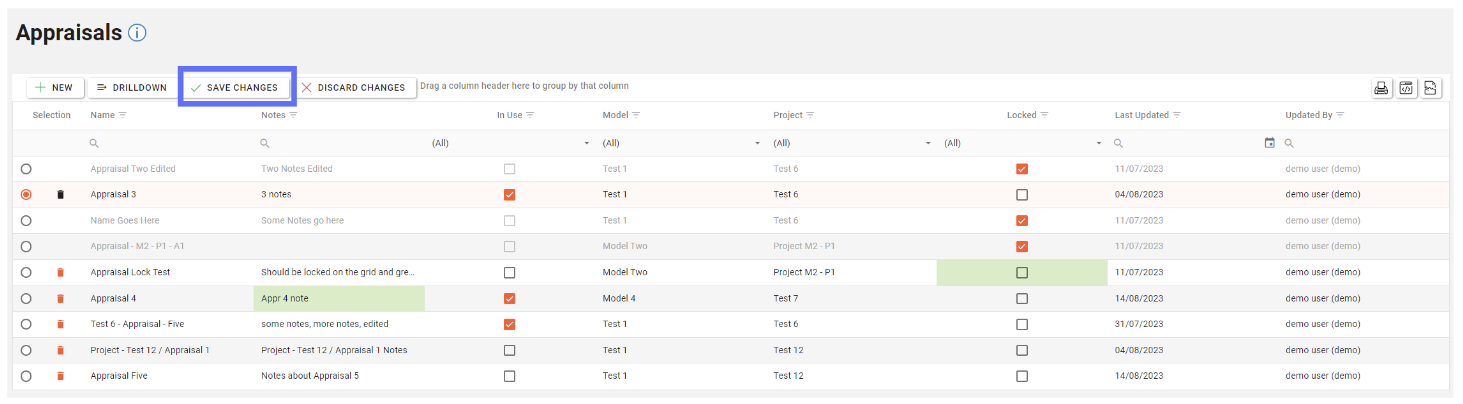
When you’ve finished editing ensure the “Save Changes” button is clicked to saved the amendments back to the database.
When you “Lock” an Appraisal it will copy all of the Project Financial Groups, Setting and Years to the Appraisal, creating a snapshot of the Project at that time.
Deleting an Appraisal
Deleting a Appraisal will permanently remove it from the database!
Deleting a Appraisal WILL delete any linked Appraisals, Appraisal Assets, etc - extreme caution should be taken!
Only unlocked Appraisals can be deleted (unless the parent Project or Model are deleted).
If the Appraisal you want to delete is locked you will need a permission to unlock the Appraisal.
Choose the unlocked Appraisal you want to delete by clicking on the trash can button adjacent to the row you want to remove.
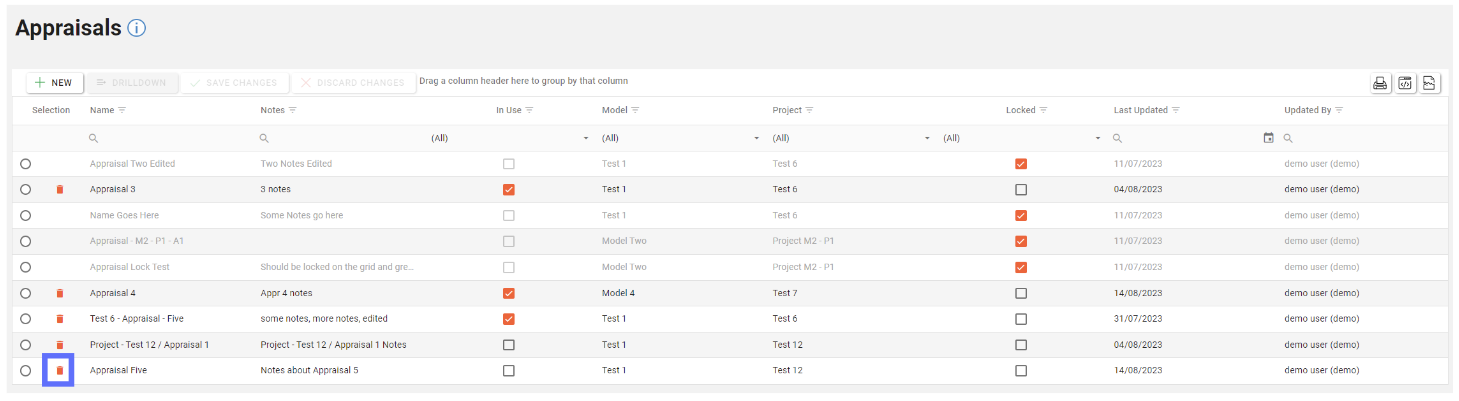
The trash can button will be replaced with an undo button should you not want to delete the row.
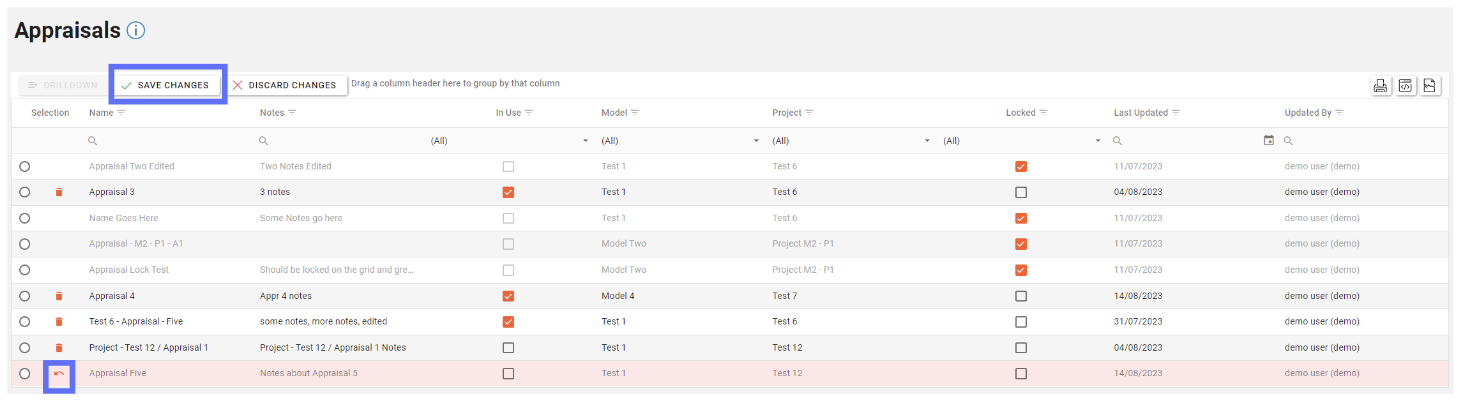
If you’re still intent on deleting the highlighted row click on the “Save Changes” button in the toolbar.
Drilldown into a Appraisal
Any Appraisal locked or unlocked can be drilled into by selecting the radio button on the row and then clicking on the “Drilldown” button.
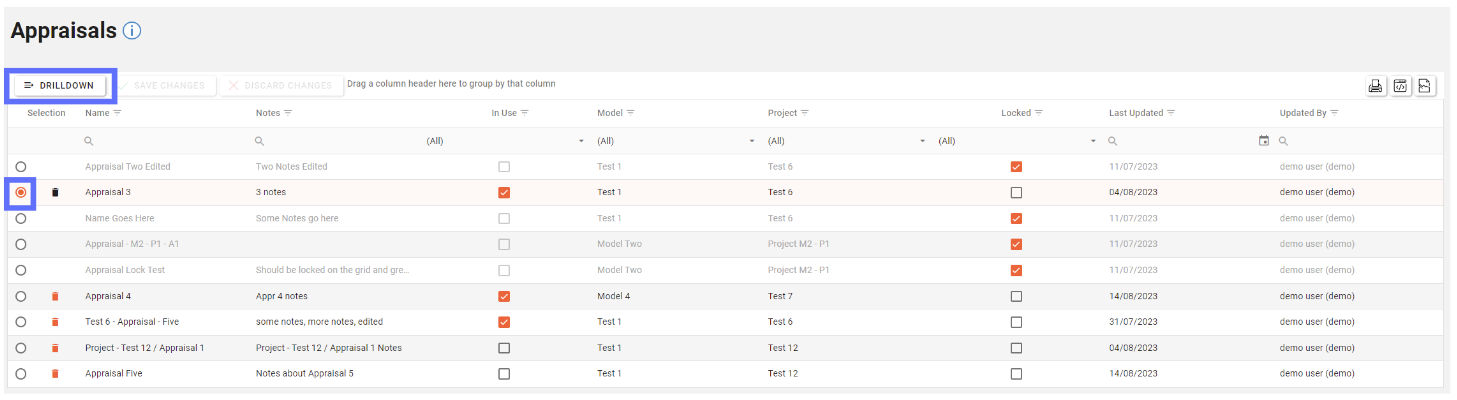
This will take you to the Appraisal Drilldown screen, which you can find out more information about here.
