Appraisal Financial Settings
The Appraisal Financial Settings tab allows user to override Financial Settings for an Appraisal.
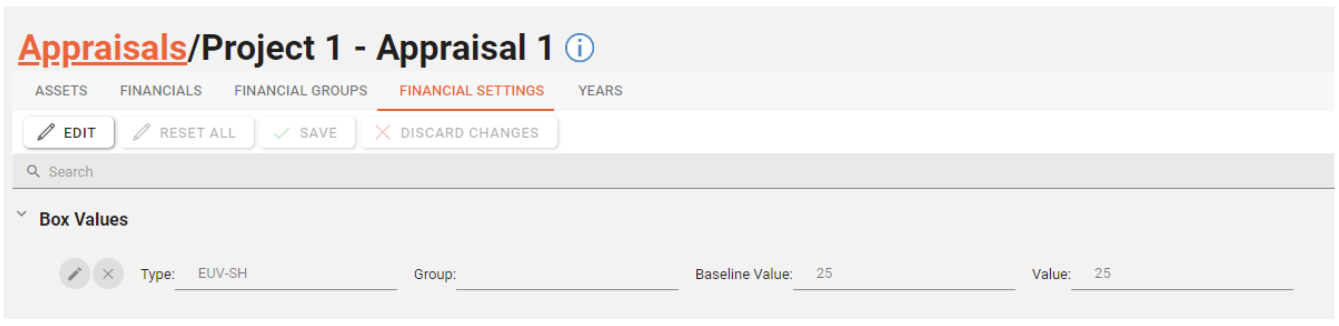
Appraisal Financial settings are dependant on Financial Setting Groups and Financial Setting Types. Before configuring a Appraisal Financial Setting you will need to set up some of the aforementioned settings.
Permissions are required to manage Appraisal Financial Settings. please speak to your internal administrator to enable the following permissions:
AA_Appraisal_Appraisals_Financial_Settings
AA_Appraisal_Appraisals_Financial_Settings_Create
AA_Appraisal_Appraisals_Financial_Settings_Update
AA_Appraisal_Appraisals_Financial_Settings_Delete
Overriding an Appraisal Financial Setting
Firstly choose Financial Settings tab from the top of the Appraisal Drilldown screen.
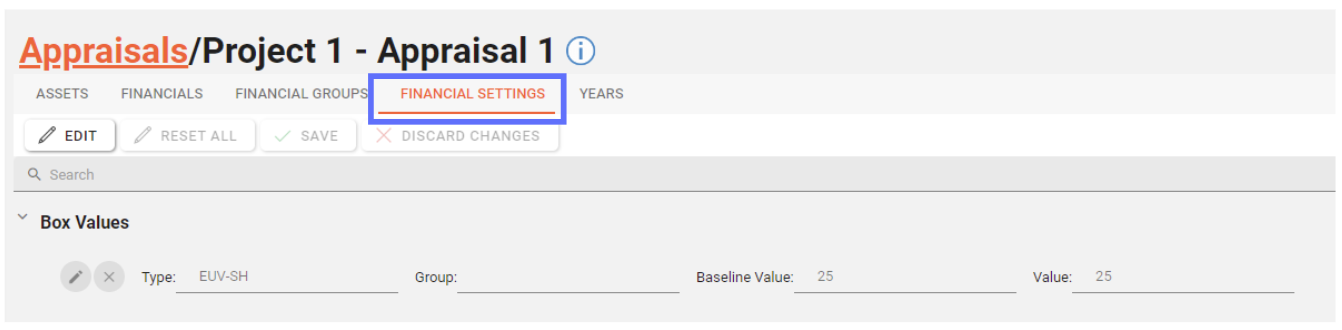
Appraisal Financial Settings will have been pre-populated when creating a new Appraisal based on the Project Financial Settings.
You can override a setting by firstly clicking on the “Edit” button.
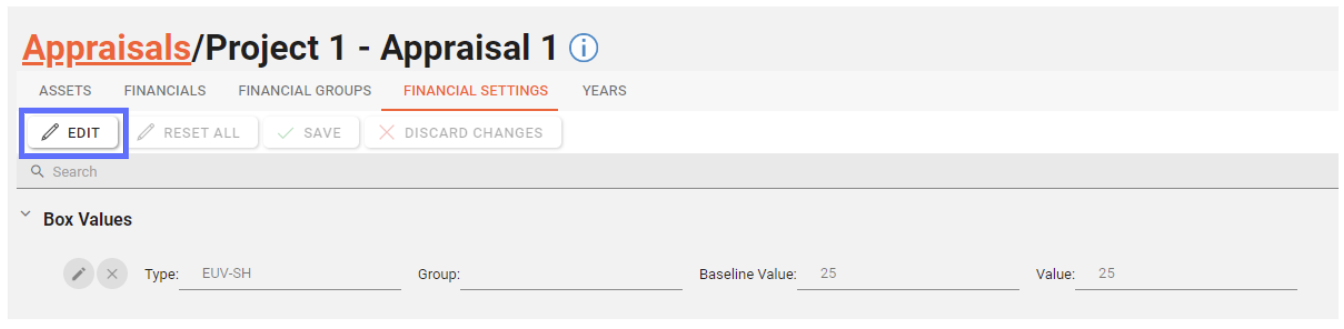
In “Editing” mode, previously greyed out pencil buttons will now be available to click per setting:
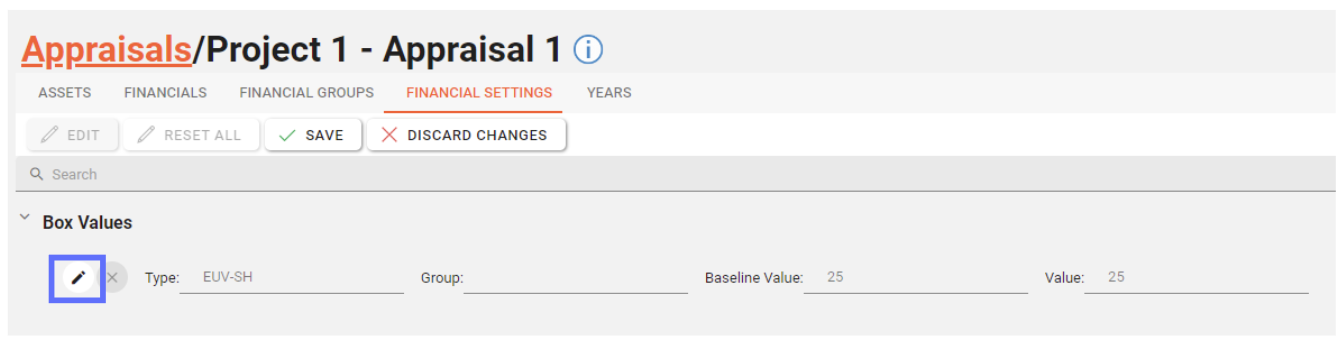
Clicking on a pencil button next to a setting will open up the “Edit Appraisal Financial Setting” dialogue allowing you to override the value for the setting.
When the change has been made click on the “Update” button and you will be returned to the list of Appraisal Financial Settings.
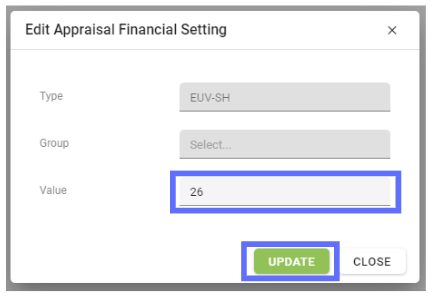
The amended setting will have a yellow background to denote that the have been edits.
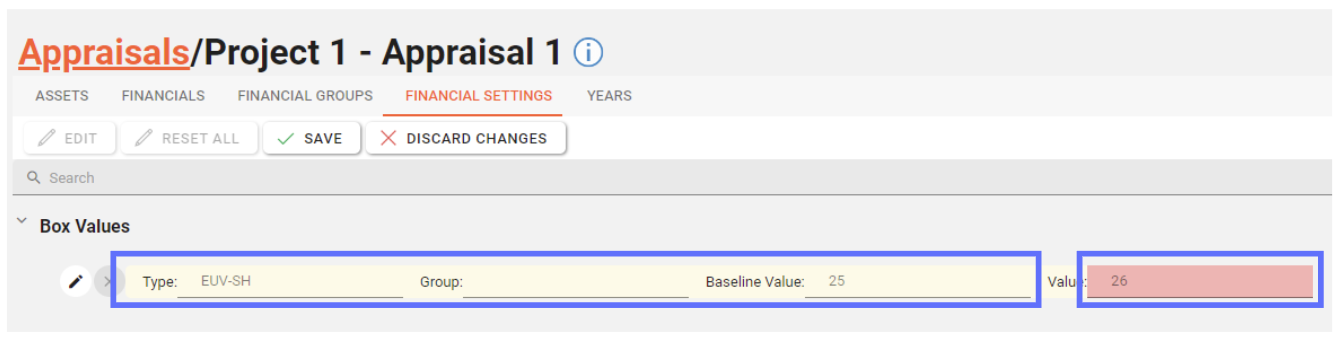
The overridden value will either have a pink background denoting that it’s higher than the baseline value, or it’ll be green to signify it’s lower.
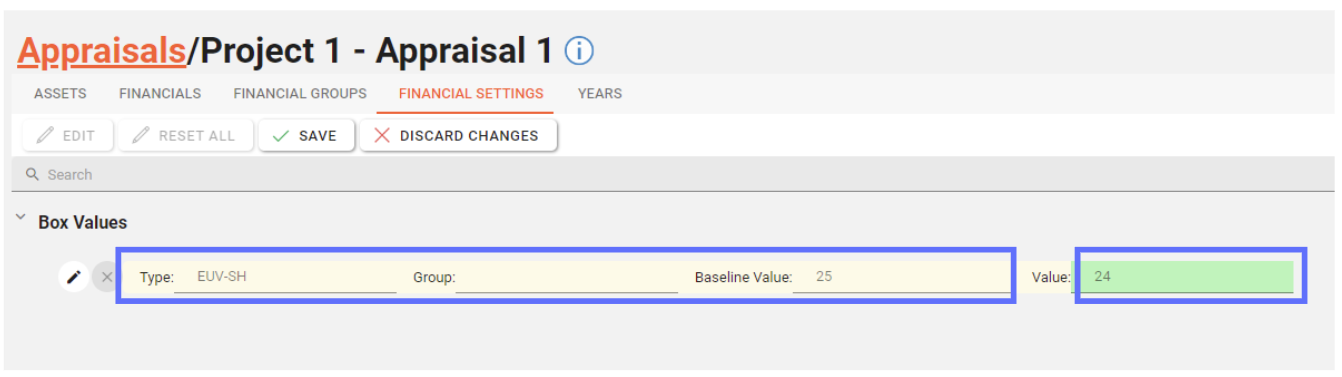
You can either click on the “Save” button to accept the changes and persist to the database or click on the “Discard Changes” button to undo any unsaved changes.
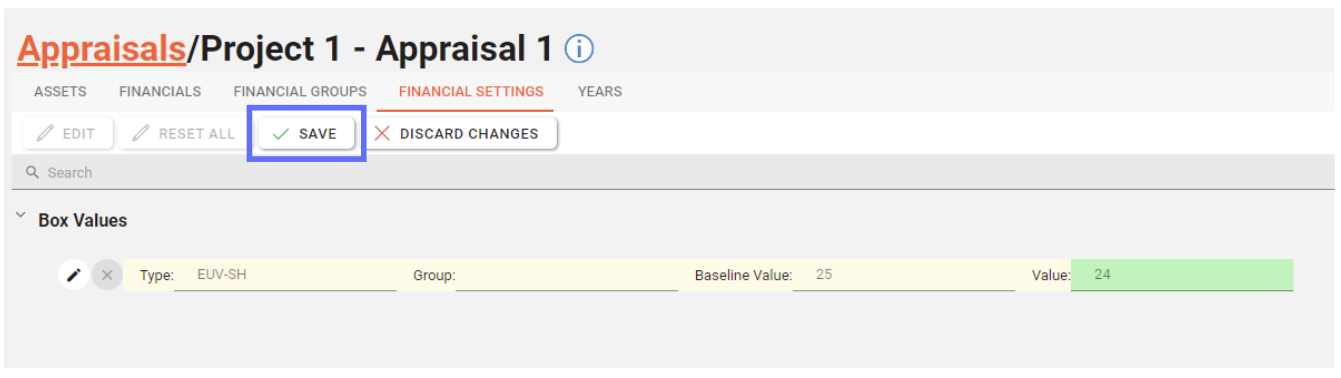
Reset an Overridden Appraisal Financial Setting
Resetting an overridden Appraisal Financial Setting will permanently remove it from the database!
The setting itself won’t be erased as it’s inherited from the parent Project Financial Setting.
Click on the “Edit” button from the toolbar to enter “editing” mode.
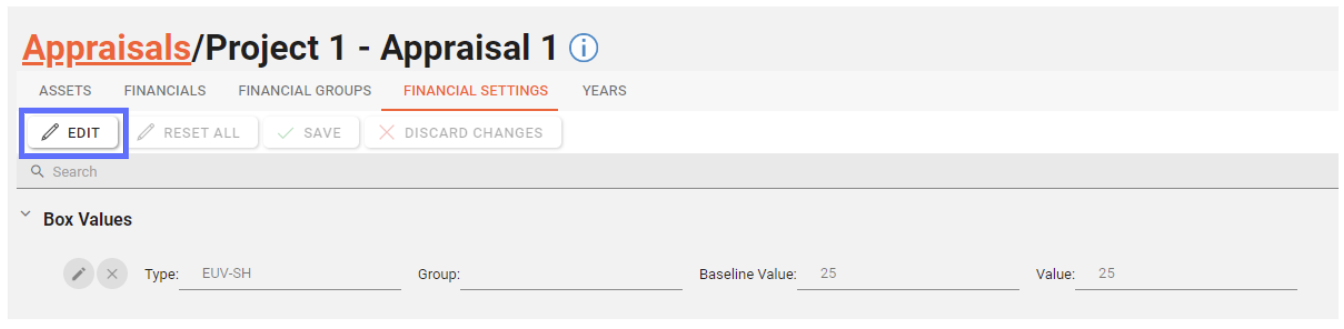
In “Editing” mode, previously greyed out delete “X” buttons will now be available to click per setting:
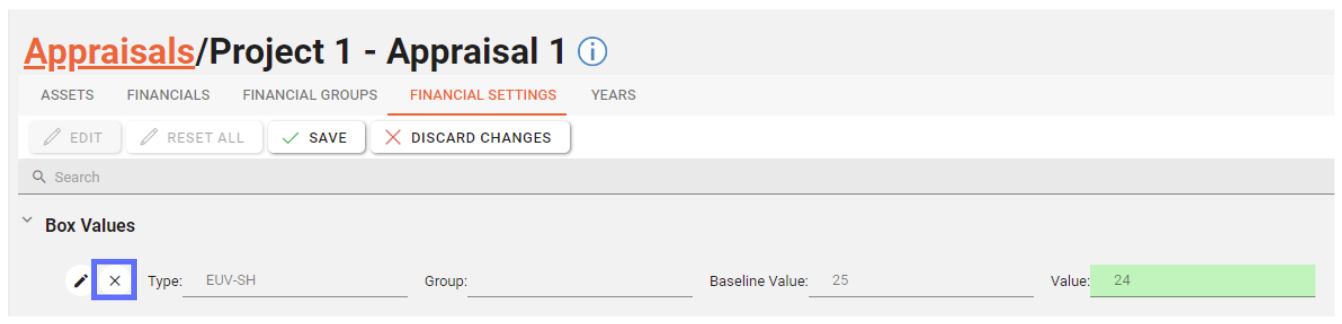
Clicking on the delete “X” button will mark the row to be reset by changing the background colour of the setting and displaying an “undo” arrow.
If you click on the “undo” arrow next to the setting, it will revert the setting so that it’s not marked for reset.
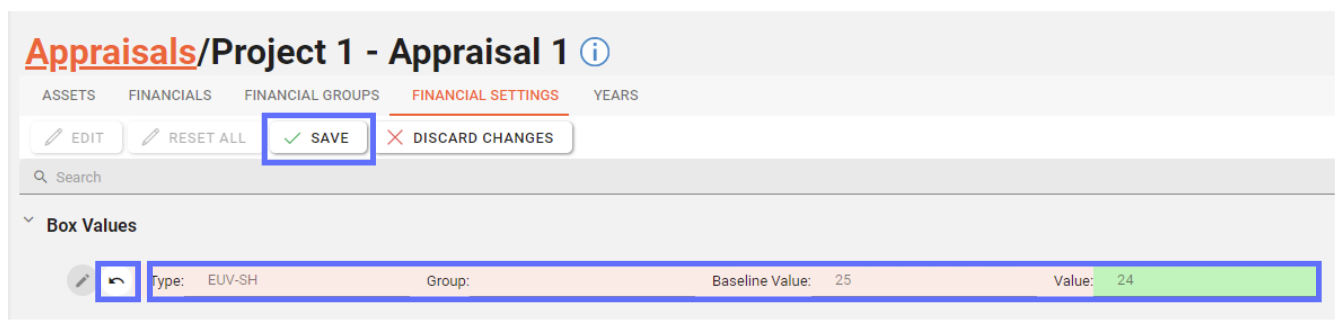
If you still want to proceed with the deletion of the setting, click on the “Save” button and the overridden setting will be removed from the database and the settings will revert to their previous values.
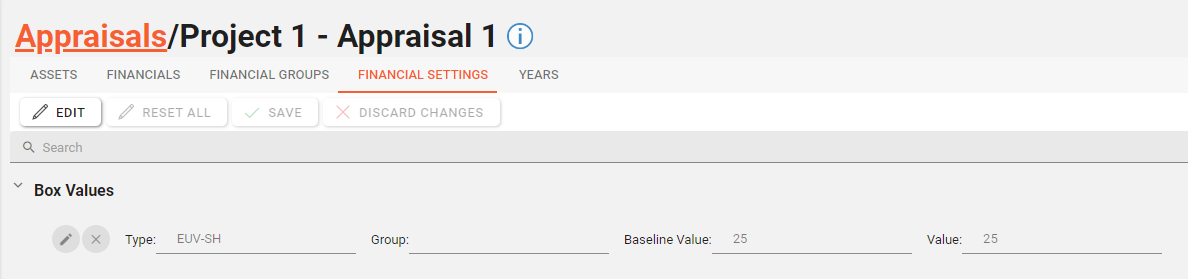
Resetting all Overridden Appraisal Financial Settings
If there are overridden Appraisal Financial Settings denoted by green and pink background colours the “Rest All” button will be enabled allowing a user to reset all of the overridden values.
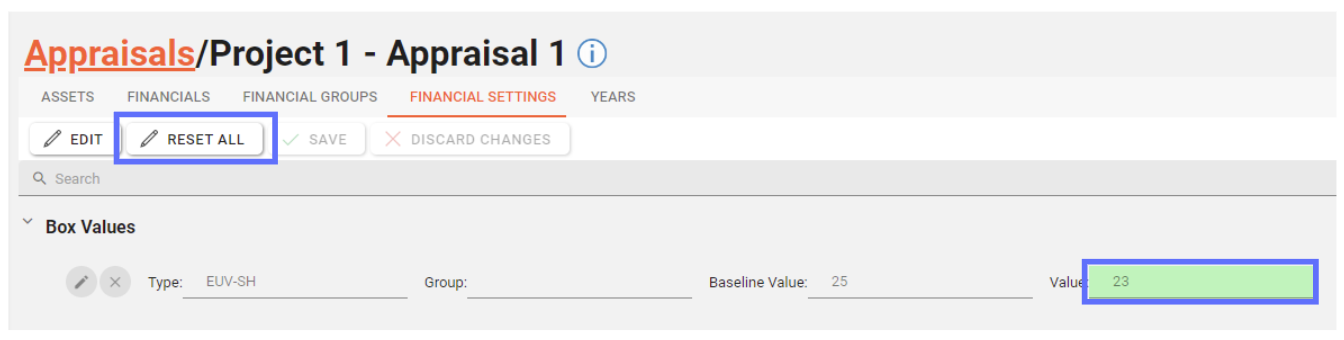
Clicking on the “Reset All” button will mark all of the settings for reset with a pink background (see below).
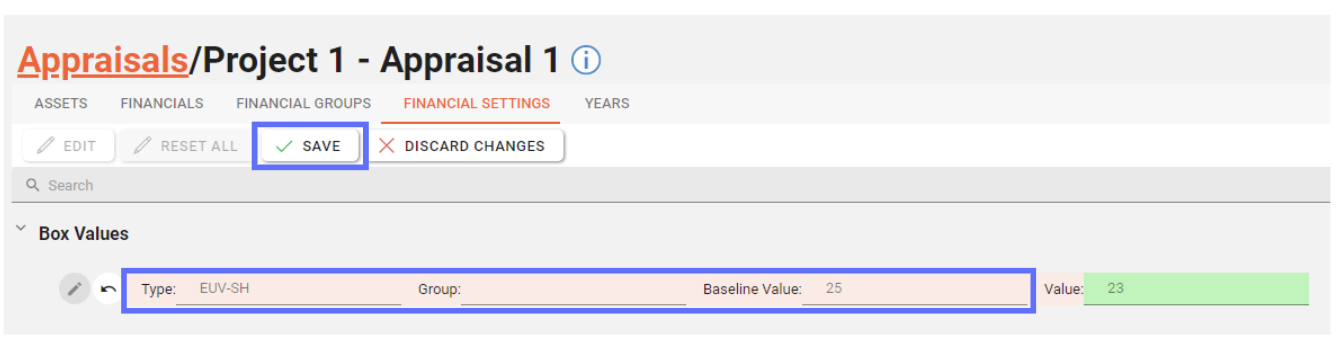
If you’re certain you want to reset all of the settings back to their original values; click on the “Save” button otherwise click on “Discard Changes” to cancel.
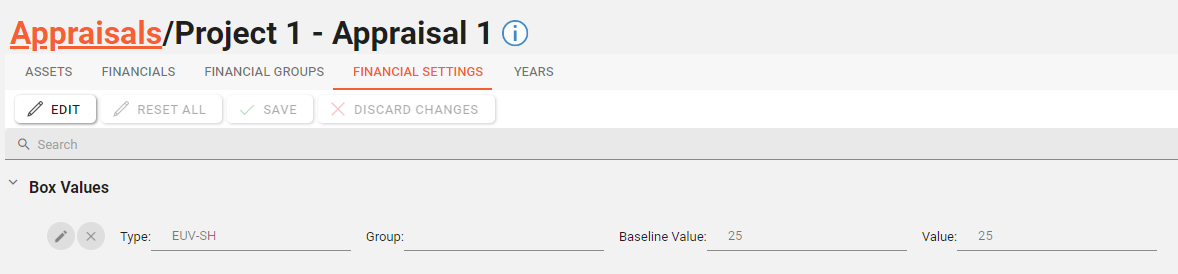
The settings have now been reset.
