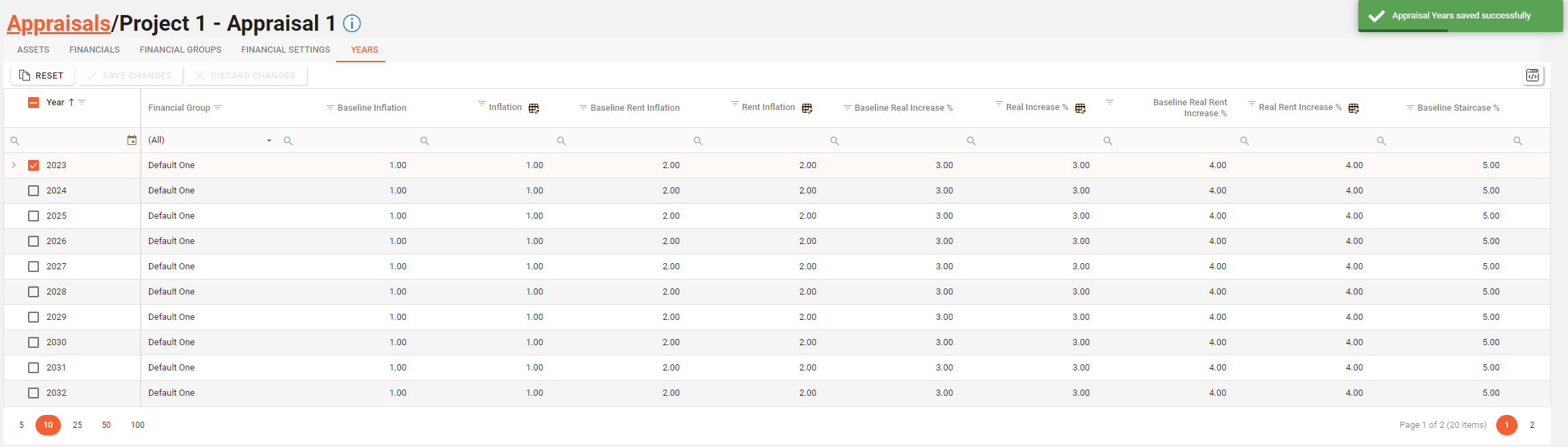Appraisal Years
The Appraisal Years tab allows a user to override values for Appraisal Years for use within the Appraisal Module of Asprey Assets.
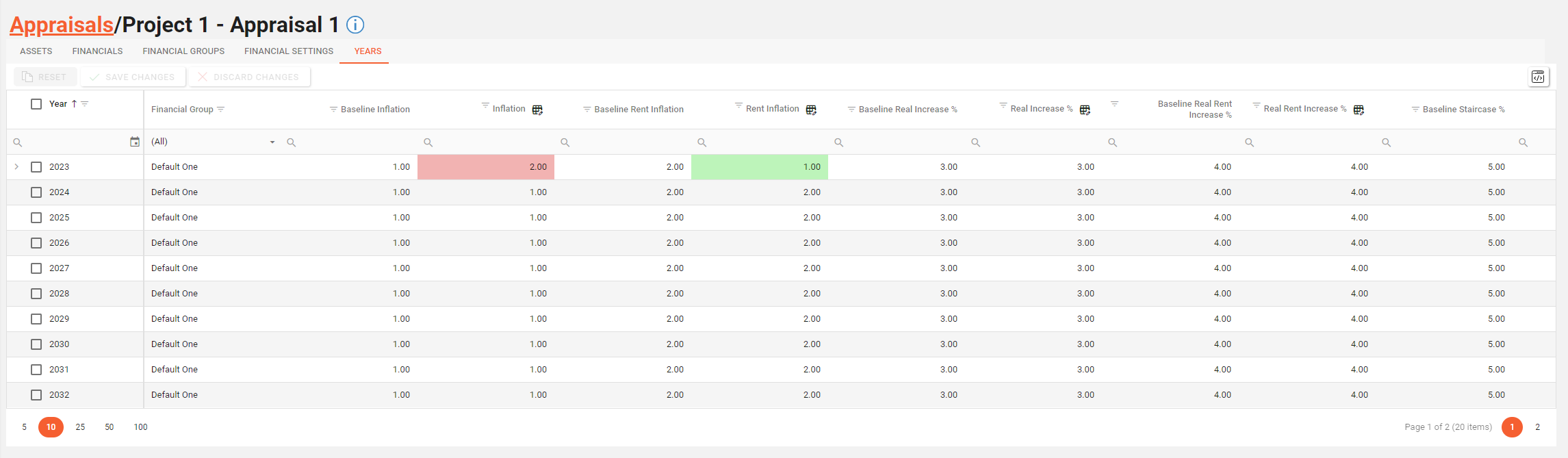
Appraisal Years are dependant on Project Financial Groups & Project Years so these should be set up first within the Project Drilldown screen
Permissions are required to manage Appraisal Years. please speak to your internal administrator to enable the following permissions:
AA_Appraisal_Appraisals_Financial_Settings
AA_Appraisal_Appraisals_Financial_Settings_Create
AA_Appraisal_Appraisals_Financial_Settings_Update
AA_Appraisal_Appraisals_Financial_Settings_Delete
Overriding Appraisal Years
First choose the Years tab on the Appraisal Drilldown screen.
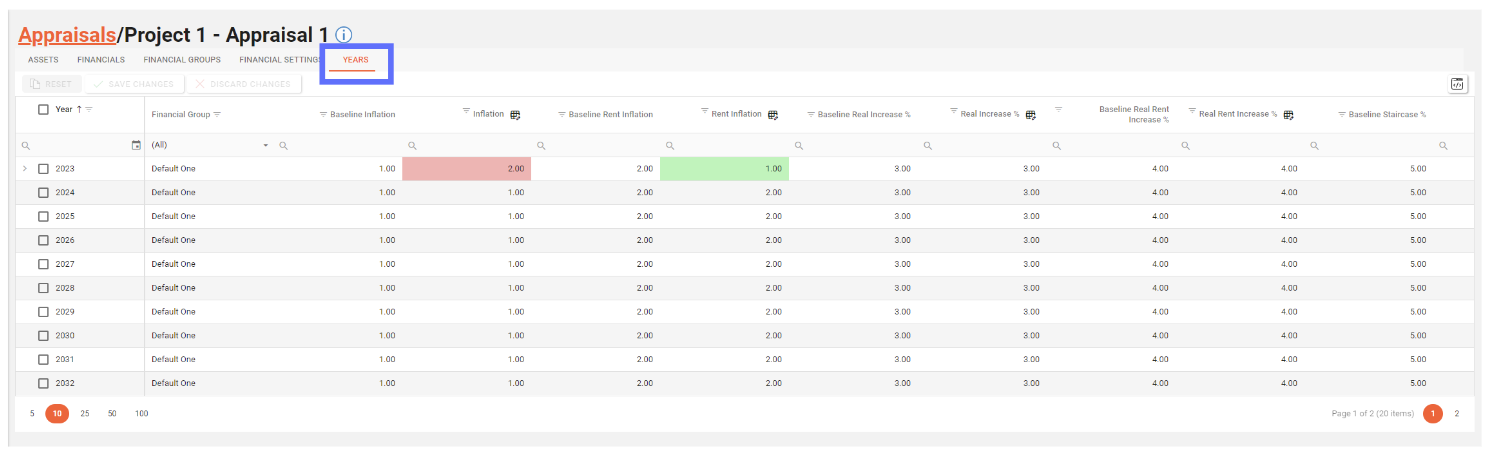
Click on the cell you want to override and start typing. If an edited override value is greater than it’s baseline equivalent, it’s background colour will be changed to pink. If the override value is lower than the baseline equivalent the background colour will be green
Please note that baseline cells can’t be overridden these originate from the parent Project Year row. They can only be edited on the Project Years tab. Any edits to baseline values in the Project Years tab will be reflected in the Appraisal Years screen.
Here is a breakdown of the column son the Appraisal Years grid.
Column | Type | Description | Bulk Update ? | Editable? |
|---|---|---|---|---|
Year | Number | The year value in the format YYYY, i.e. 2030 | No | No |
Financial Group | List | The Project Financial Group of the Year | No | No |
Baseline Inflation | Decimal | The Baseline Inflation value from the corresponding Project Year row | No | No |
Inflation | Decimal | The Inflation override value. | Yes | Yes |
Baseline Rent Inflation | Decimal | The Baseline Real Inflation value from the corresponding Project Year row | No | No |
Rent Inflation | Decimal | The Real Inflation override value | Yes | Yes |
Baseline Real Increase % | Decimal | The Baseline Real Increase Percentage from the corresponding Project Year row | No | No |
Real Increase % | Decimal | The Real Increase Percentage override value | Yes | Yes |
Baseline Real Rent Increase % | Decimal | The Baseline Real Rent Increase Percentage from the corresponding Project Year row | No | No |
Real Rent Increase % | Decimal | The Real Rent Increase Percentage override value | Yes | Yes |
Baseline Staircase % | Decimal | The Baseline Staircase Percentage from the corresponding Project Year row | No | No |
Staircase % | Decimal | The Staircase Percentage override value | Yes | Yes |
Baseline NPV | Yes or No | Whether or not the NPV should be taken into account for this year based on the corresponding Project Year row | No | No |
NPV | Yes or No | Override whether or not the NPV should be taken into account for this year | Yes | Yes |
Baseline Residual | Yes or No | Whether or not the Residual should be taken into account for this year taken from the corresponding Project Year row | No | No |
Residual | Yes or No | Override whether or not the Residual should be taken into account for this year | Yes | Yes |
Baseline Rent Increase % | Decimal | The Baseline Real Rent Increase Percentage from the corresponding Project Year row | No | No |
Rent Increase % | Decimal | The Real Rent Increase Percentage override value | Yes | Yes |
Last Updated (read only) | Date | The date the Appraisal Years was last created / edited | No | No |
Updated User (read only) | Text | Who created / edited the Appraisal Years last | No | No |
Click on the “Save Changes” button to persist the new row to the database.
Unsaved changes to the grid can be undone by clicking on the “Discard Changes” button.
Resetting Overridden Appraisal Years
Resetting an overridden Appraisal Year will permanently remove it from the database!
The actual Year row will persist as it’s inherited from the parent Project Year row. The only way to delete a Year row is to remove it from the Project Years.
To reset Appraisal Years tick the appropriate checkboxes on the left hand side of the screen or use the checkbox in the grid header to select all years. The “Reset” button will now be made available to click.
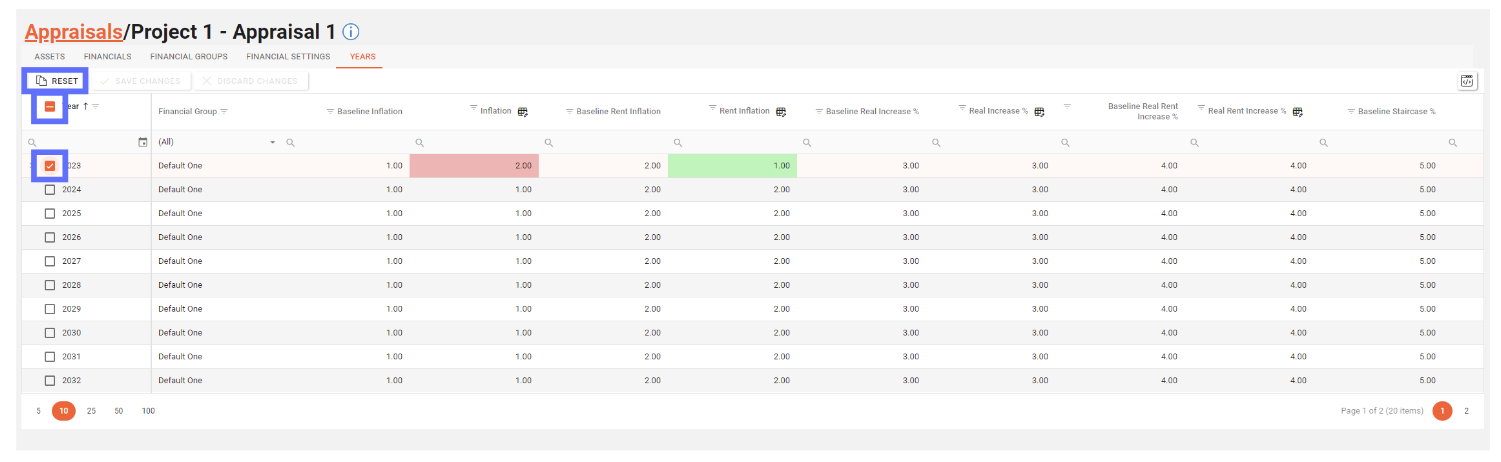
Only Appraisal Years that have overridden values will be reset.
Click on the “Reset” button and a confirmation dialogue will appear ask you to confirm whether or not you want to reset the selected years.
If you click “Yes” the selected years (if they have overridden values) will be reset.
Clicking “No” will halt the reset process.
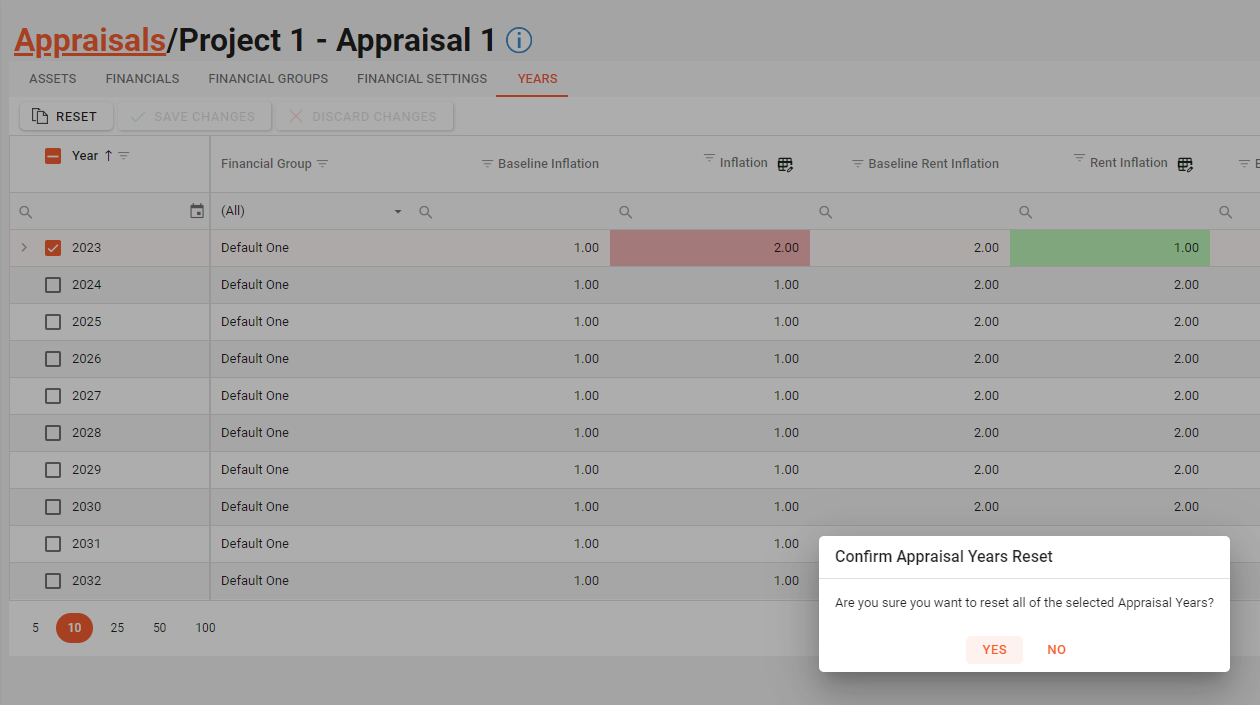
The Appraisal years will now be reset to their original baseline values.