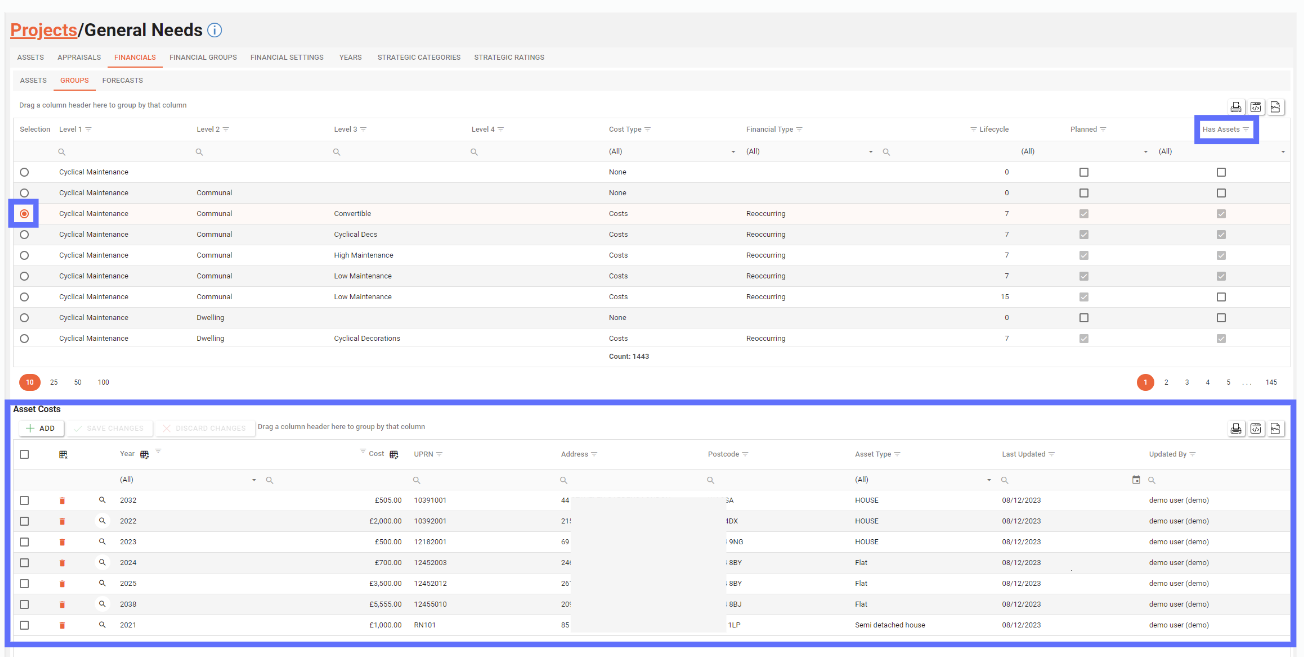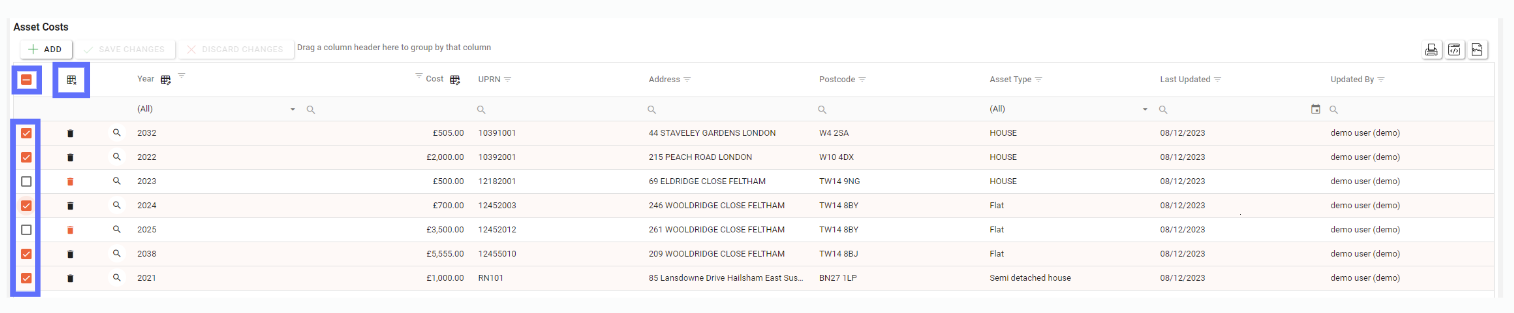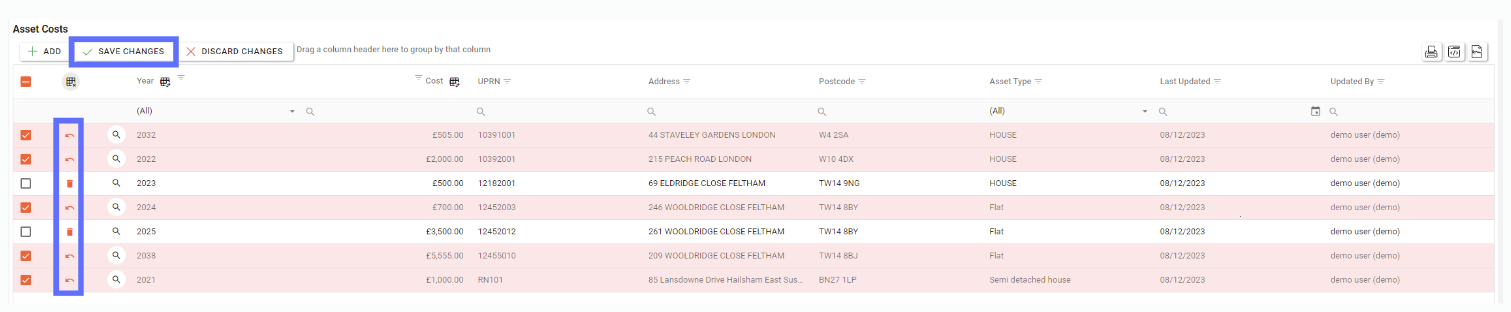Project Financials Groups
The Project Financial Groups tab allows a user to see Asset Costs per Project Financial Group.
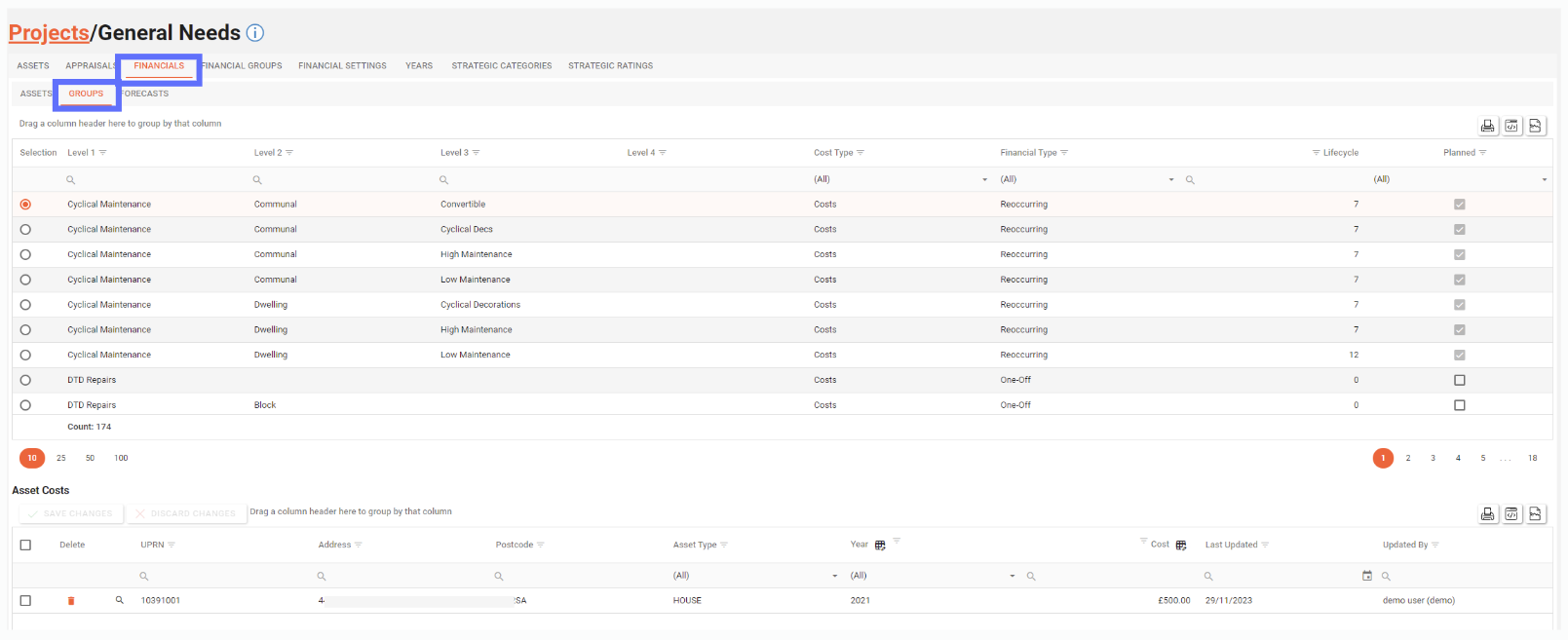
A user will need the following permissions to access and perform any actions on this tab:
AA_Appraisal_Projects_Asset_Costs
AA_Appraisal_Projects_Asset_Costs_Create
AA_Appraisal_Projects_Asset_Costs_Update
AA_Appraisal_Projects_Asset_Costs_Delete
Depending on how many Project Financial Groups have been set up for the currently select project, you might see a considerable list of groups which can make finding the exact group time consuming.
We’ve made it easy for you to find the group you want to work with, by adding the ability to search in the header of each column (see below)
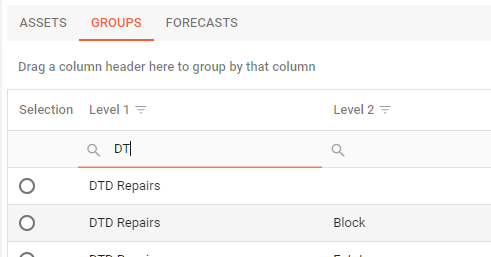
Additionally you can group by columns by dragging the column header to the grouping panel at the top of the grid (see below)
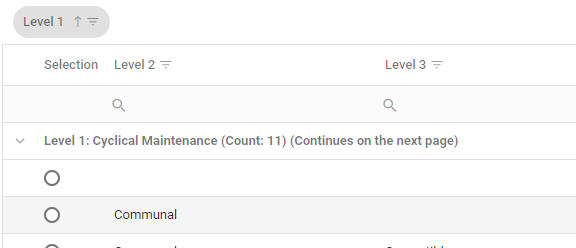
If you’ve already added assets to groups there’s a column called “Has Assets”; which allow you to filter and see only the groups that have been assigned assets. (see below)
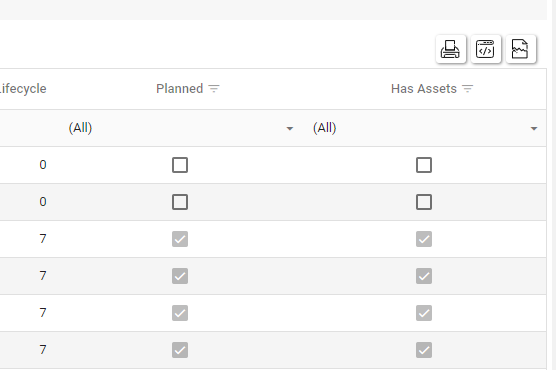
Creating an Asset Cost
In order to add an Asset Cost via the Project Financials Group Tab you'' first need to select a group from the top grid via the radio button on the far lefthand side. (see below)

This will reveal the bottom grid of Asset Costs (see below)
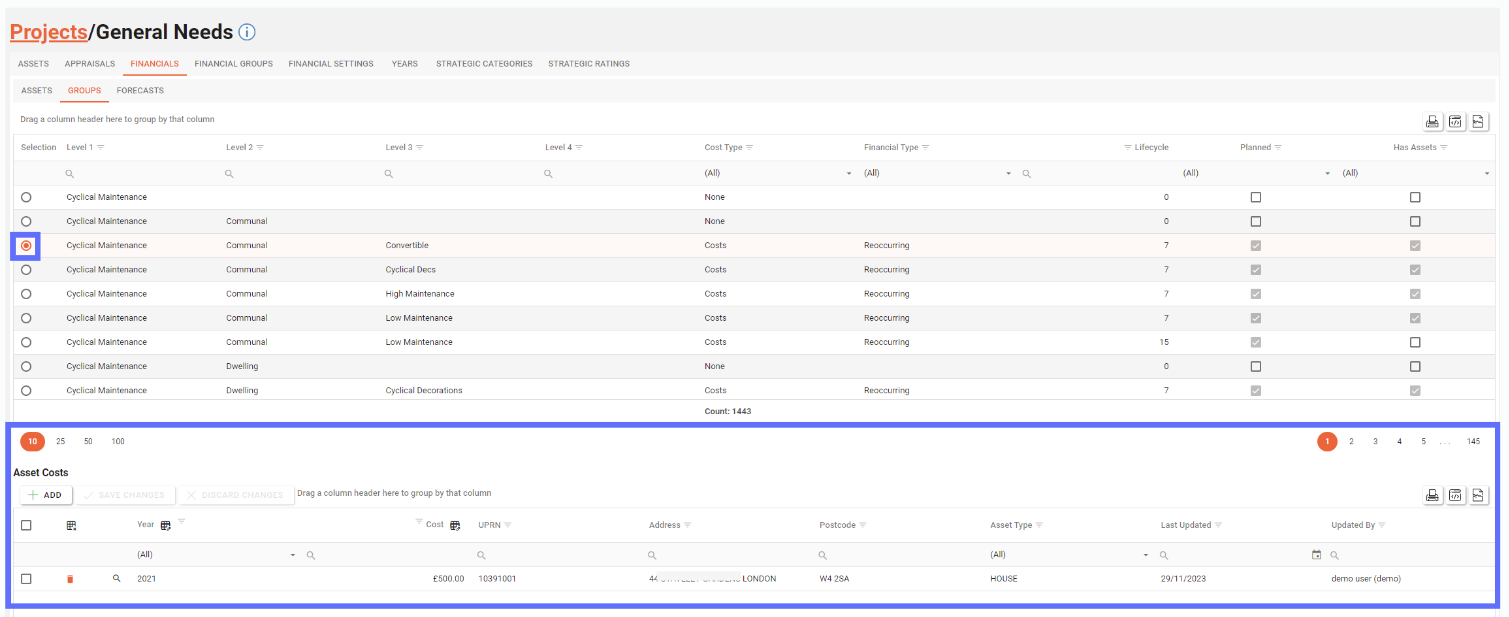
Here is a definition of the columns for the bottom Asset Costs grid.
Field | Type | Description | Editable | Bulk Edit |
|---|---|---|---|---|
 | Button | Trash Can button that marks the Asset Cost row for deletion. | No | No |
 | Button | Clicking on this magnifying glass button will navigate to the Asset | No | No |
Year | List | The Year of the Asset Cost | Yes | Yes |
Cost | Decimal | The value of the Asset Cost | Yes | Yes |
UPRN | text | The UPRN for the Asset | No | No |
Address | text | The Address of the Asset | No | No |
Postcode | text | The Postcode of the Asset | No | No |
Asset Type | List | The type of Asset | No | No |
Last Updated | Date | When the Asset Cost was created or last updated | No | No |
Updated By | string | Who created or last updated the Asset Cost | No | No |
Click on the “Add” button in the top left hand corner of the bottom Asset Costs grid (see below)
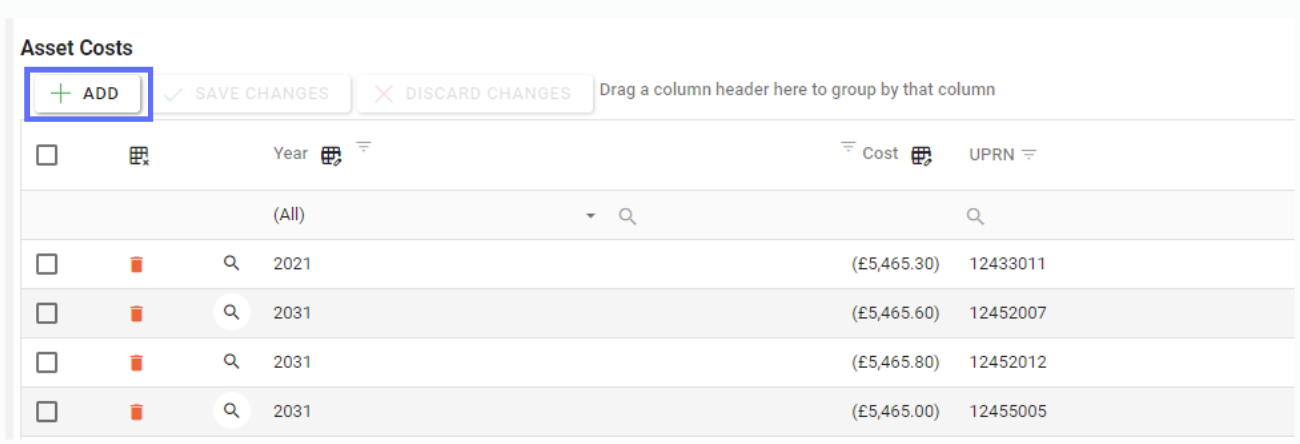
This will open up a popup dialogue. (see below)
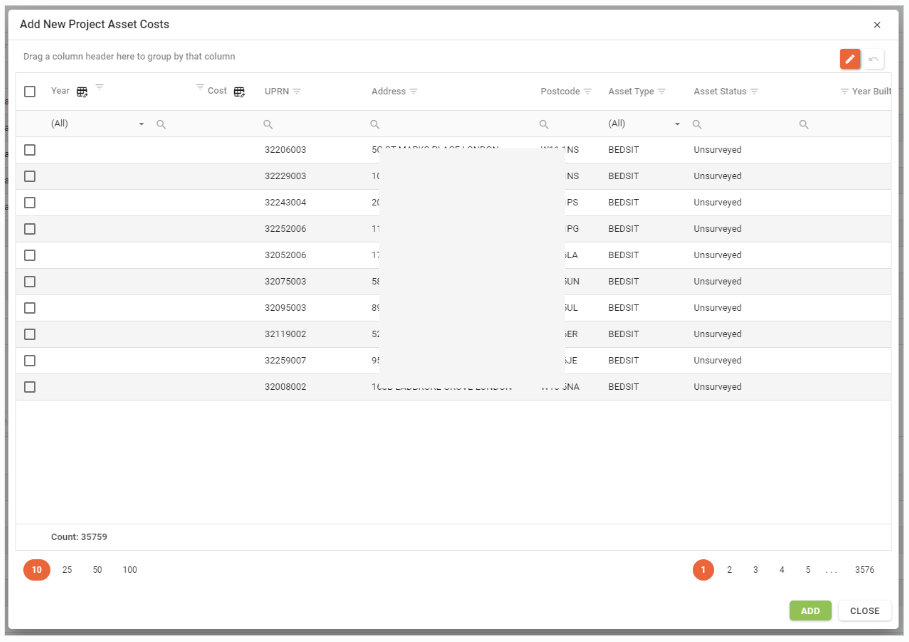
The list of assets is prefiltered to ensure that assets that have already been assigned to the selected Financial Group don’t reappear causing duplicates.
From the popup dialogue “Add New Project Asset Costs” you can choose a year and specify a cost for multiple assets at a time. You must specify both a year and a cost otherwise you won’t be permitted to add the Asset Cost as it relies on both being set. (see below)
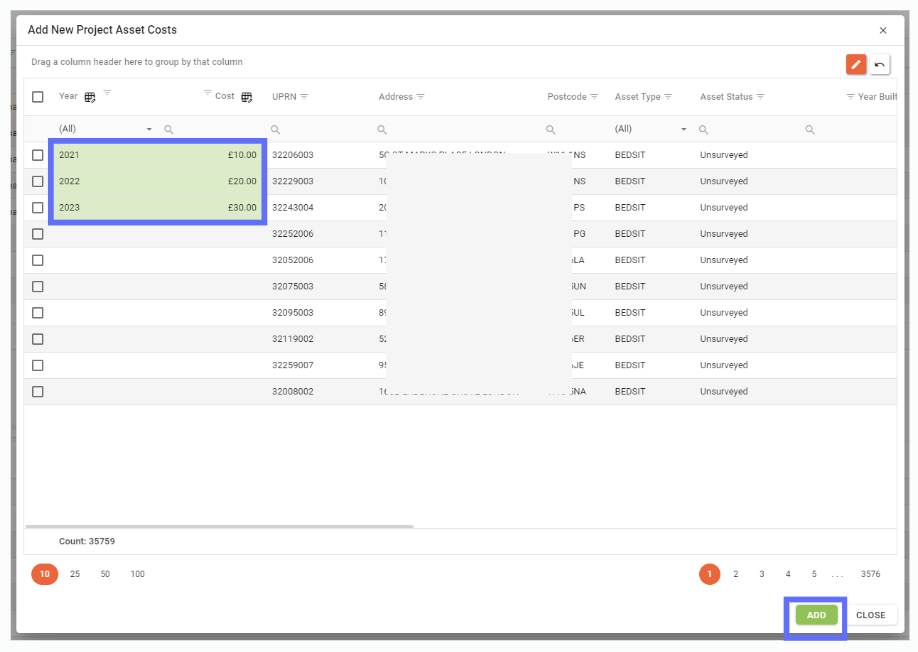
Once you’ve specified the years and costs for the assets you want to add, click on the “Add” button. This will save the asset costs and close the popup. (see below)

Clicking on the orange “Add Columns” button in the top righthand corner of the popup dialogue will open up an additional popup allowing you to choose other columns to add to the grid. This allows you to clearly identify Assets using other information ad classifications. (see below)
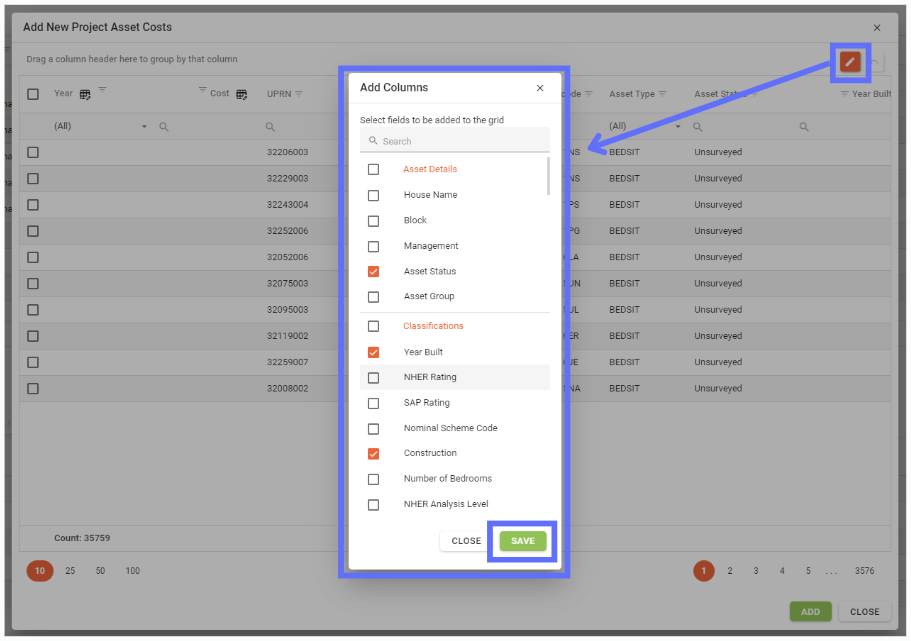
Editing an Asset Cost
In order to edit an Asset Cost for a certain Project Financial Group you will first need to select the group from the top grid via the the radio button on the far lefthand side. (see below)

This will reveal the bottom grid of Asset Costs (see below)
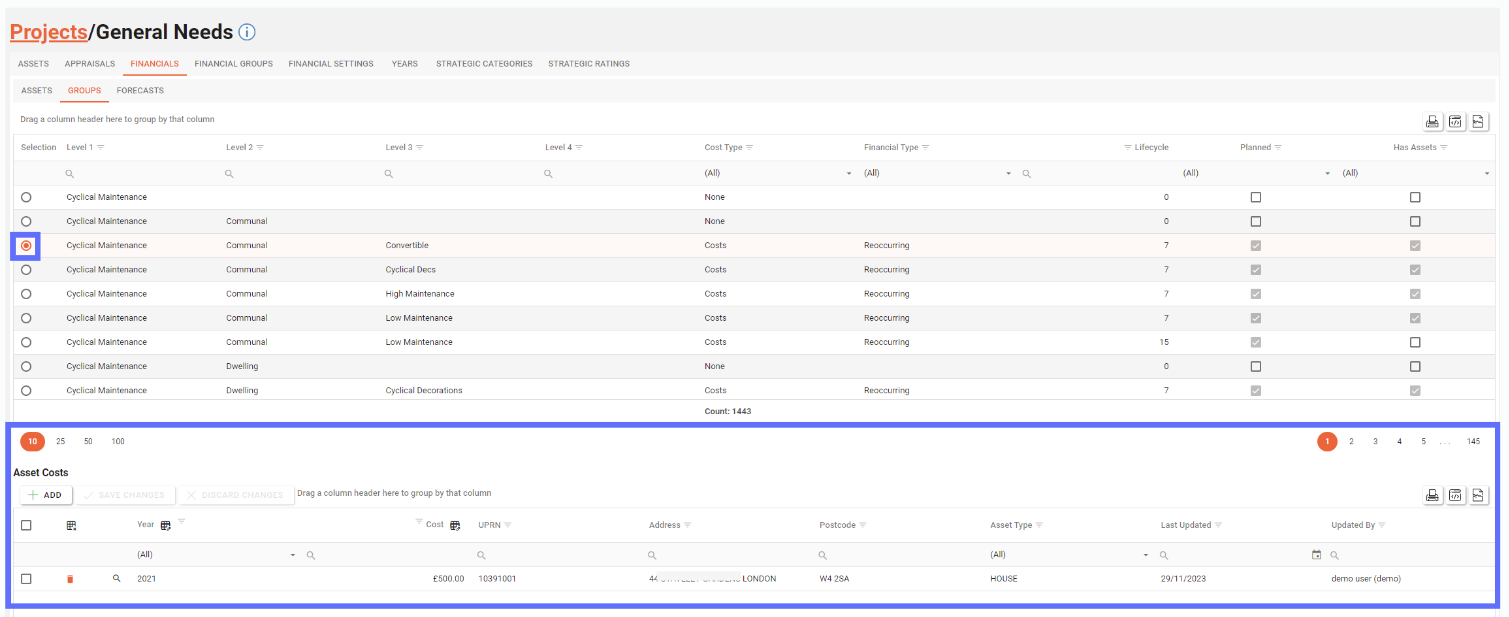
Here is a definition of the columns for the bottom Asset Costs grid.
Field | Type | Description | Editable | Bulk Edit |
|---|---|---|---|---|
 | Button | Trash Can button that marks the Asset Cost row for deletion. | No | No |
 | Button | Clicking on this magnifying glass button will navigate to the Asset | No | No |
Year | List | The Year of the Asset Cost | Yes | Yes |
Cost | Decimal | The value of the Asset Cost | Yes | Yes |
UPRN | text | The UPRN for the Asset | No | No |
Address | text | The Address of the Asset | No | No |
Postcode | text | The Postcode of the Asset | No | No |
Asset Type | List | The type of Asset | No | No |
Last Updated | Date | When the Asset Cost was created or last updated | No | No |
Updated By | string | Who created or last updated the Asset Cost | No | No |
The only columns that can be edited are Year and Cost. The rest of are purely for reference although you can still use them for filtering, grouping and searching.
Click into the cell you want to edit and choose from a drop down list of Project Years or simply specify a new cost for the row.
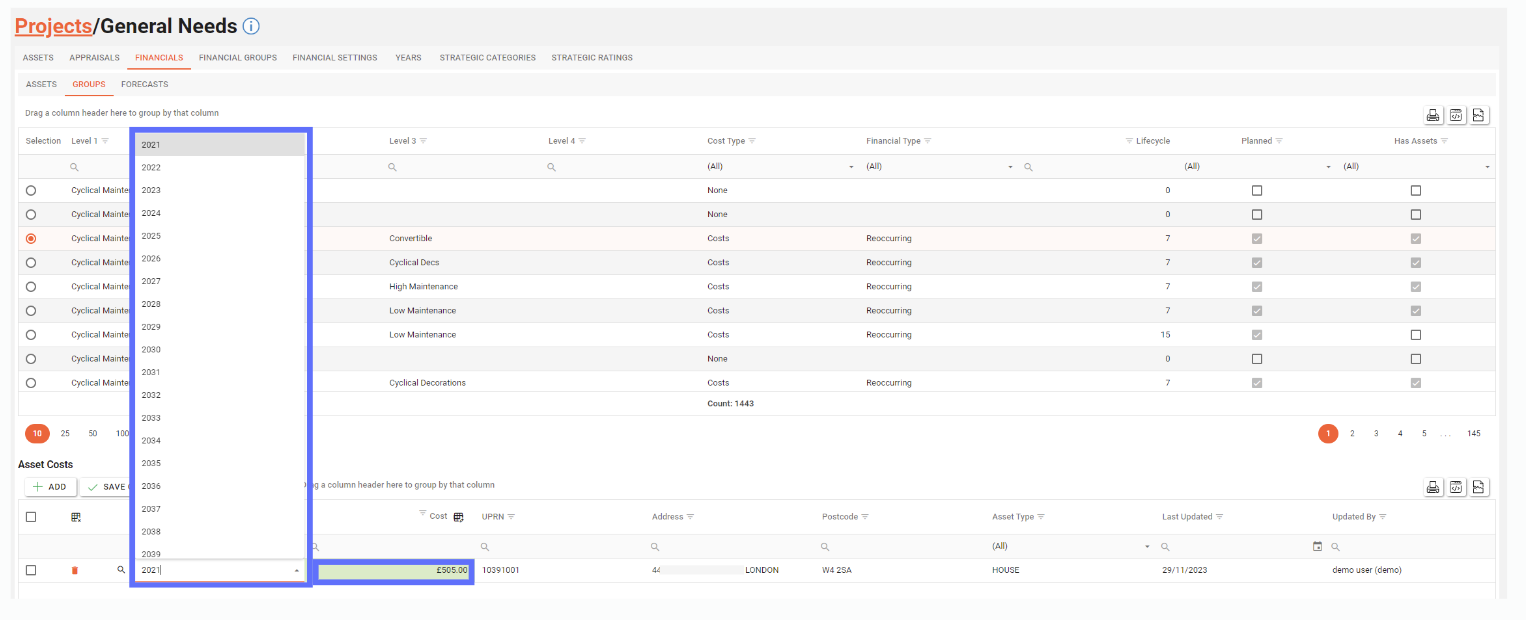
Remember to click on the “Save Changes” button to persist the changes to the database.

Any unsaved changes can be reverted by clicking on the “Discard Changes” button.

Deleting an Asset Cost
Deleting an Asset Cost will permanently remove it from the database and therefore remove it from the currently selected Financial Group.
In order to delete an Asset Cost for a certain Project Financial Group you will first need to select the group from the top grid via the the radio button on the far lefthand side. (see below)

This will reveal the bottom grid of Asset Costs (see below)
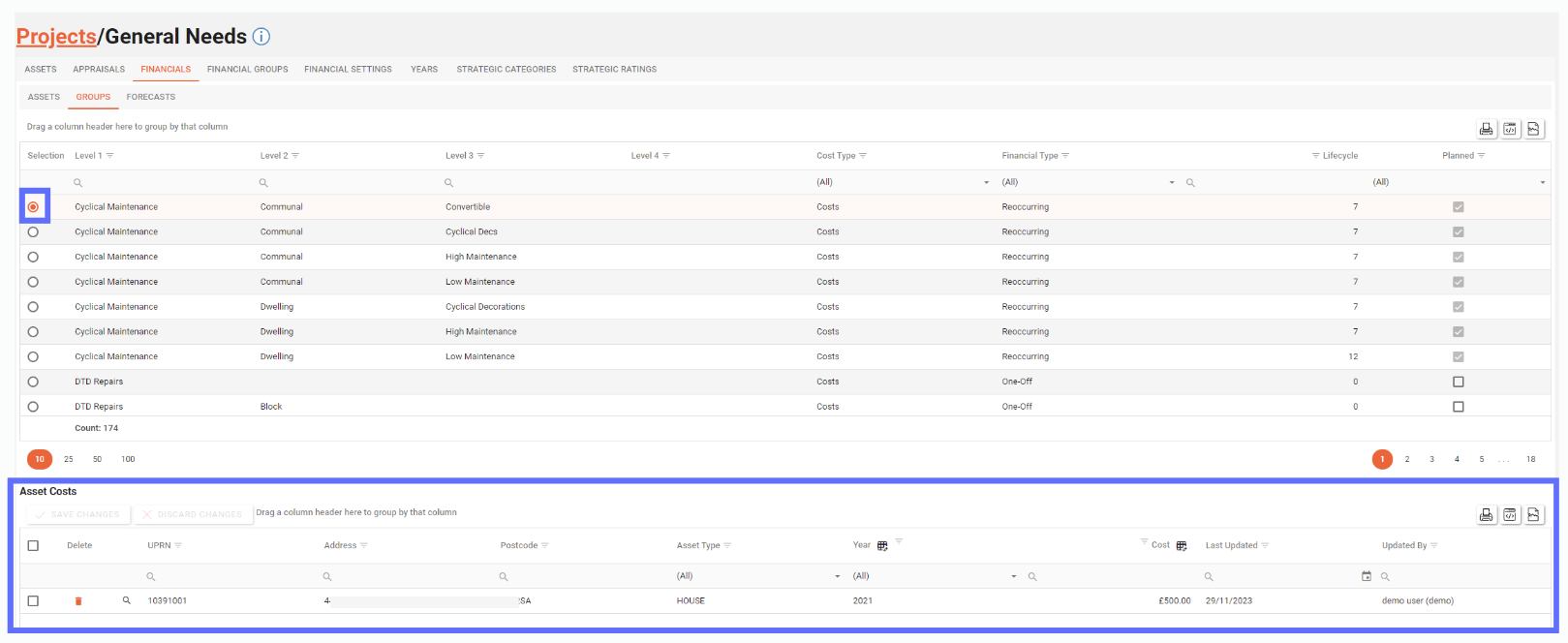
To delete an Asset Cost you will need to click on the “Trash Can” icon on the far lefthand side of the Asset Costs grid. (see below)

This will mark the row for deletion by changing the background colour of the row in question “Pink” and displaying a “Revert Arrow” icon in place of the “Trash Can”.

Even though the Asset Cost grid contains Asset information (UPRN, Address, Postcode, etc), deleting an Asset Cost won’t delete the Project Asset only the linked cost.
Clicking on the “Revert Arrow” icon will return the row’s background colour to normal and unselect it for deletion. Alternatively clicking on the ”Discard Changes” button will also reset any and all rows that have been marked for deletion.
If you’re sure you want to proceed with the Asset Cost deletion, click on the “Save Changes” button and the record will be permanently deleted from the database.
Bulk Editing Asset Costs
In order to bulk edit an Asset Cost for a certain Project Financial Group you will first need to select the group from the top grid via the the radio button on the far lefthand side. (see below)

This will reveal the bottom grid of Asset Costs (see below)
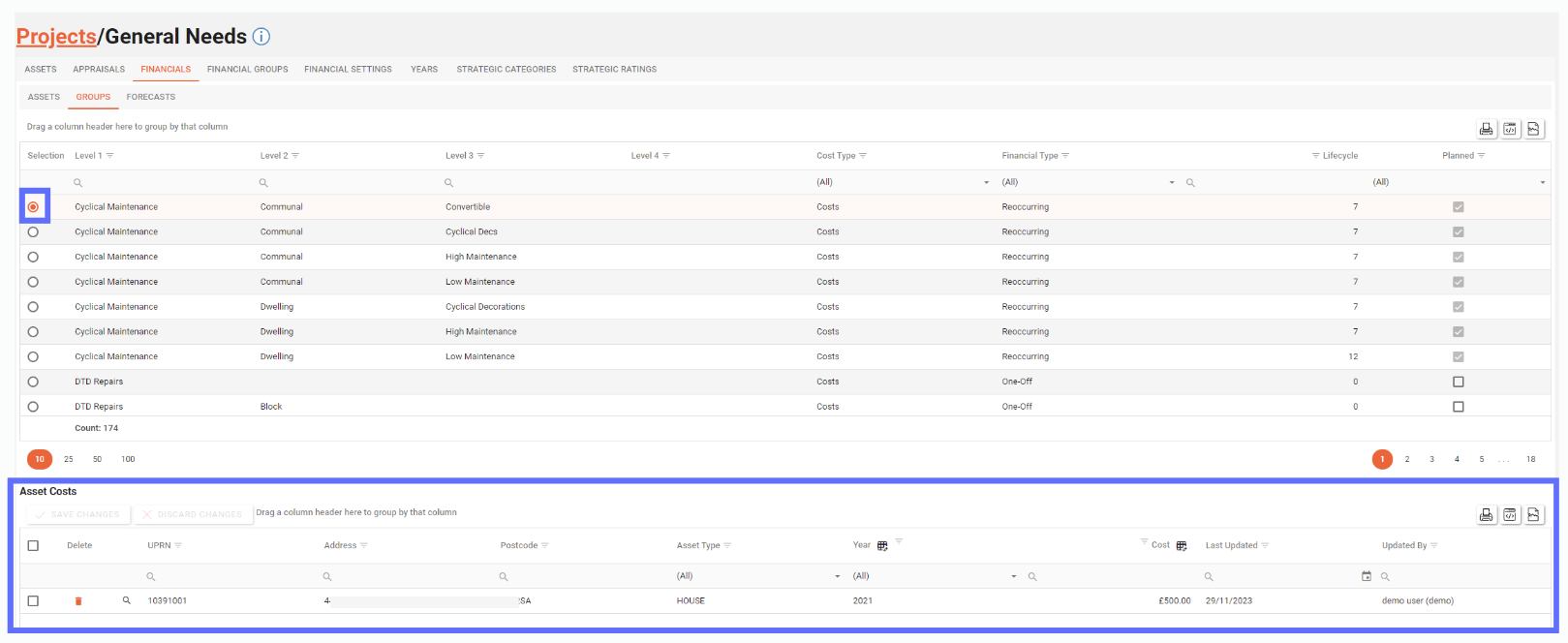
Select the Asset Cost rows you want to bulk edit by ticking the checkboxes on the far lefthand side of the Asset Costs grid.
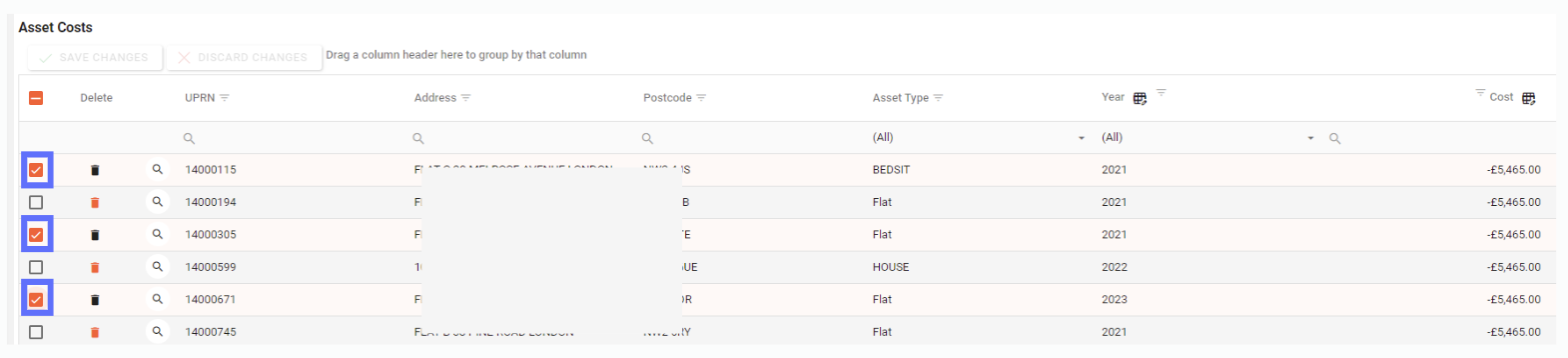
The Asset Costs grid has buttons in the column headers for Year and Cost that allow you to bulk edit.
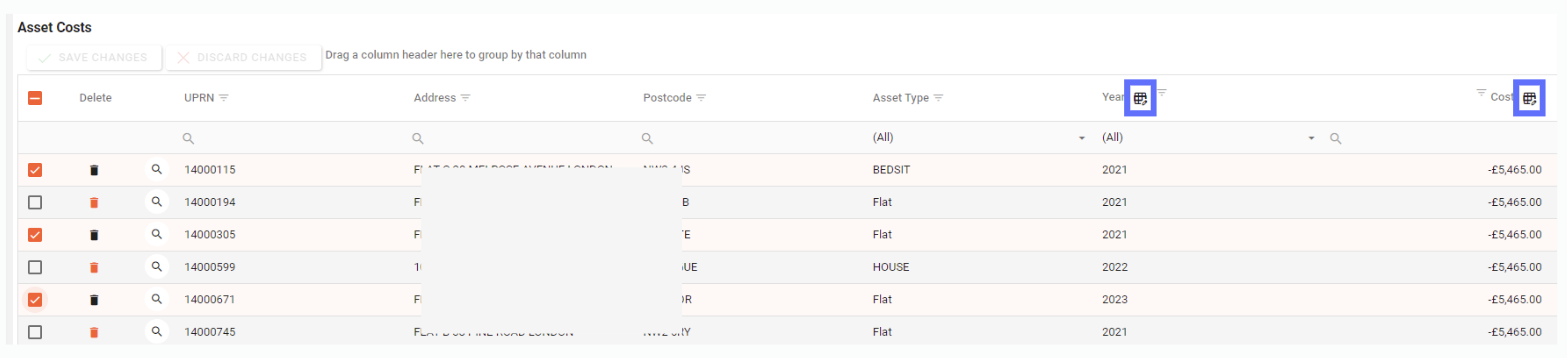
Click on a button in the grid header to open the bulk edit dialogue.
In this example I’ve clicked on the Year bulk edit button and the following “Edit Year” dialogue has appeared (see below)
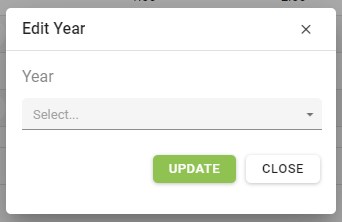
Upon clicking on the dropdown box a list of years pertinent to the current Project will be displayed:
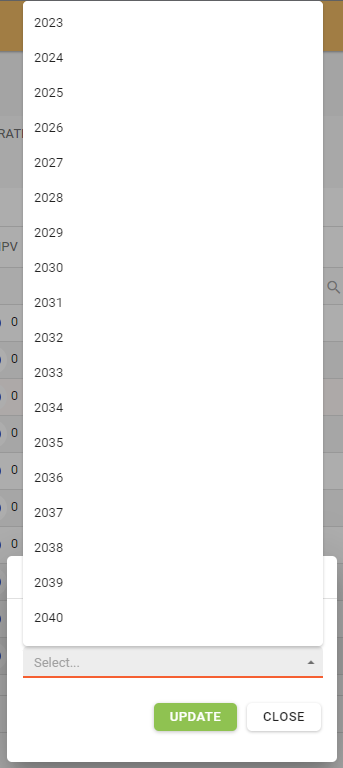
Choose the Year from the list that you want to apply to all of the previously selected Asset Cost rows and click on the “Update” button.
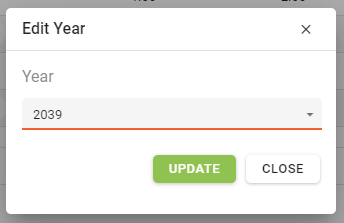
In this example the Year 2039 was chosen. It will now be applied to all of the previously selected rows. The amended rows will have a green background.
Once you’ve finished bulk editing remember to click on the “Save changes” button to persist the changes to the database.
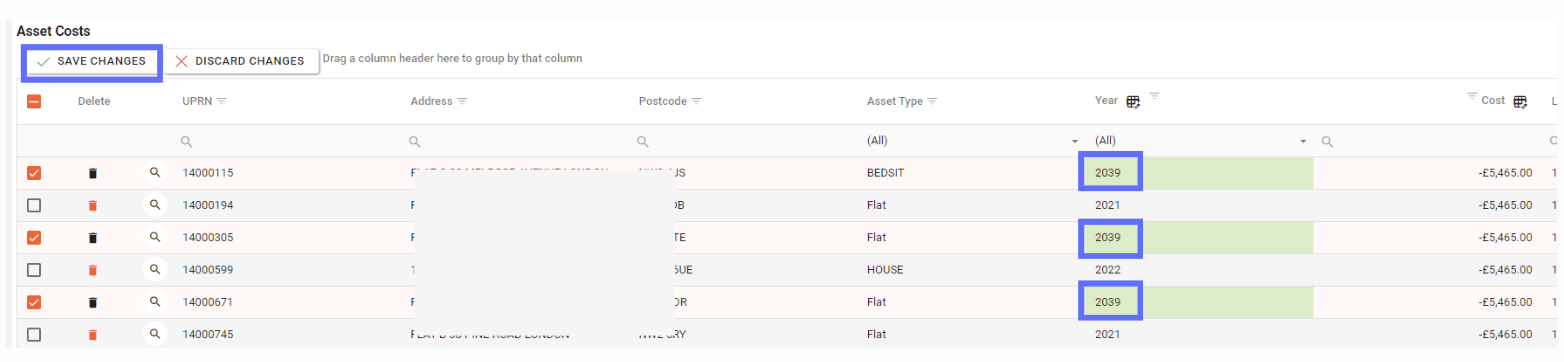
The bulk edited rows have now been saved:
Bulk Deleting Asset Costs
In order to bulk delete Asset Costs you will firstly need to select the group that contains the cost you want to bulk delete by selecting the radio button next to the group in the top grid.
The top grid has a column called “Has Assets” which makes it really easy to filter the groups so you can deal with the ones that actually have cost assigned. (see below)