Appraisal Asset Strategic Values Tab
This tab allows users to set strategic values for Projects and Appraisals, that the Asset already belongs to.

A user will need the following permissions to access and perform any actions on this tab:
AA_Apraisal_Appraisals_Strategic_Value_Update
To add an Appraisal Asset to a Project or an Appraisal follow these guides:
Configuring Strategic Values
You can specify Strategic Values for the currently selected Appraisal Asset at the Project level and override at the Appraisal level by selecting the corresponding child tab. (see below)

Projects
The Appraisal Asset → Strategic Values → Projects tab consists of two grids. The top grid contains the Project that the current Appraisal Asset is associated with.
Selecting a Project row will reveal the Strategic Values for that Project and allow you to set specific Responses for the Categories & Criteria pertinent to the Appraisal Asset. (see below)
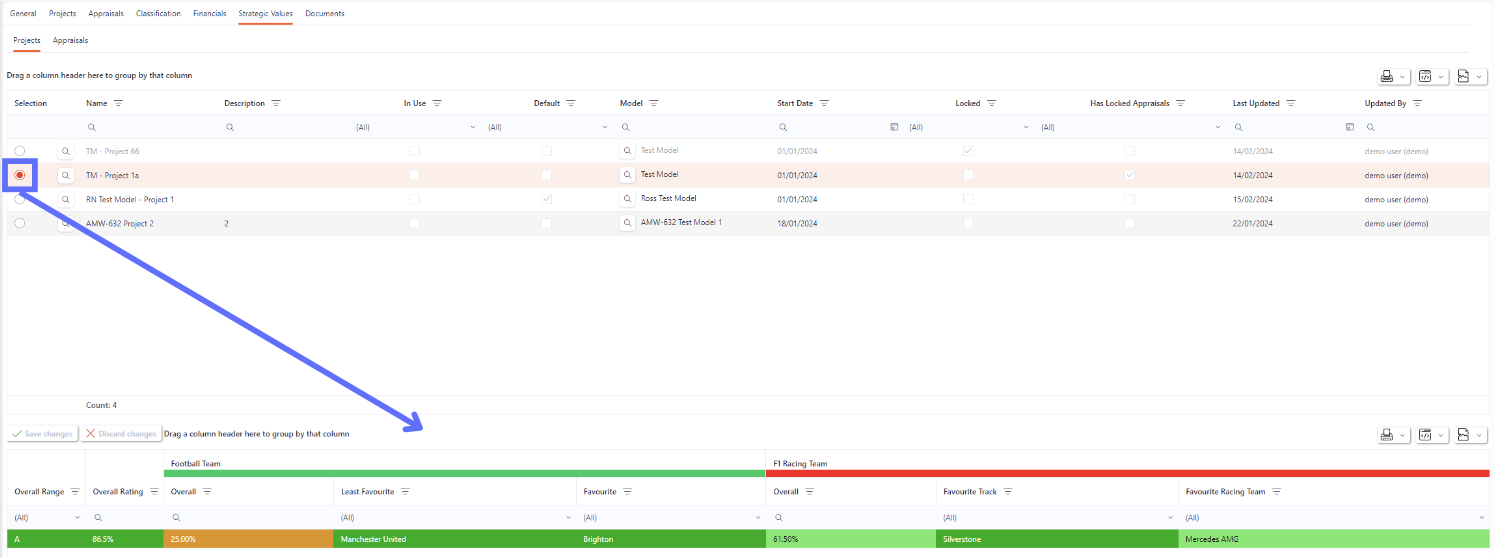
If a Project is in a ‘locked’ state the Project row will appear greyed out in the top grid, and when selected won’t permit any changes to the Strategic Values in the bottom grid.
To change a Response in the bottom grid, locate the Criteria you want to change, click into the cell and choose a new option from the dropdown list of available Response. (see below)

Don’t forget to click on the ‘Save Changes’ button to persist the altered Response to the database.
Appraisals
The Appraisal Asset → Strategic Values → Appraisal Tab is virtually identical to the Projects tab with the top grid displaying Appraisals that the Asset is associated with, and the bottom grid displaying Strategic Values. The only difference is that the Strategic Values contains the Project (Baseline) Responses albeit read only. (see below)
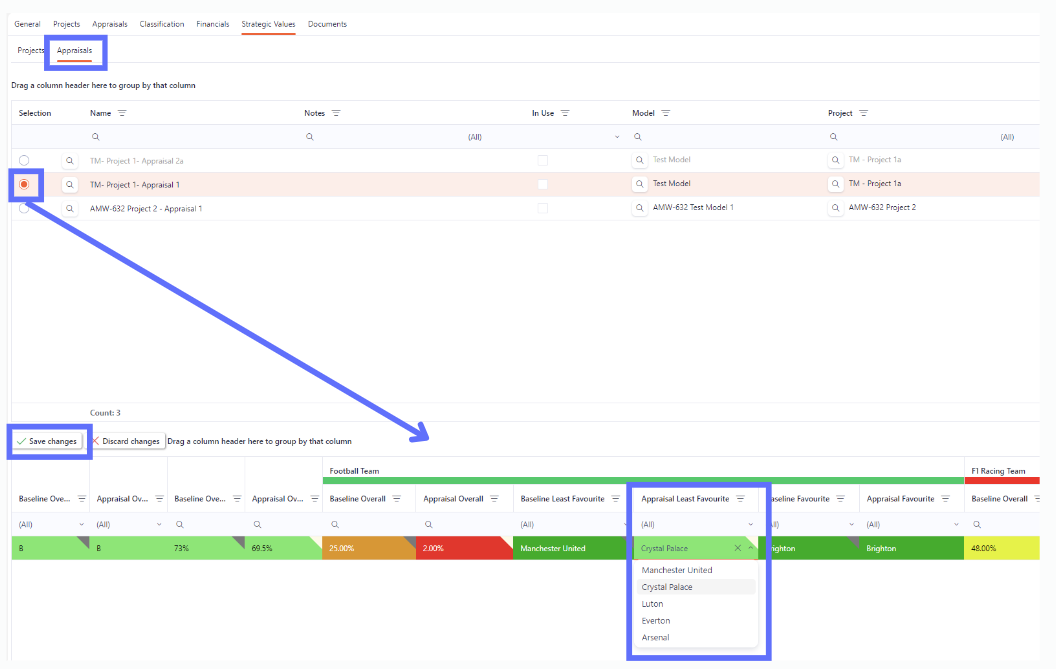
If an Appraisal is in a ‘locked’ state the Appraisal row will appear greyed out in the top grid, and when selected won’t permit any changes to the Strategic Values in the bottom grid.
To change a Response in the bottom grid, locate the Criteria you want to change, click into the cell and choose a new option from the dropdown list of available Response. (see above)
Don’t forget to click on the ‘Save Changes’ button to persist the altered Response to the database.
Appraisal Asset Strategic Values can be changed in bulk per Project & Appraisal by following these guides:
Project Strategic Values
Appraisal Strategic Values
Strategic Categories, Criteria, Responses & Ratings can be configured for Projects by following these guides:
