Project Strategic Categories
The Project Strategic Category tab allows a user to create, edit and delete Project Strategic Categories for use within the Appraisal Module of Asprey Assets.

Permissions are required to manage Project Strategic Categories. please speak to your internal administrator to enable the following permissions:
AA_Appraisal_Projects_Strategic_Category
AA_Appraisal_Projects_Strategic_Category_Create
AA_Appraisal_Projects_Strategic_Category_Update
AA_Appraisal_Projects_Strategic_Category_Delete
Create a Project Strategic Category
On The Project Drilldown screen, click on the Strategic Categories tab.

Click on the “Add A Row” button in the toolbar at the top of the screen.

This will add a blank row at the top of the grid allowing a user to enter details for each column.
When choosing a colour for the new Project Strategic Category, you will need to click on the upwards arrow located on the right-hand side of the colour cell. This will open a colour picker from which you are free to choose whichever colour you want to assign to the Project Strategic Category using the white circle picker. When you’ve settled on a colour, click on the “Ok” button to assign the colour.
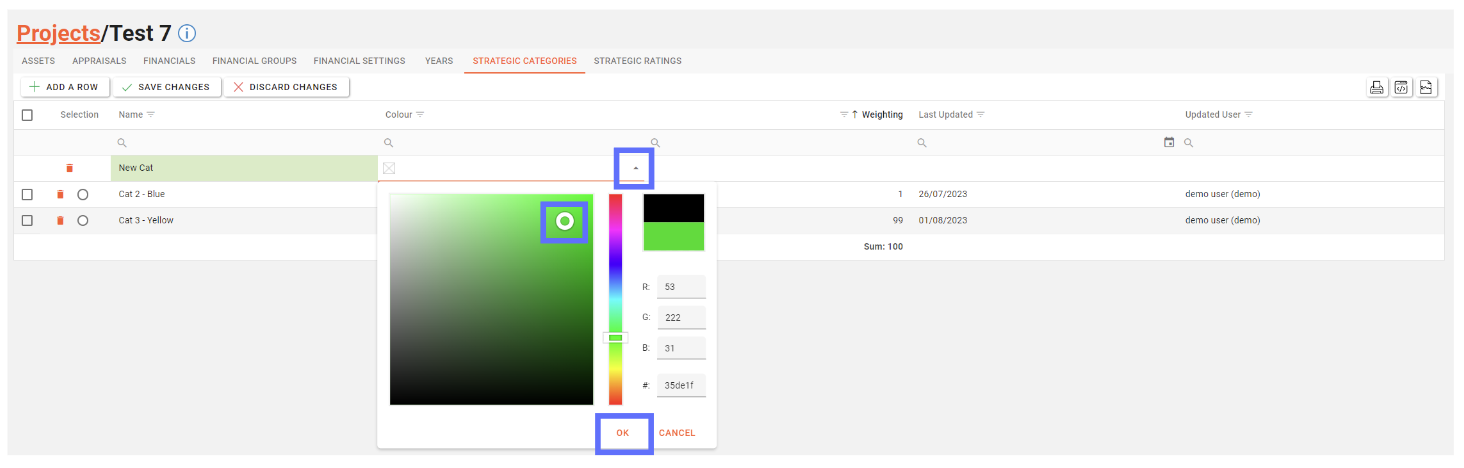
The chosen colour will be added to the colour column in the grid for the new row alongside the HEX colour code.

The weightings for ALL Project Strategic Categories must total 100.
For every new row added you’ll need to adjust existing weightings to accommodate. For example, the existing Project Strategic Category had a rating of 100, so this needed to be lowered to 50 to allow the new row with a weighting of 50.
If the total weightings for ALL Project Strategic Categories don’t add up to 100 you won’t be able to save the changes until the weightings have been corrected.
For clarity the weightings are automatically summed at the bottom of the grid under the Weighting column.

Column | Type | Description |
|---|---|---|
Name | List | The name of the Project Strategic Category |
Colour | Text | A field to indicate the colour of the Project Strategic Category. The HEX value of the colour is stored in the database. |
Weighting | Number | A field to store the weighting for the Project Strategic Category. Must be between 1 and 100. The total for ALL Weighting must add up to 100. |
Last Updated (readonly) | Date | The date the Project Strategic Category was last created / edited |
Updated User (readonly) | Text | Who created / edited the Project Strategic Category last |
Click on the “Save Changes” button to persist the new row to the database.

Unsaved changes to the grid can be undone by clicking on the “Discard Changes” button.
Editing a Project Strategic Category
Choose the Project Project from the dropdown list of Projects to find the the Project Strategic Category you want to edit.
Click on the Name cell for any row and start typing to override the original value.
To edit a colour cell click into the cell for any row, and then click on the black downwards arrow to open the colour picker. Using the white circle picker, you can now choose a replacement colour.
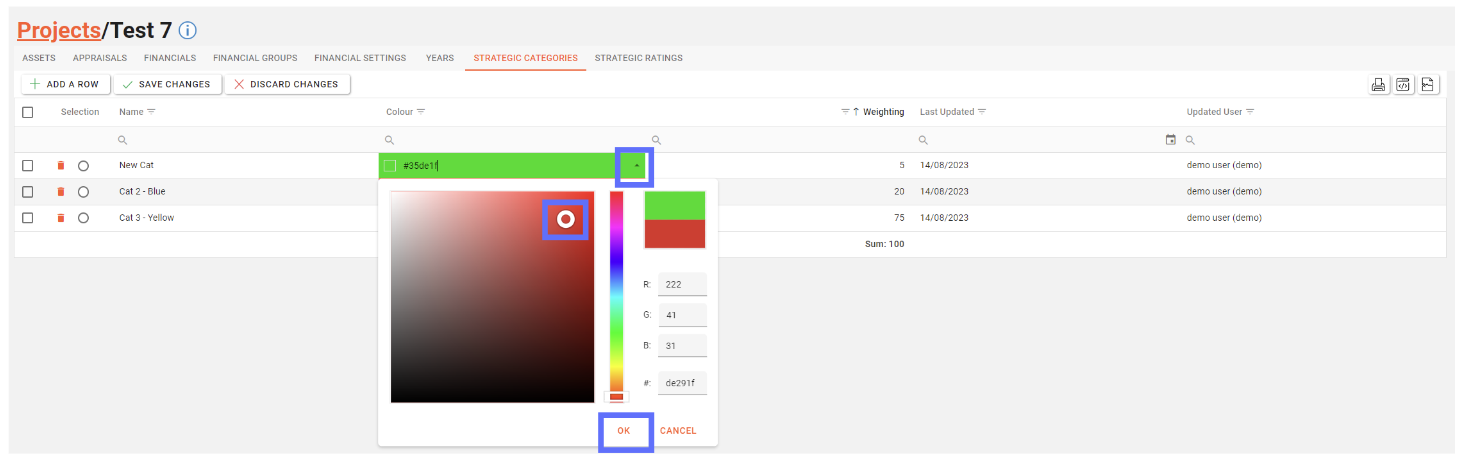
When you’ve settled on a replacement colour, click on the “Ok” button to assign the new colour.

Weightings can be edited by typing into the Weighting cell for any row. However before you click on the “Save Changes” button you must ensure ALL the weightings add up to 100. If the weightings don’t total 100 a warning will be shown preventing you from saving the changes.

Multiple fields can be edited across the whole grid should a lot of changes need to be made.
When you’re finished editing ensure the “Save Changes” button is clicked to saved the amendments back to the database.
Deleting a Project Strategic Category
Deleting an Project Strategic Category will permanently remove it from the database! You won’t be permitted to delete a Project Strategic Category if it’s currently in use.
Choose the Project Strategic Category you want to delete by clicking on the trash can button adjacent to the row you want to remove.

The trash can button will be replaced with an undo button should you not want to delete the row.
If you’re still intent on deleting the highlighted row click on the “Save Changes” button in the toolbar.

The changes will be saved to the database, this will be confirmed by the green toast popup message in the top right corner of the screen, reporting “Project Strategic Categories have been updated successfully!”.
However because a Project Strategic Category row has been deleted, the weightings now don’t add up to 100.
Therefore an orange warning toast message will be shown, to prompt you to correct the weightings.

Simply adjust the weightings on each row until the total is 100 and click on the “Save Changes” button.

Now that the weightings ALL add up to 100, we’ll receive a green toast popup, confirming the changes have been successfully saved.

