Default Projects
The Default Projects screen allows a user to create, edit and delete Default Projects for use within the Appraisal Module of Asprey Assets.

There are a lot of screens within the Appraisal Module of Asprey Assets that are dependant on a Default Project, therefore Default Projects should be set up before adding Default Financial Groups , Default Years , Default Financial Settings , Default Strategic Category and Default Strategic Ratings
Permissions are required to manage Default Projects. please speak to your internal administrator to enable the following permissions:
AA_Appraisal_Configuration_Projects
AA_Appraisal_Configuration_Projects_Create
AA_Appraisal_Configuration_Projects_Update
AA_Appraisal_Configuration_Projects_Delete
Create a Default Project
To create a Default Project click on the “Add A Row” button in the toolbar at the top of the screen.

This will add a blank row at the top of the grid allowing a user to enter details for each column.

Column | Type | Description |
|---|---|---|
Name | Text | The name of the Default Project |
Description | Text | A description of the Default Project |
Management Fees | Decimal | The Management Fee for this Default Project |
PPPCosts | Decimal | The PPPCost for this Default Project |
Last Updated (readonly) | Date | The date the Default Project was last created / edited |
Updated User (readonly) | Text | Who created / edited the Default Project last |
Enter values into each column and click on the “Save Changes” button to persist the new row to the database.
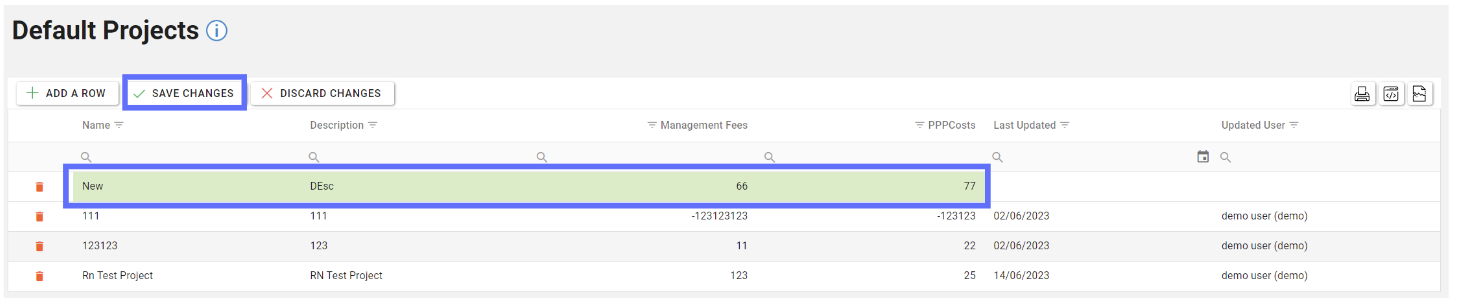
Unsaved changes to the grid can be undone by clicking on the “Discard Changes” button.
Editing a Default Project
Editing a Default Project is as simple as clicking on the cell you want to edit and start typing.
Multiple fields can be edited across the whole grid should a lot of changes need to be made.

When you’re finished editing ensure the “Save Changes” button is clicked to saved the amendments back to the database.
Deleting a Default Project
Deleting a Default Project will permanently remove it from the database! You won’t be permitted to delete a Default Project if it’s currently in use by Default Financial Groups , Default Years , Default Financial Settings , Default Strategic Category and Default Strategic Ratings
Choose the Default Project you want to delete by clicking on the trash can button adjacent to the row you want to remove.

The trash can button will be replaced with an undo button should you not want to delete the row.
If you’re still intent on deleting the highlighted row click on the “Save Changes” button in the toolbar.
