Project Strategic Values
The Project Strategic Values tab allows a user to edit Strategic Values per Asset assigned to the Project.
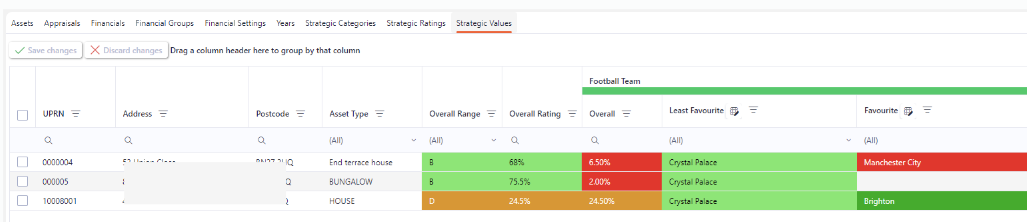
Permissions are required to manage Project Strategic Values please speak to your internal administrator to enable the following permissions:
AA_Appraisal_Projects_Strategic_Value
AA_Appraisal_Projects_Strategic_Value_Update
If you haven’t already done so, create Project Strategic Categories, Criteria & Responses following this guide.
For the colour coding to apply to Strategic Values, Strategic Ratings will need to be created by following this guide.
By default the Assets assigned to the currently selected Project will show on the Strategic Values screen.
For each Asset in the grid there will be cells that represent the Responses for each Criteria grouped by Category.
Changing a Response
To add or change a Response, you simply need to identify the corresponding Asset and Criteria cell to amend.
In the example below I want to change the Response for Criteria: Favourite under the Category: Football Team.
I click into the cell and a dropdown list of possible Responses appear. Click on the most suitable Response.
Responses are configured per Criteria for each Strategic Category in the Strategic Categories Tab
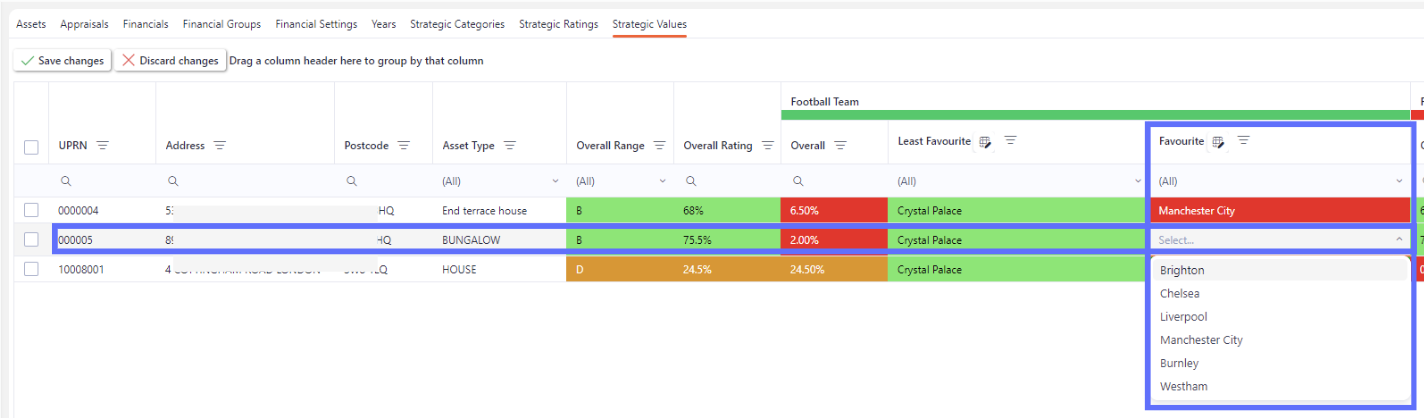
Don’t forget to click on the “Save Changes” button in the top left hand corner of the grid to persist your changes to the database. (see below)
When the changes have been saved to the database successfully the Overall percentages, ratings and ranges will be automatically recalculated and displayed.
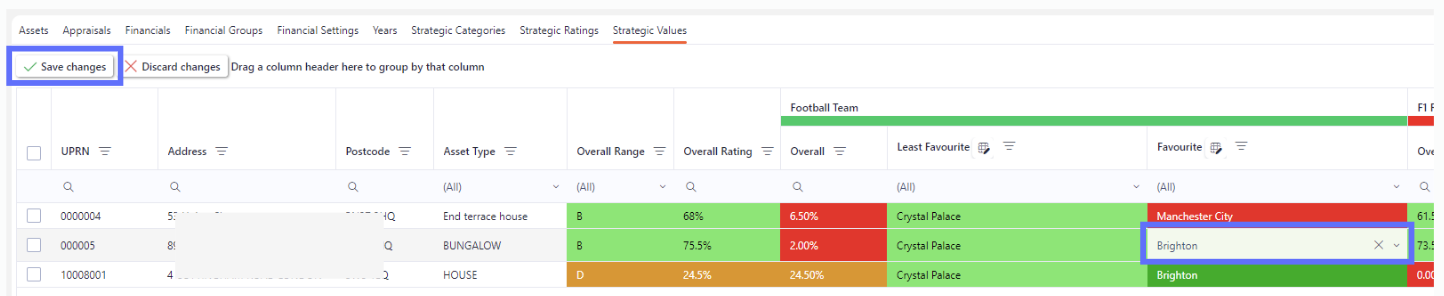
Multiple Responses can be amended by simply repeating the process above for each Asset and Criteria.
Clearing a Response
Sometimes it’s not necessary to have a Response for an Asset and Criteria pairing. In this instance you need find the response you effectively want to delete and click into the cell and then click on the “X” on the righthand side. (see below)
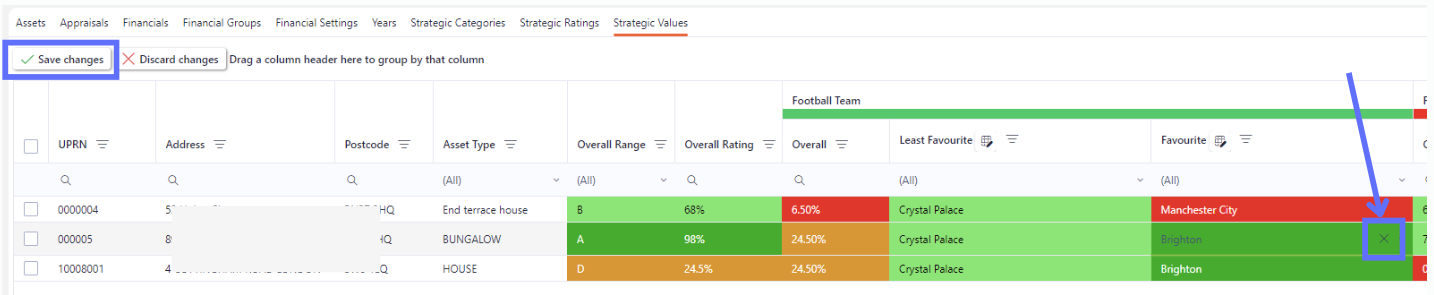
Updating multiple Responses
Multiple responses can be bulk edited by selecting the Assets you want to change via the selection check boxes on the far lefthand side of the grid and then clicking on the bulk edit icon. (see below)
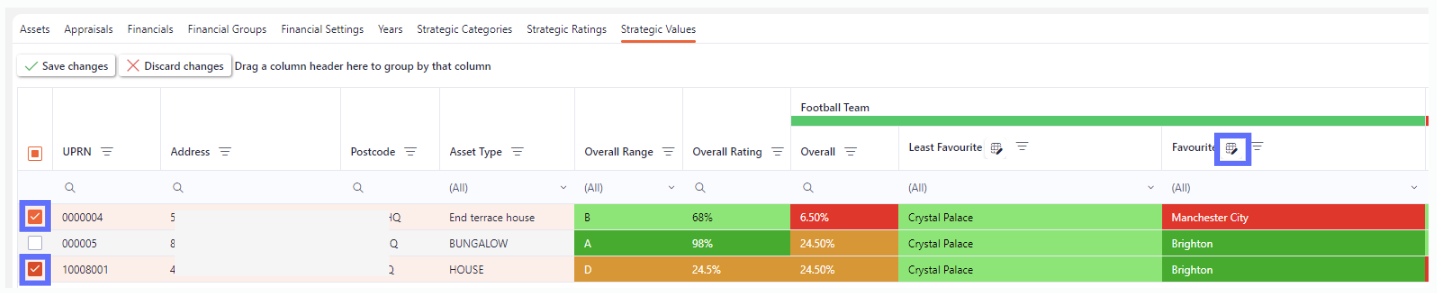
This will open up an editing popup dialogue specifically for the Criteria you want to bulk edit, populated with the appropriate Responses.
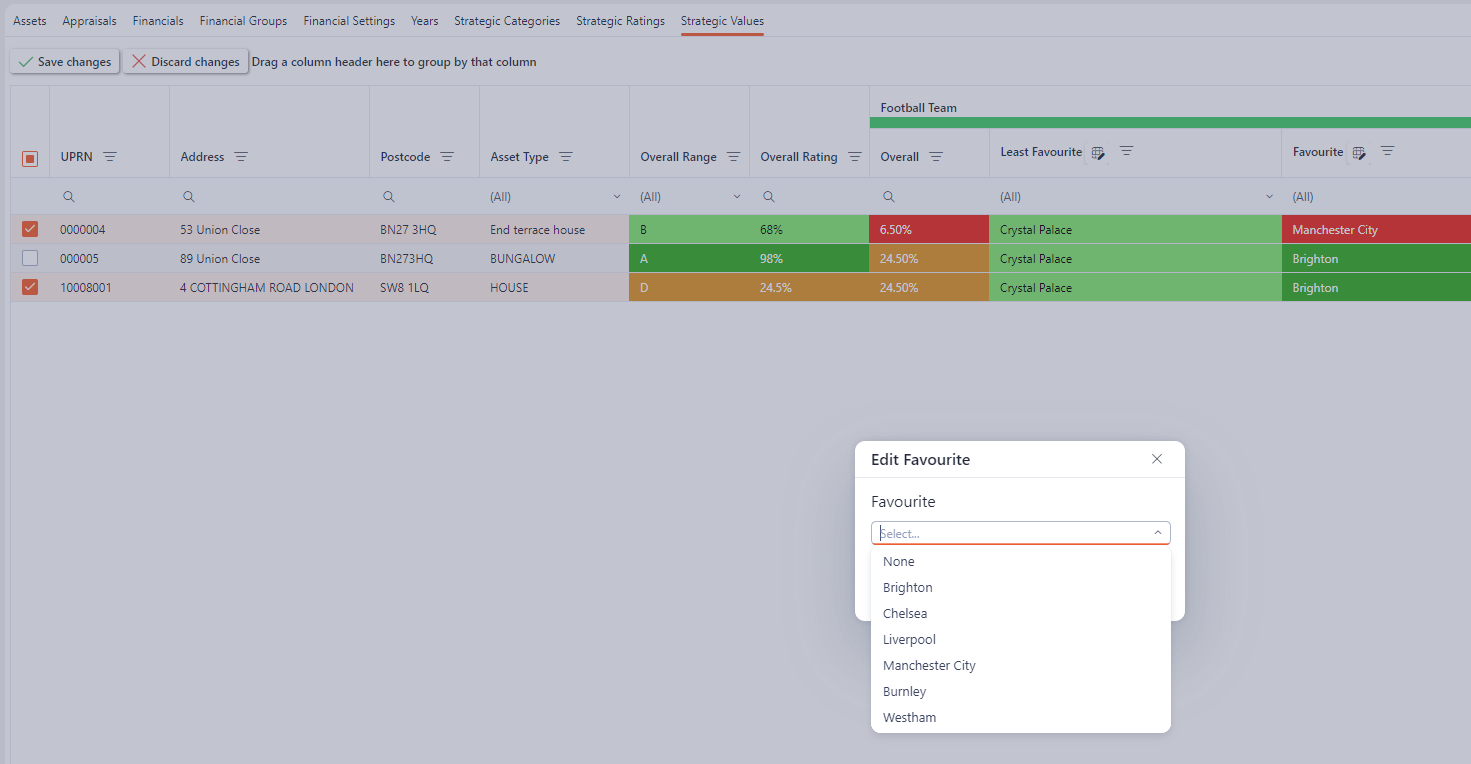
Choose the Response from the list of available responses, or choose “None” to bulk update all the Responses to none. (see below)
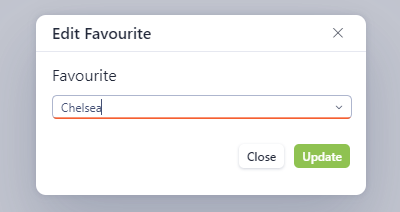
Clicking on the “Update” button will close the popup and update the grid with the chosen Response. (see below)

Don’t forget to click on the “Save Changes” button in the top left hand corner of the grid to persist your changes to the database. (see below)
