Asbestos Survey - Asbestos Samples
The Samples screen shows all the samples for the selected assessment.
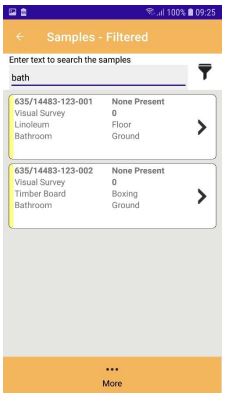
Typing search criteria will look for all samples that match on the floor, room, location or product.
 | Click the Filter button will show the Filter Samples screen. |
The screen shows each sample for the selected assessment as a card. The card includes:
Indicator: this will show the status of the sample:

Ref: the sample reference number.
Status: the status of the sample (i.e. Active).
Assessment: how the sample was assessed (i.e. Sample Survey).
Score: the sample score
 | Returns to the previous screen |
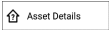 | Shows the details of the asset being surveyed. This is available any time and is useful if you need to check any details of the asset being surveyed. |
 | Shows the Add Sample screen to allow a new sample to be started. |
 | Shows the Edit Sample screen, in edit mode, to allow the selected sample to be edited. |
 | You can also press the arrow to edit the sample. |
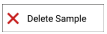 | Shows a warning message about deleting this samples data. If this is accepted, then the data for this sample and any actions are deleted. |
 | Shows the Filter Samples screen to allow the list of samples to be filtered. When the samples are filtered the title is changed to Samples – Filtered. |
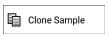 | Allows the selected sample to be cloned. |
