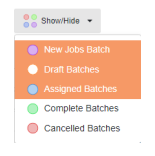Manage Survey Batches Screen
The Manage Survey Batches screen allows the survey batches to be managed including assigning to surveyors, cloning, and viewing the progress. Once a survey batch is created the survey jobs for the batch can also be managed.
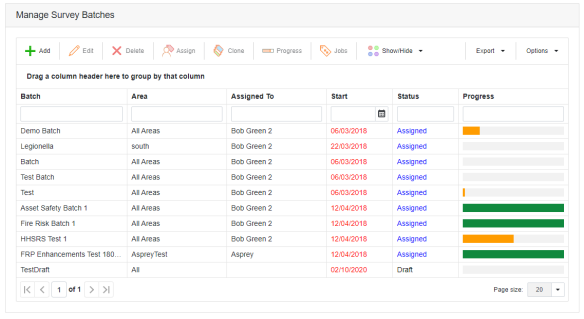
Note: When the Start date is prior to the current date it is shown in red to indicate the survey should have started.
 | Adds a new survey batch |
 | Edits the selected survey batch. Only survey batches that have a status of Draft can be edited. |
 | Deletes the selected survey batch. Any survey jobs for the batch are also deleted. Only survey batches that have a status of Draft or Cancelled can be deleted. |
 | Assigns the selected survey batch to a surveyor. Only survey batches that have a status of Draft can have a surveyor assigned. Also only active surveyors can be assigned. |
 | Clones the selected survey batch. All of the survey jobs in the batch are also cloned. The survey batch with a status of Surveyor New Jobs cannot be cloned, all other survey batches can be. |
 | Shows the Progress Survey Jobs screen showing the uploaded survey jobs from Asprey Mobile for the selected survey batch. |
 | Starts the Manage Survey Jobs screen for the selected survey batch. The survey batch with a status of Surveyor New Jobs cannot have the survey jobs managed as these are new jobs added by the surveyor in Asprey Mobile. |
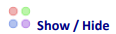 | The survey batches shown in the grid are filtered from the Show / Hide drop down. Toggling a batch status will refresh the grid to show or hide any survey batches with this status. |