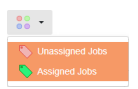Manage Survey Jobs / Cancel Survey Jobs Screen
The Manage Survey Jobs screen allows the survey jobs to be managed including cancelling and assigning survey designs.
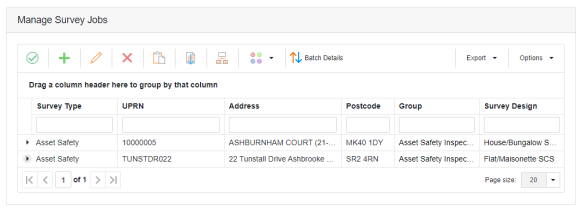
Note: When a survey job is selected the row will expand to show extra details about the job.
 | Returns to the previous screen. |
 | Adds a new survey job |
 | Edits the selected survey job. Only survey jobs from a survey batch that has a status of Draft can be edited. |
 | Deletes the selected survey job. Only survey jobs from a survey batch that has a status of Draft can be edited. |
 | Pastes any assets selected with the copy button in the asset explorer. This allows assets to be selected in the asset explorer and easily pasted in as survey jobs. These assets then just need a survey design selected to be ready to survey. Only survey batches that have a status of Draft can have assets pasted to them |
 | Imports assets from a .txt or .csv file of UPRNs into a survey batch. The file must consist of just UPRNs separated by a comma. These assets then just need a survey design selected to be ready to survey. Only survey batches that have a status of Draft can have assets pasted to them. |
 | Starts the Select A Survey Group screen for the selected survey jobs. This allows a survey group to be selected and each of the selected jobs will have the default survey design assigned according to the assets type. Only survey jobs from a survey batch that has a status of Draft can be edited. |
 | Starts the Survey Type screen to allow a survey type to be added to the selected survey job. The default survey type is for a full survey. You can however also select a re-inspection and this will change what category options are available to the surveyor. Note: This is only available for Asbestos Survey jobs and will be hidden for other job types. |
 | Starts the Manager Comments screen to allow a comment to be added to the selected survey job. The comment will be shown to the surveyor in Asprey Mobile on the asset information screen. Note: This is only available for Stock Condition Survey jobs and will be hidden for other job types. |
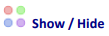 | The survey jobs shown in the grid are filtered from the Show / Hide drop down. Toggling a job status will refresh the grid to show or hide any survey jobs with this status. |