Component Groups
On the Component Groups screen Components can be arranged into groups to make it easier to understand their relationship.
Component Groups are utilised in the Stock Condition section
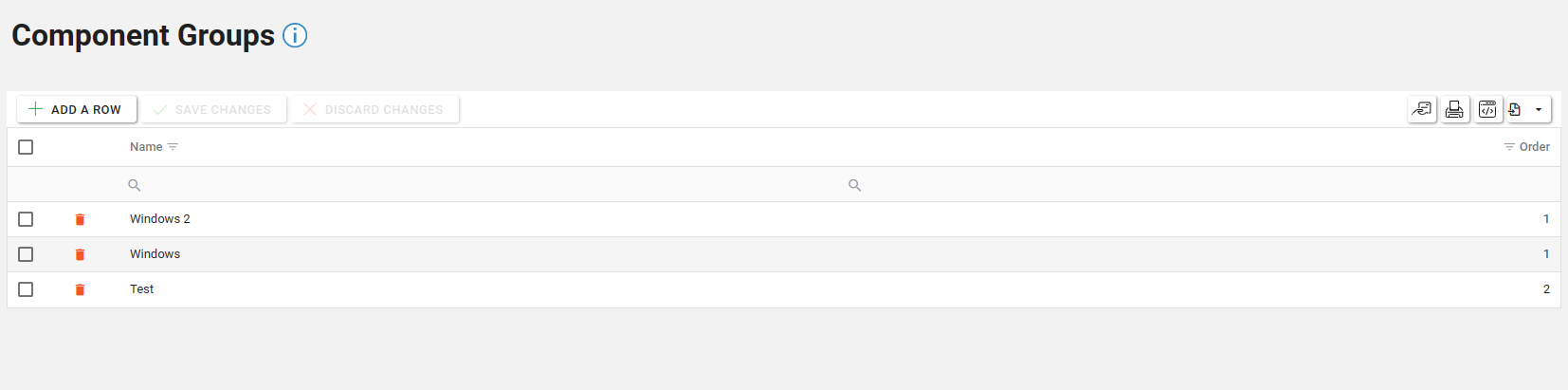
Creating a Component Group
To add a new component group, click the “Add a Row” button in the header.
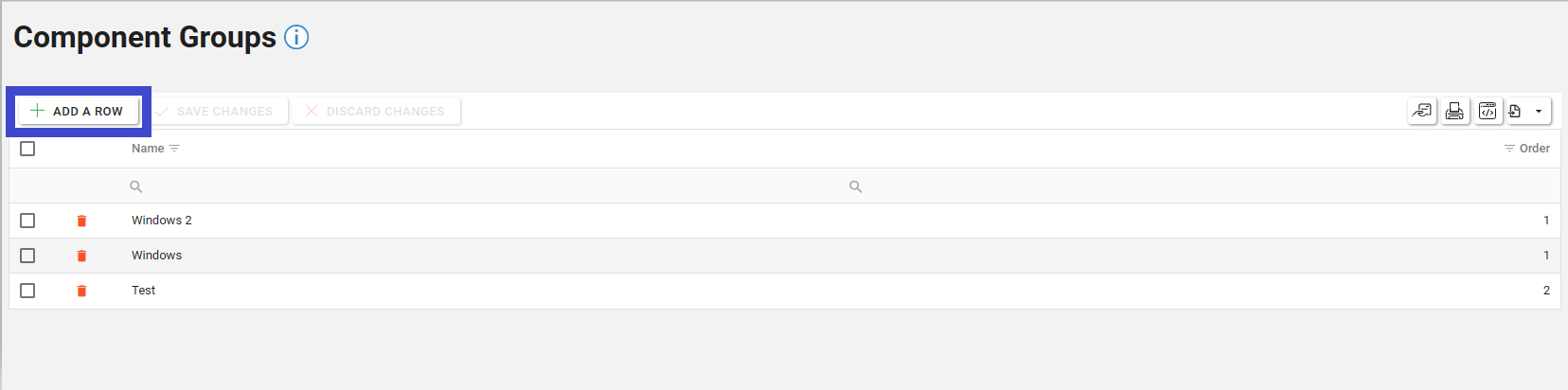
When the button has been clicked, a new line will appear in the grid below. Add the name of the group and the order in which it should appear, then click the “Save Changes” button.
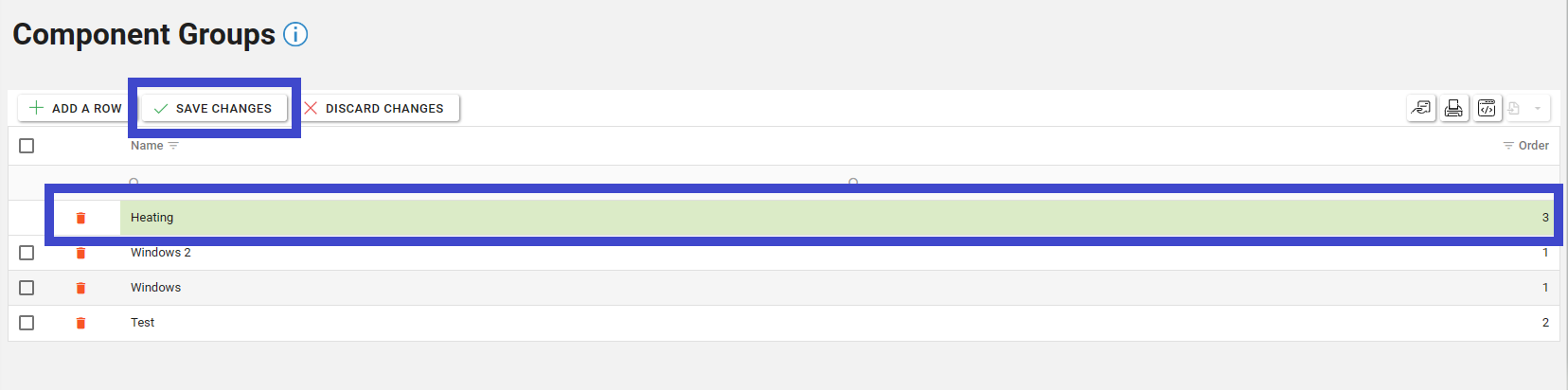
If your administrator requires you to, you may need to leave a note when saving to justify the changes.
Editing a Component Group
To edit a component group, click in the row to be changed and start amending the required fields. Then click the “Save Changes” button to commit the changes to the database.
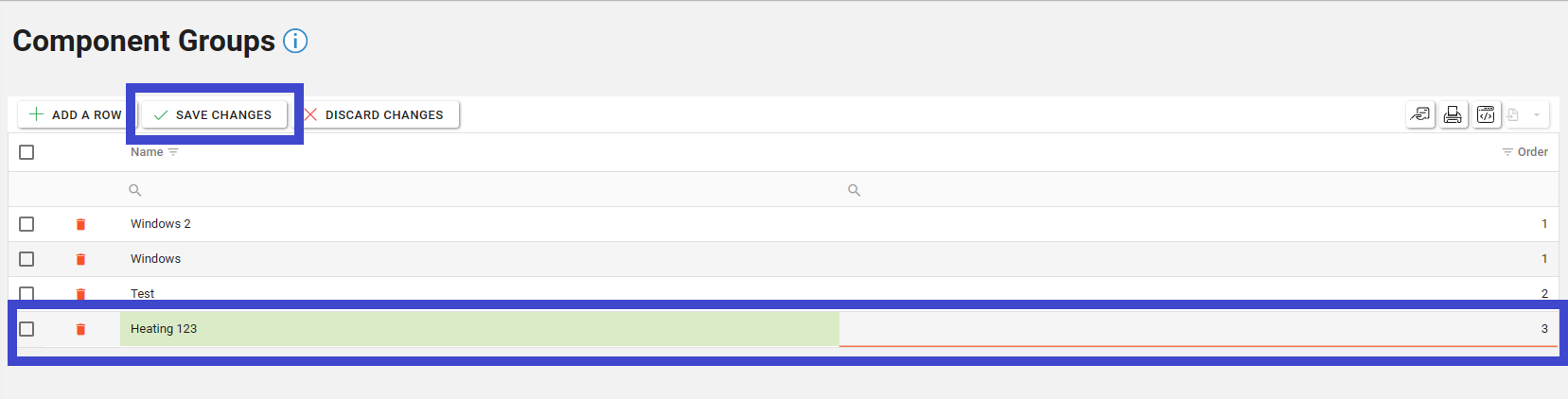
Deleting a Component Group
To delete a component group, click the delete icon button in the row to be deleted.
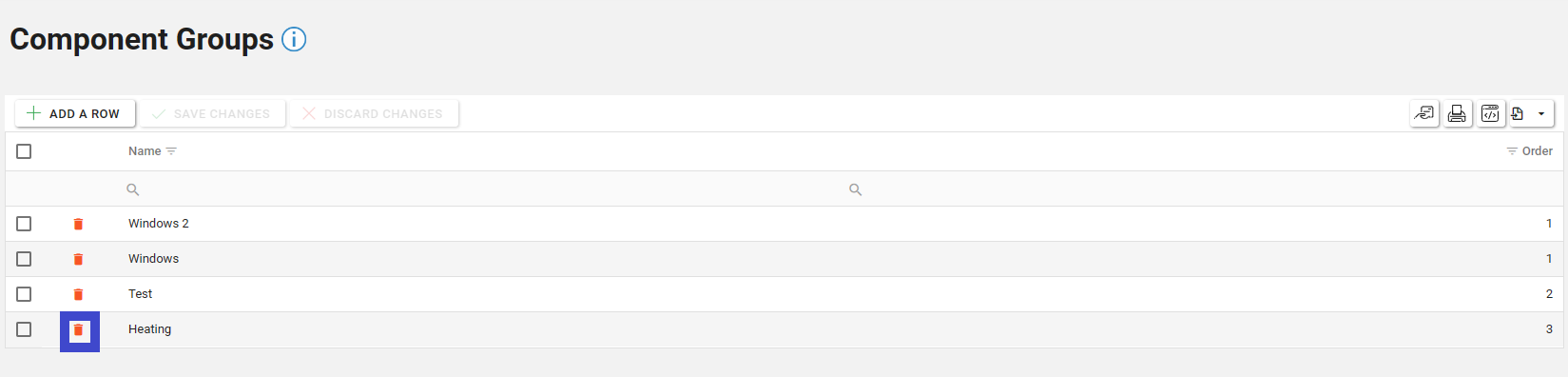
The row will highlight red. To confirm the changes, click the “Save Changes” button. To discard the changes, either click the back arrow in the row, or click the “Discard Changes” button.
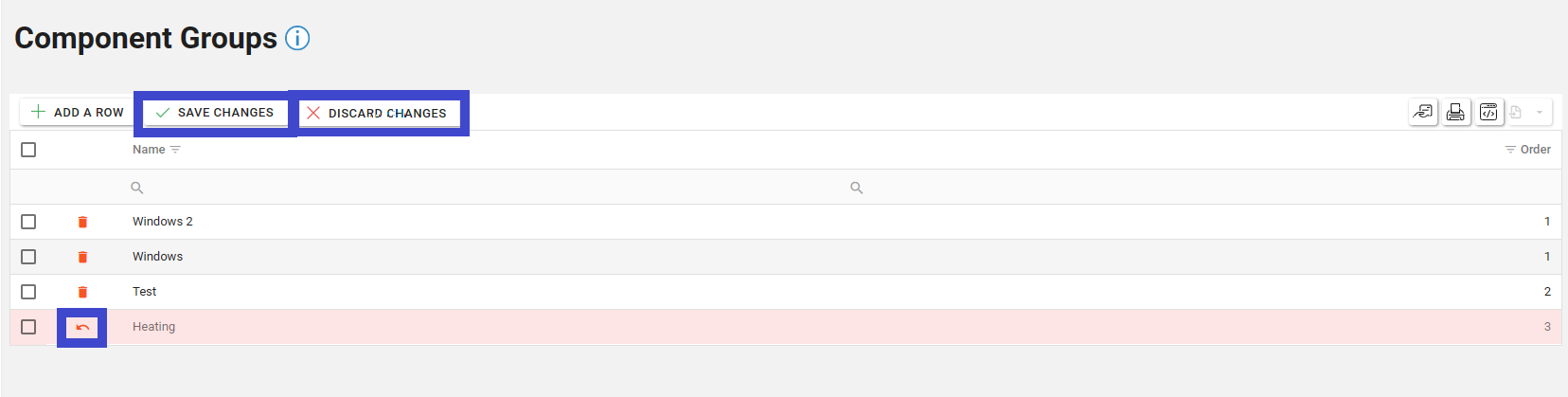
Assigning a Group to a Component
See this section about how to assign a Group to a Component: Adding a Group to a Component