Settings
Shows the settings screen with version information shown at the top left of the screen.
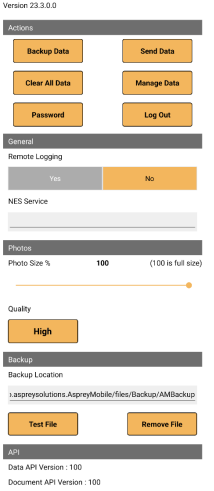
When first using the setting screen file permissions will be request and should be allowed.

This is needed for backup files and photos.
Settings - Actions:
Note: Some of these functions are only available if allowed from the Settings screen in Job manager.
Backup Data:
Allows the user to make a backup of the data at any time onto the device. This will be placed into the Backup Location. The backups can be managed using the Manage Data screen.
Send Data:
Sends a copy of the current data to the server. This may be required for fault finding purposes and is not required for normal use.
Clear All Data:
Allows the user to clear the data and return to the login screen. This is not needed in normal circumstances and will delete all survey data.
Manage Data:
This allows the data to be managed for allowing sharing, sending to the server (for backups) and deletion.
Password:
Shows the change password screen.
Log Out:
Allows the user to log out and go back to the login screen.
Settings - General:
Remote Logging:
Allows the background and theme used to be set.
Service URL:
Sets the NES service URL.
Settings - Photos:
Photo Size:
Adjusts the photos size from the maximum the device camera is set to down to a smaller size as selected. This ranges from 10 for the smallest size to 100 for maximum size. This allows photos to be reduced in size for better transfer of data if required and normally should be left at 100.
Photo Quality:
Sets the photo quality from High, Medium, and Low. This is best left on High as it makes little difference to photo size for transferring data.
Settings - Backup Location:
Backup Location:
shows the location for the backups.
Test File:
Makes a test file to ensure the backup folder is set up the first time. It is recommended that this is set to the Documents directory. An AMBackup folder will be created within the selected base folder for the backups.
Remove File:
Removes the test file.
Settings - API:
Shows the API version for the main data API and the document API.
Clear Data:
To clear the data the user must type a capital Y for confirmation and press the Yes button.

After the data is cleared the user will be returned to the login screen where configuration will be required before being able to login again.
