Configure Asset Explorer
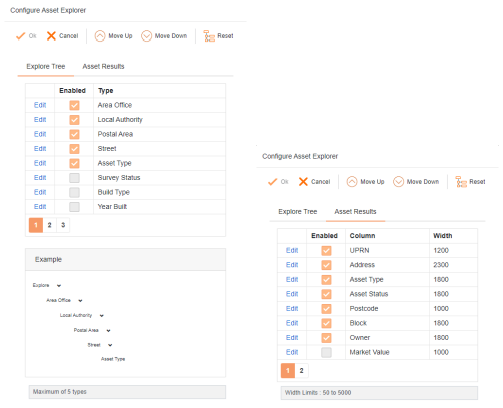
 | Accept any changes made to the configuration |
 | Move the selected Explore Tree or Asset Results item up one place. If this is an enabled Explore Tree item its new position is reflected in the Example area. |
 | Move the selected Explore Tree or Asset Results item down one place. If this is an enabled Explore Tree item its new position is reflected in the Example area. |
 | If the warning is accepted will reset the data to the defaults. If on the Explore Tree tab then the explore tree data is reset. If on the Asset Results tab then the asset results data is reset. |
Explore Tree:
The explore tree items can be selected to be used in the tree by enabling them. Up to five items can be selected and will be shown in the Example view. The order of each item can be changed using the up and down arrows so that the correct hierarchy is defined.
Asset Results:
The asset results define which columns of data are shown for the assets by enabling them as required. The top most enabled column will appear on the left side of the asset results grid. It is also possible to adjust the width of the grid so that more, or less, data is visible.
