Comments
The Comment section is accessed through the Asset Tab within Asprey Contracts.
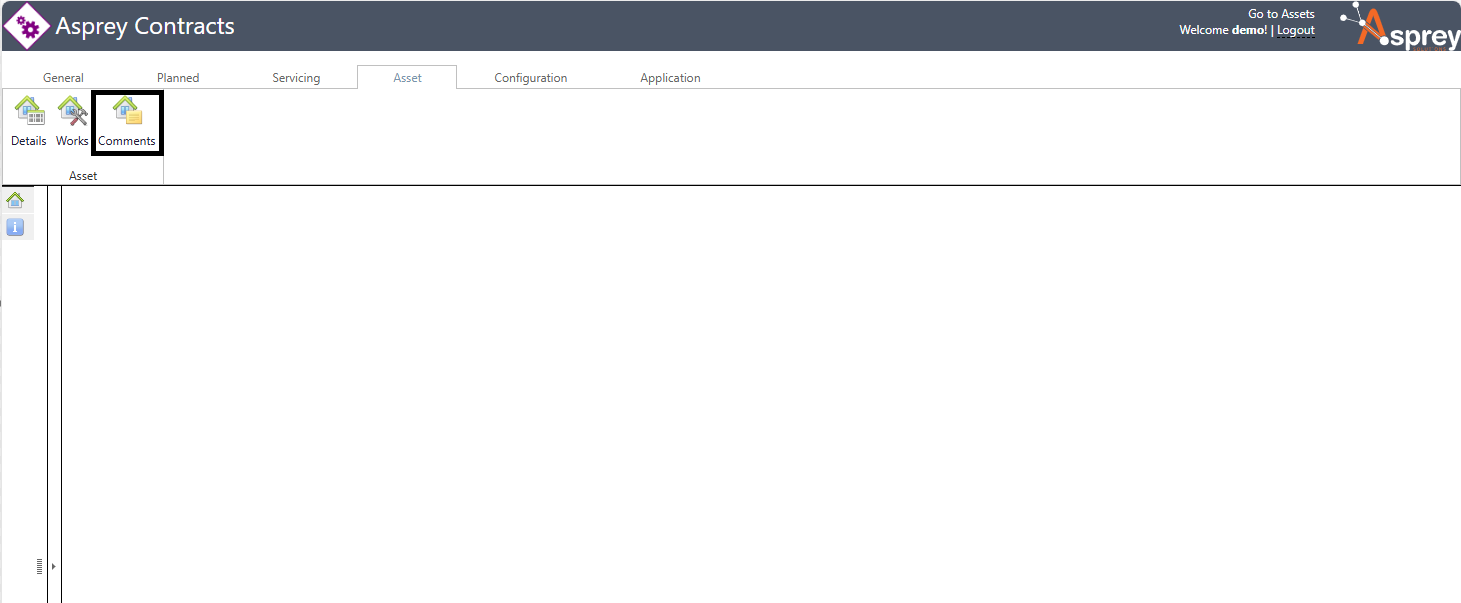
Users can add comments within the Comments section and this information will be held at the asset level.

Click the “Select asset” button to view the comments associated with the asset.
The asset explorer will appear to search for the required asset. See the section on searches for more details. Once the required asset is found, click the “use” button to load the details.
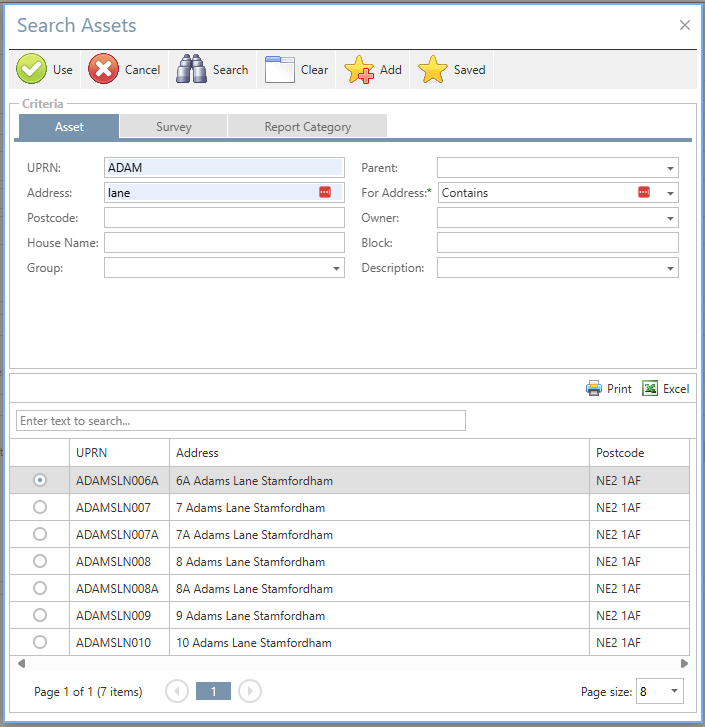
The grid will show any asset comments associated with the selected asset.
Adding an asset comment
To add an asset comment, click the “add” button. A new row will be created in the grid to be populated. Fill in the details of the comment and click “save” so commit the comment.

Editing an asset comment
To edit an asset comment, click the row with the comment to be changed. In the comment column, update the details of the comment and click the “save” button.
Deleting an asset comment
To edit an asset comment, click the row with the comment to be changed. Then click the delete button. A confirmation box will appear, once confirmed the comment will be deleted.

