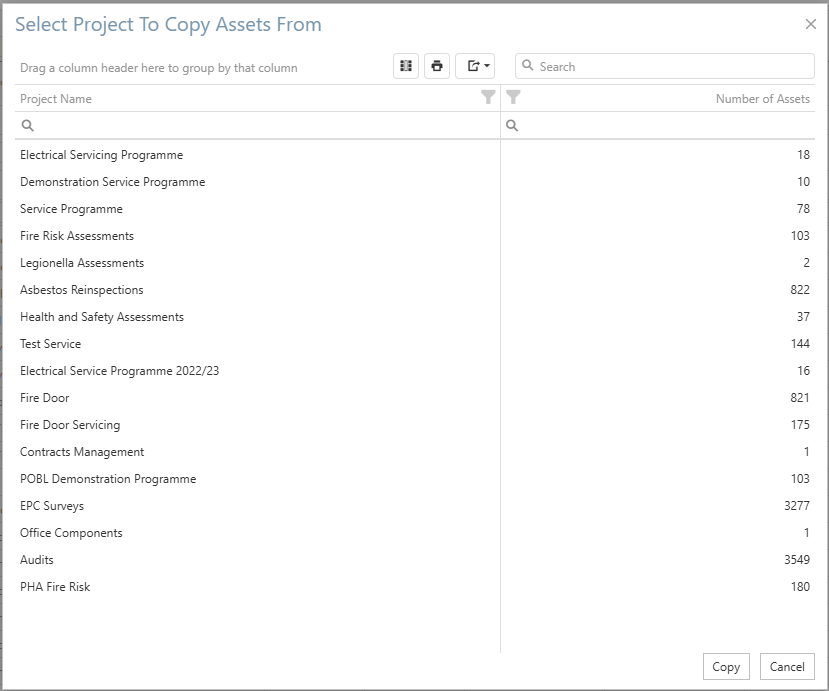Assets - Servicing Tab
The assets section is accessed through the Servicing Tab by clicking the “Assets” button once a service has been selected from the Service Centre.
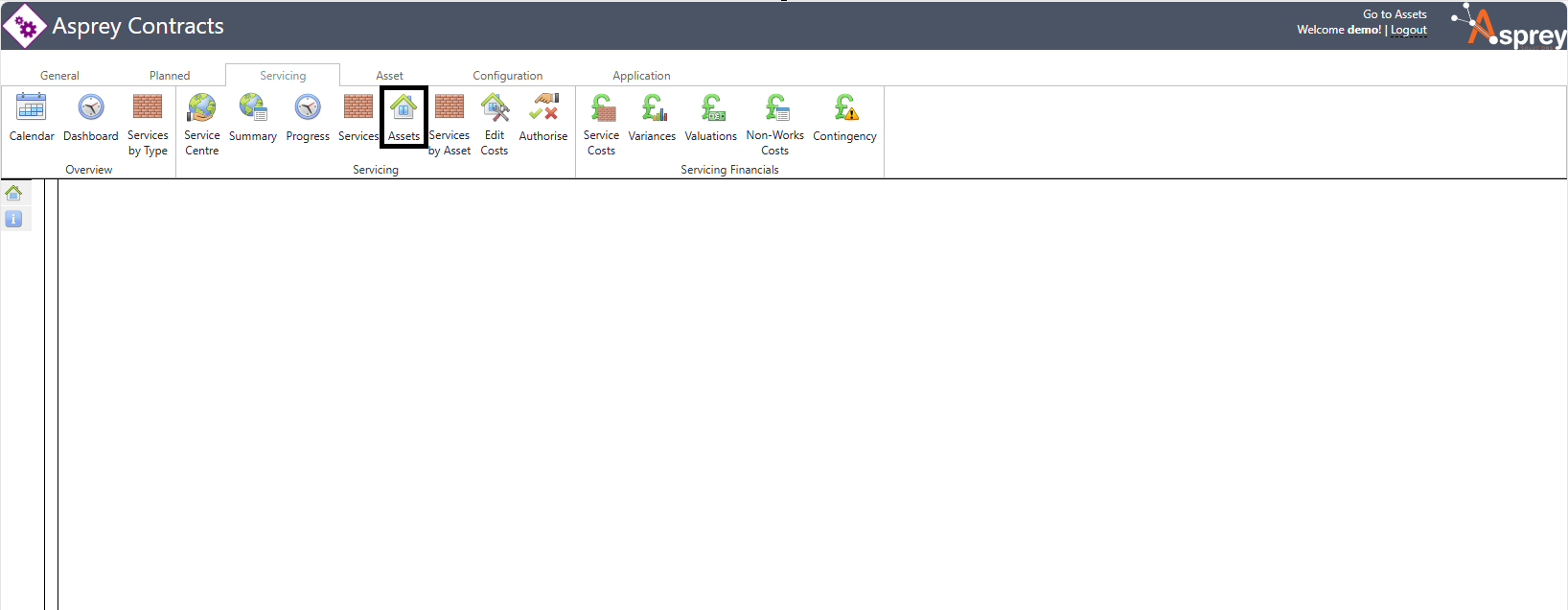
The Assets section allows users to view all assets in a service type and lets you add or remove new assets for that service type.
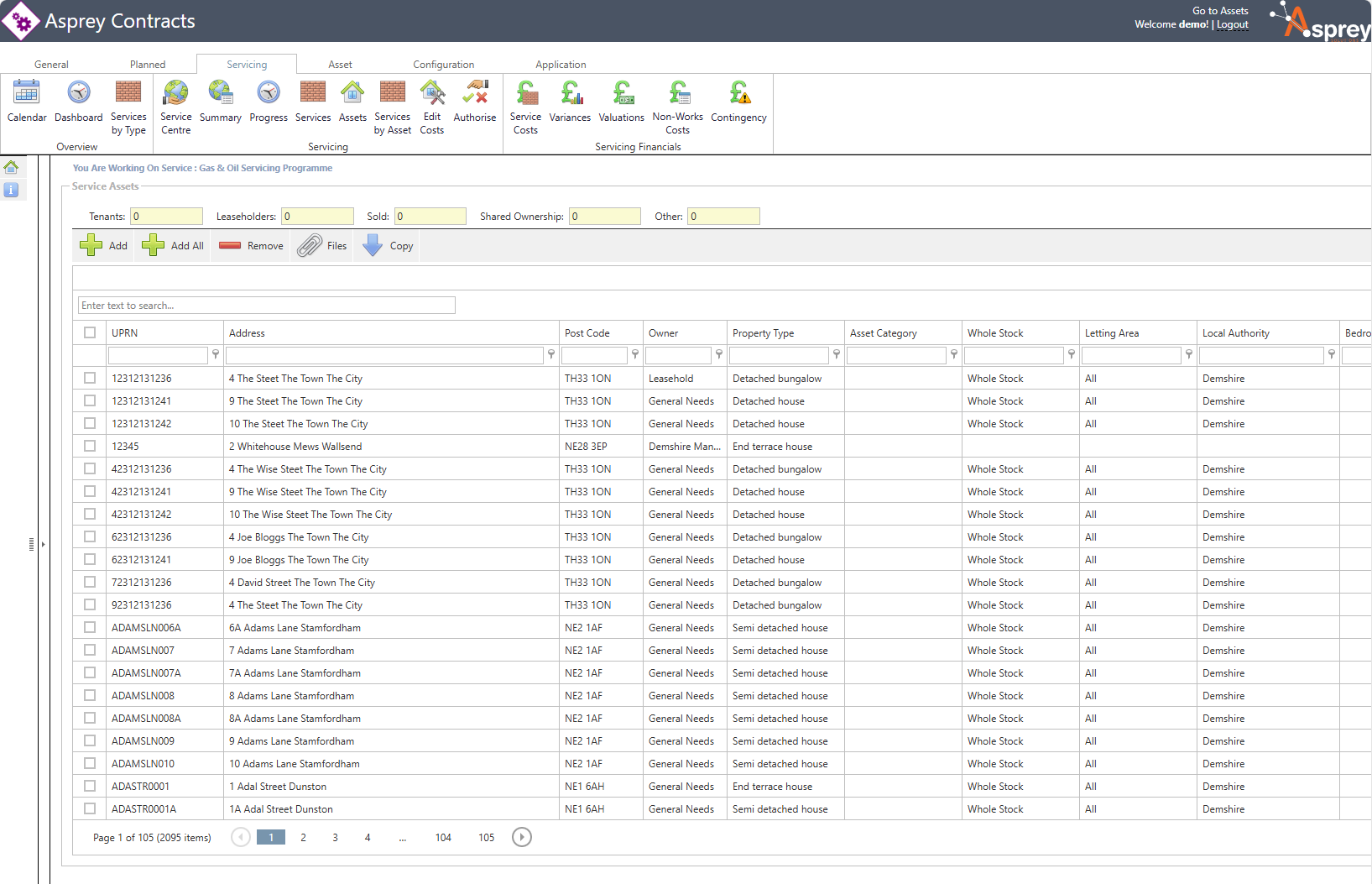
Add an Asset to a Service
To add a new asset to a service, click the “Add” button.

The Asset Explorer will appear to find the desired asset(s). Once found, select the assets and click the “use” button.
See the section on the Asset Explorer for more details on searching.
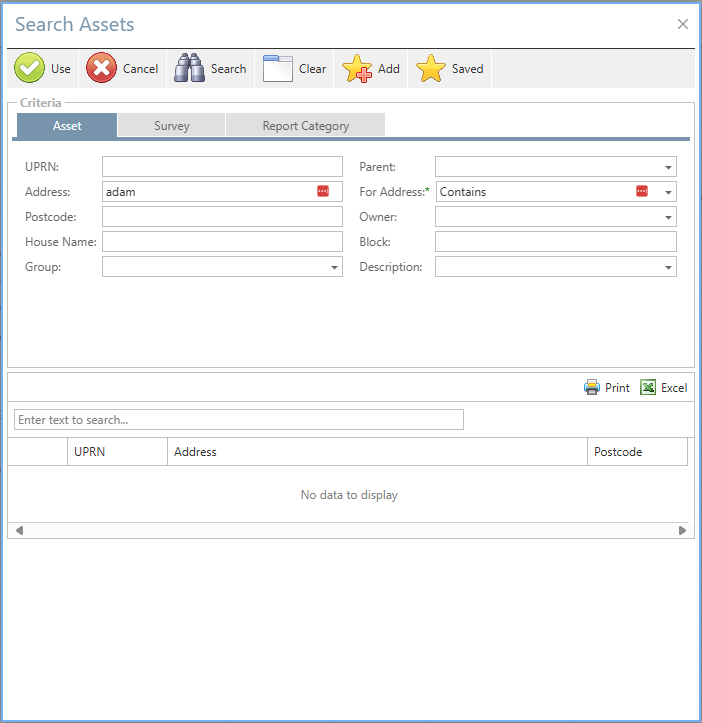
If you want to add all assets into the service, click the “Add All” Button.
Remove an Asset from a Service
To remove an asset(s) from a service, select the required asset(s) from the list and click the “remove” button.
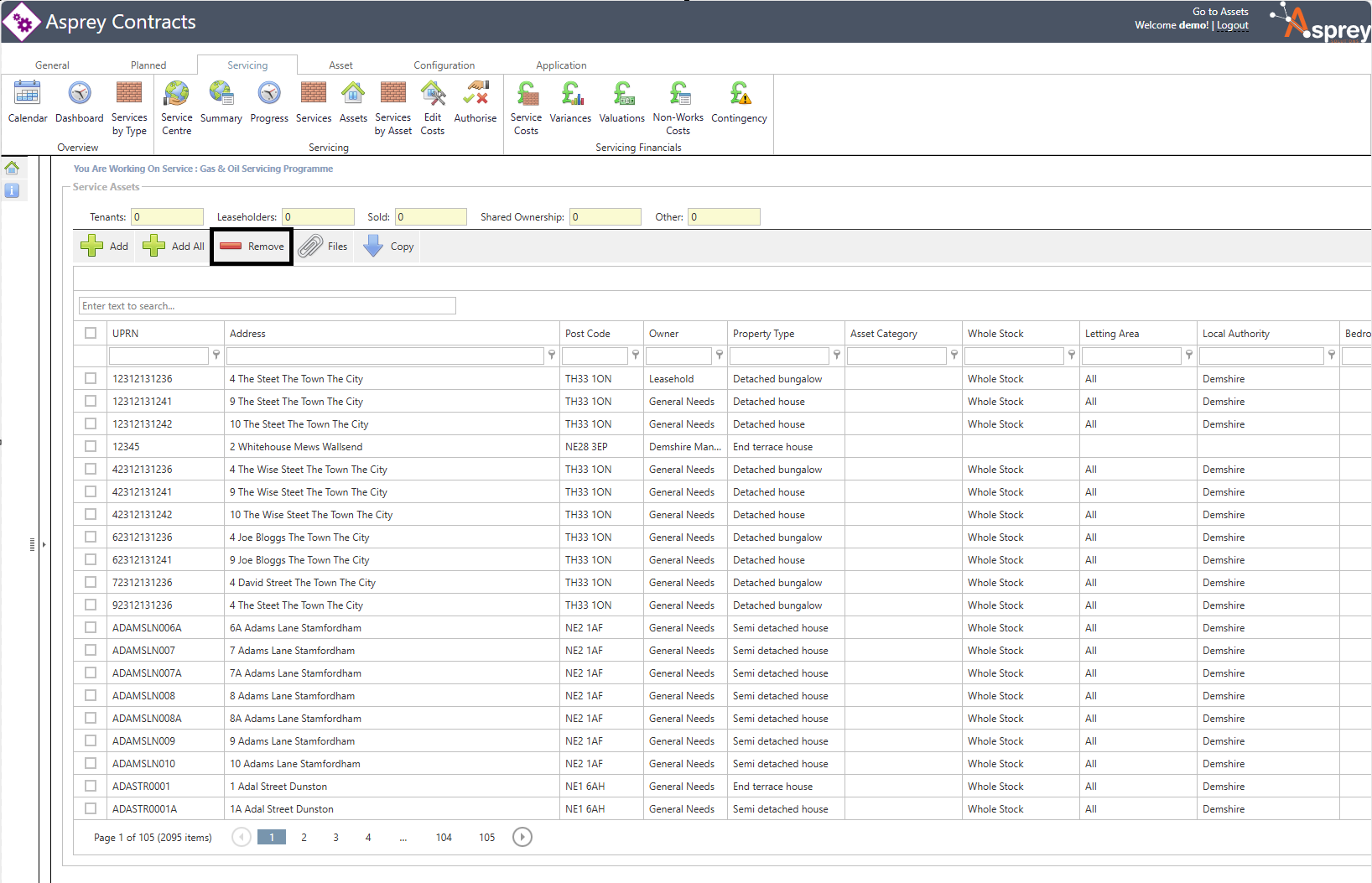
A confirmation box will appear which requires the user to confirm the action of removing the asset(s) from the service.
Asset Files
To view the files associated with the Asset(s) in the service, select the required assets from the list and click the “files” button in the grid.
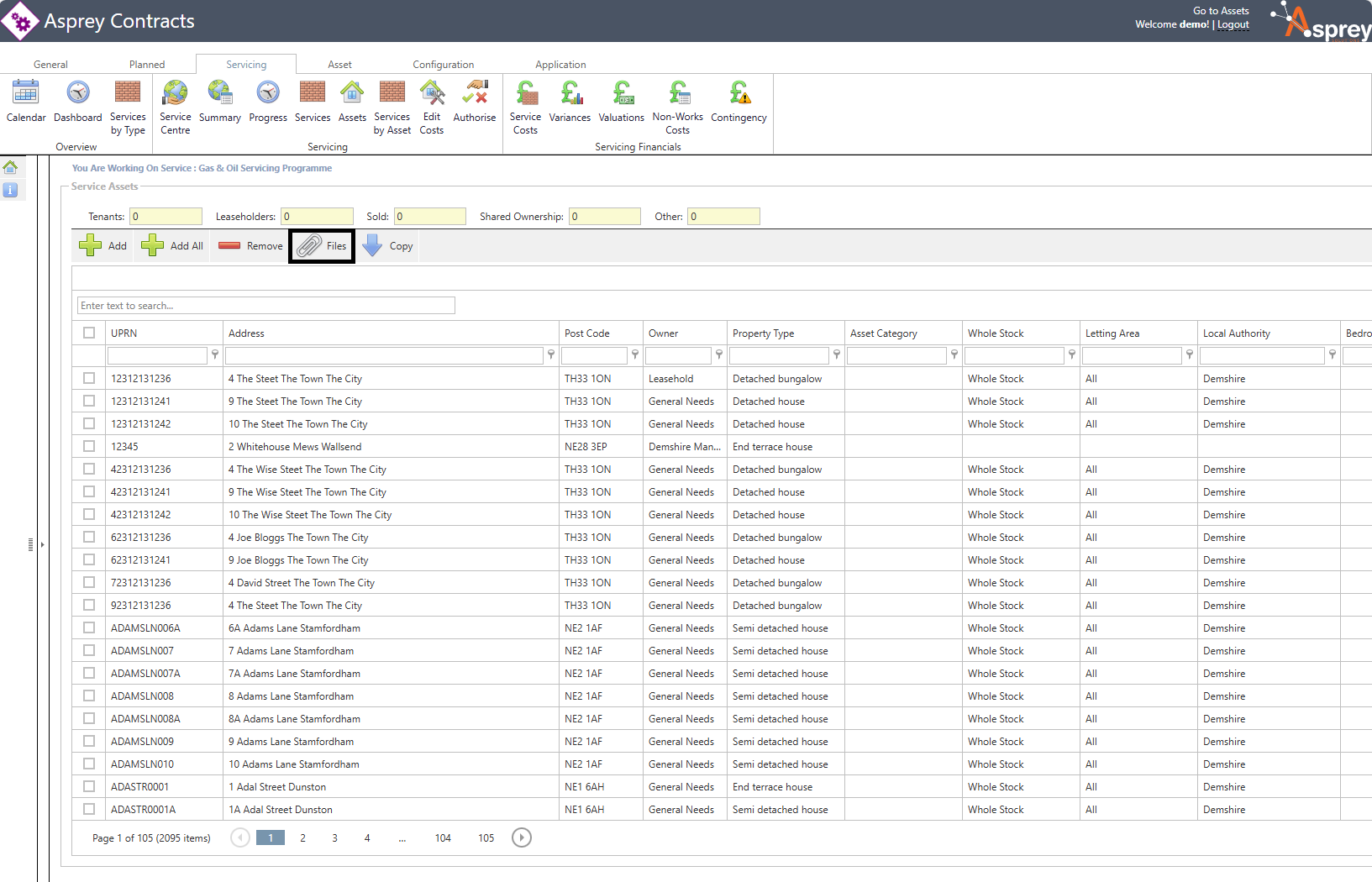
This will load a pop-up box with the associated files if present.
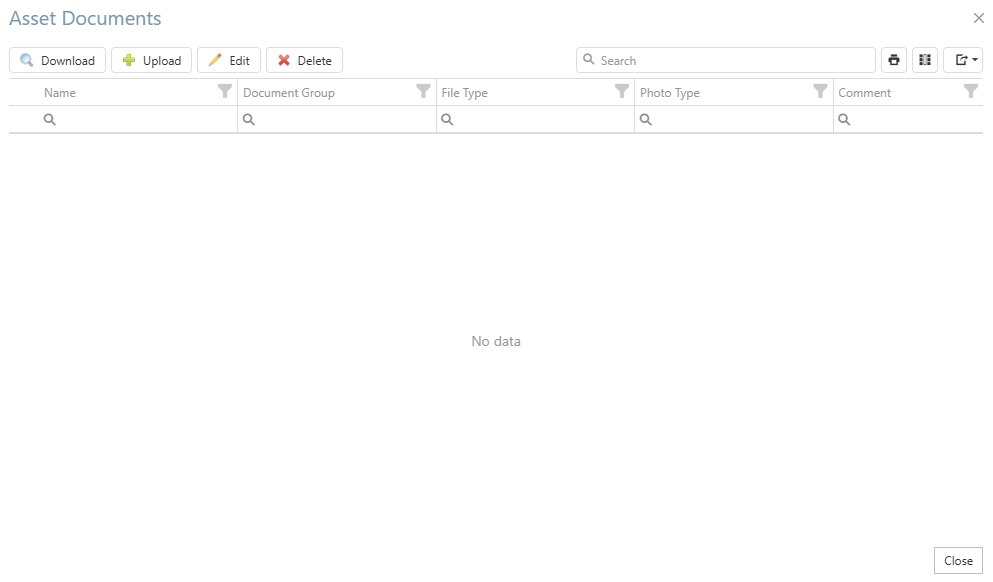
From here, files can be viewed, uploaded, edited or deleted depending on the permissions of the logged in user.
Copy Assets
It is possible to copy assets from one service programme to another within Asprey Contracts. To do so, click the “copy” button in the grid.
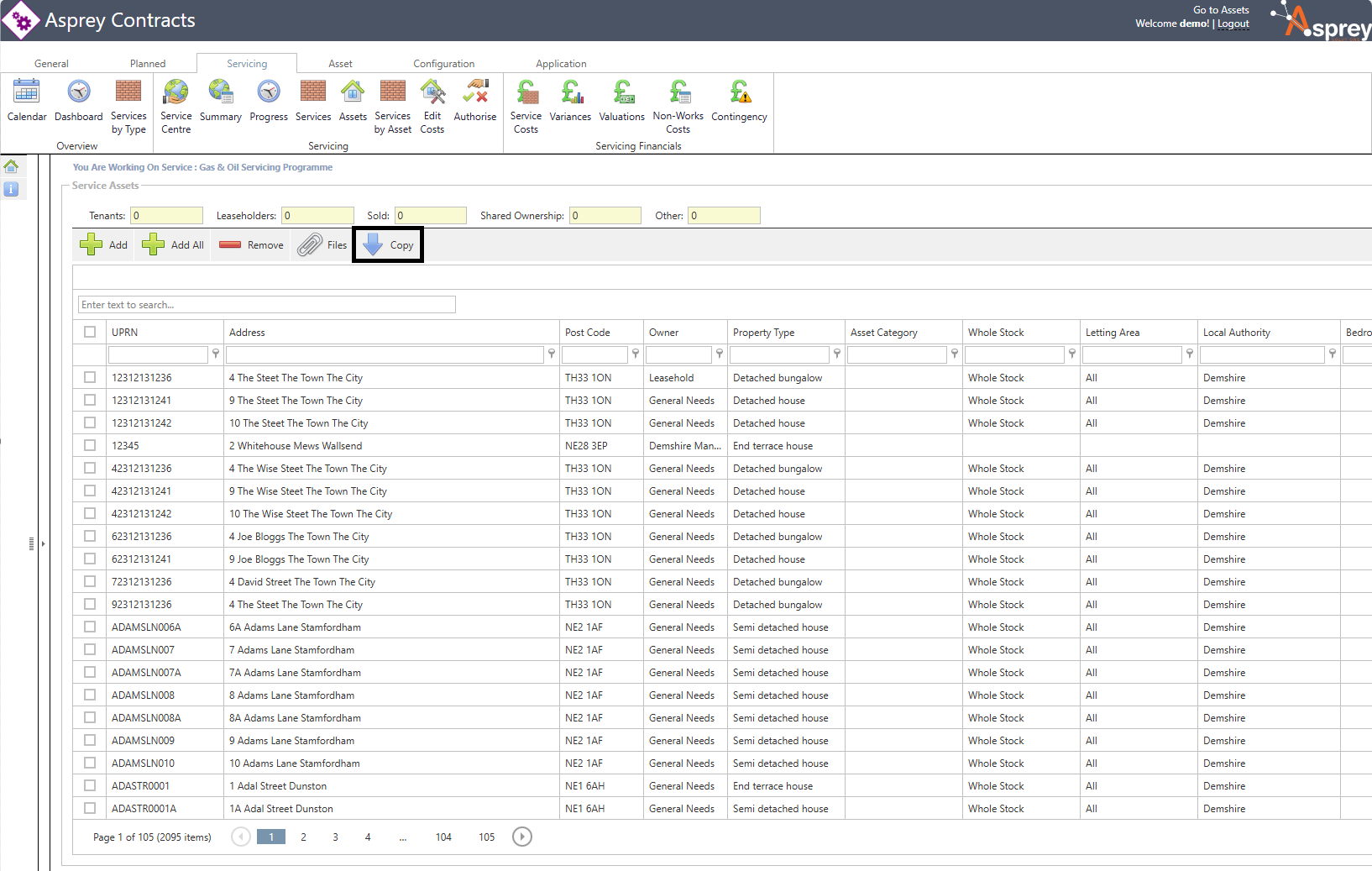
A pop-up box will appear with a list of all the projects within Asprey Contracts. Select the desired project to copy the asset from and click the “copy” button to copy all the assets into this project.