Search Assets
To search for an asset or group of assets, click the “Search assets” button within the General Tab.
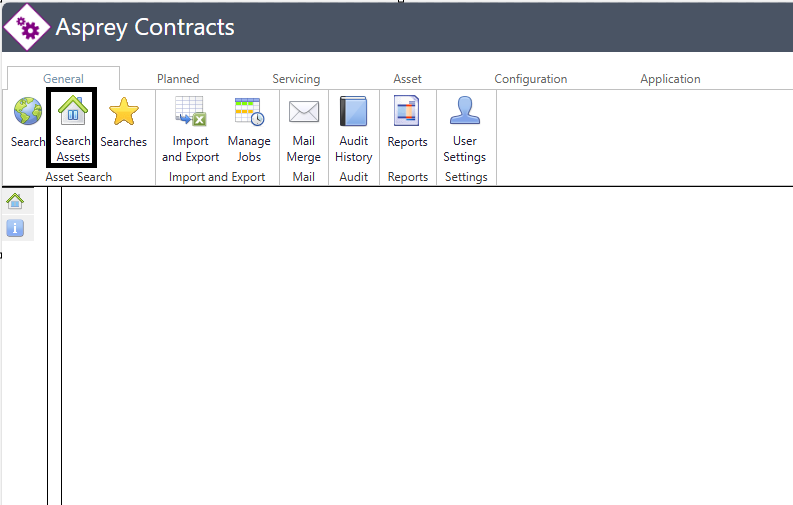
A pop-up dialogue box will appear which allows for searching of assets within Asprey Contracts. Populate the desired data into the relevant fields and click the “Search” button. The example below has passed through a partial UPRN and address. The results of the search will appear in the grid below.
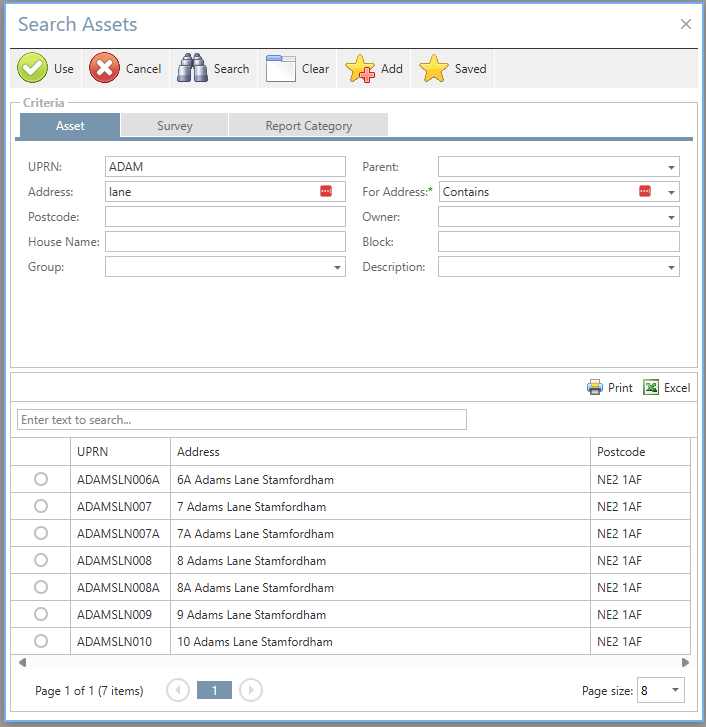
Select the desired asset from the list and click the “use” button to view the asset.
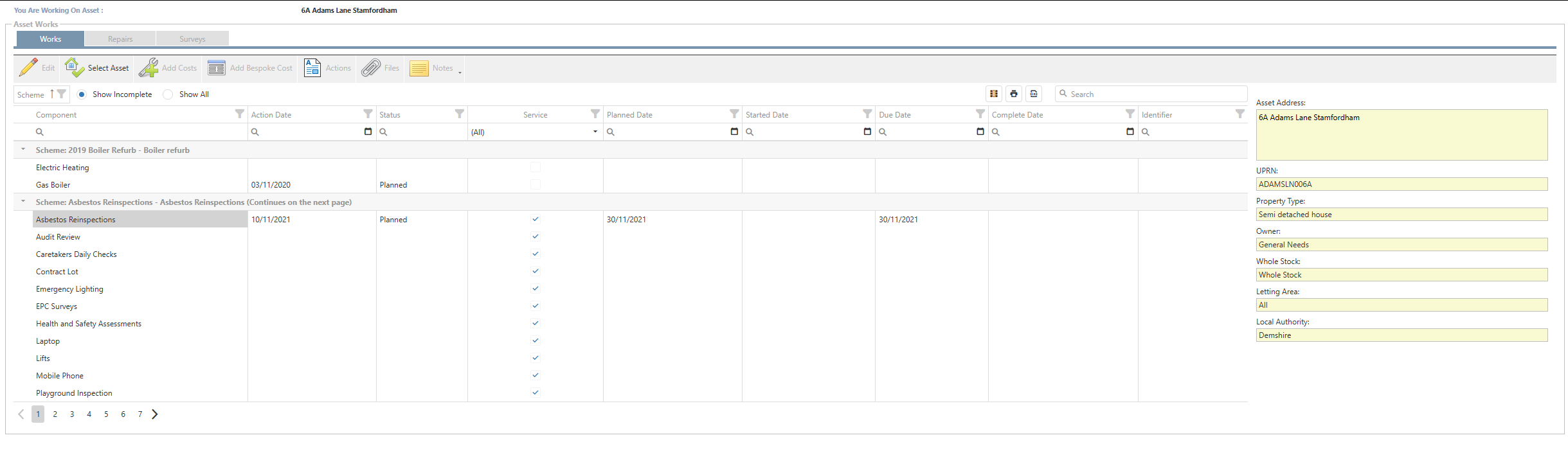
Saved Searches
To save the current search criteria, click the “Add” button. the following dialogue box will appear to name the search for future reference.
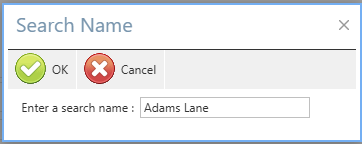
Once a search has been saved, it can be access by clicking the “Saved” button. The list of all saved searches will be present. select the desired saved search and click the “use” button to run that search.
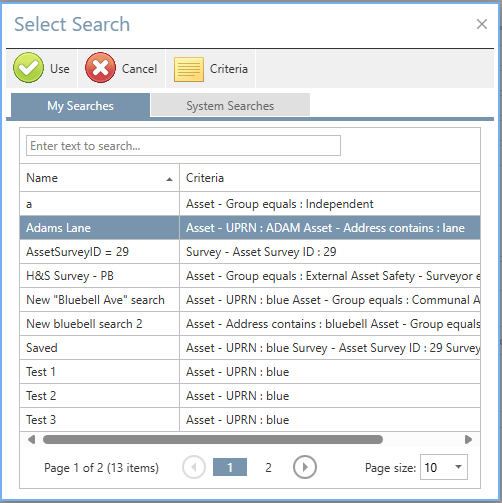
By clicking on the “Criteria” button, it shows the specific search criteria for that saved search in detail.

