Owner Mapping
The Owner Mapping screen allows a user to create, edit and delete Owner Mappings for use within the Appraisal Module of Asprey Assets.

Owner Mappings are dependant on Owners so these should be set up first in Asprey Assets before trying to create Owner Mappings.
Permissions are required to manage Default Years. please speak to your internal administrator to enable the following permissions:
AA_Appraisal_Configuration_Owner_Mapping
AA_Appraisal_Configuration_Owner_Mapping_Create
AA_Appraisal_Configuration_Owner_Mapping_Update
AA_Appraisal_Configuration_Owner_Mapping_Delete
Create an Owner Mapping
To create a Owner Mapping click on the “Add A Row” button in the toolbar at the top of the screen.
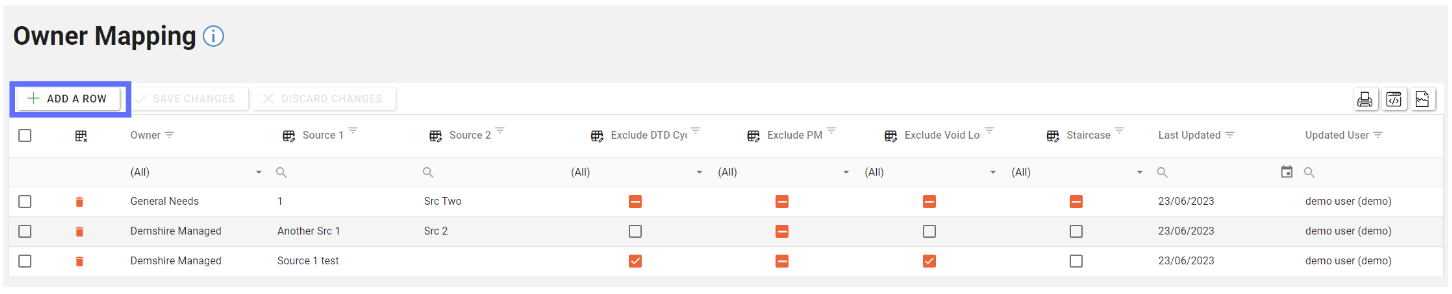
This will add a blank row at the top of the grid allowing a user to enter details for each column.
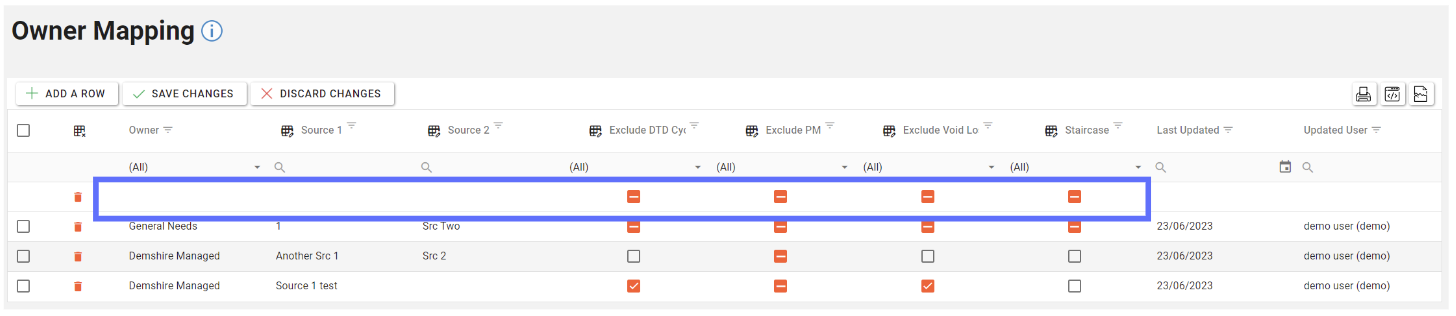
Column | Type | Description |
|---|---|---|
Owner | List | A list of Owners that have been pre-configured in the Owners section of Asprey Assets. |
Source 1 | Text | A field to indicate where the source of the Owner Mapping comes from |
Source 2 | Text | A field to indicate where the source of the Owner Mapping comes from |
Exclude DTD Cyclical | Yes / No | Whether or not to Exclude DTD Cyclical for this Owner Mapping |
Exclude PM | Yes / No | Whether or not to Exclude PM for this Owner Mapping |
Exclude Void Loss | Yes / No | Whether or not to Exclude Void Loss for this Owner Mapping |
Staircase | Yes / No | Whether or not to Staircase Cyclical for this Owner Mapping |
Last Updated (readonly) | Date | The date the Owner Mapping was last created / edited |
Updated User (readonly) | Text | Who created / edited the Owner Mapping last |
Enter values into each column and click on the “Save Changes” button to persist the new row to the database.
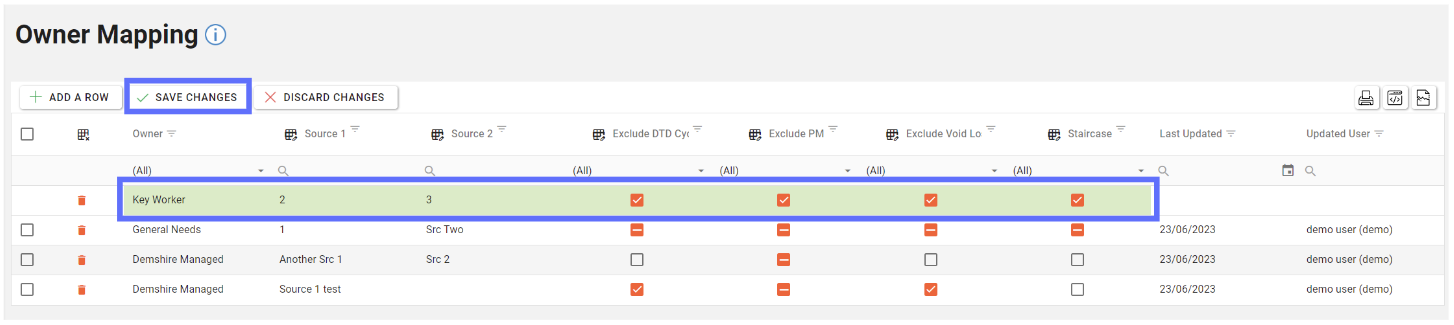
Unsaved changes to the grid can be undone by clicking on the “Discard Changes” button.
Editing an Owner Mapping
Editing a Owner Mapping is as simple as clicking on the cell you want to edit and start typing, or choose different value from the dropdown list if applicable.
Multiple fields can be edited across the whole grid should a lot of changes need to be made.
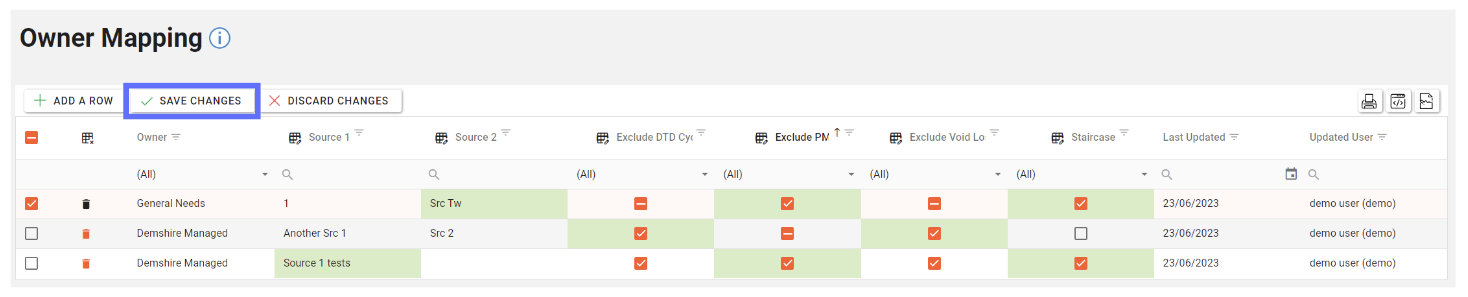
When you’re finished editing ensure the “Save Changes” button is clicked to saved the amendments back to the database.
Deleting an Owner Mapping
Deleting an Owner Mapping will permanently remove it from the database! You won’t be permitted to delete a Owner Mapping if it’s currently in use.
Choose the Owner Mapping you want to delete by clicking on the trash can button adjacent to the row you want to remove.
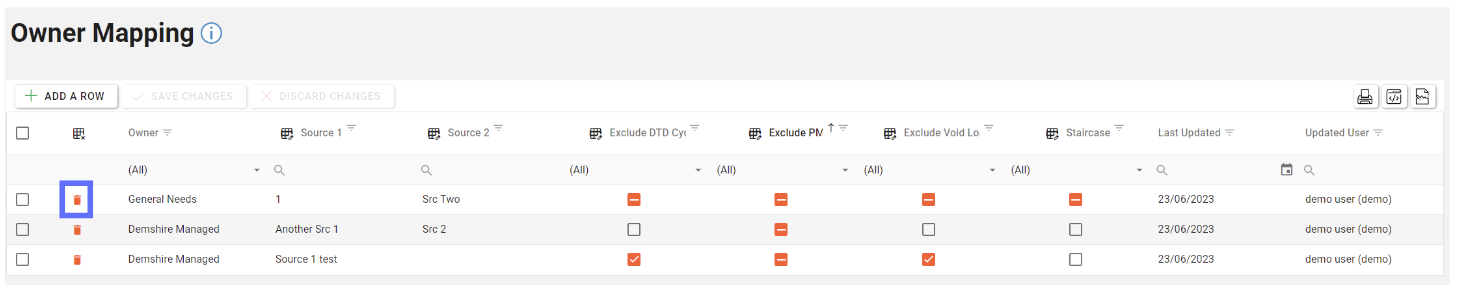
The trash can button will be replaced with an undo button should you not want to delete the row.
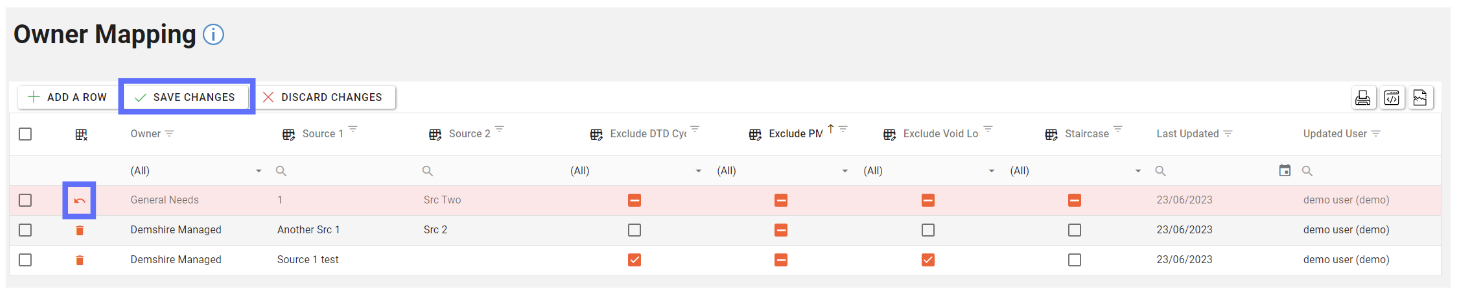
If you’re still intent on deleting the highlighted row click on the “Save Changes” button in the toolbar.
