Configure Owners
Owners can be configured through the Owners screen.
The Owners are used to inform all areas of Asprey Assets which utilise Owners, therefore, if an Owner does not appear on this screen, it cannot be used by the application.
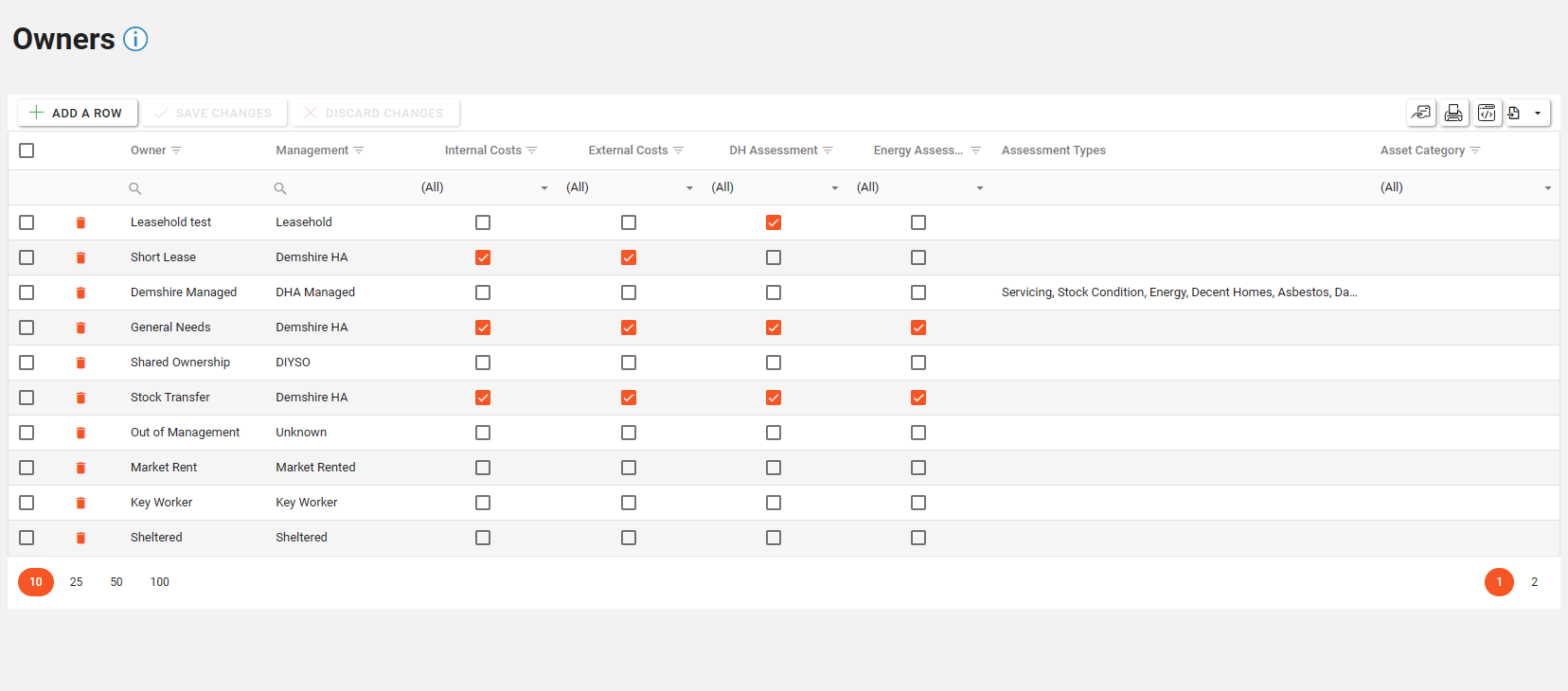
You will require the following permissions to access and edit Owners.
AA_Configuration_Owner_Create
AA_Configuration_Owner_Delete
AA_Configuration_Owner_Update
AA_Configuration_Owner_View
Please speak to your internal administrator to grant the relevant permissions.
Creating an Owner
To add a new Owner, click the “Add a Row” button located at the top left-hand side of the Owner screen.
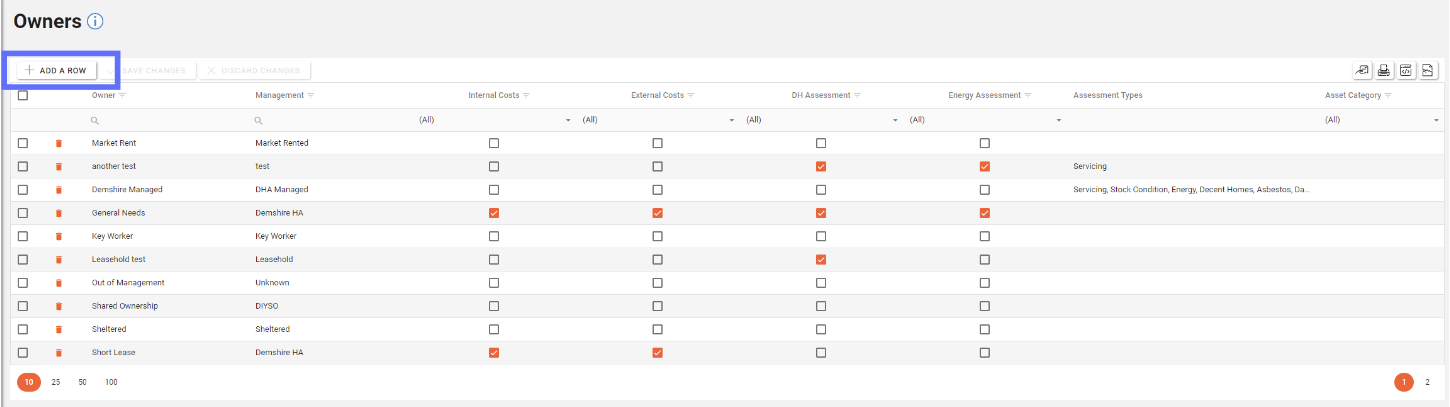
A new row will appear at the top of the owner Grid. Enter the details of the new Owner here.
Specific Assessment Types can optionally be assigned to the new Owner by checking the checkboxes next to the types you feel are applicable or left blank.
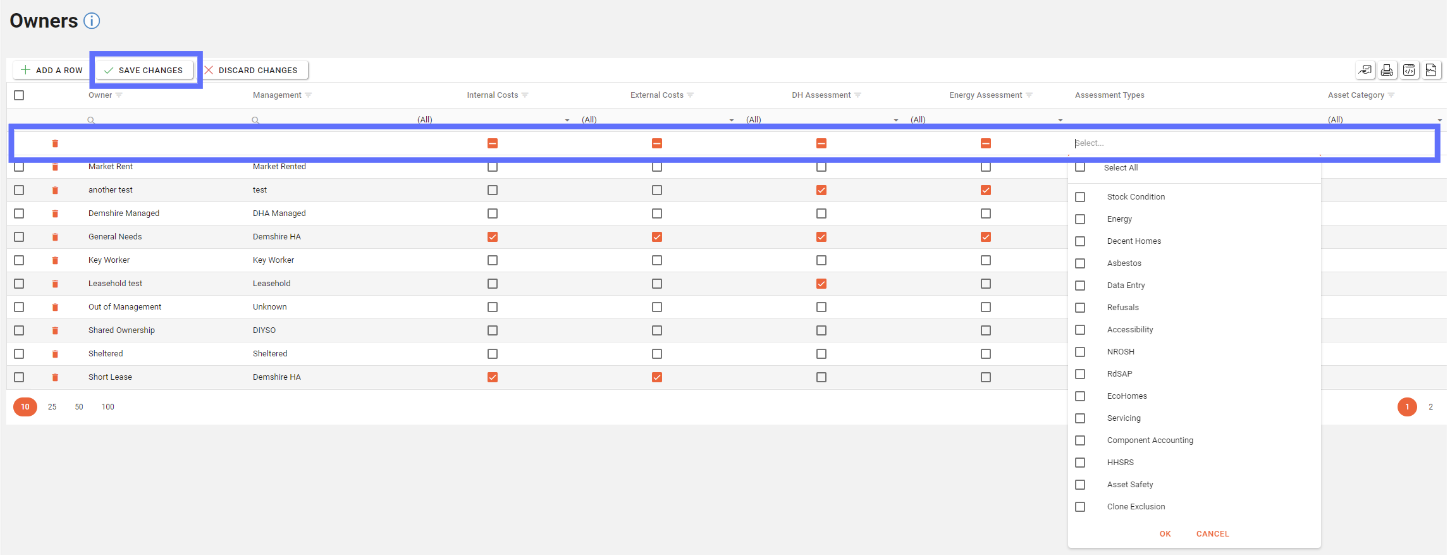
An Asset Category can optionally be set against the new Owner or left blank.
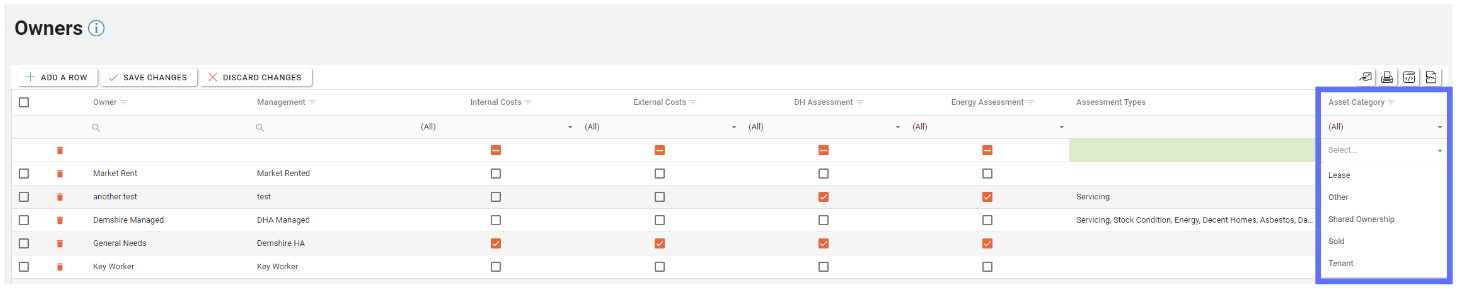
When all of the required data has been entered, click the “Save Changes” button to save the new Owner row.
Editing an Owner
To edit an existing Owner, select the row you wish to edit and then select the field to be edited and overwrite the existing data. When all of changes have been made to the relevant columns, click the “Save Changes” button.
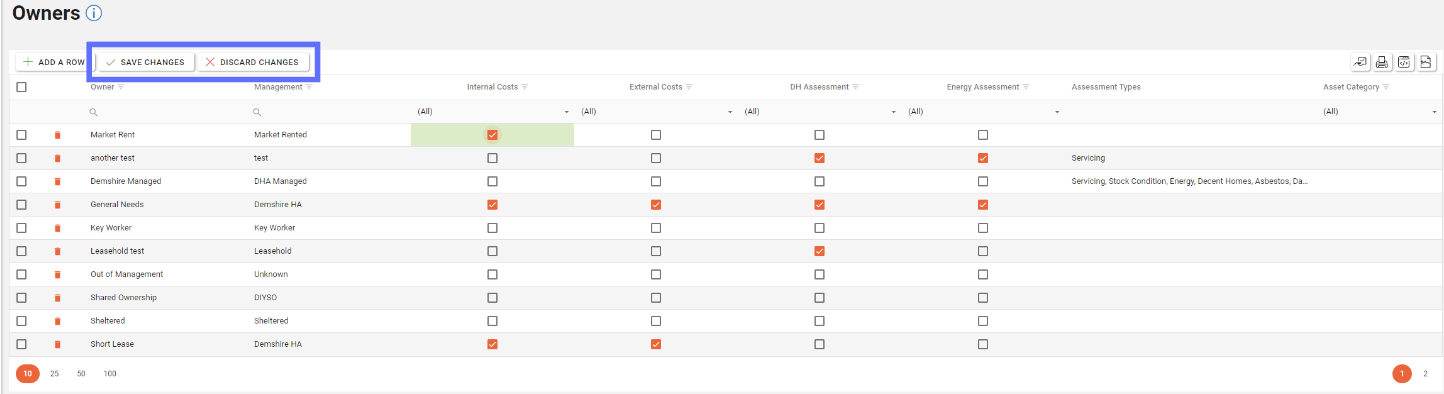
If you wish to undo the changes made before saving, select the “Discard Changes”.
Deleting an Owner
Deleting an Owner will permanently remove the record from the database. If the Owner has been used on an Assets you won’t be permitted to delete the Owner.
To delete an existing Owner click the trash can button in the row of the Owner you wish to delete from Asprey Assets.
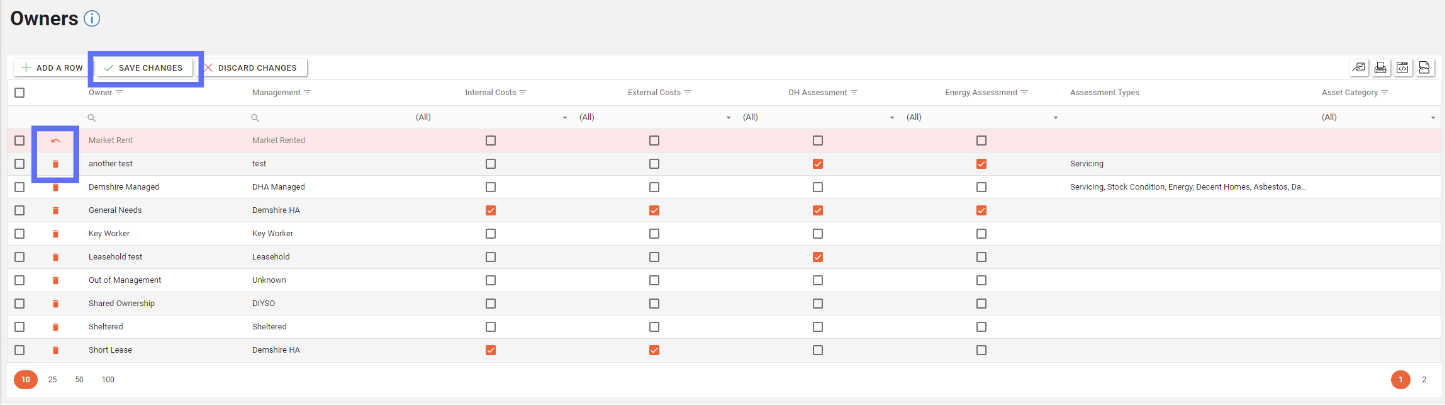
This will then update the screen to show an “undo” arrow in place of the trash can and the save changes/discard changes buttons are illuminated indicating a change has been made on the page. To confirm the deletion, click the “Save Changes” button.
