Financial Setting Groups
The Financial Setting Groups screen allows a user to create, edit and delete default Financial Setting Groups for use within the Appraisal Module of Asprey Assets.

Financial Setting Groups are used within the Default Financial Settings screen so it’s prudent to set up Financial Setting Groups before attempting to add to the Default Financial Settings screen.
Financial Setting Groups are dependant on Financial Setting Types so these should be set up first in Asprey Assets before trying to create Groups.
Permissions are required to manage Financial Setting Groups. please speak to your internal administrator to enable the following permissions:
AA_Appraisal_Configuration_Financial_Setting_Groups
AA_Appraisal_Configuration_Financial_Setting_Groups_Create
AA_Appraisal_Configuration_Financial_Setting_Groups_Update
AA_Appraisal_Configuration_Financial_Setting_Groups_Delete
Create a Financial Setting Group
To create a Financial Setting Group click on the “Add A Row” button in the toolbar at the top of the screen.
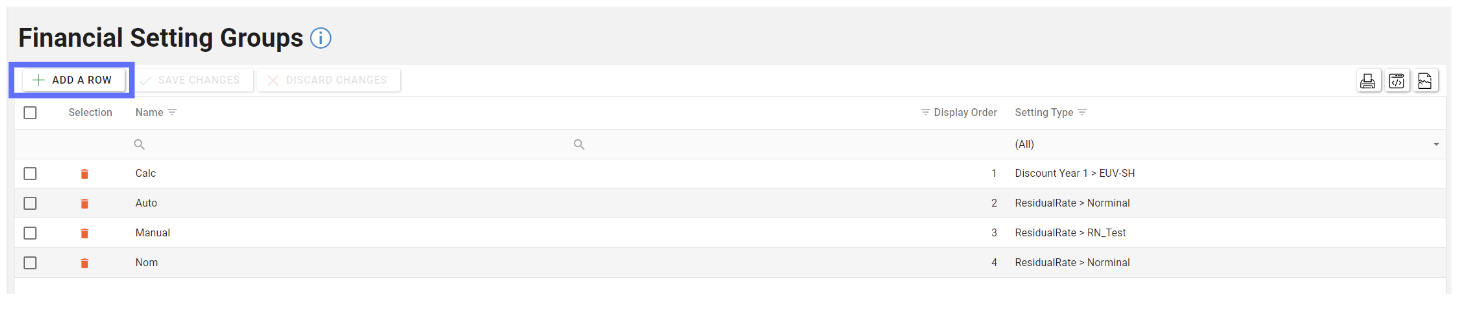
This will add a blank row at the top of the grid allowing a user to enter details for each column.
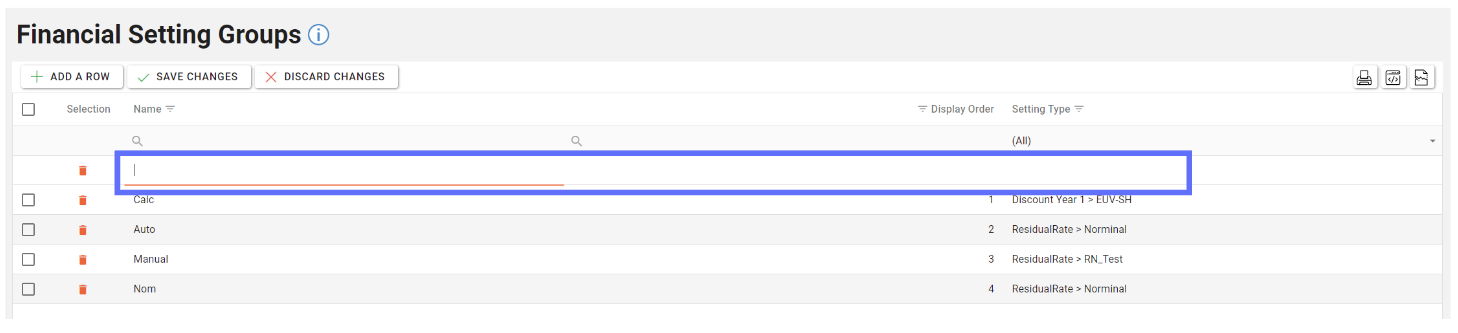
Column | Type | Description |
|---|---|---|
Name | Text | The name of the Financial Setting Group - to avoid confusion add unique names per Setting Type |
Display Order | Number | The order the Financial Setting Groups should display in lists on other screens within the application. |
List | Choose from a list of Setting Types that were previously configured on the Financial Setting Types screen |
Enter values into each column and click on the “Save Changes” button to persist the new row to the database.
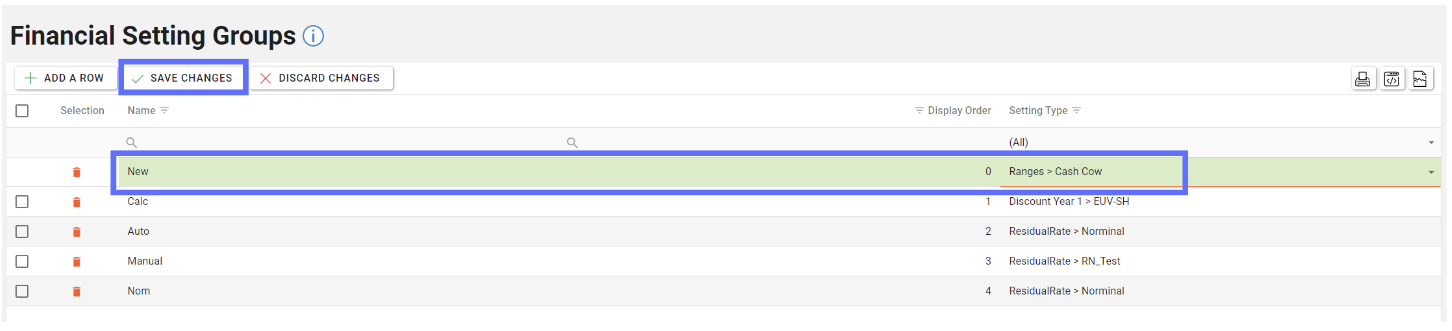
Unsaved changes to the grid can be undone by clicking on the “Discard Changes” button.
Editing a Financial Setting Group
Editing a Financial Setting Group is as simple as clicking on the cell you want to edit and start typing, or choose different value from the dropdown list if applicable.
Multiple fields can be edited across the whole grid should a lot of changes need to be made.
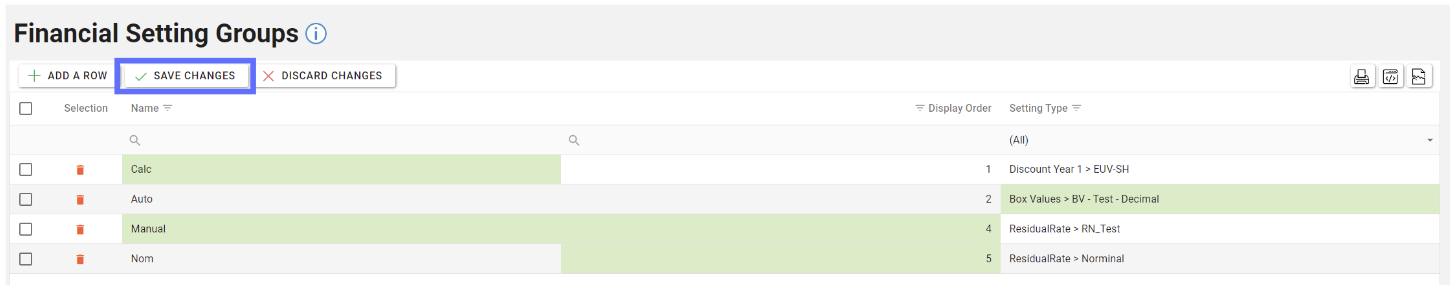
When you’re finished editing ensure the “Save Changes” button is clicked to saved the amendments back to the database.
Deleting a Financial Setting Group
Deleting a Financial Setting Group will permanently remove it from the database! You won’t be permitted to delete a Financial Setting Group if it’s currently in use on the Default Financial Settings screen.
Choose the Financial Setting Group you want to delete by clicking on the trash can button adjacent to the row you want to remove.
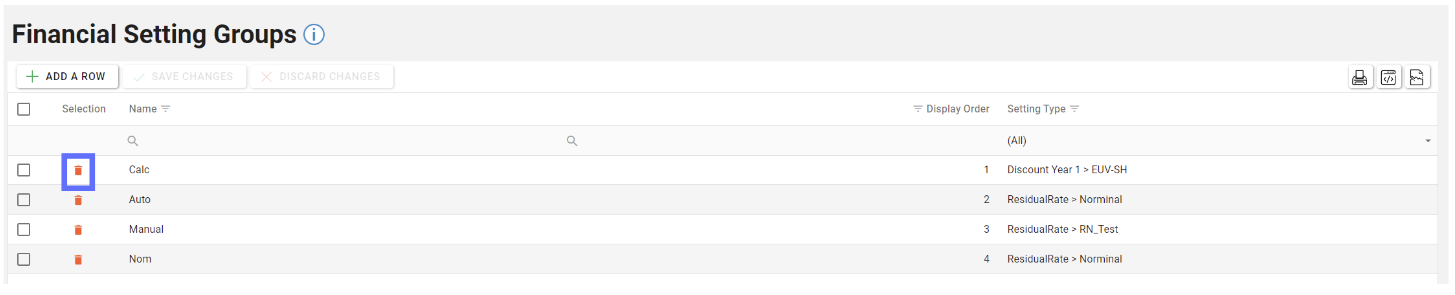
The trash can button will be replaced with an undo button should you not want to delete the row.
If you’re still intent on deleting the highlighted row click on the “Save Changes” button in the toolbar.

