Add New Asset
The following page is dedicated to adding a single new asset through the user interface - see the section on the import templates to add bulk assets into Asprey Assets.
You will require permissions to add new assets.
AA_Asset_Create
AA_Asset_Change_Default_Photo
Please contact your internal administrator to assign the correct permissions.
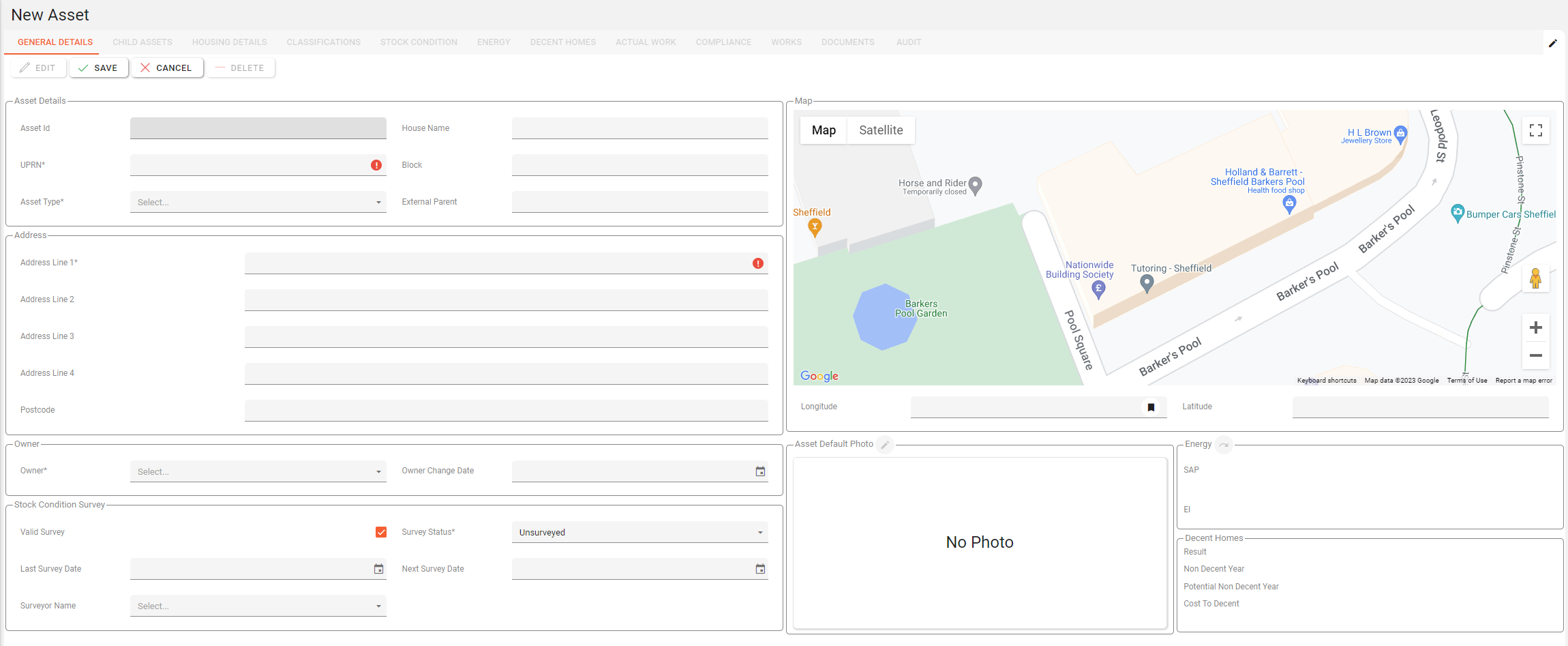
The “New Asset” screen has the same design as the Asset Synopsis for familiarity. The table below shows the data fields available when adding a new asset.
Field | Data Type | Required | System Generated | Notes |
|---|---|---|---|---|
Asset Id | Number | Yes | Yes | The unique Id that identifies the Asset throughout the system |
UPRN | Text | Yes | No | The Unique Property Reference Number |
Asset Type | List | Yes | No | These are generated from the Asset Types Configuration page. |
House Name | Text | No | No | |
Block | Text | No | No | |
External Parent | List | No | No | Pick a parent Asset from a list of Assets already in the system. When set the new asset will become a child of the asset selected in this list. The parent asset will have the child asset tab enabled. |
Address 1 | Text | Yes | No | |
Address 2 | Text | No | No | |
Address 3 | Text | No | No | |
Address 4 | Text | No | No | |
Postcode | Text | No | No | |
Owner | List | No | No | A list of Owners already configured in the system. |
Owner Change Date | Date | No | Yes | This is not editable by the user. |
Valid Survey | Yes/No | No | No | |
Last Survey Date | Date | No | No | |
Survey Status | List | No | No | A list of survey status that are usually: Copied, Surveyed & Unsurveyed. |
Next Survey Date | Date | No | No | |
Surveyor Name | List | No | No | A list of pre-configured Surveyors. Surveyors can be configured in the Surveyor Section |
Longitude | Decimal | No | No | |
Latitude | Decimal | No | No |
Use the button in the longitude box to update the Longitude and Latitude from the address details
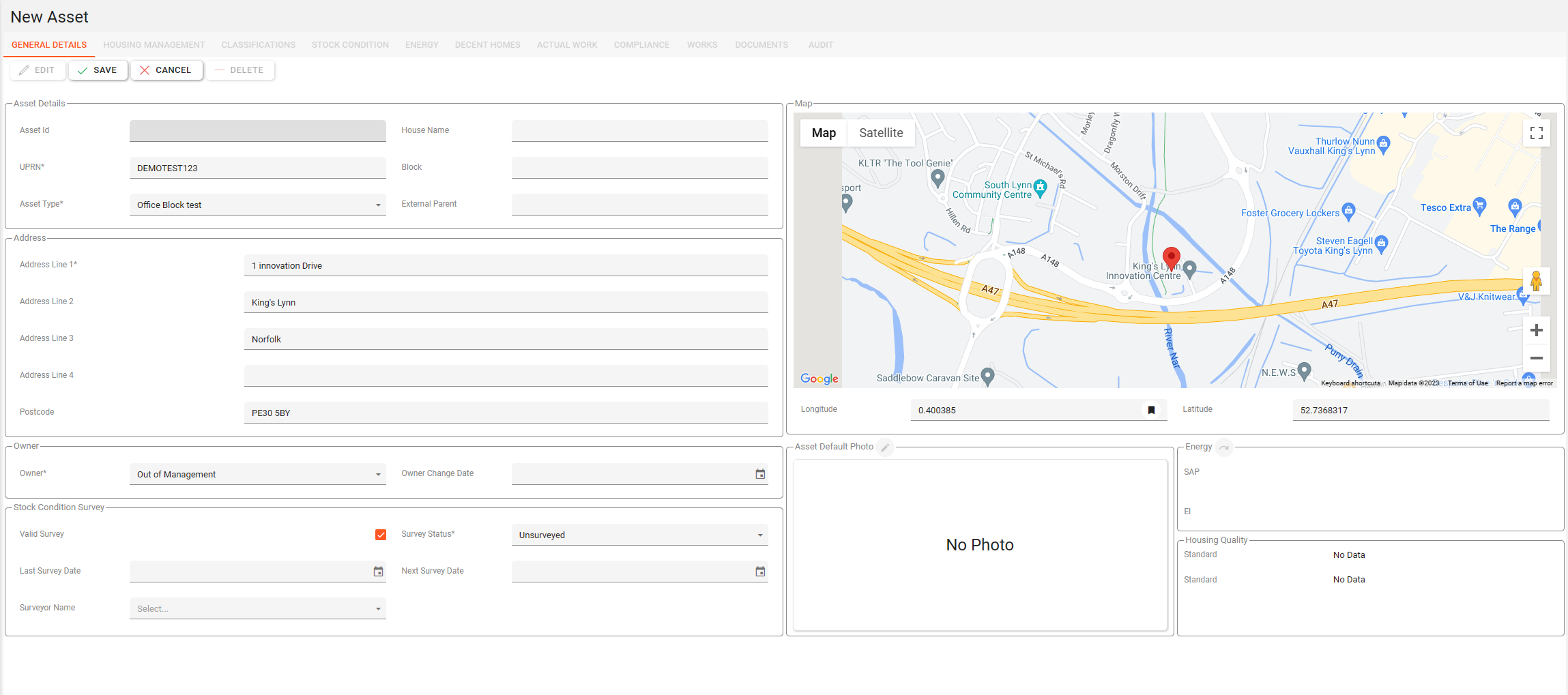
When the required fields have been filled out, click on the “Save” button to save the new asset details. Click the “Cancel” button to undo any changes.
If any details are invalid, an error message will appear indicating the issues before saving the data, to allow a chance for the data to be corrected.
If notes are configured to be required by your administrator, enter the a note to save the new asset.
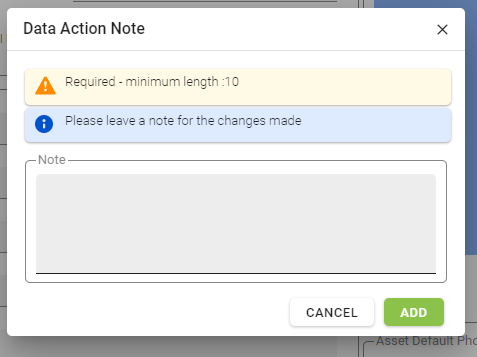
Once the new asset has been saved, the navigation will automatically move to the asset explorer to continue to add further information for this asset. See the section on the Asset Synopsis for further details.
