Repairs
You will require the following permissions to complete all the actions on this page of the manual:
AA_Components_Repair_Components_Create
AA_Components_Repair_Components_Delete
AA_Components_Repair_Components_Update
AA_Components_Repair_Components_View
Please speak to your internal administrator to grant the relevant permissions.
The Repairs list allows you to see all repairs held within Asprey Assets.
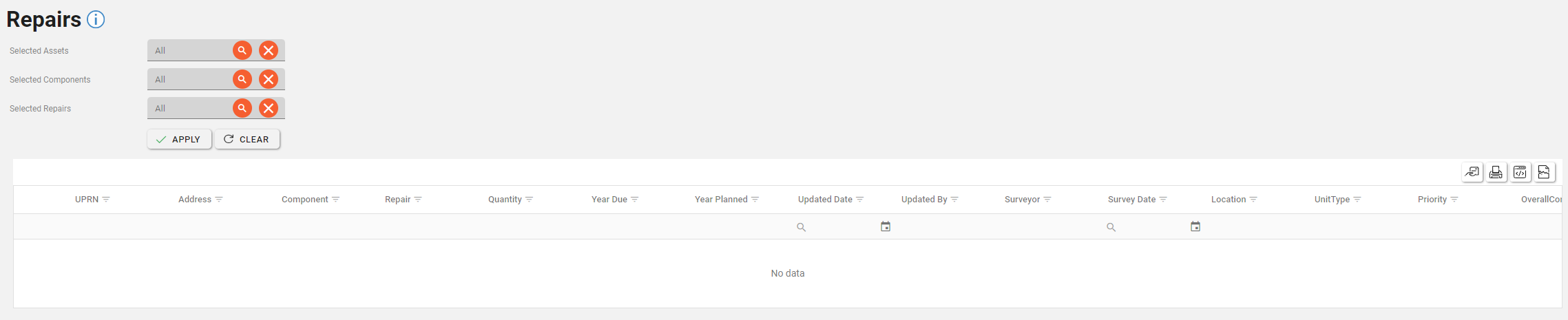
This can be filtered by selecting specific Assets, Components and Repairs.
Selecting Specific Assets
To select Assets, click the magnifying glass icon in the Selected Assets box. This will open the Asset Explorer. once you have filtered and found the required assets click the “Select Assets” button.
To learn more about the Asset Explorer, see the section about the Asset Explorer.
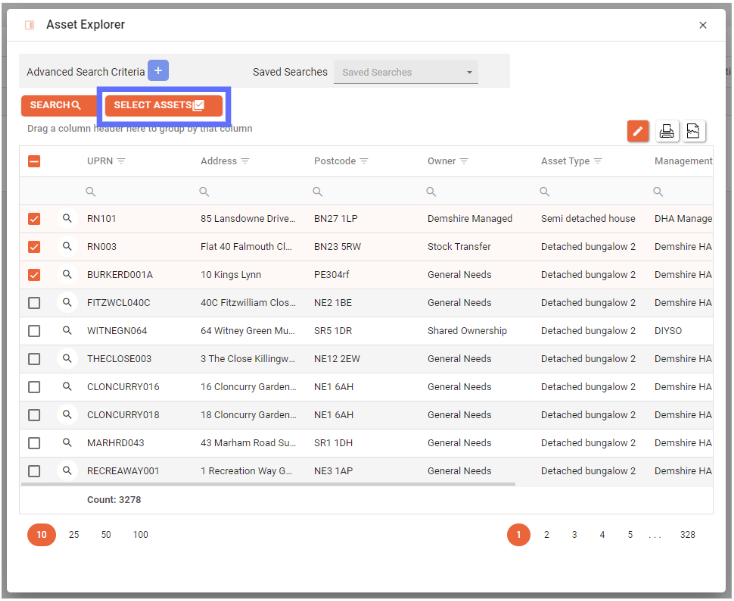
The selected Assets box will now update to show the count of assets selected. To clear this selection click the cross icon in the field.
Selecting specific components
To filter the components, click the magnifying glass icon in the Selected Components box. This will open a list of components to filter. Once the required components are selected, click the “select” button to add these components to the search.
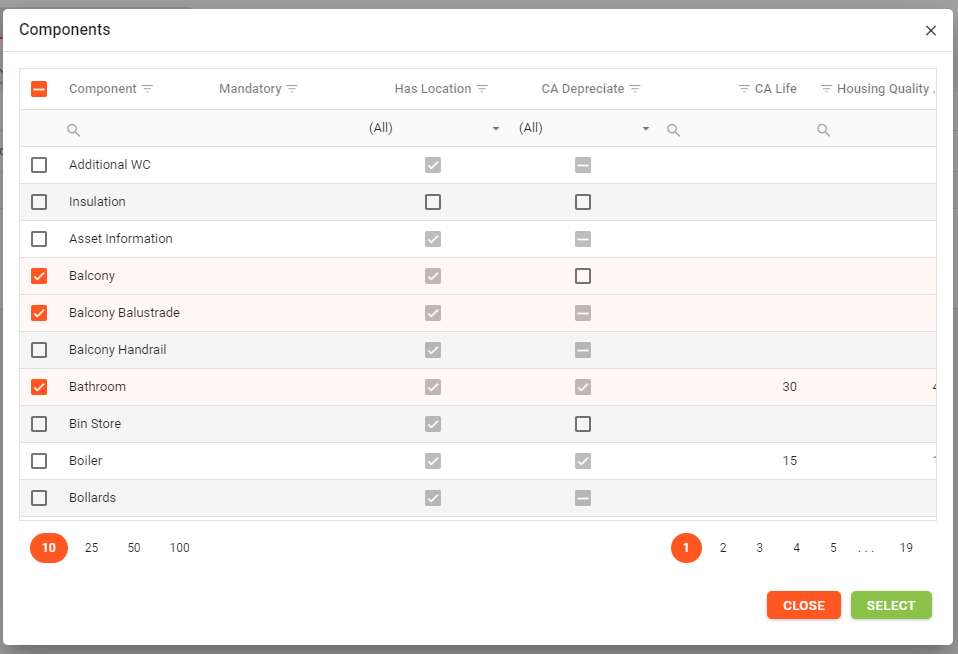
Selecting Specific Repairs
To filter the Repairs, click the orange magnifying glass button in the “Selected Repairs” box. This will open a list of Repairs to filter. Once the required Repairs are selected, click the “Select” button to add these Repairs to the search.
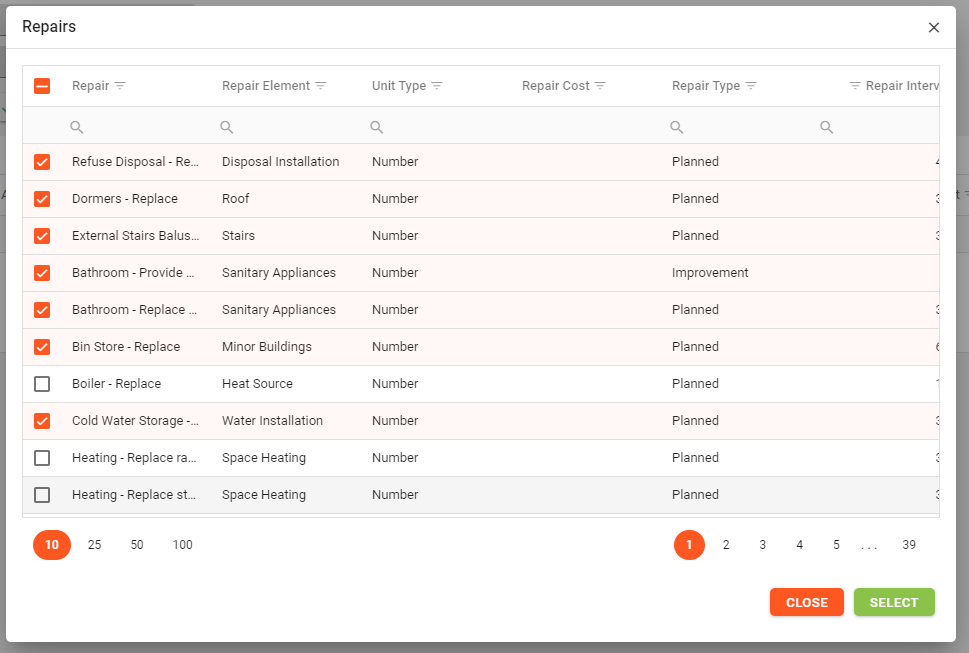
When you’re satisfied that you have the search criteria configured, click the “Apply” button to see the results.
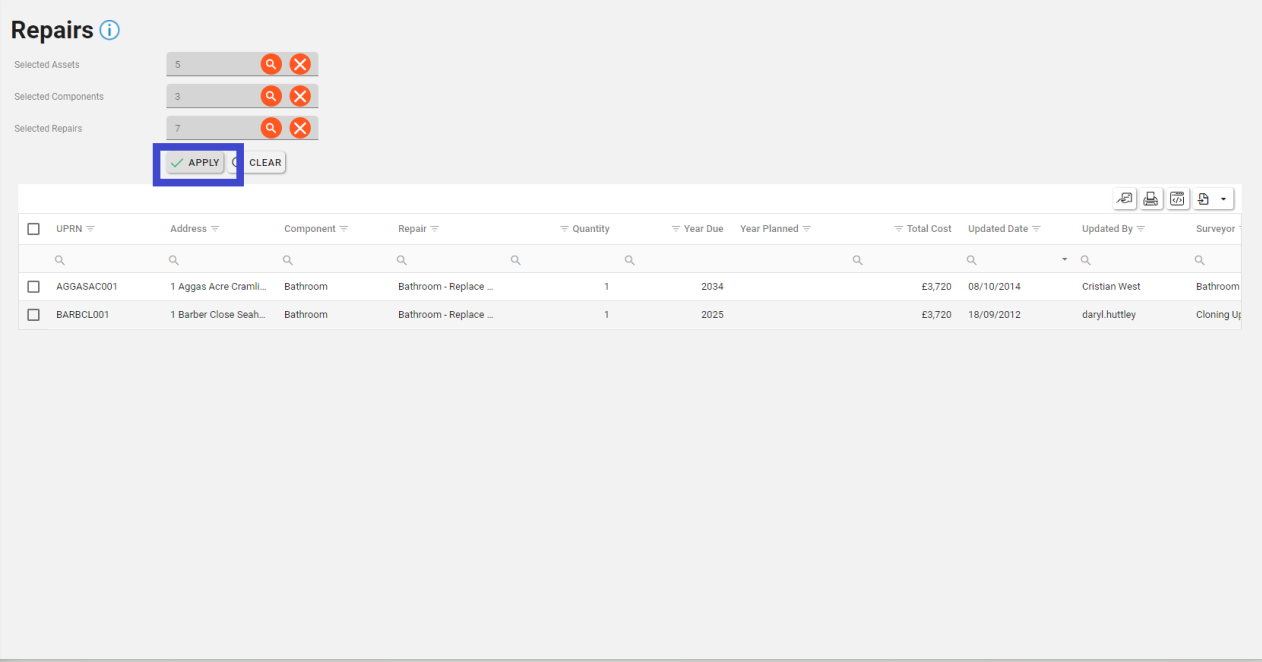
Use the grid icons along the top to export the data as required.