Getting Started with Asprey Assets
Asprey Assets is our central Asset Management System. This product manual is intended to supplement the use of Asprey Assets after completing functional training with Asprey staff.
This manual is organised to follow the sections of Asprey Assets found on the left-hand navigation pane.
Use the search below to find the section of the manual you are looking for, or alternatively use the index below to see all pages of this manual.
Space Index
|
|||||||||||||||||||||||||||||||
0-9 |
AAdd New Appraisal AssetThe following page is dedicated to adding a single new Appraisal Asset - see the section on the import templates https://aspreysolutions.atlassian.net/wiki/spaces/AAM/pages/1721204787 to add bulk Appraisal Assets into Asprey Assets. You will require permi
Add New Asset
The following page is dedicated to adding a single new asset through the user interface - see the section on the import templates to add bulk assets into Asprey Assets. You will require permissions to add new assets. AA_Asset_Create AA_Asset_Change_Defaul
Adding a Dashboard to the Board Portal
Within a dashboard lies the ability to take a snapshot of the dashboard in it’s current guise along with all of it’s data and preserve it for posterity. This allows users to review the dashboard retrospectively to identify trends over time. It’s also very
Adding a new Dashboard
To create a new dashboard, open any of the existing dashboards. Once there, click the “New” button. image-20220729-111141.png There are two options available when creating a new dashboard, a blank dashboard or to copy the current dashboard. image-20220729
Adding Dashboard Visuals
To add visuals, you must be in editor mode. The visualisations pane will appear on the left-hand side when you are in editor mode. To see how to access editor mode, please see the section on accessing editor mode. image-20210128-123451.png By using the da
Appraisal
The Appraisals screen allows a user to create, clone, edit and delete Appraisals for use within the Appraisal Module of Asprey Assets. The Appraisal screen shows ALL Appraisals with the application, hence the grid will display the Model and the Project th
Appraisal Asset Explorer
The Appraisal Asset Explorer utilises the existing Asset Explorer. Click here to find out more out how to use the Asset Explorer. image-20230811-121911.png
Appraisal Asset Strategic Values Tab
This tab allows users to set strategic values for Projects and Appraisals, that the Asset already belongs to. image-20240215-075901.png A user will need the following permissions to access and perform any actions on this tab: AA_Apraisal_Appraisals_Strate
Appraisal Asset Synopsis
General Details Tab The General Details tab provides an overview of the asset. it provides key information about the asset such as its address, the ownership, stock condition status, energy, housing quality any images and a map. image-20230815-065001.png
Appraisal Assets
image-20230809-104620.png
Appraisal Assets Tab
The Appraisal → Assets Tab displays all of the Assets that have been assigned to the currently selected Appraisal. image-20230814-115457.png Permissions are required to manage the Appraisal Assets tab. Please speak to your internal administrator to enable
Appraisal Configuration
image-20230809-104644.png
Appraisal Dashboards
image-20230810-130718.png
Appraisal Drilldown
The Appraisal Drilldown screen allows a user to maintain the Assets and a plethora of financial settings at a Appraisal level. A Permission is required to view the Appraisal Drilldown screen. Please speak to your internal administrator to enable the follo
Appraisal Financial Groups
The Appraisal Financial Groups tab allows users to override Appraisal Financial Groups for use within the Appraisal Module of Asprey Assets. image-20230831-063156.png Permissions are required to manage Appraisal Financial Groups. Please speak to your inte
Appraisal Financial Settings
The Appraisal Financial Settings tab allows user to override Financial Settings for an Appraisal. image-20230831-074008.png Appraisal Financial settings are dependant on Financial Setting Groups and Financial Setting Types. Before configuring a Appraisal
Appraisal Financials
The Appraisal Financials screen allows users to override Project Financials for specific Assets image-20230912-123840.png The Appraisal Financials Screen is comprised of the following Tabs:
Appraisal Financials Assets
The Appraisal Financial Assets Tab allows a user to add override values per Asset for Financial Groups and Years. image-20231215-073659.png A user will need the following permissions to access and perform any actions on this tab: AA_Appraisal_Appraisals_A
Appraisal Financials Forecasts
Appraisal Financials Groups The Appraisal Financial Groups tab allows a user to see Appraisal Asset Costs per Appraisal Financial Group. image-20230918-095006.png A user will need the following permissions to access and perform any actions on this tab: AA_Appraisal_Appraisals_Asset_
Appraisal Overview
image-20230811-121619.png
Appraisal Strategic Values
The Appraisal Strategic Values tab allows a user to edit Strategic Values per Asset assigned to the Appraisal, effectively overriding or creating new values at the Appraisal level. image-20240213-071031.png Permissions are required to manage Appraisal Str
Appraisal Years
The Appraisal Years tab allows a user to override values for Appraisal Years for use within the Appraisal Module of Asprey Assets. image-20230831-080819.png Appraisal Years are dependant on Project Financial Groups & Project Years so these should be set u
Appraisals
The Appraisals section allows a user to manage every aspect of Models, Projects, Appraisals and temporary Assets. image-20230809-104547.png
Asprey Assets
Asset Explorer The Asset Explorer can be accessed from the side navigation bar via the ‘Explorer’ option under the 'Assets' section. Alternatively from the search bar at the top of Asprey Assets by clicking on the magnifying glass or from the docked icon on the righthan
Asset Synopsis
The asset synopsis page is accessed through the Asset Explorer and provides a detailed overview of an asset and is broken down into the following tabs: General Details Tab The General Details tab provides an overview of the asset. it provides key informat
Assets
This group of pages is focused on your assets held within Asprey Assets. From here you can search for assets, add new assets, make changes to assets and delete assets. image-20220411-111541.png
Audits
Asprey Assets has a comprehensive Audit and Logging system which tracks changes that are made within the application. Continue to read this section to find out how to utilise this function. image-20220420-105412.png
|
||||||||||||||||||||||||||||||
BBoard PortalYou will require the following permission to access the Board Portal AA_Board_Portal Please speak with your internal administrator to grant the relevant permissions. Enabling the permission: “AA_Board_Portal” will permit a user to log into the Board Porta
|
CChild ComponentYou will require the following permissions to complete all the actions on this page of the manual: AA_Components_Child_Components_Create AA_Components_Child_Components_Delete AA_Components_Child_Components_Update AA_Components_Child_Components_View Please
Common Functionality within Asprey Assets
This section shows the common functionality across most sections of Asprey Assets and their intended function. Button Function Description image-20220411-073856.pngimage-20230809-095748.png Search These buttons are used to indicate a search can be perform
Component Groups
On the Component Groups screen Components can be arranged into groups to make it easier to understand their relationship. Component Groups are utilised in the Stock Condition section https://aspreysolutions.atlassian.net/wiki/spaces/AAM/pages/1720385555/A
Components
The Components section is made up of the following areas and allows users to see details of components, child components and repairs held in Asprey Assets. image-20220413-115822.png
Components List
You will require the following permissions to complete the actions for Components: AA_Components_Components_Create AA_Components_Components_Delete AA_Components_Components_Update AA_Components_Components_View Please speak to your internal administrator to
Configuration
Asprey Assets has been designed to be highly configurable so that it can meet the needs of many clients, of any size whether they be small, medium or enterprise scale. The following section outlines the areas that can be configured in Asprey Assets. image
Configure Asset Types
Asset Types can be configured via the Asset Types screen. Asset Types are used to inform all areas of Asprey Assets which utilise Asset Types, therefore, if an Asset Type does not appear on this page, it cannot be used by the application. Asset Types are
Configure Classification Groups
Classification Groups can be configured through the Classification Groups screen. Classification Groups are used to inform all areas of Asprey Assets which utilise Classification Groups, therefore, if a Classification Group does not appear on this screen,
Configure Classifications
The Classification configuration page enables users to edit the reporting Classifications within Asprey Assets and add new Responses. Responses can also be added when Editing Classifications in the Asset Synopsis screen https://aspreysolutions.atlassian.n
Configure Components
Components can be configured in the Configuration → Components screen (see below). Components are used to inform all areas of Asprey Assets which utilise Components, therefore, if a component does not appear on this screen, it cannot be used anywhere else
Configure Owners
Owners can be configured through the Owners screen. The Owners are used to inform all areas of Asprey Assets which utilise Owners, therefore, if an Owner does not appear on this screen, it cannot be used by the application. image-20230427-155408.png You w
Configure Repair Elements
Repair Elements can be configured via the Repair Elements screen. Repair Elements are used to inform all areas of Asprey Assets which utilise Repair Elements, therefore, if a Repair Element does not appear on this screen, it cannot be used by the applicat
Configure Repair Types
Repair Types can be configured via the Repair Types screen. Repair Types are used to inform all areas of Asprey Assets which utilise Repair Types, therefore, if a Repair Type does not appear on this screen, it cannot be used by the application. Repair Typ
Configure Repairs
Repairs can be configured via the Repairs screen and are typically used within the Repair Section and when you add a Repair to a Component https://aspreysolutions.atlassian.net/wiki/spaces/AAM/pages/1720385555/Asset+Synopsis#Adding-a-Repair-to-a-component
Configure Sections
Sections can be configured via the Section screen. Sections are used to inform all areas of Asprey Assets which and therefore if a Section does not appear on this screen, it cannot be used anywhere in the application. image-20230809-060225.png You will re
Configure Surveyors
Surveyors can be maintained via the Surveyors screen under the Configuration menu section Surveyors are used to inform all areas of Asprey Assets which utilise Surveyors, therefore, if a Surveyor does not appear on this screen, it cannot be used anywhere
Configure Units
Units can be configured via the Units screen. Units are used to inform all areas of Asprey Assets which utilise Units, therefore, if a Unit does not appear on this page, it cannot be used by the application. image-20230809-062524.png You will require the
|
||||||||||||||||||||||||||||||
DDashboard Editor ModeYou require permissions to edit dashboards. Please speak to your internal administrator to grant you the relevant permissions if you cannot access the edit functions. To edit a dashboard, open the desired dashboard and select “Options” in the top left-han
Dashboards
The Dashboards section of Asprey assets offers users a Business Intelligence layer to report on and interrogate the data held within Asprey Assets and other functional areas of Asprey software. image-20220729-094619.png You will require permissions to acc
Decent Homes
Decent Homes calculations are conducted within the “Decent Homes” section of Asprey Assets. Continue to read this section to find out how to view and create them. image-20220413-151741.png
Decent Homes Jobs
You will require the following permissions to complete all the actions on this page of the manual: AA_DecentHomes_Job_Cancel_Job AA_DecentHomes_Job_Create AA_DecentHomes_Job_Delete AA_DecentHomes_Job_Drilldown_View AA_DecentHomes_Job_View Please speak to
Default Financial Groups
The Default Financial Groups screen allows a user to create, edit and delete Default Financial Groups for use within the Appraisal Module of Asprey Assets. image-20230814-094049.png Default Financial Groups are dependant on Default Projects & Default Fina
Default Financial Settings
The Default Financial Settings screen allows user to create, edit and delete financial settings for Default Projects within the Appraisal Module of Asprey Assets. image-20230810-114622.png Default Financial settings are dependant on Default Projects, Fina
Default Projects
The Default Projects screen allows a user to create, edit and delete Default Projects for use within the Appraisal Module of Asprey Assets. image-20230809-131933.png There are a lot of screens within the Appraisal Module of Asprey Assets that are dependan
Default Strategic Category
The Default Strategic Category screen allows a user to create, edit and delete Default Strategic Categories for use within the Appraisal Module of Asprey Assets. image-20230810-071734.png Default Strategic Categories are dependant on Default Projects so t
Default Strategic Rating
The Default Strategic Rating screen allows a user to create, edit and delete Default Strategic Ratings for use within the Appraisal Module of Asprey Assets. image-20230810-071804.png Default Strategic Ratings are dependant on Default Projects so these sho
Default Templates
The Default Templates screen allows a user to create a custom import template for the purpose of importing, Assets, Classifications, Project Assets, Financial Costs, Project Groups, Years and Settings. The reason a user might want to use the custom templa
Default Years
The Default Years screen allows a user to create, edit and delete Default Years for use within the Appraisal Module of Asprey Assets. image-20231009-130954.png Default Years are dependant on Default Projects & Default Financial Groups so these should be s
|
EEnergyEnergy calculations are conducted within the “Energy” section of Asprey Assets. Continue to read this section to find out how to view and create them. image-20220413-153710.png
Energy Jobs
You will require the following permissions to complete all the actions on this page of the manual: AA_Energy_Job_Cancel_Job AA_Energy_Job_Create AA_Energy_Job_Delete AA_Energy_Job_Drilldown_Overwrite AA_Energy_Job_Drilldown_View AA_Energy_Job_View Please
Exporting Visuals/Dashboards
To export any of the visuals from the dashboards, hover over the visual you wish to export and the following icons will appear if exporting has been enabled: image-20220729-102130.pngimage-20220729-102039.png By clicking the export button, you will be off
|
||||||||||||||||||||||||||||||
FFinancial Group Repair MappingsThe Financial Group Repair Mappings tab allows a user to configure mappings between Financial Groups and Repairs. image-20240703-091025.png A licence and certain permissions are required to manage the Financial Group Repairs. Please speak to your administ
Financial Setting Groups
The Financial Setting Groups screen allows a user to create, edit and delete default Financial Setting Groups for use within the Appraisal Module of Asprey Assets. image-20230809-124114.png Financial Setting Groups are used within the Default Financial Se
Financial Setting Types
The Financial Setting Types screen allows a user to create, edit and delete default Financial Setting Types for use within the Appraisal Module of Asprey Assets. image-20230809-104750.png Financial Setting Types are used within the Financial Setting Group
Forecast
The forecast system within Asprey Assets is very powerful and allows for whole stock forecasts to be completed. Continue through the following pages to learn more about the Forecast Jobs within Asprey Assets. image-20220413-151630.png
Forecast Jobs
You will require the following permissions to complete all the actions on this page of the manual: AA_Forecast_Job_Cancel_Job AA_Forecast_Job_Create AA_Forecast_Job_Delete AA_Forecast_Job_Drilldown_Delete_Layout AA_Forecast_Job_Drilldown_View AA_Forecast_
|
GGeneral ConfigurationIn the top ribbon there is general configuration for Asprey Assets. image-20220802-095432.png
Getting Started with Asprey Assets
Asprey Assets is our central Asset Management System. This product manual is intended to supplement the use of Asprey Assets after completing functional training with Asprey staff. This manual is organised to follow the sections of Asprey Assets found on
|
||||||||||||||||||||||||||||||
HHousing Quality Configuration |
IImportsThe Imports section within Asprey Assets allows for bulk importing of data into the system. Permissions are required to manage Imports. please speak to your internal administrator to enable the following permission: AA_Import_Uploads_View Import templates
|
||||||||||||||||||||||||||||||
J |
K |
||||||||||||||||||||||||||||||
L |
MManually adding dashboard data sourcesThis section is only required for advanced options. Please use the wizard for simpler data loading found here. To add the data source, select the dashboard designer menu button on the left-hand side. image-20220802-084632.png And select “data sources” fro
Mobile Users
Use the Mobile User section to create, edit and delete mobile users. Here you can also assign which applications they belong to and the permissions associated with them. image-20220802-140036.png Assign the Mobile User to a web user in the Users section.
Model Drilldown
The Model Drilldown screen allows a user to explore the Projects, Appraisals & Assets that are grouped under the Model itself. A Permission is required to view the Model Drilldown screen. Please speak to your internal administrator to enable the following
Models
The Models screen allows a user to create, clone, edit and delete Models for use within the Appraisal Module of Asprey Assets. image-20230824-084601.png Permissions are required to manage Models. speak to your internal administrator to enable the followin
|
||||||||||||||||||||||||||||||
NNavigating Asprey AssetsNavigating Asprey Assets is intuitive and simply laid out. In the top left corner (1) is a switchboard navigation tool to access other Asprey software you have access to along with the ability for admin users to configure custom navigation. There is a men
|
OOverviewThe Overview page allows business intelligence dashboards to be build. This is aimed at giving a high-level snapshot of your assets under management within Asprey Assets. image-20230427-082752.png For full dashboarding, please see the section on dashboard
Owner Mapping
The Owner Mapping screen allows a user to create, edit and delete Owner Mappings for use within the Appraisal Module of Asprey Assets. image-20230809-125718.png Owner Mappings are dependant on Owners so these should be set up first in Asprey Assets before
|
||||||||||||||||||||||||||||||
PProject AppraisalsThe Project Appraisal tab allows a user to create, clone, edit and delete Project Appraisals for use within the Appraisal Module of Asprey Assets. image-20230824-114452.png This screen can be reached from a Project drilldown button. Permissions are requir
Project Assets
The Project → Assets Tab displays all of the Assets https://aspreysolutions.atlassian.net/wiki/spaces/AAM/pages/1836450309 that have been assigned to the currently selected Project https://aspreysolutions.atlassian.net/wiki/spaces/AAM/pages/1836188202. im
Project Drilldown
The Project Drilldown screen allows a user to maintain the Assets https://aspreysolutions.atlassian.net/wiki/spaces/AAM/pages/1836450309, Appraisals and a plethora of financial settings at a Project level. A Permission is required to view the Project Dril
Project Financial Assets
A user will need the following permissions to access and perform any actions on this tab: AA_Appraisal_Projects_Asset_Costs AA_Appraisal_Projects_Asset_Costs_Create AA_Appraisal_Projects_Asset_Costs_Update AA_Appraisal_Projects_Asset_Costs_Delete The Proj
Project Financial Forecasts
The Project Financial Forecast screen allows you to see costs per year and can be grouped in various ways to achieve the desired outcome. (see below) image-20231129-105342.png The forecast can be grouped by either Financial Group or Asset using the radio
Project Financial Groups
The Project Financial Groups screen allows a user to add, edit and delete Project Financial Groups for use within the Appraisal Module of Asprey Assets. image-20230824-120712.png Permissions are required to manage Project Financial Groups. Please speak to
Project Financial Settings
The Project Financial Settings tab allows user to create, edit and delete financial settings for the current Project. image-20230814-090349.png Project Financial settings are dependant on Financial Setting Groups and Financial Setting Types. Before config
Project Financials
The Project Financials screen allows a user to maintain the financial override values for Project Assets via several tabs. image-20230907-082406.png The Project Financials screen is comprised of the following tabs:
Project Financials Groups
The Project Financial Groups tab allows a user to see Asset Costs per Project Financial Group. image-20231129-103413.png A user will need the following permissions to access and perform any actions on this tab: AA_Appraisal_Projects_Asset_Costs AA_Apprais
Project Strategic Categories
The Project Strategic Category tab allows a user to create, edit and delete Project Strategic Categories for use within the Appraisal Module of Asprey Assets. image-20230814-061530.png Permissions are required to manage Project Strategic Categories. pleas
Project Strategic Ratings
The Project Strategic Rating tab allows a user to create, edit and delete Project Strategic Ratings for use by linked Appraisals. image-20230811-124005.png Permissions are required to manage Project Strategic Ratings. please speak to your internal adminis
Project Strategic Values
The Project Strategic Values tab allows a user to edit Strategic Values per Asset assigned to the Project. image-20240208-125630.png Permissions are required to manage Project Strategic Values please speak to your internal administrator to enable the foll
Project Years
The Project Years tab allows a user to add, edit and reduce Project Years for use within the Appraisal Module of Asprey Assets. image-20231009-105317.png Project Years are dependant on Project Financial Groups so these should be set up first on the Projec
Projects
The Projects screen allows a user to create, clone, edit and delete Projects within the Appraisal Module of Asprey Assets. image-20230824-094153.png Permissions are required to manage Projects. speak to your internal administrator to enable the following
|
Q |
||||||||||||||||||||||||||||||
RRenaming and moving DashboardsTo move a dashboard from one functional area to another, click the “options” button while in a dashboard and select “Move”. image-20220729-105040.png Select the Group the dashboard is to be moved to. IF the dashboard is not a system dashboard, it can be m
Repairs
You will require the following permissions to complete all the actions on this page of the manual: AA_Components_Repair_Components_Create AA_Components_Repair_Components_Delete AA_Components_Repair_Components_Update AA_Components_Repair_Components_View Pl
Roles
The roles section allows you to create roles with predefined permissions which can be applied to users. image-20220802-132824.png Creating roles is a faster way to administer users permissions to predefined access. Adding a new role To add a new role clic
|
SScenariosThe Scenario's section of Asprey Assets allows users to create scenarios for Energy, Decent Homes/Housing Quality, and Financial Forecasts. image-20230515-145616.png Drill down into a Scenario To view an existing Scenario, select the Scenario in the list
Settings (Cogs)
To access the settings, click the “cog” icon in the top right-hand corner. image-20220802-101800.png Access Control The Access Control section of Asprey Assets is the central user manager for all Asprey modules. For details of the User Manager, see the se
Starting Asprey Assets
Open up a web browser and select the web address (URL) where Asprey Assets has been installed (contact your internal administrator if you’re unsure). Once started, the login screen will be displayed with the username and password required. If you’ve be
|
||||||||||||||||||||||||||||||
TTeamsUse the Teams section to add Teams and members to those teams. image-20220802-140501.png Add a new team To add a new team, select the “Teams” menu from the navigation bar within the User Manager and click the “new” button. image-20220802-140548.png From t
|
UUpdating the Report TitleIn the dashboard designer menu, select “Title” to edit the name and options for the dashboard title. image-20220802-090531.png Field Description Text This is the section where you name the dashboard title Visible A Yes/No option if you would like the titl
User Icon
To access the user specific configuration, click the icon with the user initials (in this case “DU” for Demo User). image-20230428-083544.png Profile The Profile section within Asprey Assets shows the details of the user that is currently logged in. This
User Management
Asprey User Manager is fundamental to all Asprey products and allows your system administrators to control user access to any of the Asprey modules your organisation uses. Accessing the User Manager You will need permissions to access the User Manager. Pl
Users
User details When in the Users section, the current users are located on the left-hand side. Select a user and the right-hand side pane updates with their details. The first section is the user details. note There are help icons throughout the User Manage
Using Grids
As explained in master filters, any interaction with a visual will filter the associated grid in the dashboard. Within the grid, there are filters you can also apply to the grid. image-20220729-101704.png By using the magnifying glass in the header, you c
Using the Visuals and Master Filters
Within the Asprey Assets dashboards, there are ‘master filters’ which will affect all visuals on the selected dashboard. The range of master filters will be different for each dashboard. Master filters can be accessed by selecting any interactive sectio
|
||||||||||||||||||||||||||||||
VVersions of Asprey AssetsView Audits The “View Audits” section allows for any changes made within Asprey Assets to be viewed and tracked. To ensure the efficiency of Asprey Assets, filters must be applied to call on the required data rather than requesting unnecessary data. To set the filter
|
W |
||||||||||||||||||||||||||||||
X |
Y |
||||||||||||||||||||||||||||||
Z |
!@#$ |
||||||||||||||||||||||||||||||