Configure Surveyors
Surveyors can be maintained via the Surveyors screen under the Configuration menu section
Surveyors are used to inform all areas of Asprey Assets which utilise Surveyors, therefore, if a Surveyor does not appear on this screen, it cannot be used anywhere in the application.
You will require the following permissions to access and edit this area.
AA_Configuration_Surveyor_Create
AA_Configuration_Surveyor_Delete
AA_Configuration_Surveyor_Update
AA_Configuration_Surveyor_View
Please speak to your internal administrator to grant the relevant permissions.
Creating a Surveyor
To add a new Surveyor, click the “Add a Row” button located at the top left-hand side of the Surveyor screen.
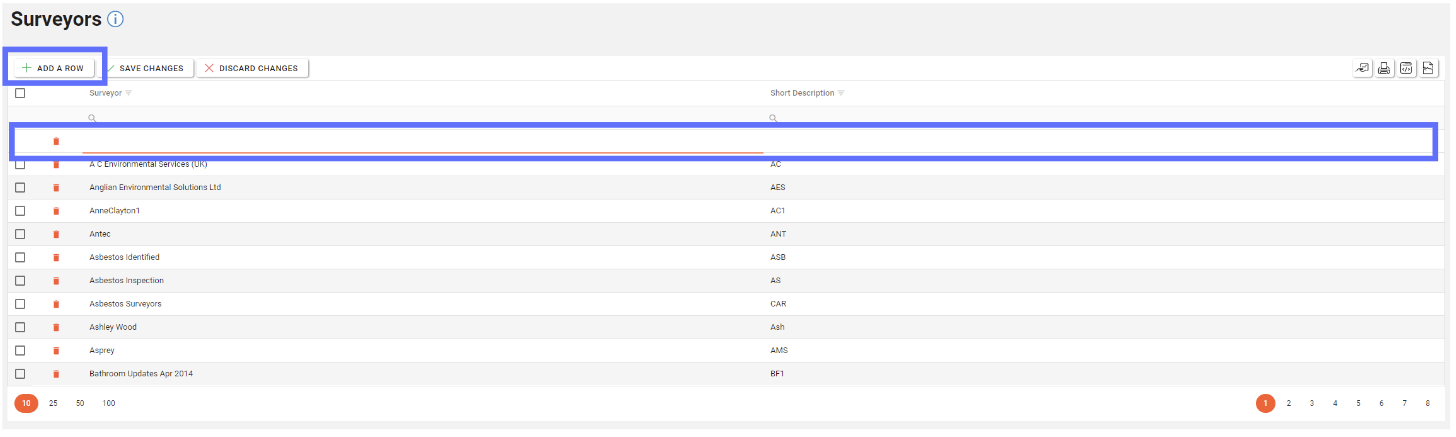
A new row will appear at the top of the surveyor Grid. Enter the name of the new Surveyor and provide a three letter acronym (TLA) for the short description.
When the all the data has been entered, click the “Save Changes” button to save the new Surveyor row.
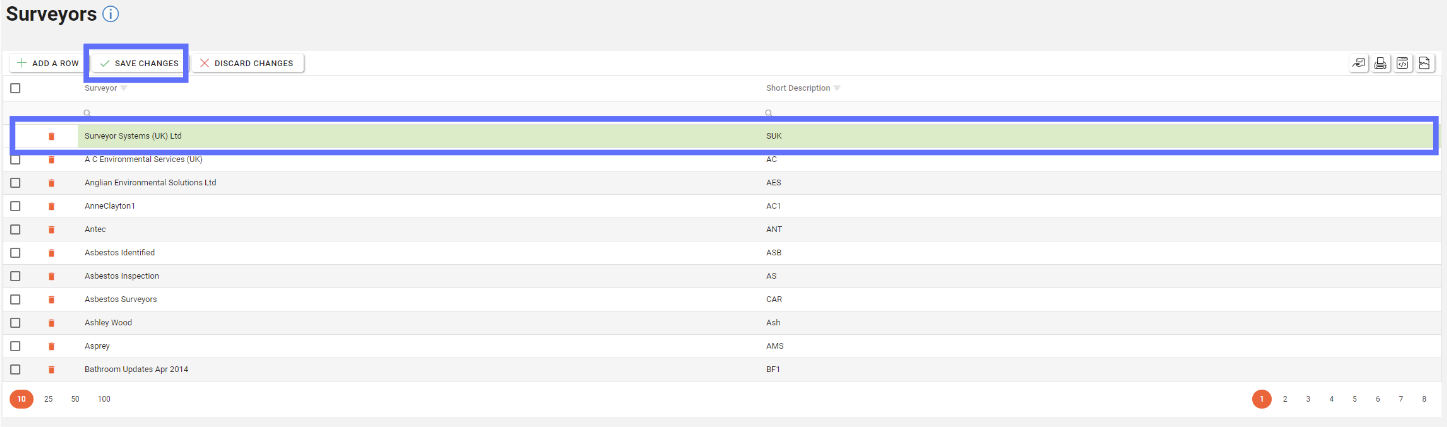
Depending on whether or not your administrator has stipulated Data Action Notes need to be filled out the follow dialogue might be shown asking you for a reason why you’ve created a new Surveyor.
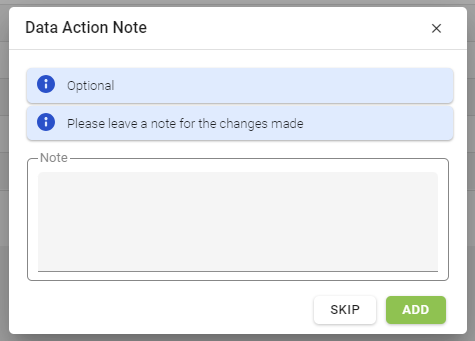
Editing a Surveyor
To edit an existing Surveyor, select the Surveyor row you wish to edit and then select the field to be edited and overwrite the existing data.. When all changes have been made to the relevant columns, click the “Save Changes” button.
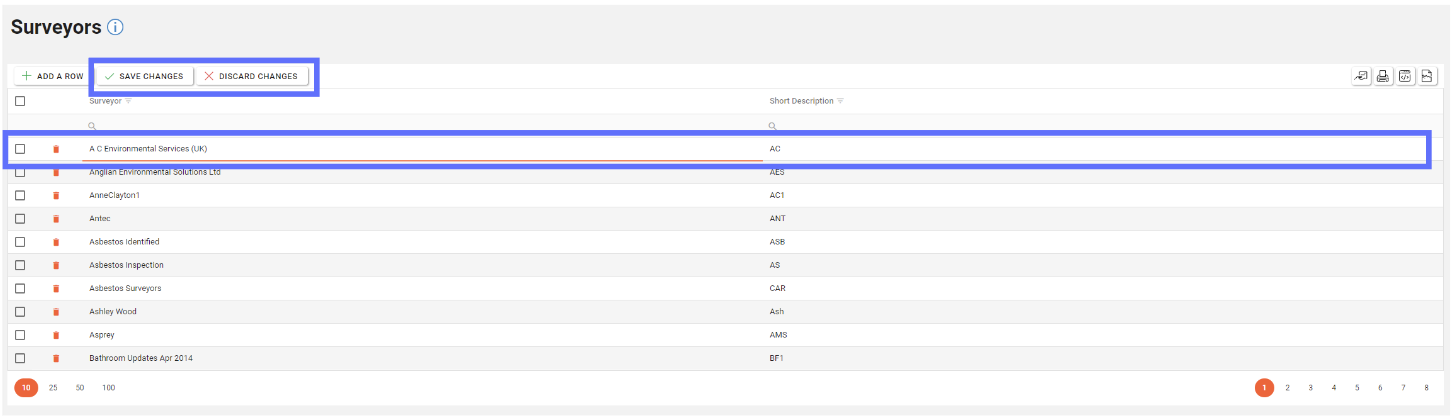
If you wish to undo the changes made before saving, select the “Discard Changes”.
Deleting a Surveyor
Deleting a Surveyor will permanently remove the record from the database. If the Surveyor has been used in the Asset Synopsis screen you won’t be permitted to delete until no Assets use the Surveyor.
To delete an existing Surveyor click the trash can button in the row of the Surveyor you wish to delete from Asprey Assets.
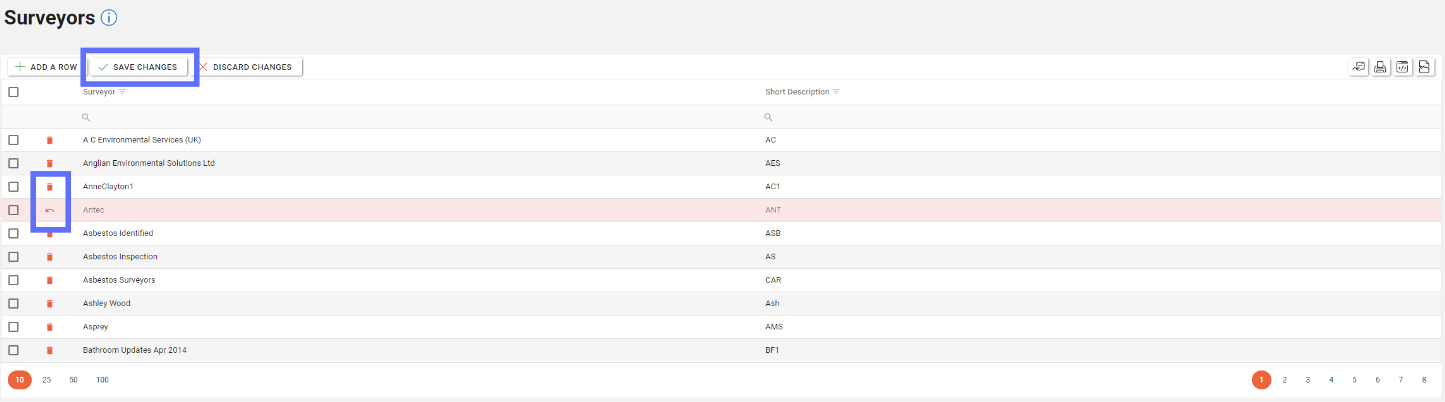
This will then update the screen to show an “undo” arrow in place of the trash can and the save changes/discard changes buttons are illuminated indicating a change has been made on the page. To confirm the deletion, click the “Save Changes” button or “Discard Changes” to undo marking the row for deletion.