Common Functionality within Asprey Assets
This section shows the common functionality across most sections of Asprey Assets and their intended function.
Button | Function | Description |
|---|---|---|
  | Search | These buttons are used to indicate a search can be performed. |
 | Clear the search | This button clears the search from the selected area. |
 | Apply selected criteria | This button will apply the selected criteria to the current page. |
 | Clear current selection | This button will clear all the current selection criteria |
 | Save current screen | This button will save the current page and commit and changes to the database. |
 | Cancel current changes | This button will cancel any changes made to the current page. |
 | Create a new entity | This button is used to create a new entity in the application, for example a job, scenario, Classification |
 | refresh the current list | This button refreshes the current list. |
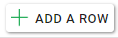 | Add a row | Add a new row to the existing grid on the page. |
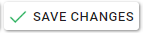 | Save changes | Save the changes made to the current page. |
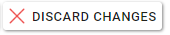 | Discard changes | Discard the changes made to the current page. |
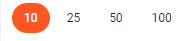 | Number of results shown | This button is located at the bottom left of a grid and allows the user to change the number of results shown in the grid, highlighted in an orange circle. |
 | Page numbers | This button, located at the bottom right of a grid allows the user to select a different page number for the grid. The highlighted number in the orange circle is the selected page. |
 | Information | This button is a help icon and shares information about the page or section to assist the user. |
 | Upload | This button allows the user to upload files. |
 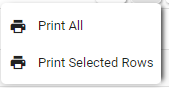 | Print Data | This button allows the user to print the data in the current screen. The options are to print all the data in the current grid or to only print the selected rows. |
 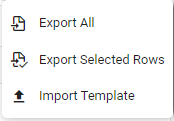 | Export data into import template | This button allows the user to export the data in the current screen. The options are to export all the data, export the selected rows or to import additional data by using the import template. |
 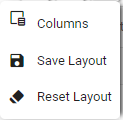 | Layout | This button allows the user to specify the layout of the columns in the grid. The options are to select the columns, save the current layout and to reset the layout to the default configuration. |
 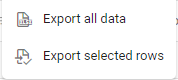 | Export data | This button allows the user to export the data in the current format. The options are to export all the data or to export the selected rows. |
   | Filter | This button allows a user to filter data on any grid in Asprey Assets. |
 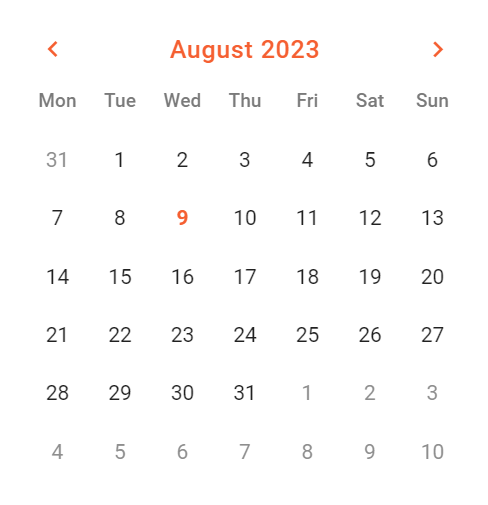 | Date Picker | This button opens up a date or year calendar style picker allowing the user to choose a well formatted date/year without the need to type in a date. |
  | Edit | This button allows the user to edit |
 | Navigate | When a magnifying glass is placed within a row of a grid it means that a user can navigate / drilldown into another screen. |