Functions - Upload
Upload Data Tile:
The Upload Data tile shows how many incident changes are available to upload on the right and the amount of outstanding photos / files on the left. Changes will not be shown to an edited incident until it is marked as surveyed when leaving the Edit Incident screen.
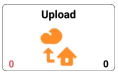
Upload Data Screen:
The Upload Data screen shows all incident changes that are available for uploading to the server and allows them to be uploaded.

Note: To ensure that the data is uploaded correctly any changes to an incident will not be available to upload until the incident is marked as surveyed when leaving the Edit Incident screen.
 | Returns to the main screen. |
 | Starts uploading the incident changes to the server. |
Upload Outstanding:

If any photos or files fail to upload to the server a button is shown on the screen to indicate this. You can click the button to try again or wait until the next data upload when any photos / files that are outstanding will attempt to upload again.
Internet Available:
If the internet is not available, it will not be possible to upload any data. The internet available indicator will show the current status of the internet connection.
