Functions - Settings
Shows the settings screen for Incidents with user count.
Note: This screen is only available if the user has the correct permissions.
Note: When first using the incidents module only the Settings screen is available. An attempt will be made to automatically get all the available users. If this succeeds the full functionality is enabled
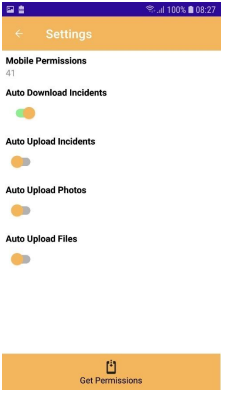
 | Shows the Survey Summary screen. |
 | When the incidents data service URL is set pressing the Get Users button will download the incidents users and show the quantity. When you exit the Settings screen the full functionality will now be available. |
Auto Download Incidents: When enabled will attempt to automatically download any new incidents that are available for the logged in user when selecting the Incidents screen from the functions. This will only be possible when the internet is available. If disabled the user will need to manually refresh the data.
Auto Upload Incidents Data: When enabled will attempt to automatically upload any changed data when going back from the Incidents screen, or Report incident screen, to the main screen. This will only be attempted when the internet is available. If disabled, the incident data will be in the Upload screen for uploading.
Note: This option is disabled when data is waiting to be uploaded. Once the data it uploaded the option will be available for changing as required.
Auto Upload Photos: When enabled will attempt to automatically upload any photos data when going back from the Incidents screen, or Report incident screen, to the main screen. This will only be attempted when the internet is available, and the Auto Upload Incidents Data is also enabled. If disabled, the photos will be in the Upload screen for uploading
Note: This option is disabled when data is waiting to be uploaded. Once the data it uploaded the option will be available for changing as required.
Auto Upload File: When enabled will attempt to automatically upload any files data when going back from the Incidents screen, or Report incident screen, to the main screen. This will only be attempted when the internet is available, and the Auto Upload Incidents Data is also enabled. If disabled, the files will be in the Upload screen for uploading.
Note: This option is disabled when data is waiting to be uploaded. Once the data it uploaded the option will be available for changing as required.
