Components
The Components screen allows the status of each component for the asset to be set. It is also possible to complete Component Warranties, Add New Components, Sign To Accept Work and Survey Components.
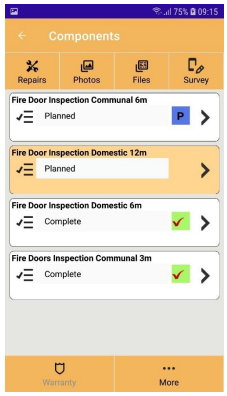
The available options and the centre Pending indication column are dependent on various options and selections. This is described for each option below.
 | Returns to the previous screen. |
 | When pressed will show the Component Warranty screen to allow component warranty information to be viewed or set. Note: This button will only be shown when a component with a status of Complete is selected and is available for a single or multiple assets |
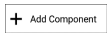 | When pressed will show the Add New Component screen to allow a new component to be added to the single or multiple assets. Note: This button will not be shown if the work has been signed for. |
 | When pressed will show the Repairs screen to allow repairs to be managed for the selected component Note: This button will only be shown if a single asset is selected to survey and the work has not been signed for. |
 | When pressed will show the Survey Component screen to allow survey questions for the components to be answered. This button is only available if the scheme has a survey group and the setting to allow component surveys is set. Note: This button will only be shown if a single asset is selected to survey and the work has not been signed for. |
 | If the component status has been changed, or a new component added, and the surveyor is a contract manager when pressed will set the pending status to Accept. This indicates to the reviewer that the status change should be accepted. If pressed again will revert to Pending. Note: This button will not be shown if the work has been signed for or multiple assets are selected. |
 | If the component status has been changed, or a new component added and the surveyor is a contract manager when pressed will set the pending status to Rejected. This indicates to the reviewer that the status change should be rejected. If pressed again will revert to Pending. Note: This button will not be shown if the work has been signed for or multiple assets are selected. |
 | Shows the Component Survey Photos screen to allow the component survey level photos to be managed. |
 | Shows the Component Survey Files screen to allow the component survey level files to be managed. |
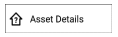 | Shows the details of the asset or assets being surveyed. This is available any time and is useful if you need to check any details of the asset or assets being surveyed. |
Component Name: The component will show as red text when the status has been changed and not yet saved. The status changes are saved as soon as you move away from the Components screen.
Pending Indicator: This is only displayed if a single asset has been selected. The indicator will show the authorisation status of the component status changes:
Clear | No status has been set |
 | The change of the component status is pending authorisation within Planned Works. |
 | The change of the component status has been authorised within Planned Works. |
 | The surveyor is a contract manager and has recommended the pending change of component status be accepted when reviewed within Planned Works. |
 | The surveyor is a contract manager and has recommended the pending change of component status be rejected when reviewed within Planned Works. |
Status: This is the status for the selected component. When changed the status will become Pending for the single or multiple assets.
Note: It is not possible to change the component status when the work has already been signed for. This is indicated by a red border around the components grid.
