Servicing
The Servicing Tab allows users access to the Servicing programmes within Asprey Contract Manager.
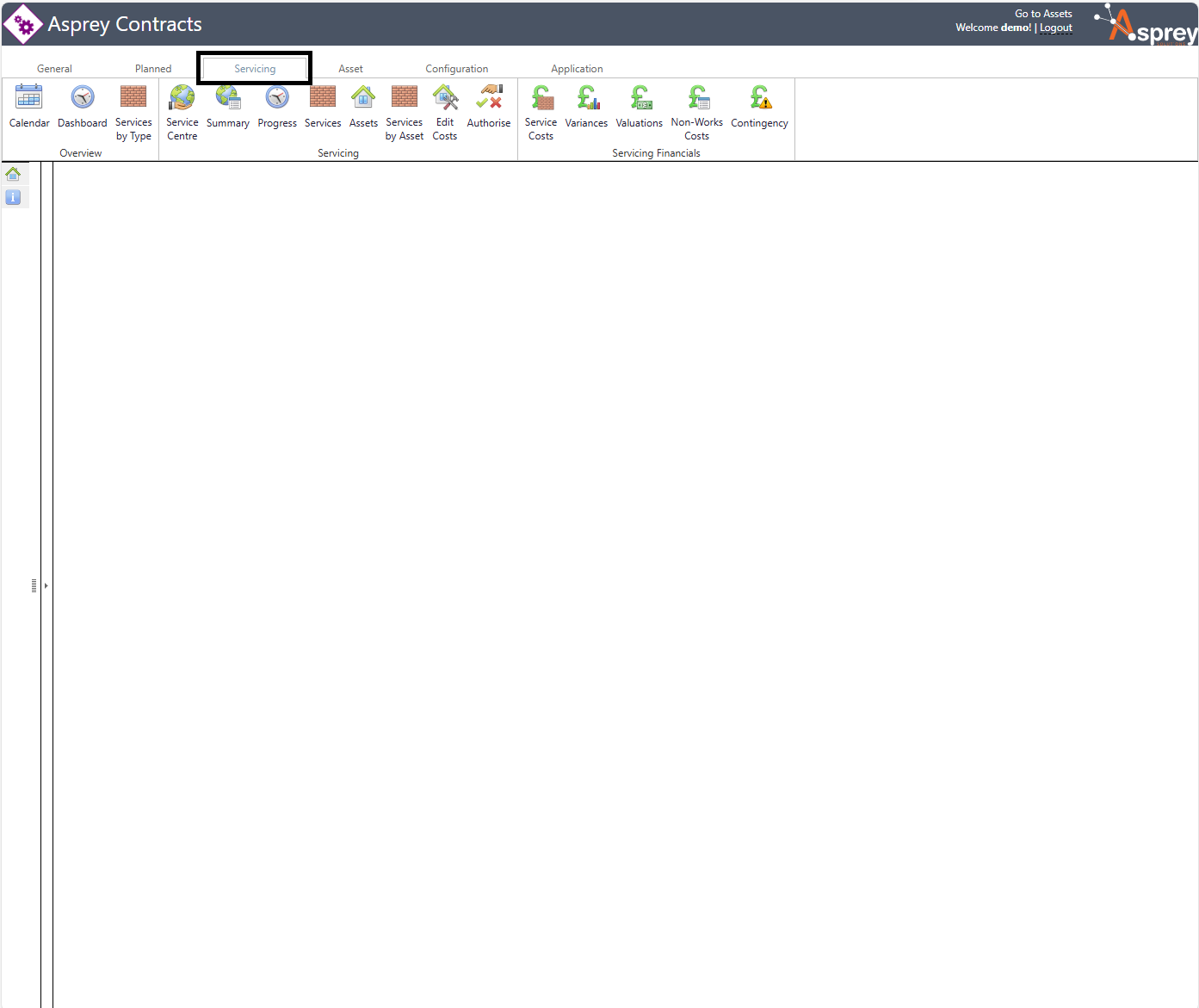
There are further selection options once a programme has been selected.
Page | Description |
 | The calendar shows all planned services with filters. |
 | The Dashboard shows users a summary of overdue services within the system as well as stock numbers per status per service |
 | The Services by Type section allows users to drill into any service, and view data at each level. Users can also attach files and edit a service either in bulk or individually from this section. |
 | The Service Centre allows users to select a service programme to view or create a new service programme. |
 | The Summary tab shows the current headline information for a programme. |
 | The Progress option shows the progress milestones for a programme and allows users to monitor the certain stages of a programme and whether or not the programme is running on time. |
 | This section shows the services that form part of the currently selected programme of works. |
 | The Assets section allows users to view all assets in a service type and lets you add or remove new assets for that service type. |
 | The Service by Asset section allows users to view all assets linked to a service type. It is possible to view all assets or only show assets where a current service is present via a checkbox (Only show assets with services). |
 | Edit costs associated with repairs, variances and surveys. |
 | Authorise Asset Component Status, Asset Component Repair Status, Assets and Valuations. |
 | The Component Costs section shows the Planned Forecast, Work in Progress, Completions, Refused/No Access, Not Required, Outturn Estimate, Valuations and Variances for a selected programme. |
 | The Variances section shows all costs and variances within the selected programme of works. |
 | The Valuations section allows users to add valuations to a programme. Users can only add completed works to the valuation. |
 | Non-Works Costs are costs that do not form part of a SOR against an asset or component, nor do they form part of a valuation. |
 | The Contingency section allows users to add a contingency against a component or repair. |
For further details, see the Servicing Tab section of this manual
