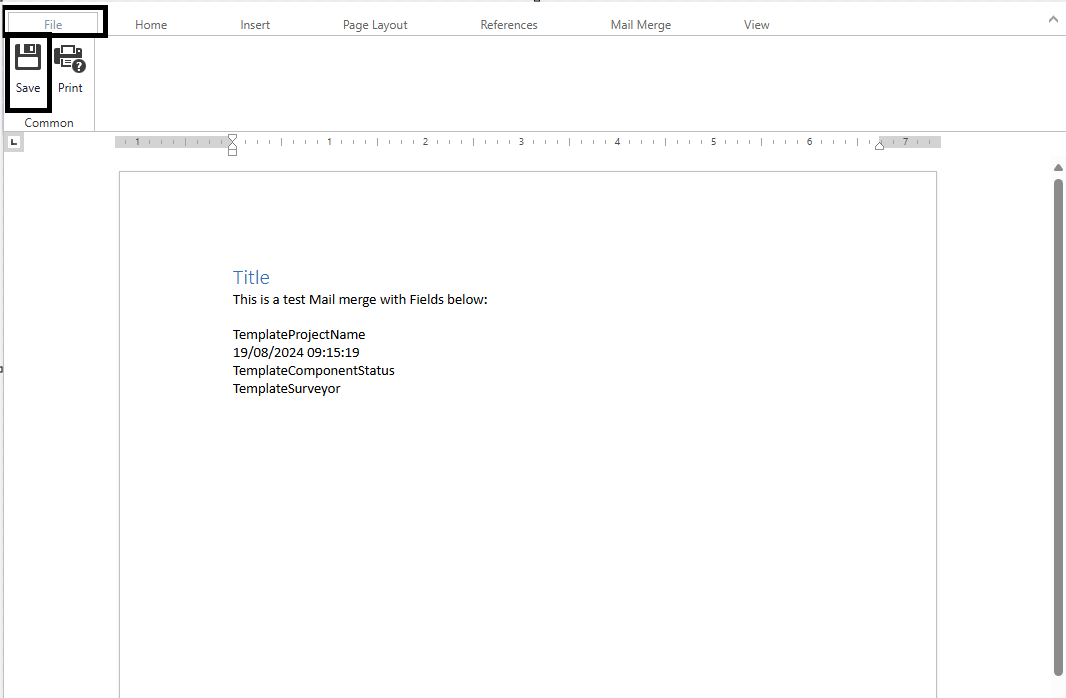Mail Merge
Within the Mail Merge section, templates can be created for use within Asprey Contracts.
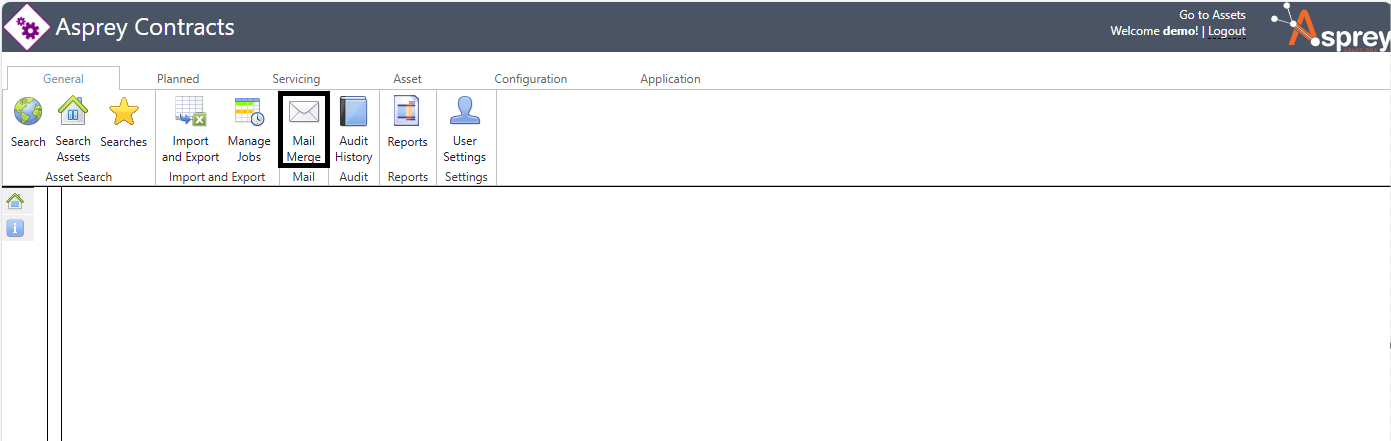
The Mail Merge has an in-built word processor to build the mail merge from the fields within Asprey Contracts. as shown below. To create a new Mail merge, click the green plus icon next to template type you wish to create. To view an existing mail merge, select it from the list and it will load into the main window on the right-hand side.
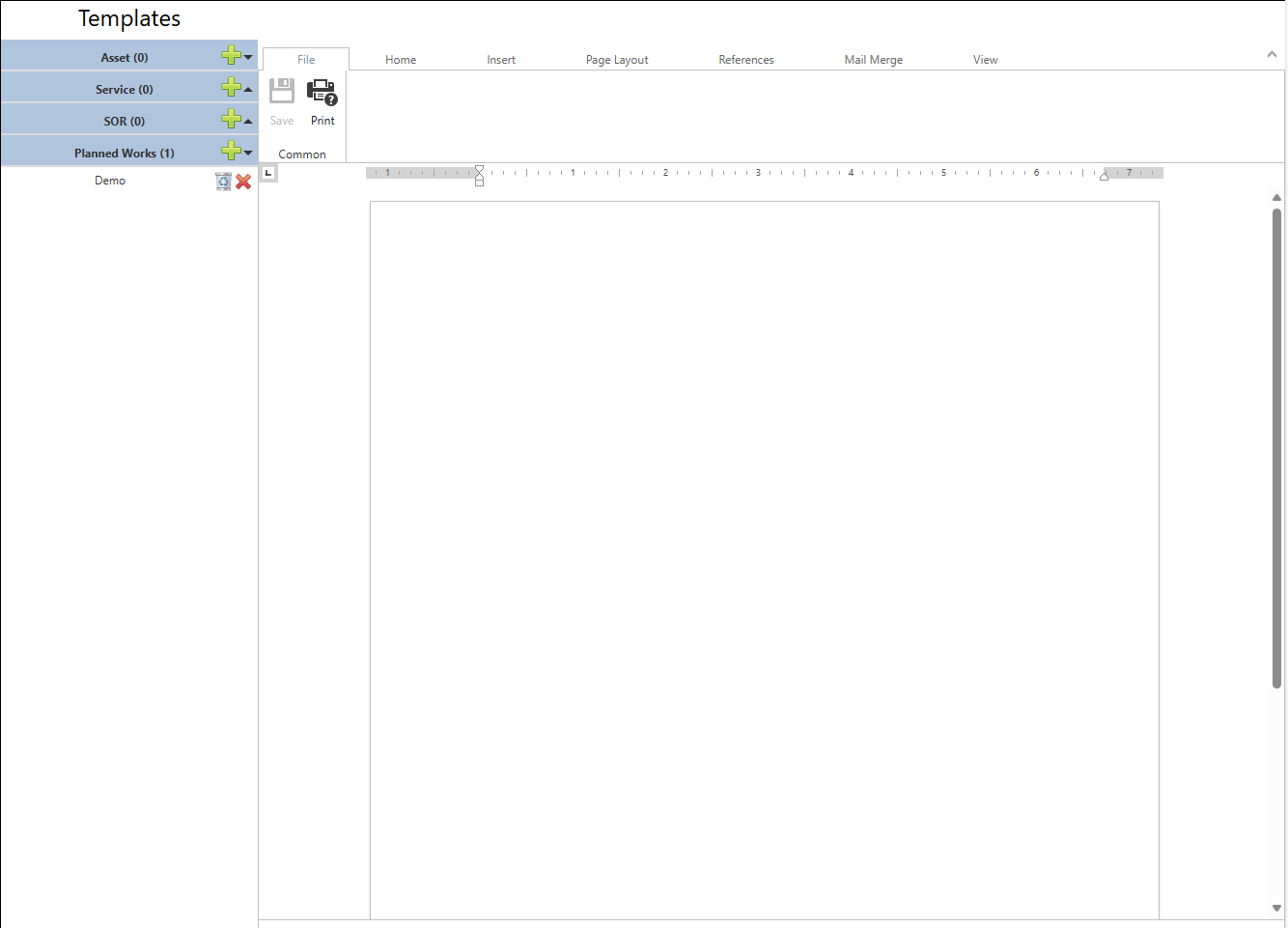
To insert fields within the mail merge, click on the “Mail Merge” tab at the top, and then select “Insert Mail Merge Field”
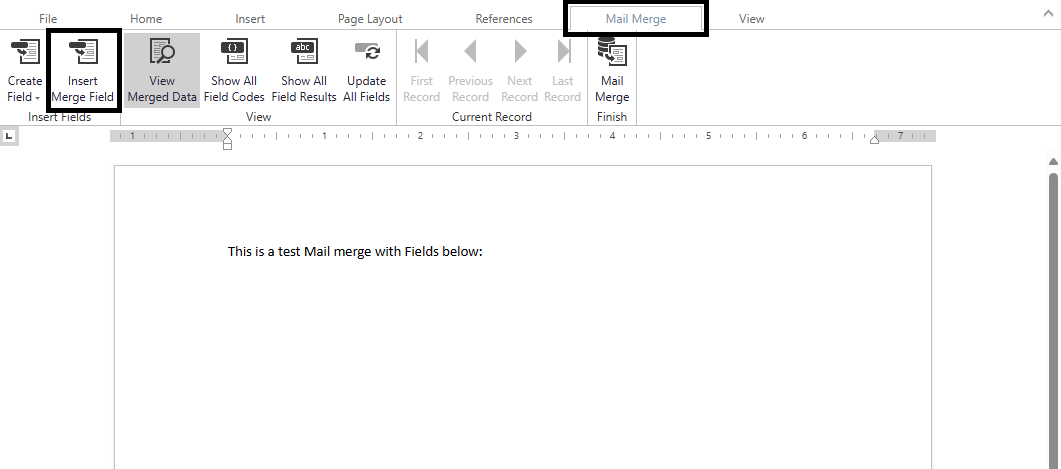
A pop-up box will appear with the available fields to insert into the mail merge. Simple select the ones you wish to insert and close the pop-up box.
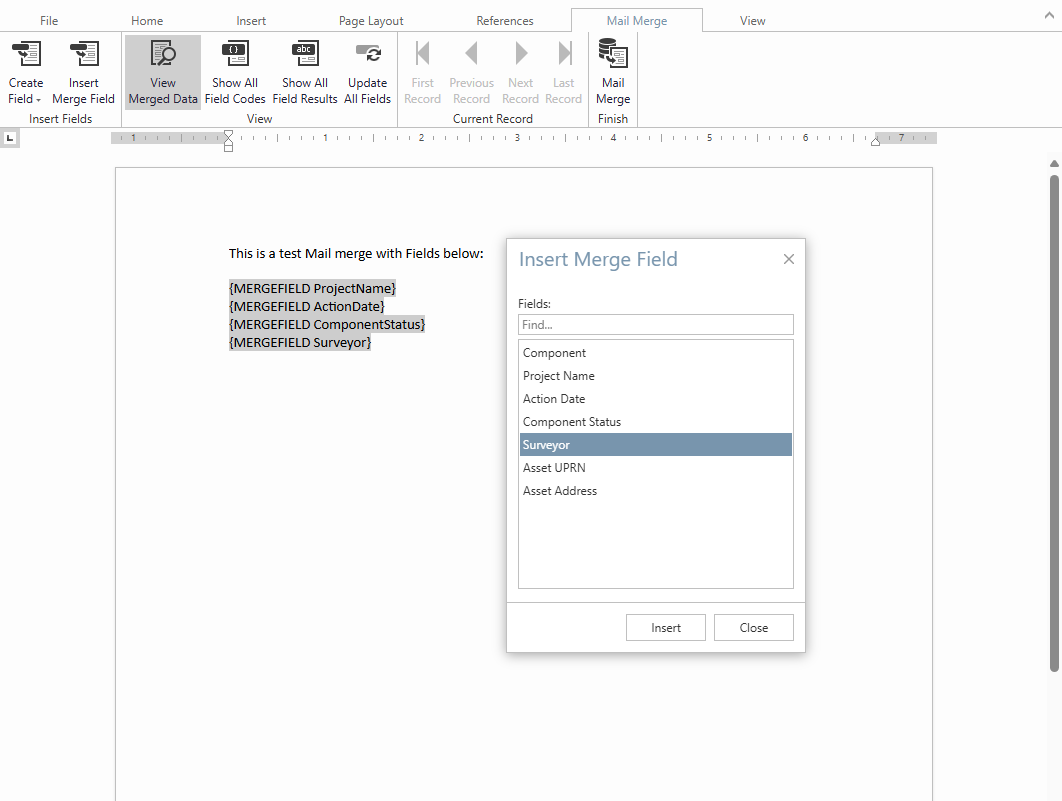
To toggle between the fields and the data, click the “Show All Field Codes” or the “Show All Field Results” buttons.
To complete the Mail Merge, click the “Mail Merge” button at the right-hand side of the toolbar. A pop-up window will appear with the details for completing the mail merge. From here you can choose if it is for all records, or a selection of records. Once configured, click “OK” to complete the mail merge template.
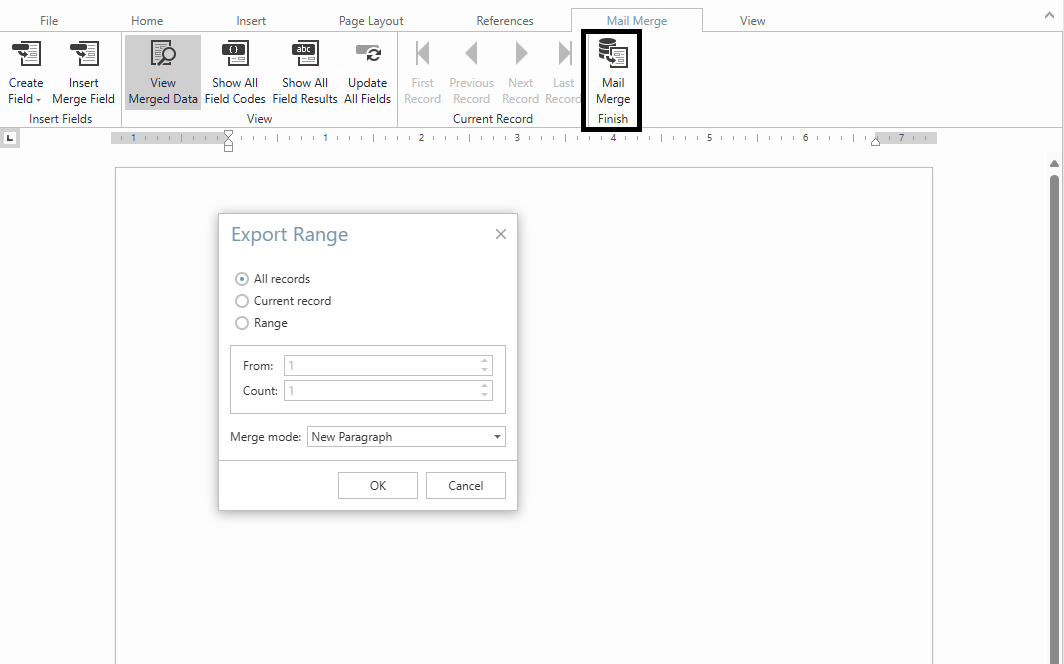
Once finished, save you changes to the template by clicking the “Save” icon in the “File” section of the toolbar.