Edit Costs
The Edit costs section is accessed through the Servicing Tab by clicking the “Edit Costs” button once a Service has been selected from the Service Centre.
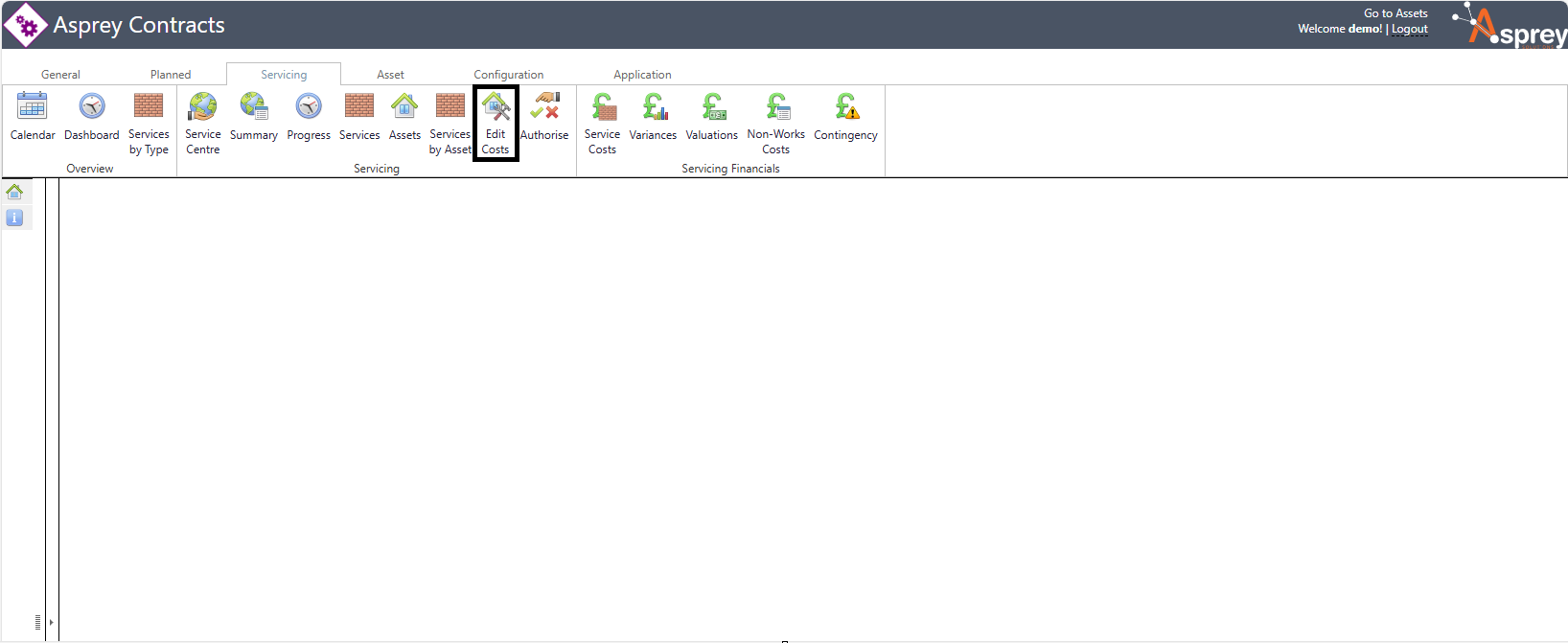
The Edit Costs screen is split into three tabs that allow to search for a cost associated with an asset and edit that cost where necessary.
Repairs
The Repairs tab allows costs to be deleted or edited.
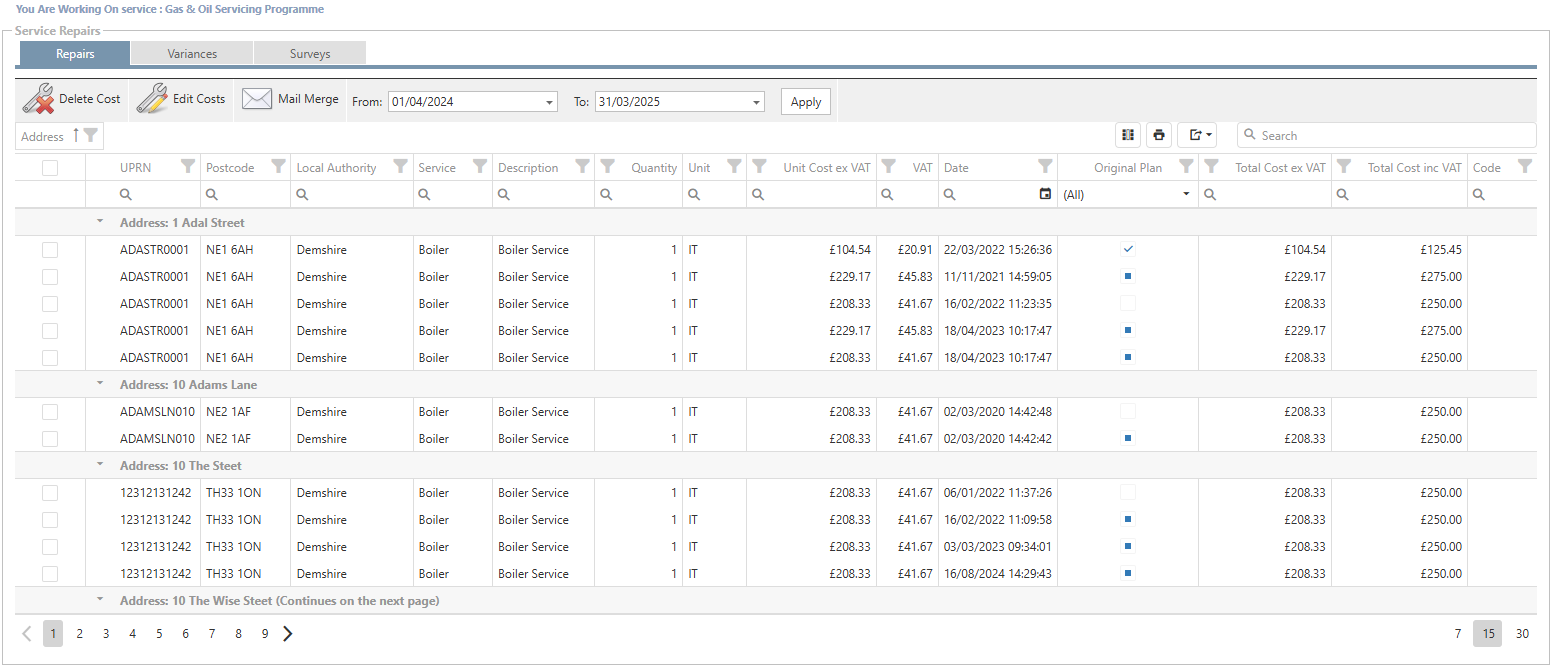
Delete a Cost
To delete a cost in the Repairs screen, select the cost rows in the grid, ensuring the checkbox is ticked and click the “Delete Cost” button in the grid. A Pop-up will appear to confirm the deletion. Once confirmed, the cost will be deleted.
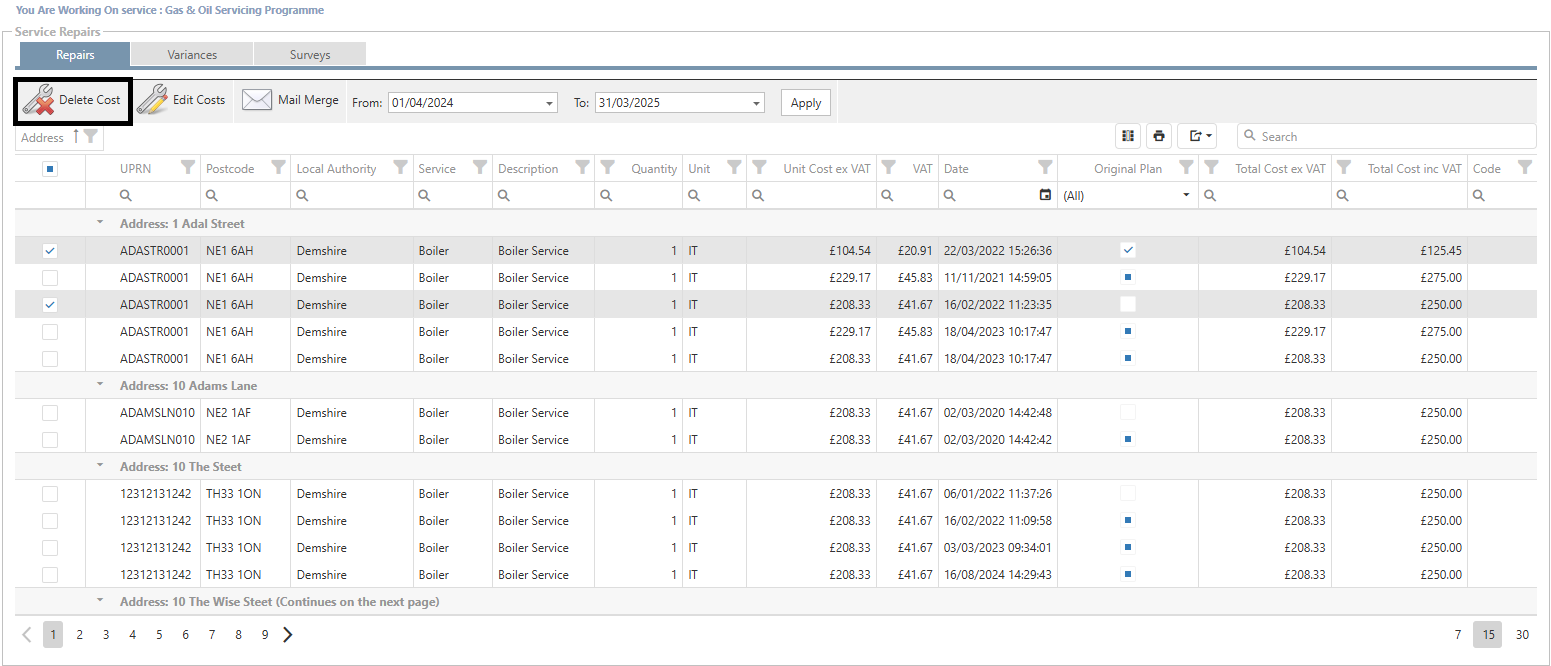
Edit a Cost
To edit a cost, select the cost rows in the grid, ensuring the checkbox is ticked and click the “Edit Cost” button in the grid.
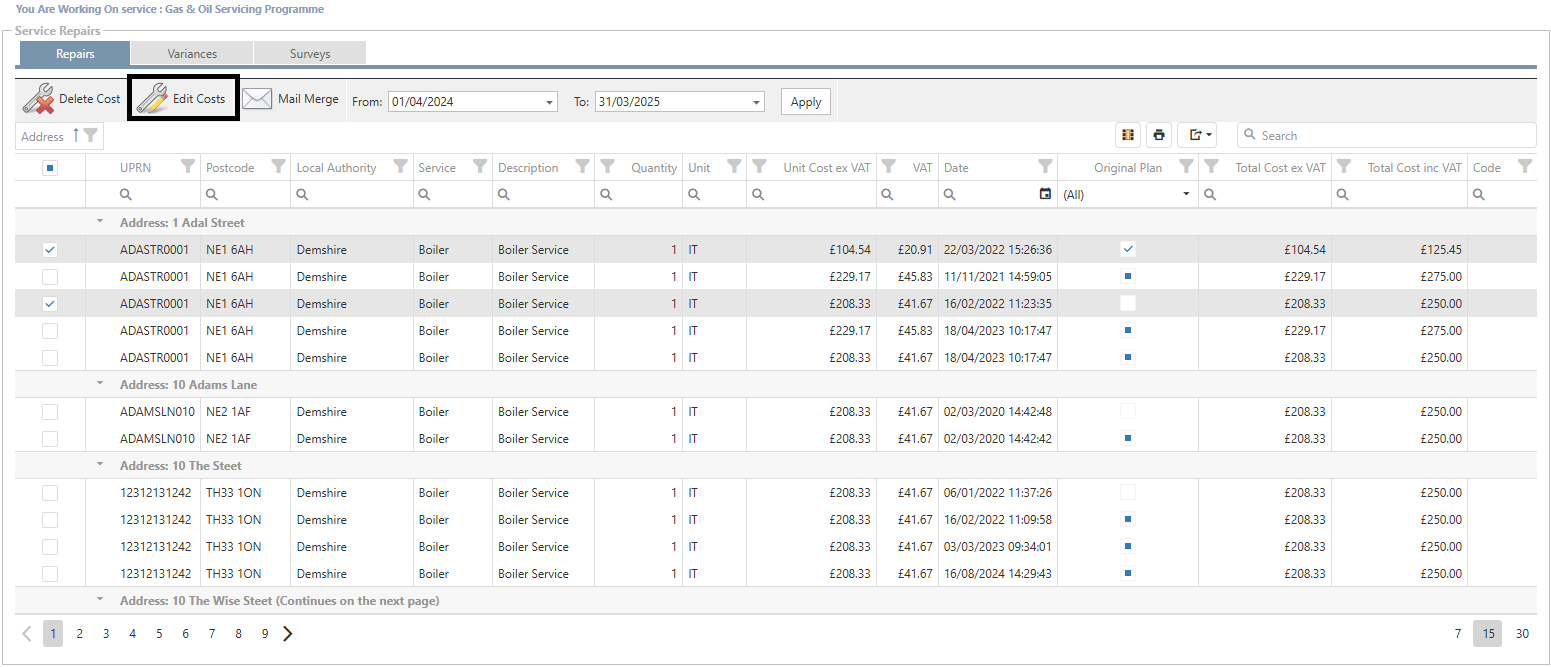
A pop-up box will appear with the edit cost details. If a single record has been selected for edit, it will be prepopulated with the current quantity and unit cost. If multiple records are selected for edit, only the common values will be populated.
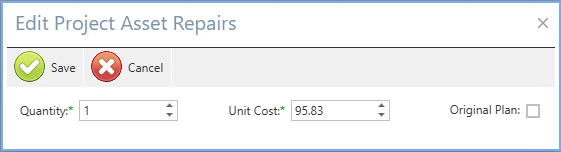
Once the changes have been made, click the save button to commit the changes.
Variances
The Variances section will show all service variances for the service type.
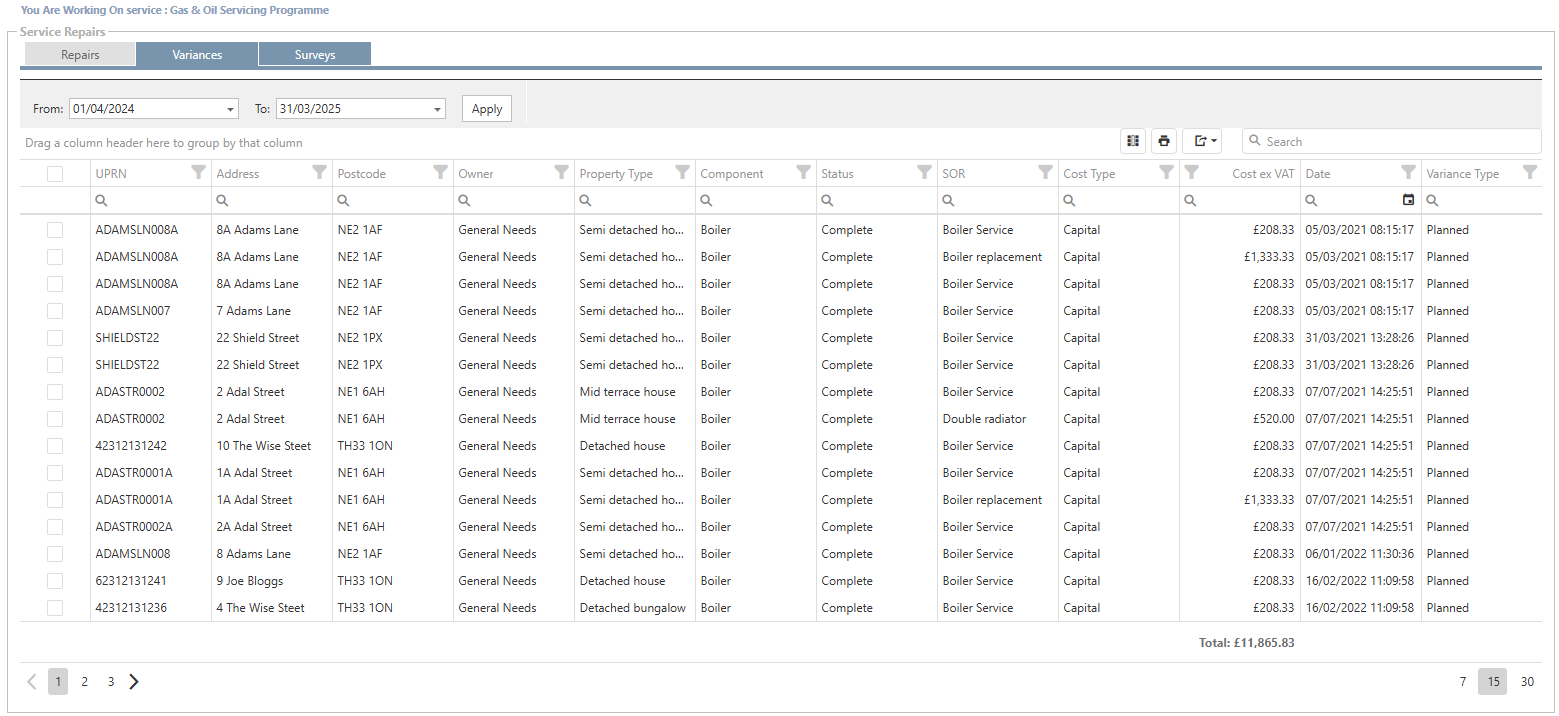
Surveys
The Surveys tab comprises of three tabs to manage surveys.
Asset Survey
Component Survey
Repair Survey
Asset Survey
The Asset surveys allow survey questions pertaining to the asset to be answered. The Property type must be selected as different property types may have different survey questions.

Once the property type has been selected, the assets that meet that criterion will populate in the grid below. Select the question from the drop-down list and then the Answer that you wish to update for the selected asset. Once set, click the “update” button to save the changes.
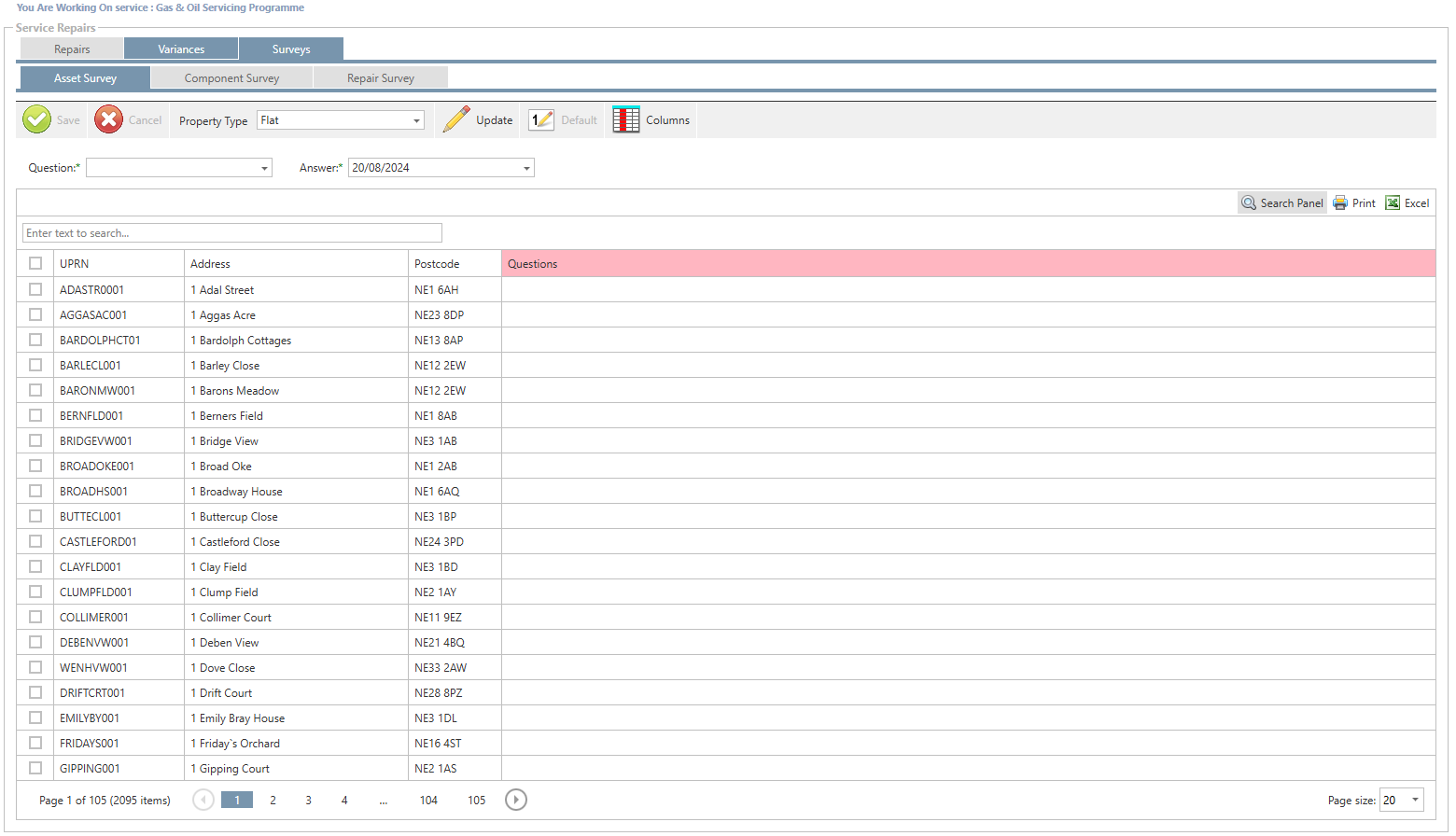
Alternatively, individual records can be updated within the grid by selecting the field and entering the new value.
Component Survey
The Component surveys allow survey questions pertaining to the asset component to be answered. The Component must be selected as different components may have different survey questions.
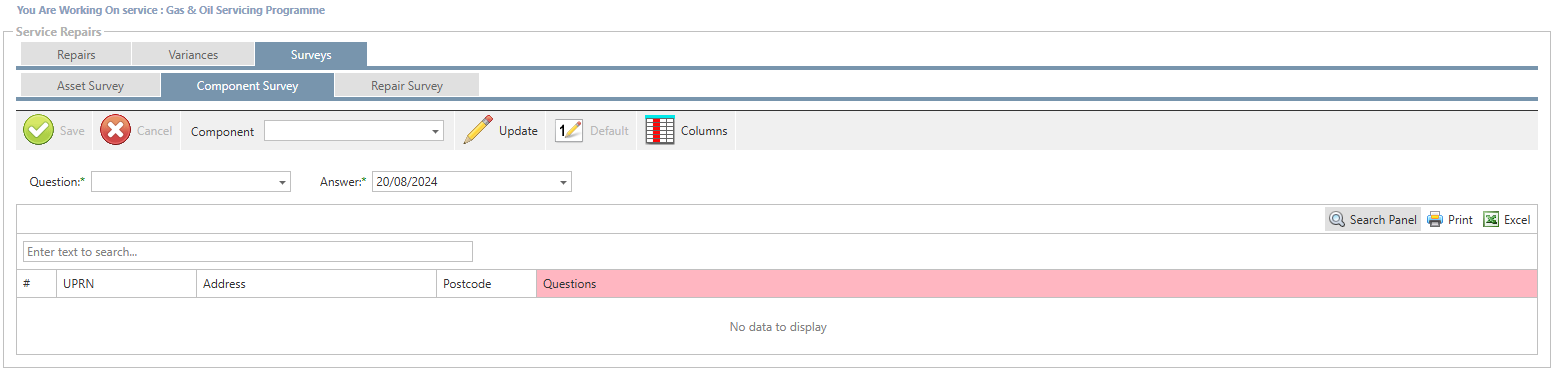
Once the Component has been selected, the assets that meet that criterion will populate in the grid below. Select the question from the drop-down list and then the Answer that you wish to update for the selected asset. Once set, click the “update” button to save the changes.
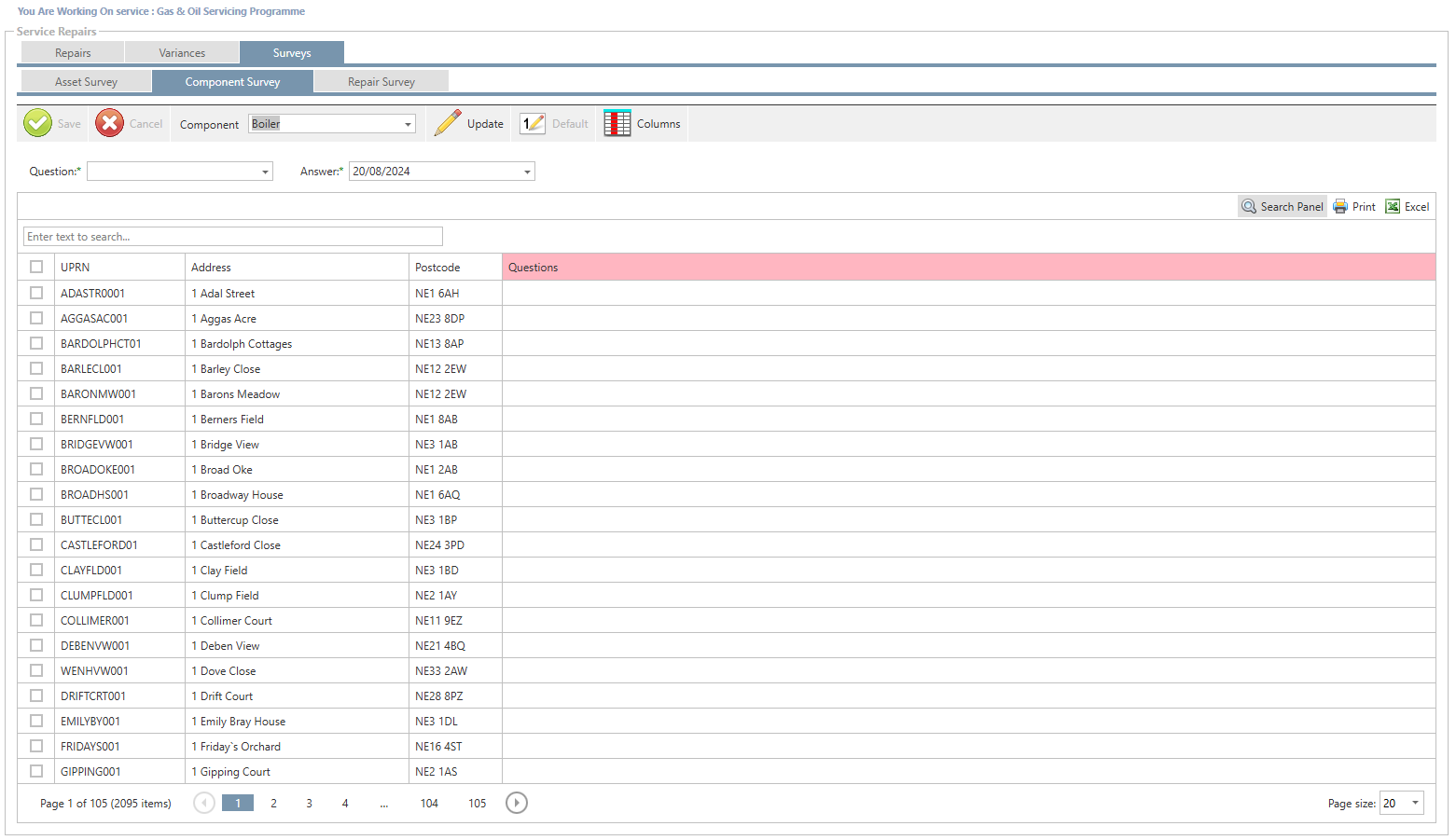
Alternatively, individual records can be updated within the grid by selecting the field and entering the new value.
Repair Survey
The Repair surveys allow survey questions pertaining to the asset Repair to be answered. The Component and repair must be selected as different components may have different survey questions.
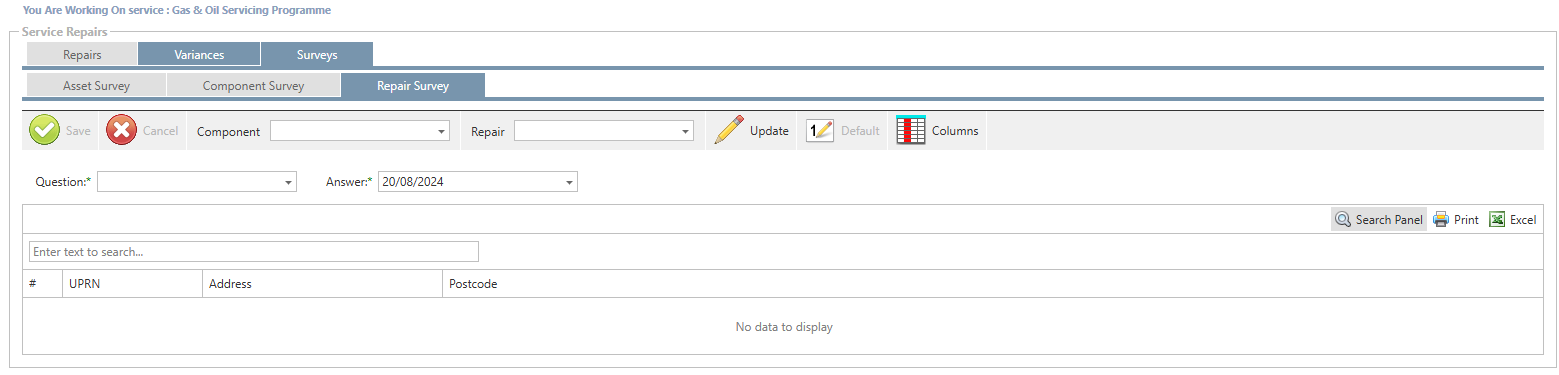
Once the Component and repair have been selected, the assets that meet that criterion will populate in the grid below. Select the question from the drop-down list and then the Answer that you wish to update for the selected asset. Once set, click the “update” button to save the changes.

Alternatively, individual records can be updated within the grid by selecting the field and entering the new value.
