Creating a Planned Programme
Planned Tab
In the Planned Tab, select the Project Centre.
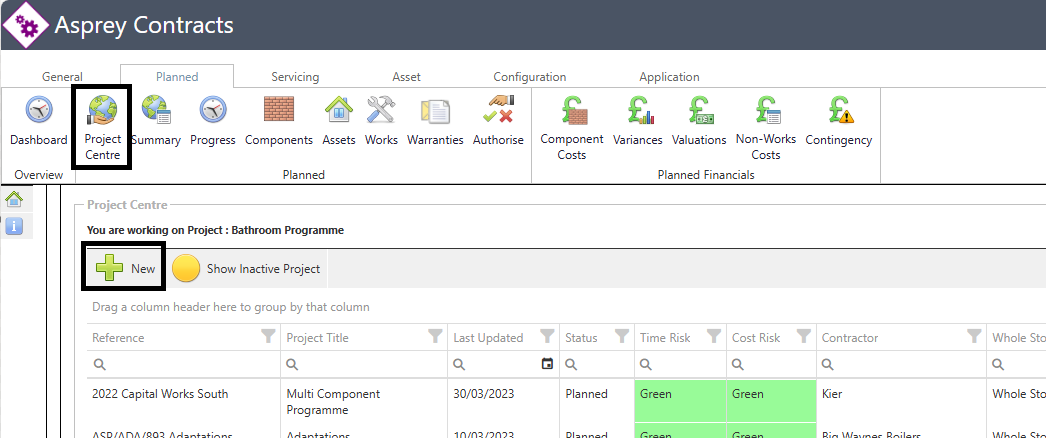
To create a new programme, select the New option.
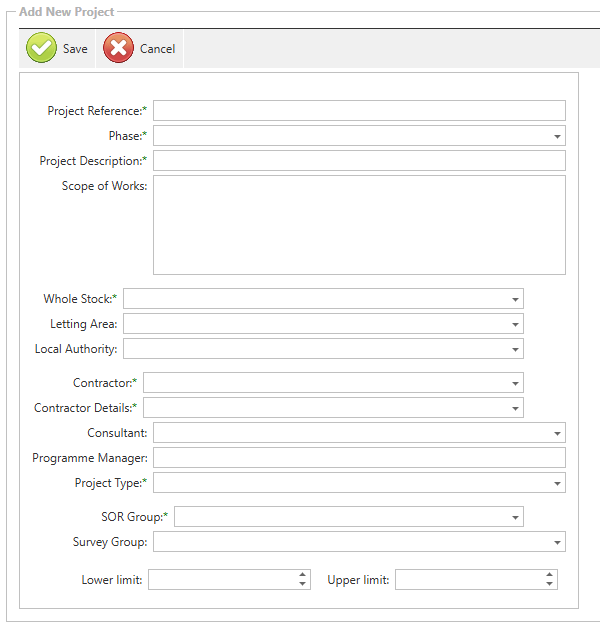
Fill in the following information:
Field | Description |
|---|---|
Project Reference | This is the reference name of the project |
Phase | This is the year the work will be completed |
Programme Description | This is a description of the programme |
Scope of Works | This is a full description of works to be carried out |
Whole Stock | This is a mandatory field, select Whole Stock from the dropdown |
Letting Area | if required |
Local Authority | if required |
Contractor | This is a mandatory field, you must select a contractor |
Contractor Details | select the contractor address |
Consultant | if required |
Programme Manager | free text, type the name of the programme manager |
Programme Type | for example, Planned or Cyclical programme |
SOR Group | select the SOR group for that programme (note you can only select an SOR Group linked to the contractor, you cannot select another contractor’s SOR group) |
Lower and Upper Limits | Ignore |
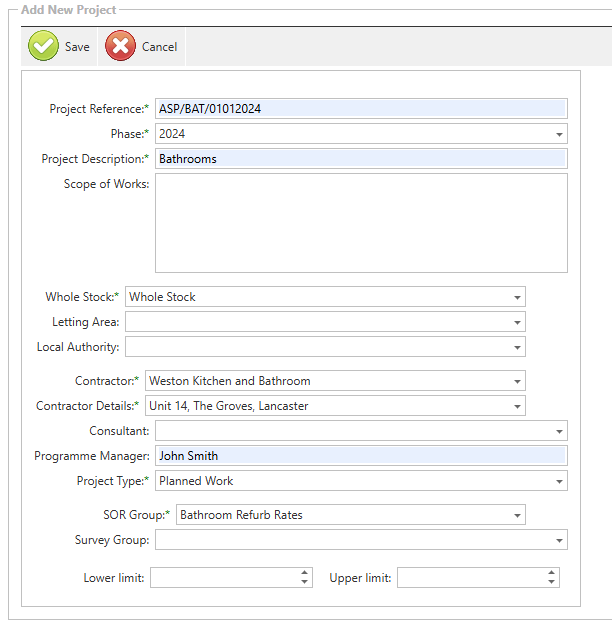
Select save to close the new programme.
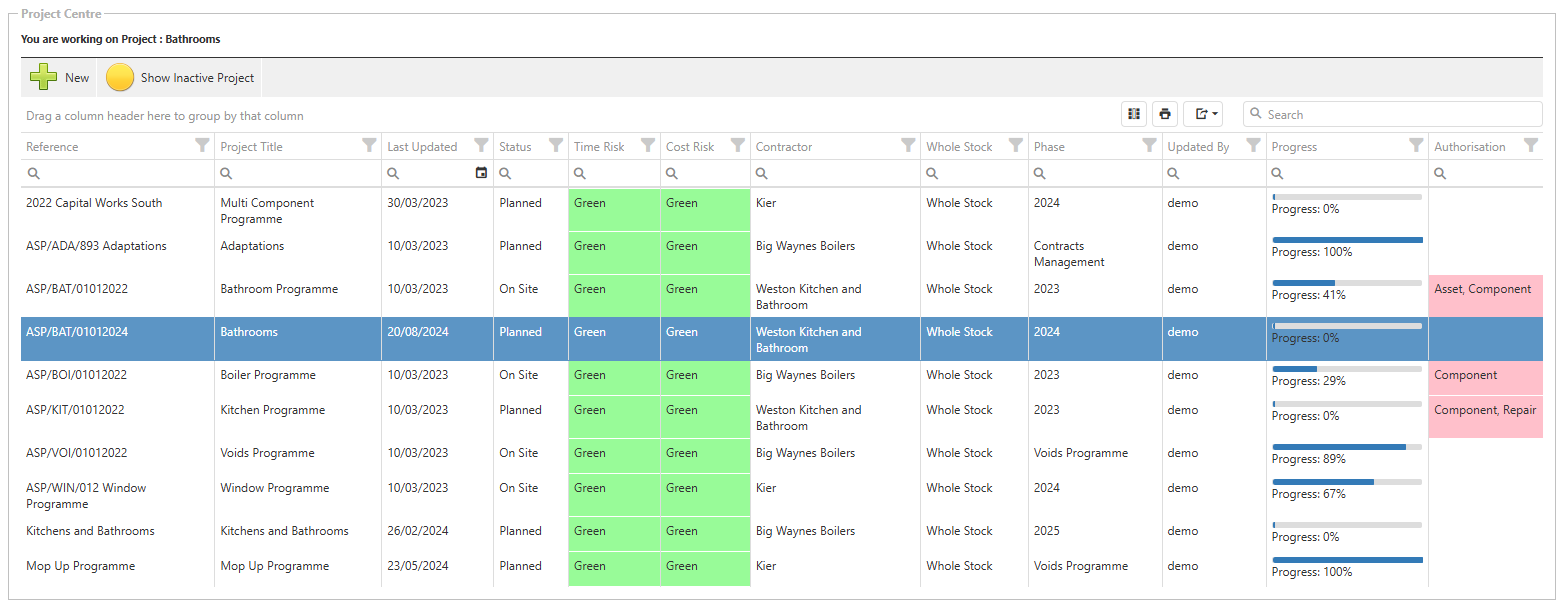
You can now start adding assets, works and SORs to the programme.
