Configuration
Asprey Contracts is highly configurable and from the Configuration screen users with the correct permissions can amend the configuration.
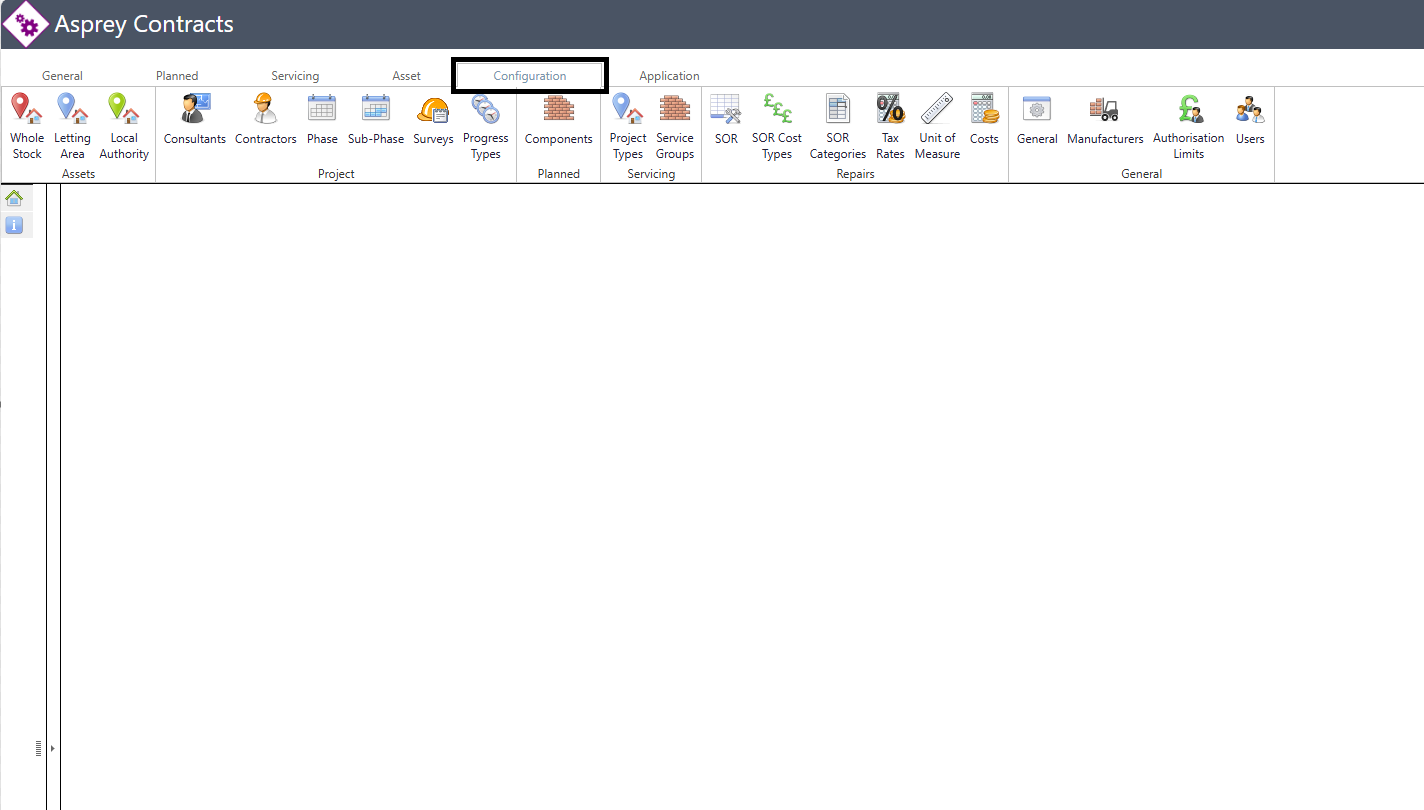
The Configuration tab allows for configuration of Asprey Contracts.
Page | Description |
 | The first level of drill down, filtering and grouping within the Asprey Contract Manager system.
|
 | The second level of drill down, filtering and grouping within the Asprey Contract Manager system. |
 | The third level of drill down, filtering and grouping within the Asprey Contract Manager system.
|
 | This section shows a list of all consultants held within the system. A consultant can be linked to a programme of works.
|
 | The Contractors section allows the user to add, view and delete contractors within the system. |
 | This section allows the planned date to be populated in the Asprey Asset Management system. |
 | The Sub-Phase allows users to add a sub-phase for a programme, for example, Q1, Q2 etc. |
 | Surveys can be set up at asset, component or repair level. A survey can be any data collection and the answers can be either free text, date, whole number, numeric or a list of answers. A survey group can be set up to distinguish between different surveys. |
 | The Progress Types are the progress milestones held within each programme of works. These drive the time risk to show where a programme is on time. |
 | This section shows a list of all components that are currently held within the system. |
 | Different project types can be configured within the system to show the type of programme being worked on; if working on a planned programme, the Planned option would be selected when setting up the programme. |
 | Servicing groups can be set up and linked to different status options and components within the section. For example, a gas service may have a start status of planned, and an end status of complete. This can be set up here. |
 | The SOR section allows users to add new SORs and SOR groups, as well as amending and deleting existing SORs and SOR groups. |
 | The SOR Cost Types can be set so that they can be linked to SORs and also linked to the cashflow to record cashflow monitoring at, as an example, Capital and Revenue. |
 | Configure the categories for SORs. |
 | Configure the tax rates. |
 | Configure the units of measure. |
 | Costs drive the Cashflow periods within the system. This allows programmes to be measured by cashflow over a period set up within the costs section. |
 | Text Configuration, Enable/disable configuration, numeric Configuration, Colour Coding Configuration. |
 | The Manufacturers section allows users to add a manufacturer so that warranty information can be captured at the component level. |
 | The Authorisation Limits can be set for each user so that authorisation limits in place stop certain users authorising works above their allocated amount. |
 | The Users section allows users to view users set up within the Asprey Contract Manager. Users can also link contractors to certain users and areas.
|
For further details, see the Configuration Tab section of this manual
