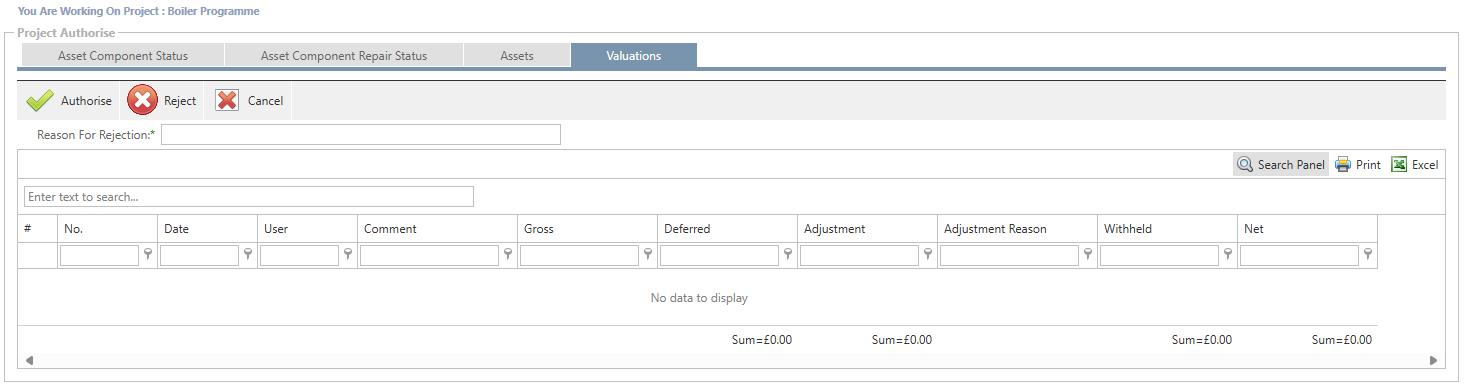Authorise
The Authorise section is access through the Planned Tab by clicking on the “Authorise” button once a project has been selected from the Project Centre.
Permissions will be required to authorise works. Speak to your internal administrator to apply such permissions as necessary.
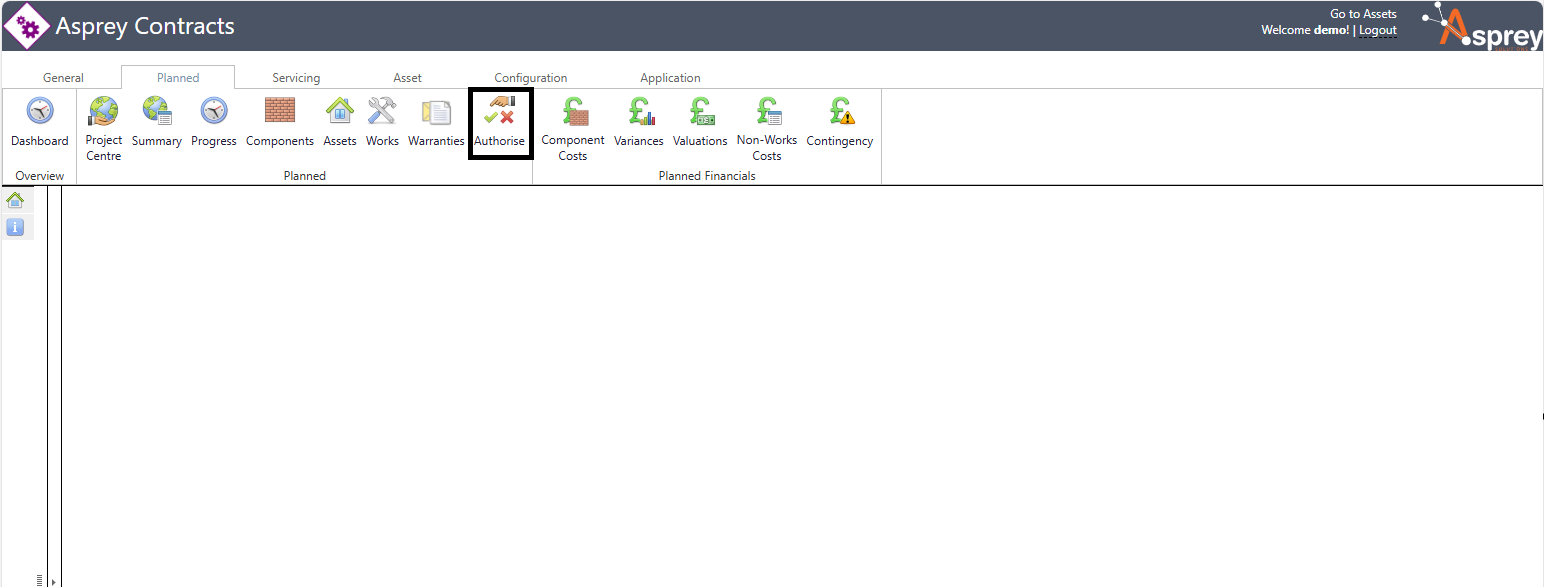
The Authorise screen comprises of four tabs.
Asset Component Status
The Asset Component Status section allows users to authorise or reject component status changes, for example, a kitchen was planned but has now been set to complete; the user can choose to authorise or reject this change within this section.
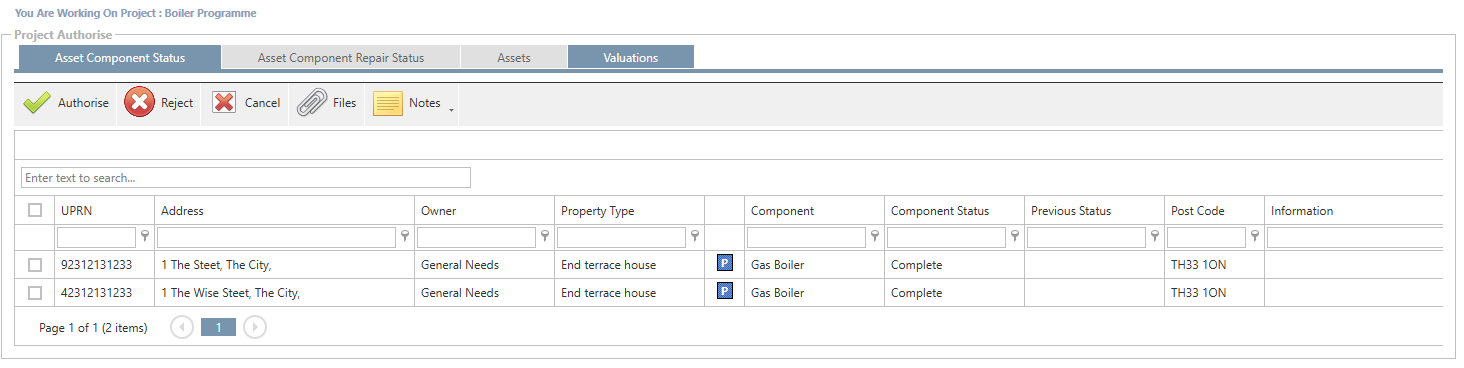
Icon | Description |
|---|---|
 | Authorise the selected rows in the grid. |
 | Reject the selected rows in the grid. |
 | Cancel any selections made within the grid. |
 | View the files associated with the selections in the grid. |
 | View or add notes to the selected assets in the grid. |
Asset Component Repair Status
The Asset Component Repair Status allows users to authorise or reject SOR repairs and bespoke SORs against an asset, so if a contractor adds a new SOR, the user can accept or reject this change.
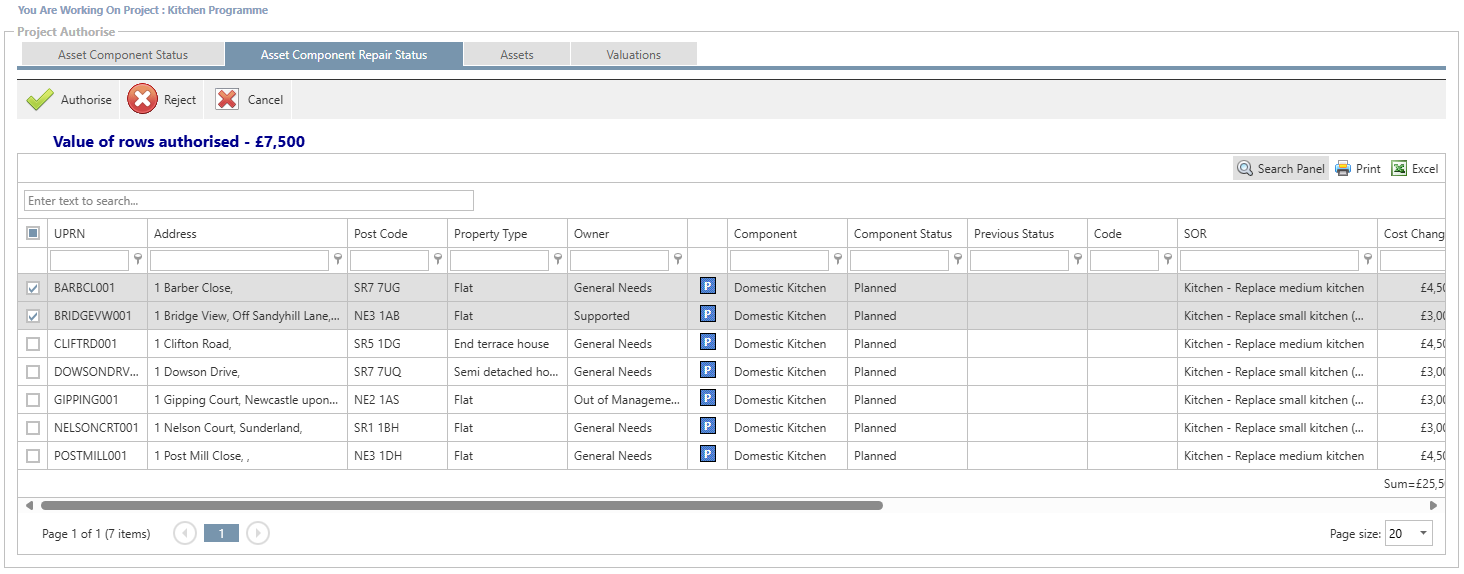
Icon | Description |
|---|---|
 | Authorise the selected rows in the grid. |
 | Reject the selected rows in the grid. |
 | Cancel any selections made within the grid. |
Assets
When a new asset has been added to a programme, it may need authorisation before being added (permissions depending). The Assets section allows users to authorise or reject a new asset that has been added to the programme.
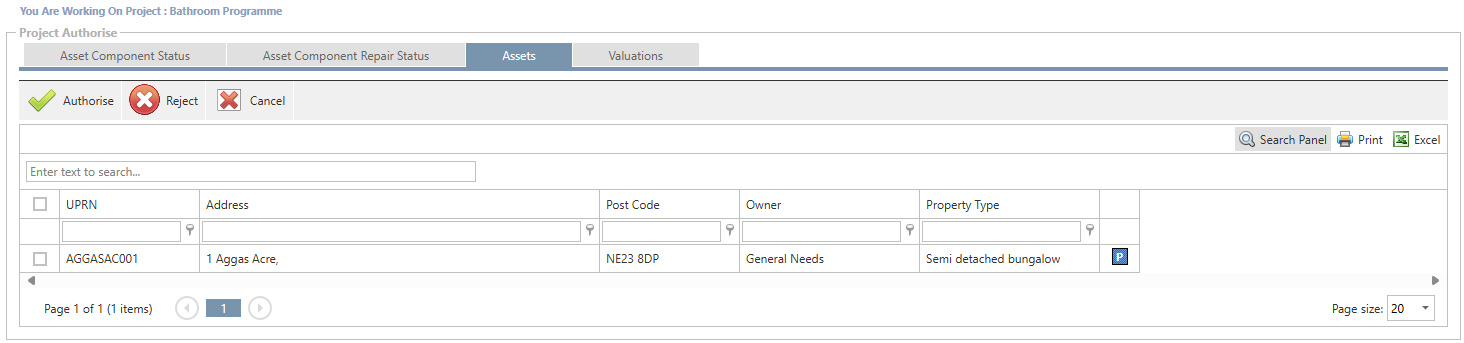
Icon | Description |
|---|---|
 | Authorise the selected rows in the grid. |
 | Reject the selected rows in the grid. |
 | Cancel any selections made within the grid. |
Valuations
The Valuations section allows contractors to post a valuation, which can then be authorised or rejected by the internal user. Therefore, if a contractor adds a valuation and it is incorrect, this can be rejected here.