Adding Costs To a Service
To add costs to a particular service, select the service programme from the Service Centre.

Select the Services by Asset tab and then within the tree, drill down to the asset to add the service to; in the example, one asset will be selected however it is possible to add in bulk by selecting all assets.
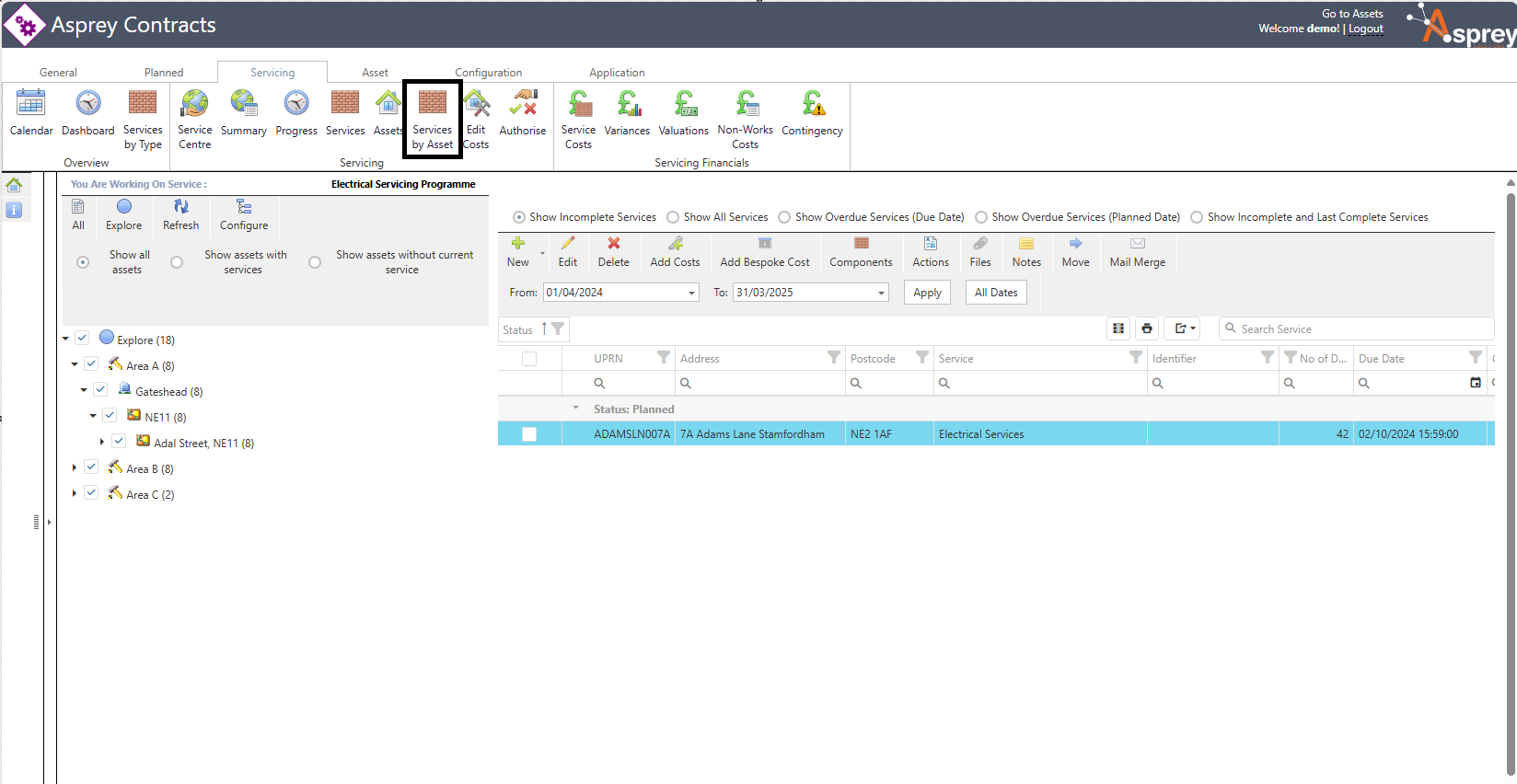
Select Add Costs or Add Bespoke Cost if there isn’t a SOR for this service cost. Once the information has been input, select the Save option or Cancel to cancel.
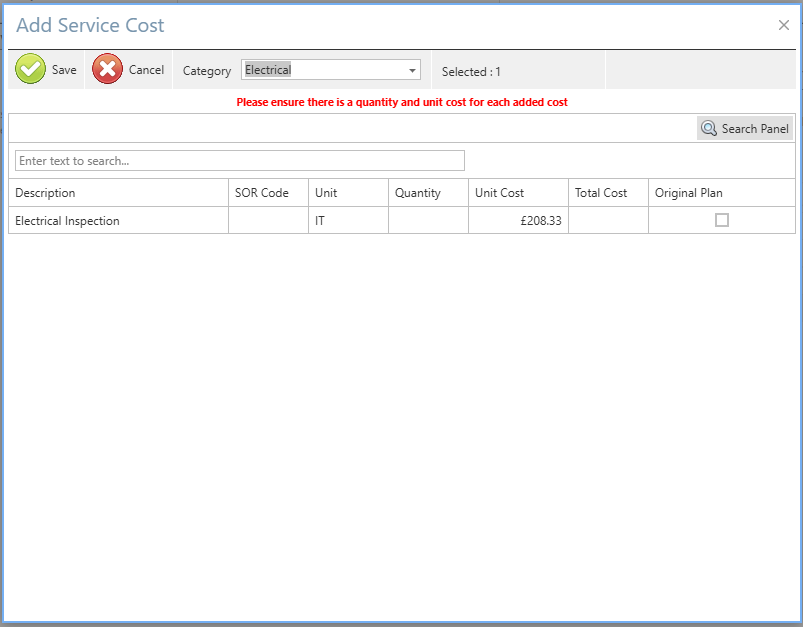
A cost will now be assigned to the asset. To view the costs for the asset, select the Service Costs tab.
