View Audits
The “View Audits” section allows for any changes made within Asprey Assets to be viewed and tracked. To ensure the efficiency of Asprey Assets, filters must be applied to call on the required data rather than requesting unnecessary data.
To set the filters, see the below screenshot and table for full details.
You will require the following permissions to access and edit this area.
AA_Audit_Audit_View
Please speak to your internal administrator to grant the relevant permissions.
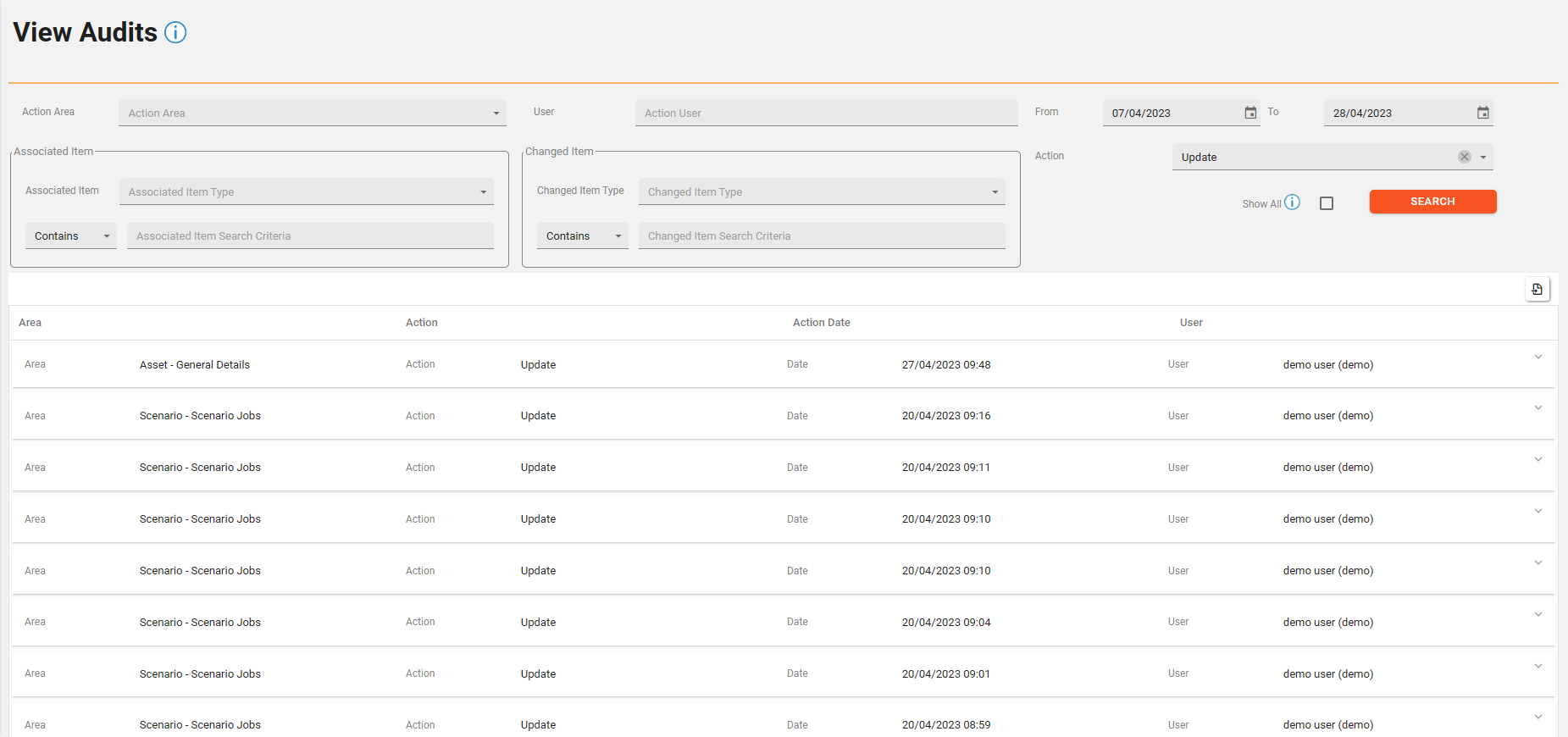
Field | Description |
|---|---|
Action Area | Use this field to narrow your search to the specific area the change was made within such as the asset energy details or the asset classifications |
User | Use this field to narrow which user made the changes. |
From | The From field narrows the start date of the changes. |
To | The To field narrows the end date of the changes. |
Associated Item | The associated item allows you to narrow the specific area the change was made within such as the asset details, a forecast job. Then use the Reference search criteria to search for a specific reference change. |
Change Item type | The change item type allows you to narrow the specific area the change was made within such as the asset details, a forecast job. Then use the Change search criteria to search for a specific reference change. |
Action | This gives you the option to choose if the action was creating the data, updating or deleting the record. |
Associated item Search Criteria | Use this to filter the audit by your specific reference requirements |
Change item Search Criteria | Use this to filter the audit by your specific change requirements |
Show All | This will show all changes. |
Once you have completed your search criteria, click the “Search” button and the data that meets your criteria will show in the lower segment of the screen.
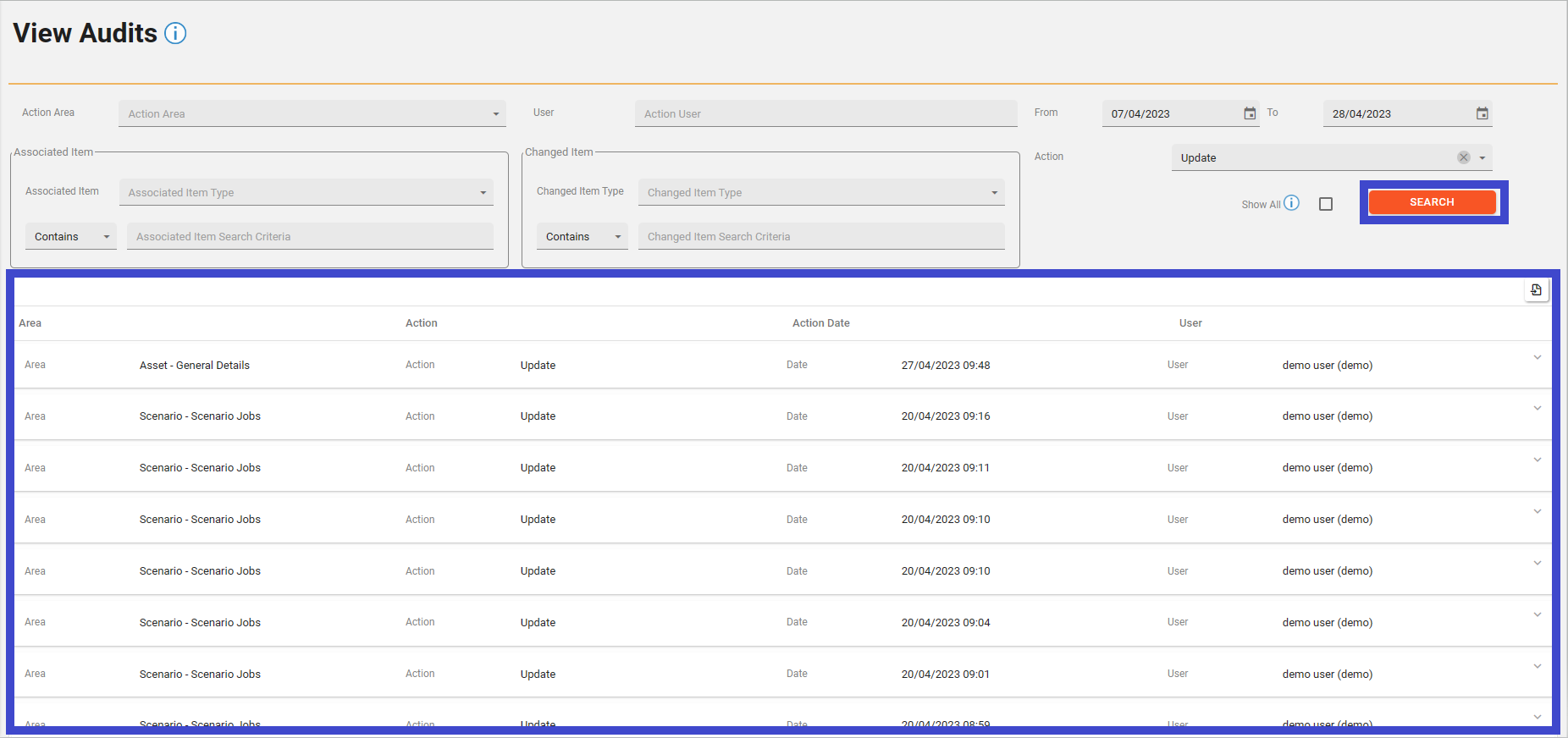
To view the individual entries within the Audit, click on the row you want to investigate and that will expand down to show the details.
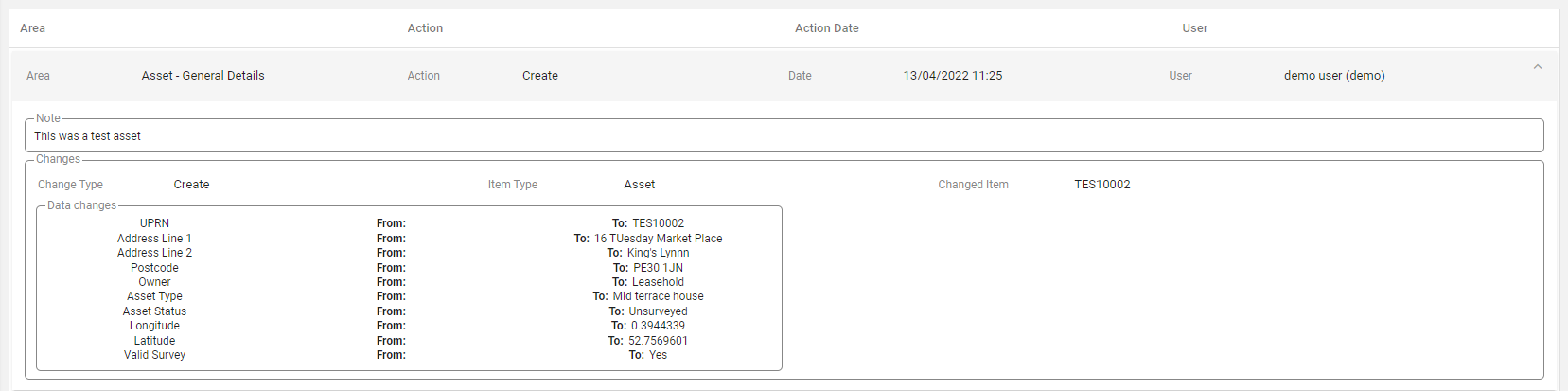
This then shows all the details of what data was changed.
