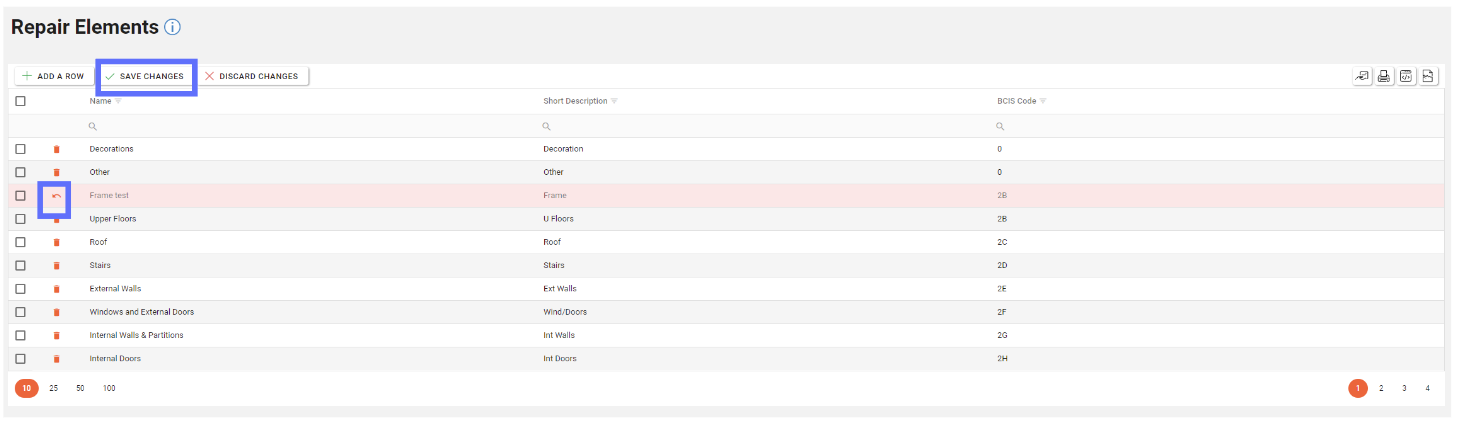Configure Repair Elements
Repair Elements can be configured via the Repair Elements screen.
Repair Elements are used to inform all areas of Asprey Assets which utilise Repair Elements, therefore, if a Repair Element does not appear on this screen, it cannot be used by the application.
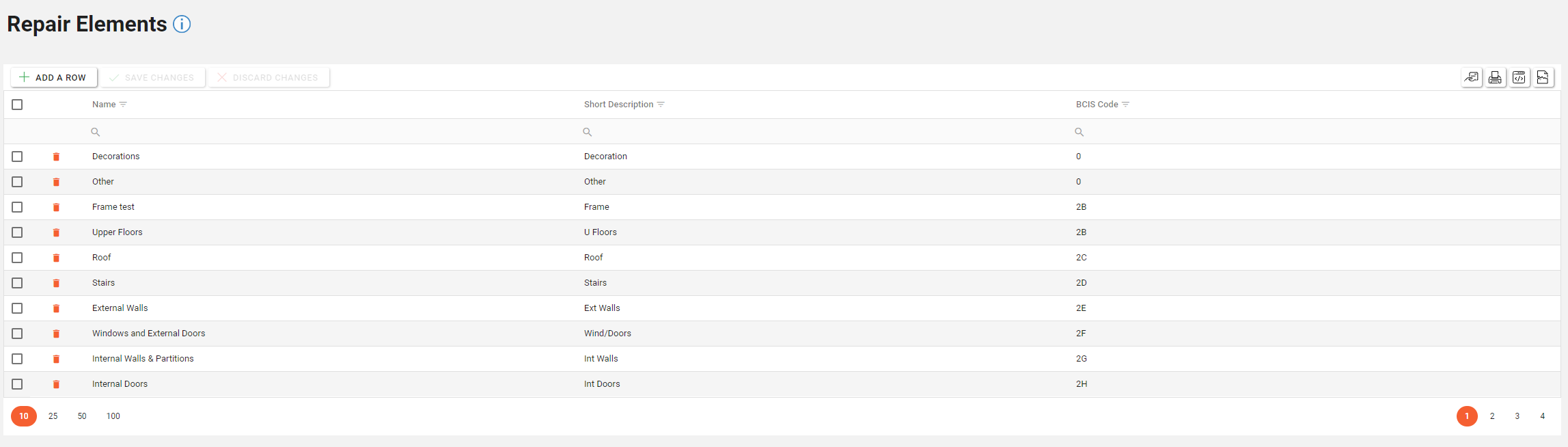
You will require the following permissions to access and edit this area.
AA_Configuration_Repair_Element_Create
AA_Configuration_Repair_Element_Delete
AA_Configuration_Repair_Element_Update
AA_Configuration_Repair_Element_View
Please speak to your internal administrator to grant the relevant permissions.
Creating a Repair Element
To add a new Repair Element, click the “Add a Row” button located at the top left-hand side of the Repair Element page.
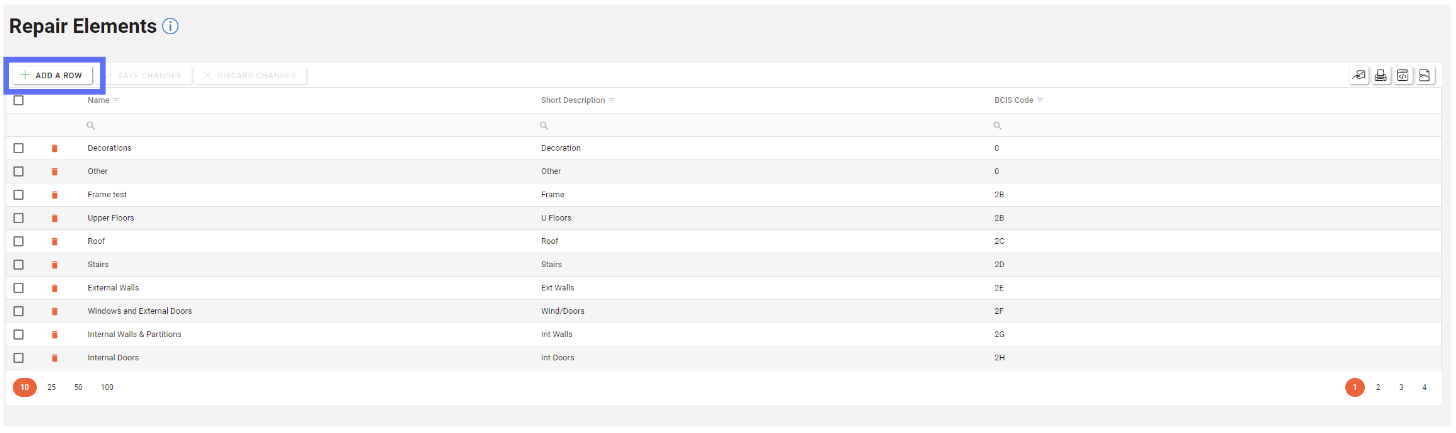
A new row will appear at the top of the Repair Element Grid. Enter the details of the new Repair Element here.
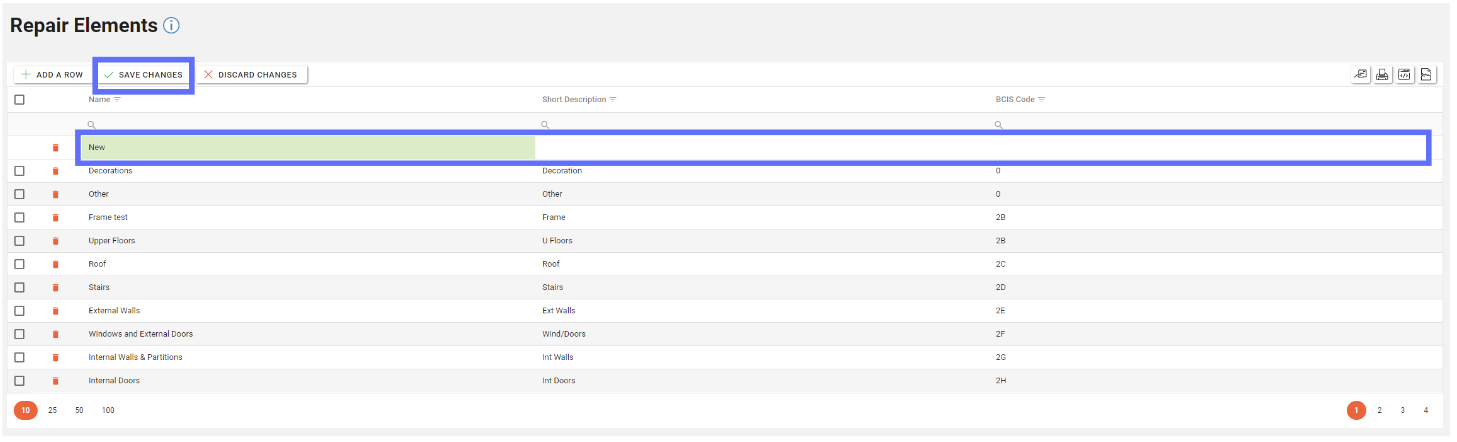
Once the required data has been entered, click the “Save Changes” button to save the new row.
Editing a Repair Element
To edit an existing Repair Element, select the row you wish to edit and then select the field to be edited and overwrite the existing data present. Once all changes are made to the relevant columns, click the “Save Changes” button.
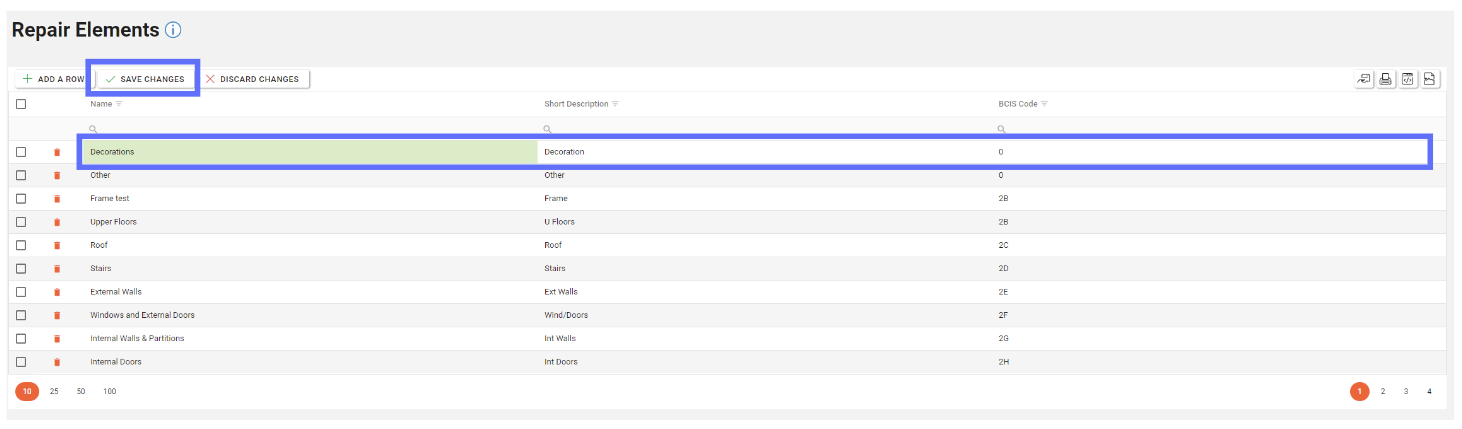
If you want to undo any unsaved changes, click the “Discard Changes” button.
Deleting a Repair Element
Deleting a Repair Element will remove it from the database permanently! You won’t be permitted to delete a Repair Element if it’s been used by a Repair in the application.
To delete an existing Repair Element click the trash can icon in the row of the Repair Element you wish to delete from Asprey Assets.
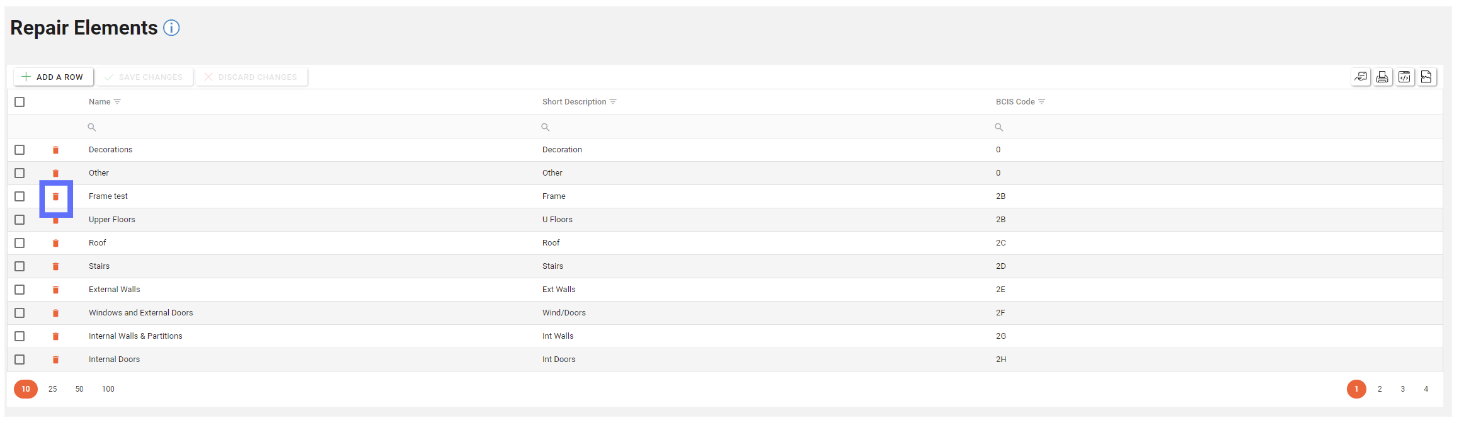
This will then update the screen to show an “undo” arrow in place of the trash can and the save changes/discard changes buttons are illuminated indicating a change has been made on the page. To confirm the deletion, click the “Save Changes” button.