Components List
You will require the following permissions to complete the actions for Components:
AA_Components_Components_Create
AA_Components_Components_Delete
AA_Components_Components_Update
AA_Components_Components_View
Please speak to your internal administrator to grant the relevant permissions.
The Components list allows you to see all components held within Asprey Assets.

This can be filtered by selecting specific assets and components.
Selecting specific assets
To select Assets, click the orange magnifying glass button in the “Selected Assets” box. This will open the Asset Explorer. When you have filtered and found the required Assets click the “Select Assets” button.
To learn more about the Asset Explorer, see the section about the Asset Explorer.
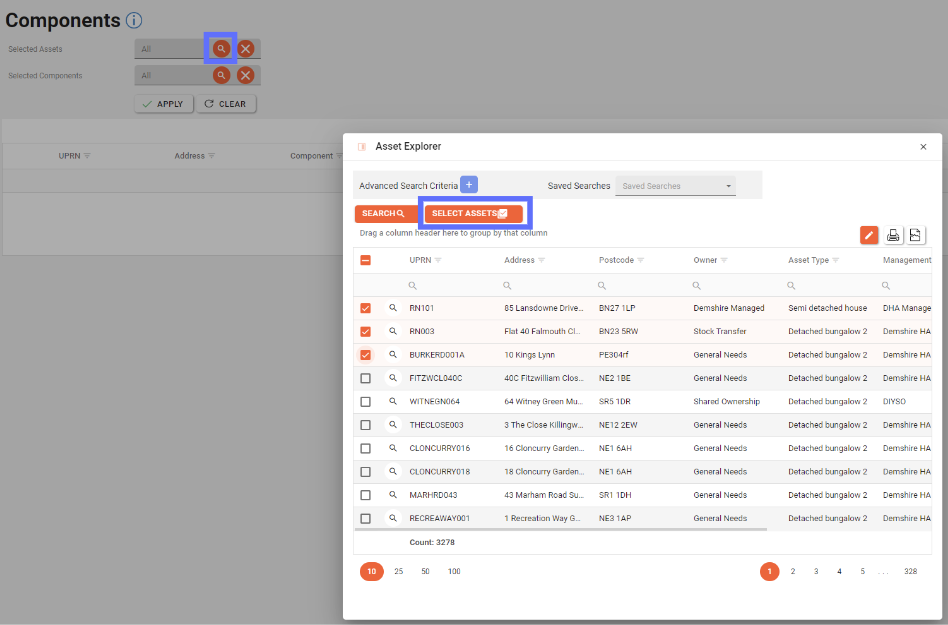
The selected Assets box will now update to show the count of assets selected. To clear this selection click the cross icon in the field.
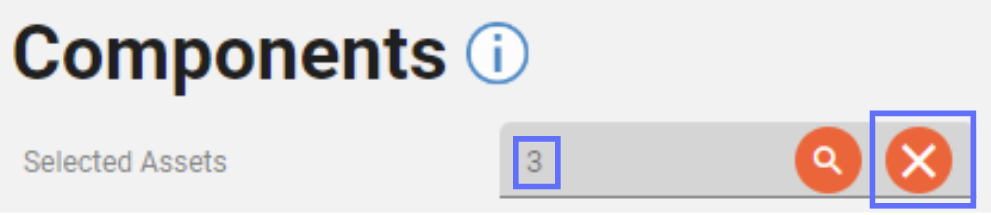
Selecting Specific Components
To filter the components, click the orange magnifying glass button in the Selected Components box. This will open up a list of components to filter. Once the required components are selected, click the “Select” button to add these components to the search.
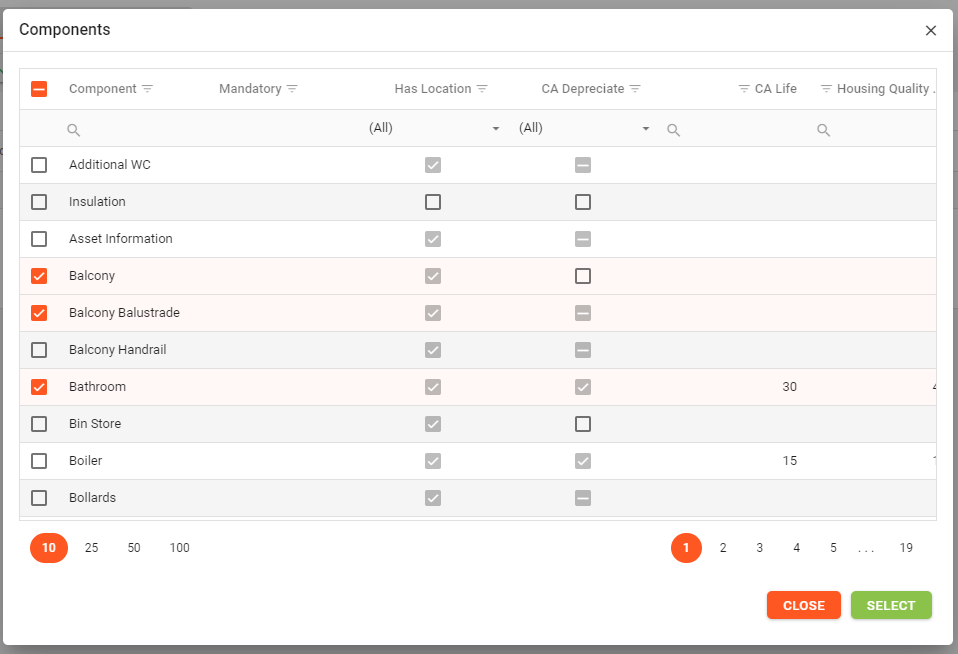
Once the search criteria have been established, click the “Apply” button to see the results.
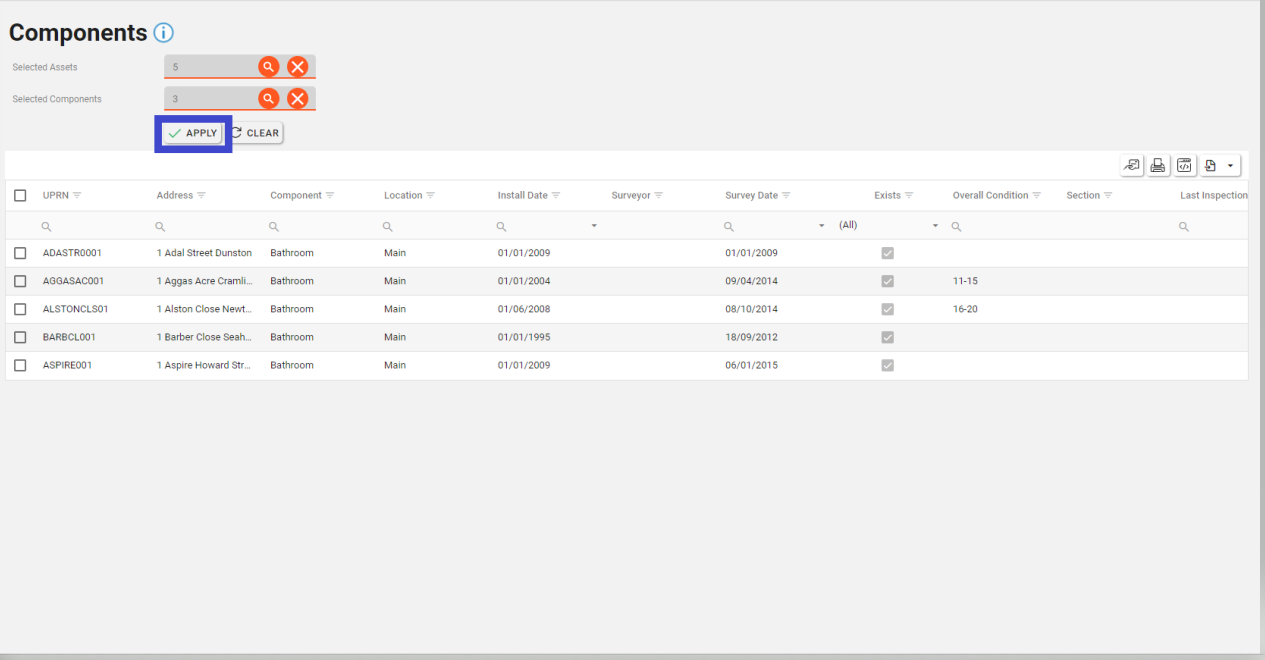
Use the grid icons along the top to export & print the data as required.
