Child Component
You will require the following permissions to complete all the actions on this page of the manual:
AA_Components_Child_Components_Create
AA_Components_Child_Components_Delete
AA_Components_Child_Components_Update
AA_Components_Child_Components_View
Please speak to your internal administrator to grant the relevant permissions.
The Child Components list allows you to see all child components held within Asprey Assets.
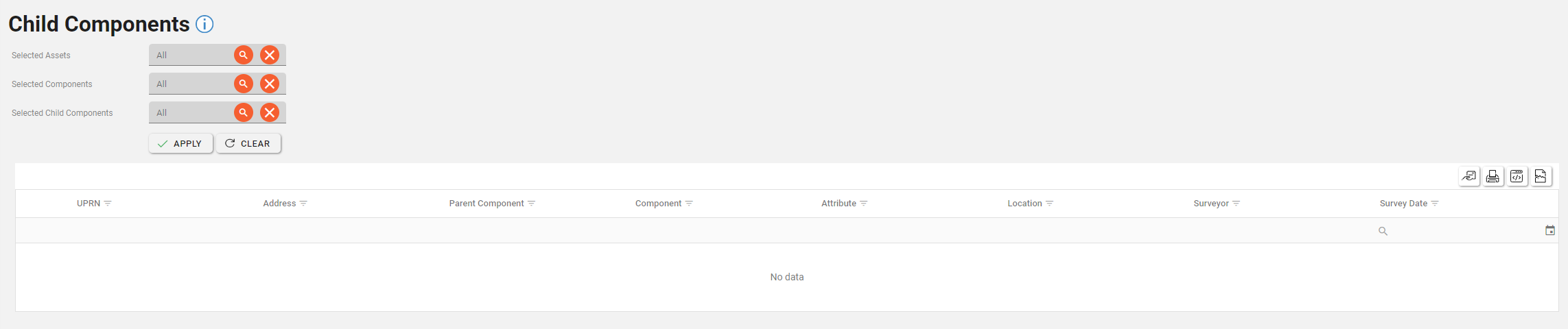
This can be filtered by selecting Assets, Components and Child Components.
Selecting Specific Assets
To select Assets, click on the orange magnifying glass icon in the “Selected Assets” box. This will open the Asset Explorer. once you have filtered and found the required assets click the “Select Assets” button.
To learn more about the Asset Explorer, see the section about the Asset Explorer.
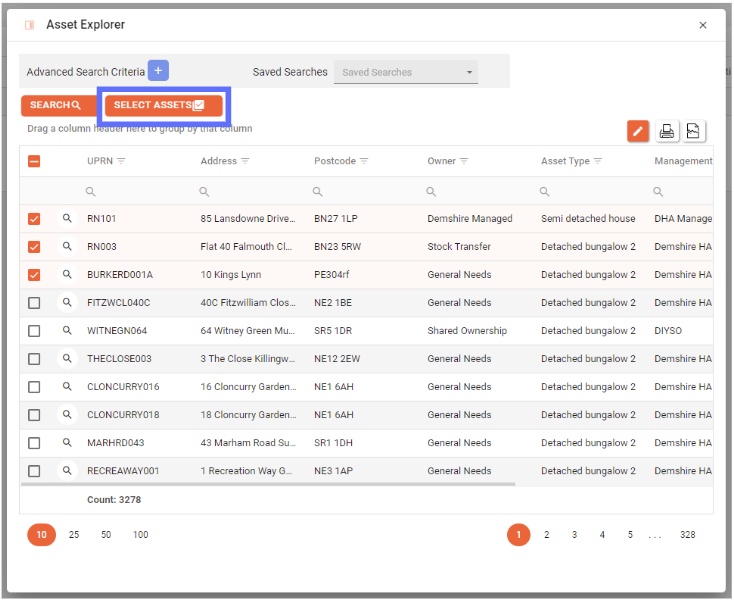
The selected Assets box will now update to show the count of assets selected. To clear this selection click the cross button in the field.
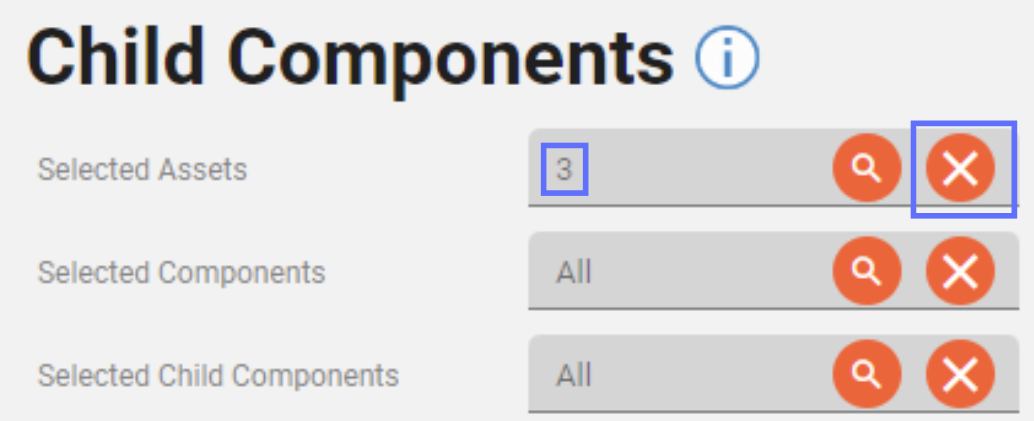
Selecting Specific Components
To filter the components, click the orange magnifying glass button in the “Selected Components” box. This will open a list of components to filter. Once the required components are selected, click the “Select” button to add these components to the search.
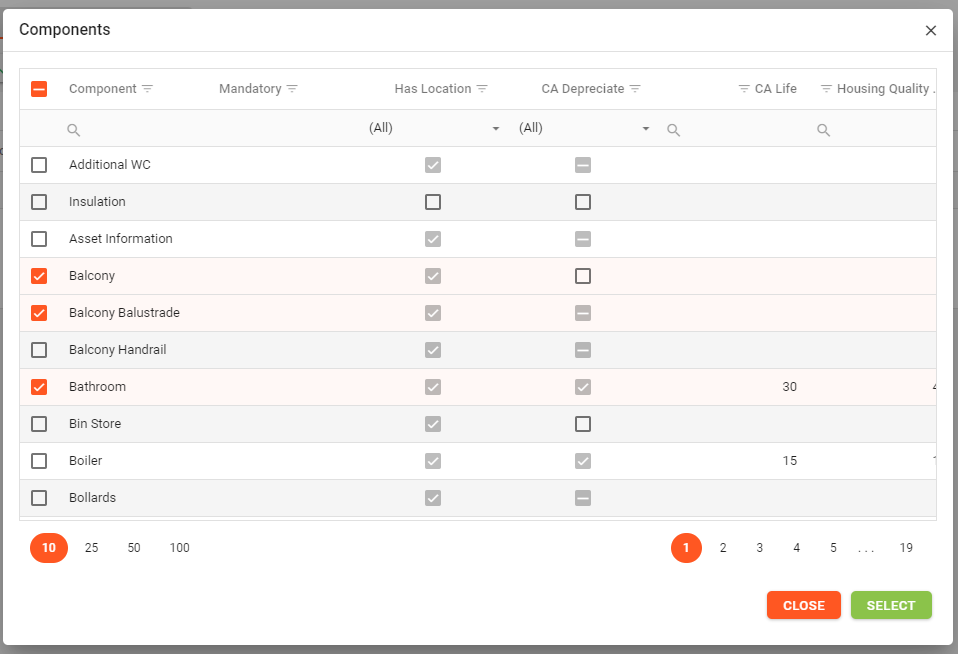
Selecting Specific Child Components
To filter the Child Components, click the orange magnifying glass button in the “Selected Child Components” box. This will open a list of Child Components to filter. Once the required Child Components are selected, click the “Select” button to add the Child Components to the search.
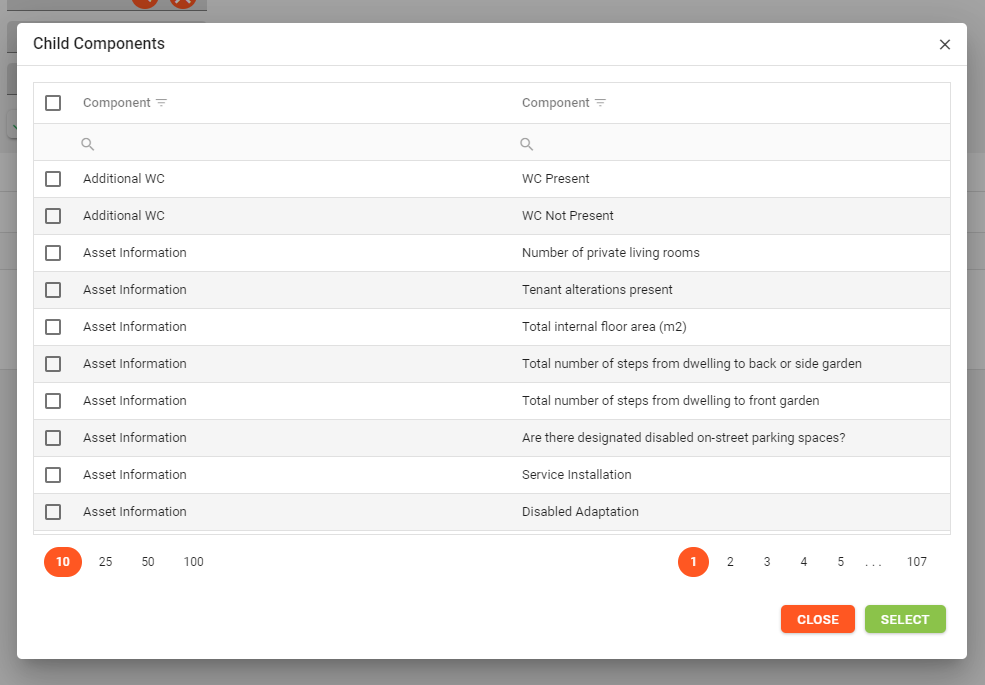
Once the search criteria have been established, click the “Apply” button to see the results.
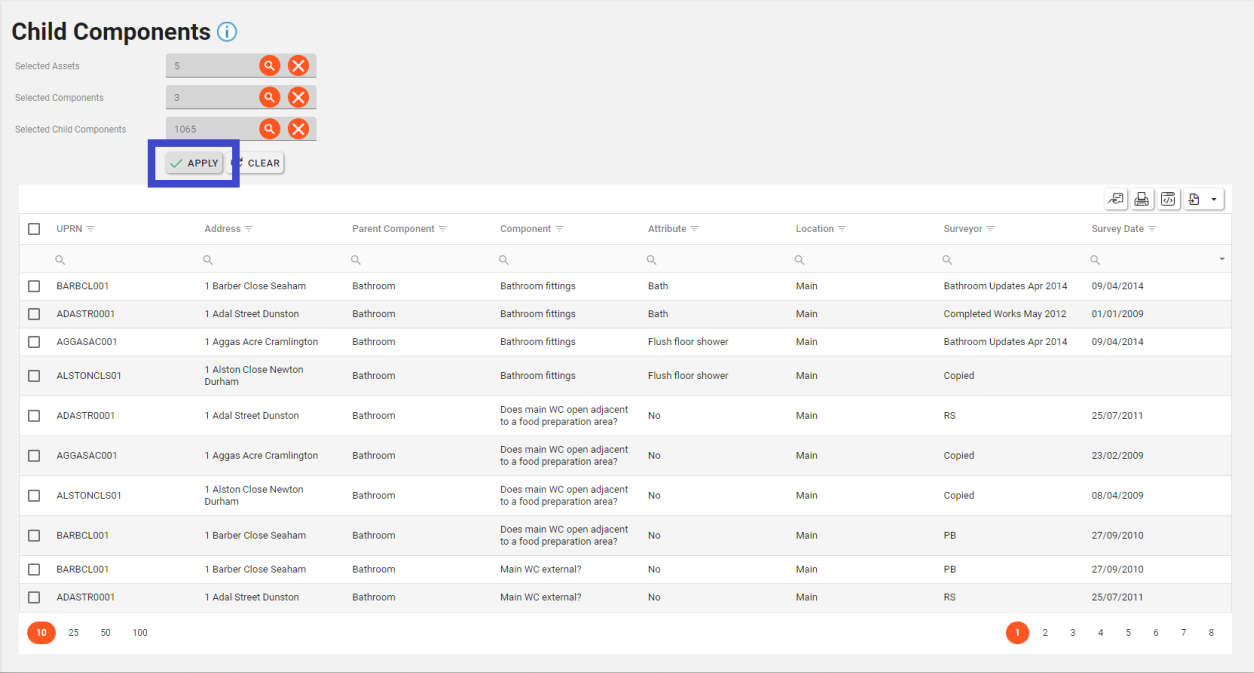
Use the grid icons along the top to export the data as required.
