Using the Visuals and Master Filters
Within the Asprey Assets dashboards, there are ‘master filters’ which will affect all visuals on the selected dashboard. The range of master filters will be different for each dashboard.
Master filters can be accessed by selecting any interactive section of the report.
Example:
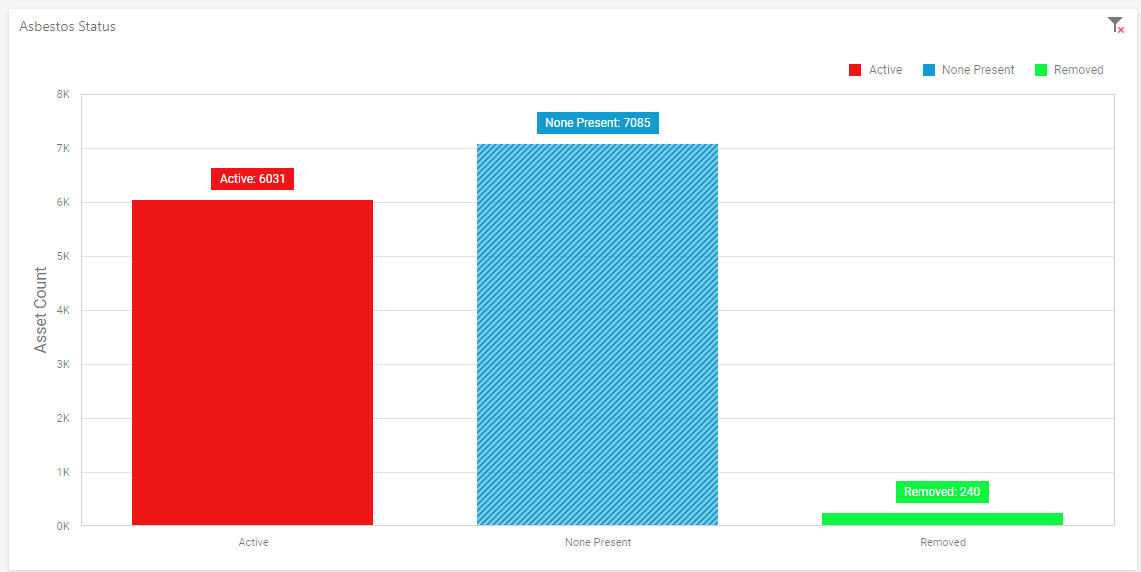
Using the master filters, we have selected the ‘none present’ option. This shows the middle blue column as being selected (and now shows that column as a different colour with a dashed white colour added). Selecting this filter automatically affects other visuals on the page as well as the lower data grid – essentially it has applied the filter.
You can tell if a filter has been applied from a visual, as this will be displayed at the top of the dashboard.
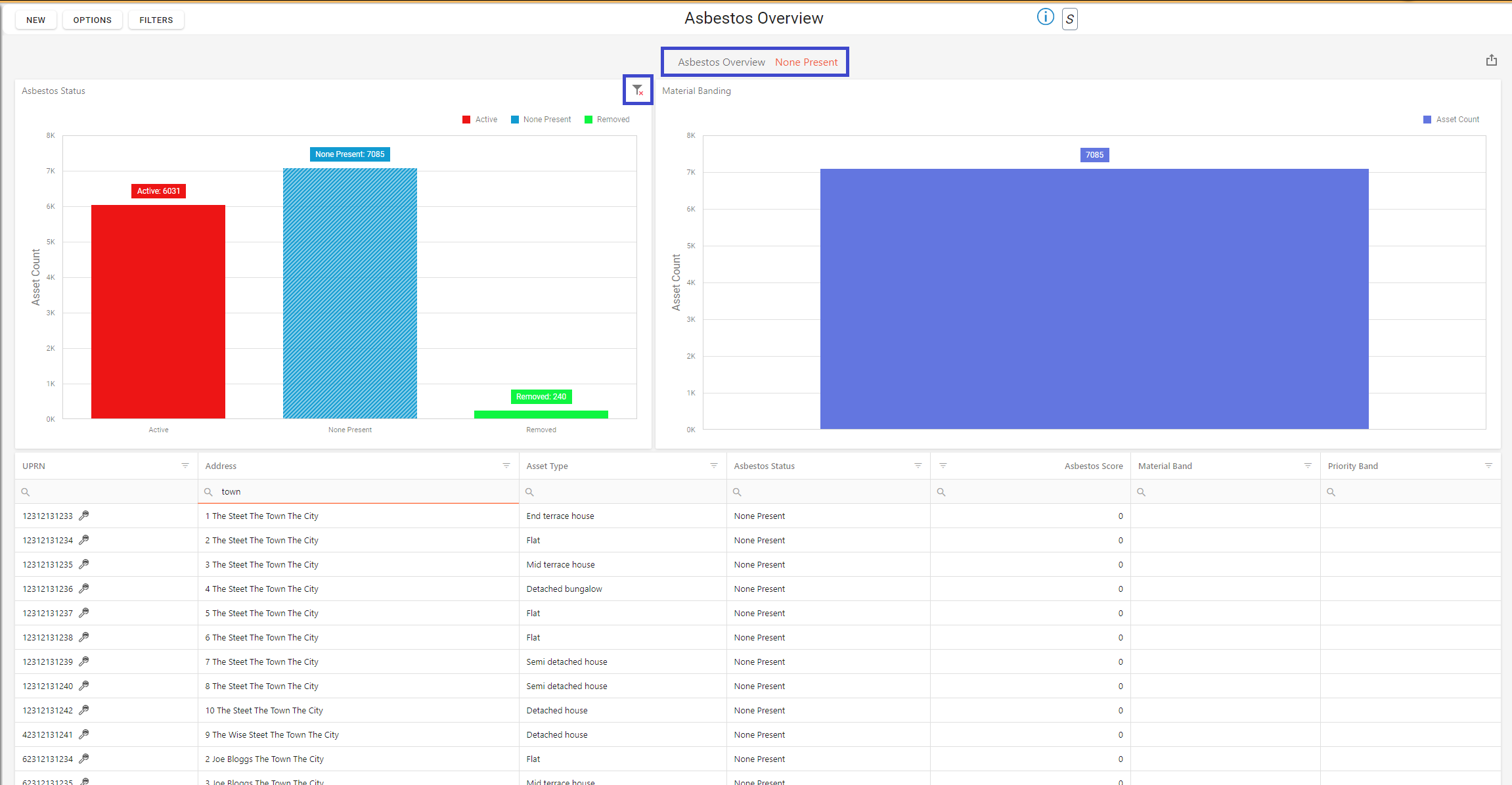
 | Use this icon to clear the selected filter on any of the visualisations. |
Resizing Visuals
Dashboard visuals can be resized to suit the user’s preferences. To do this, hover between the two visuals and the cursor will change to show resizing is possible, then simply click and drag to the desired size.

Use this icon to drag and resize visuals.