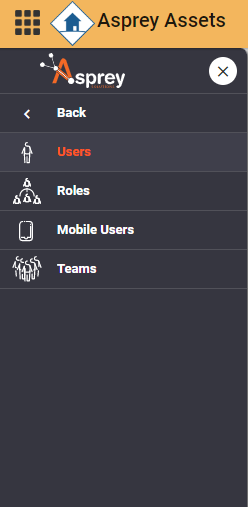User Management
Asprey User Manager is fundamental to all Asprey products and allows your system administrators to control user access to any of the Asprey modules your organisation uses.
Accessing the User Manager
You will need permissions to access the User Manager. Please speak with your internal administrator for further details.
Using the Asprey Assets Access Control menu, select the “Access Control” link.
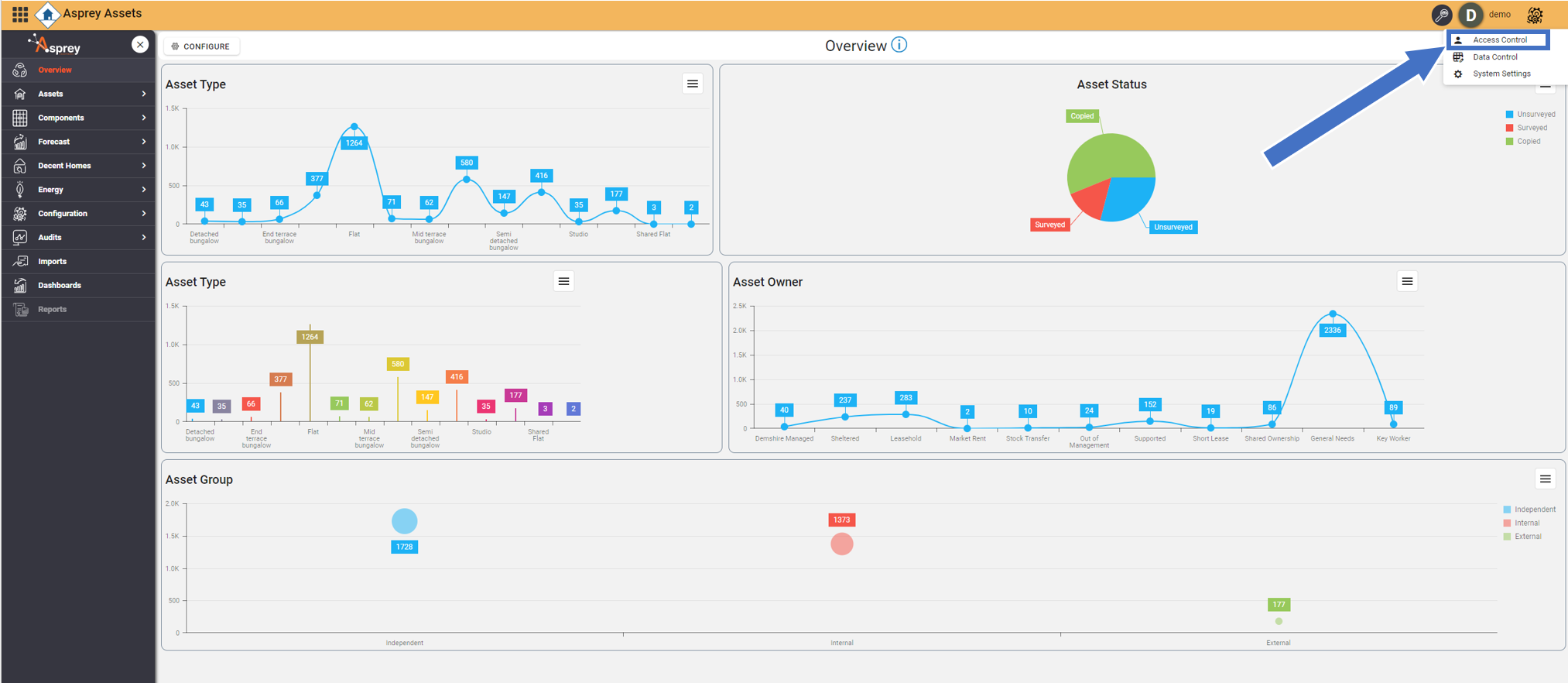
User Manager Common Functionality
Icon | Description | Icon | Description |
|---|---|---|---|
 | This button saves any changes you have made |  | This button cancels any changes you are making |
 | This button deletes the selected row |  | This button resets the password for the selected user |
 | This button copies the selected role | 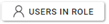 | This button shows the users which are assigned to that role |
 | This button adds a new user/role/team |  | This button adds a new row to the selected grid. |
Navigating the User Manager
To navigate around the User Manager, the navigation bar on the left-hand side is separated into Users, Roles, Mobile Users and Teams. These can be found by selecting the corresponding icons in the navigation pane.