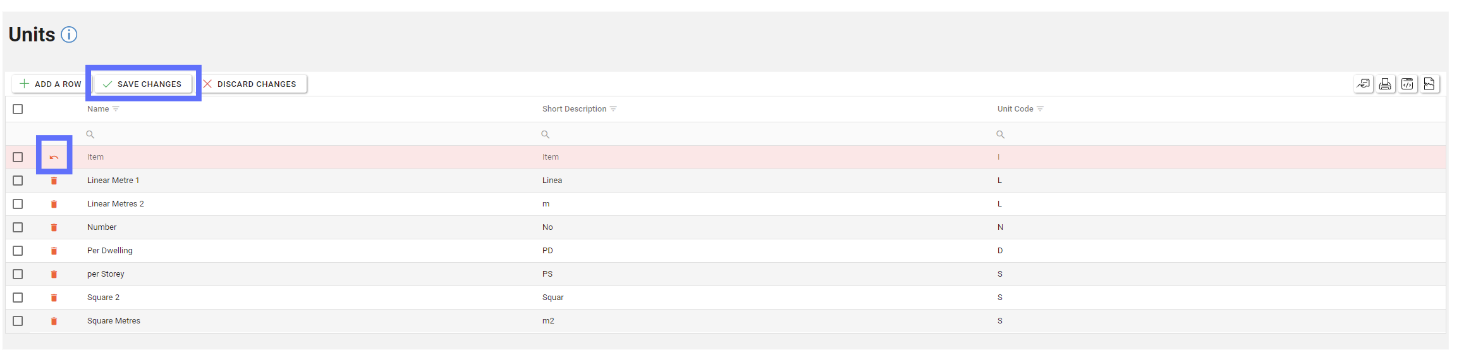Configure Units
Units can be configured via the Units screen. Units are used to inform all areas of Asprey Assets which utilise Units, therefore, if a Unit does not appear on this page, it cannot be used by the application.
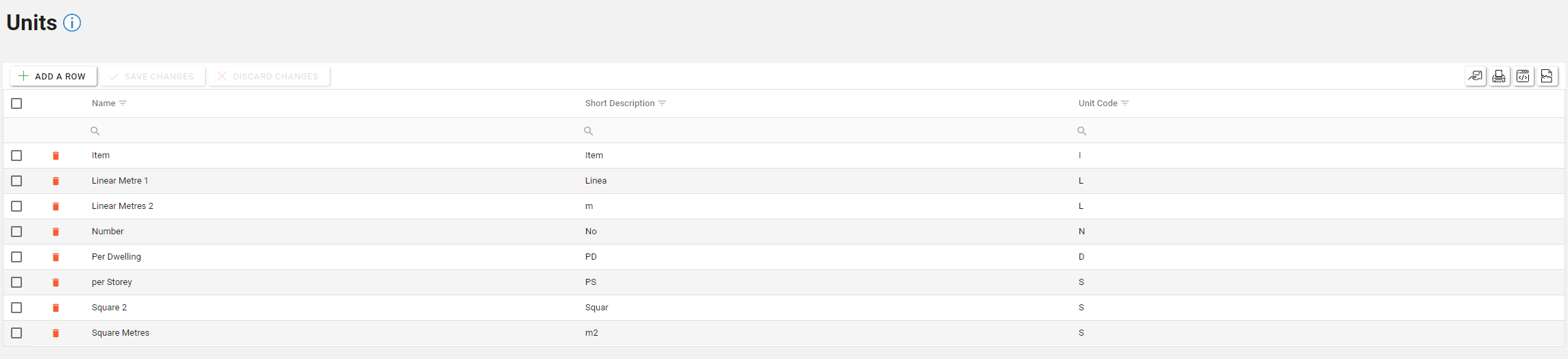
You will require the following permissions to access and edit this area.
AA_Configuration_Unit_Create
AA_Configuration_Unit_Delete
AA_Configuration_Unit_Update
AA_Configuration_Unit_View
Please speak to your internal administrator to grant the relevant permissions.
Creating a Unit
To add a new Unit, click the “Add a Row” button located at the top left-hand side of the Units page.
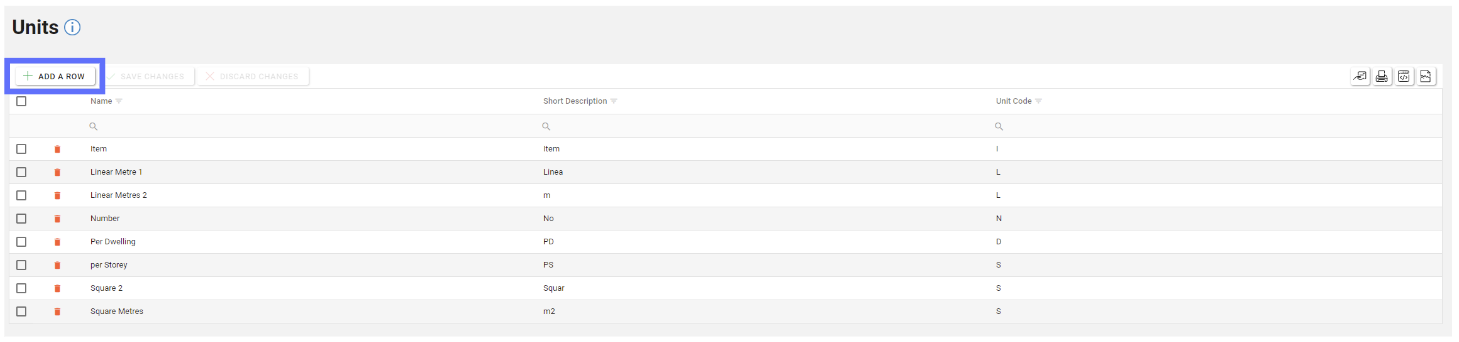
A new row will appear at the top of the Units Grid. Enter the details of the new Units specifying the Name, a short description and Unit Code.
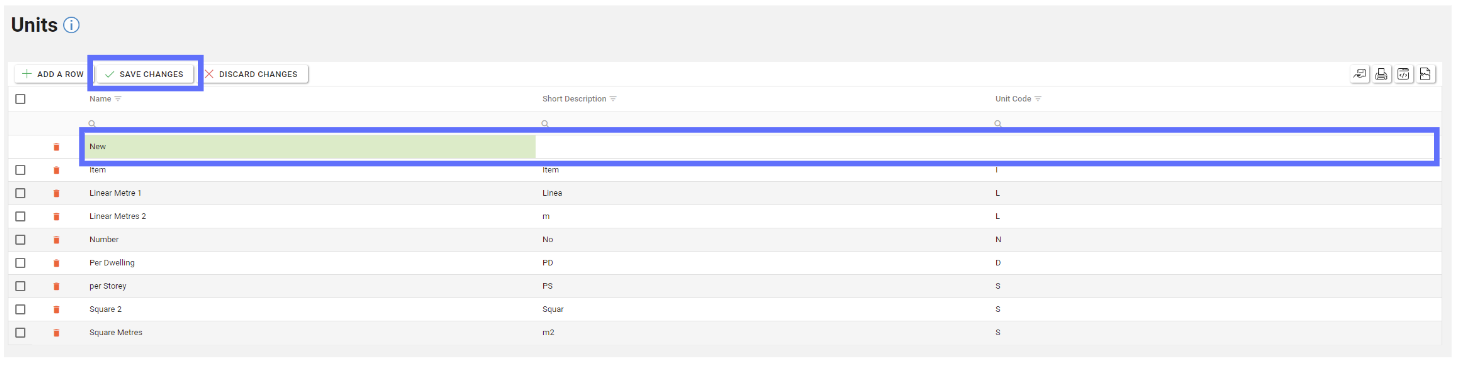
When all the required data has been entered, click the “Save Changes” button to save the new Unit row.
Editing an Unit
To edit an existing Unit, select the row you wish to edit and then select the field to be edited and overwrite the existing data present. Once all changes are made to the relevant columns, click the “Save Changes” button.
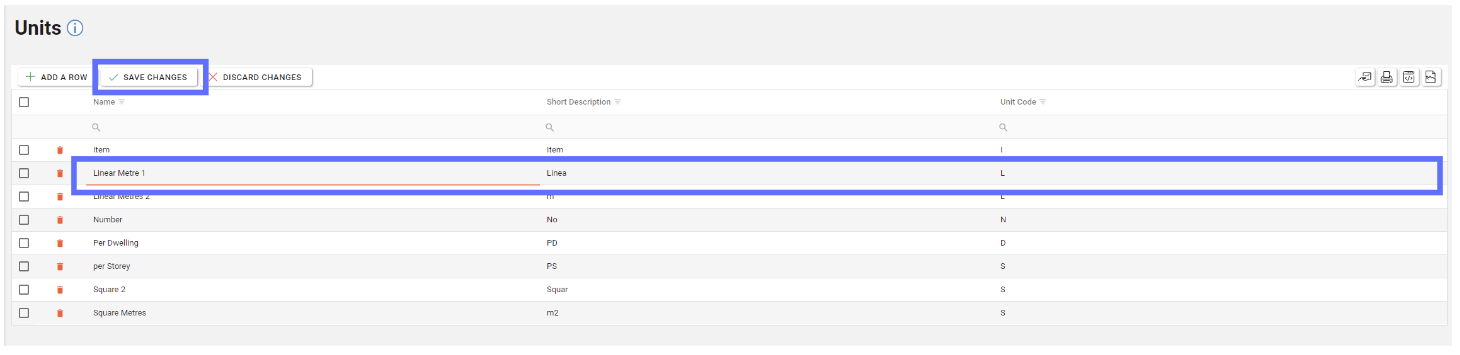
Should you want to undo any unsaved changes, select the “Discard Changes” button.
Deleting an Unit
Deleting a Unit will permanently remove it from the database. If a Unit is currently being used with the application you won’t be permitted to delete it.
To delete an existing Unit click the trash can icon in the row of the Units you wish to delete from Asprey Assets.
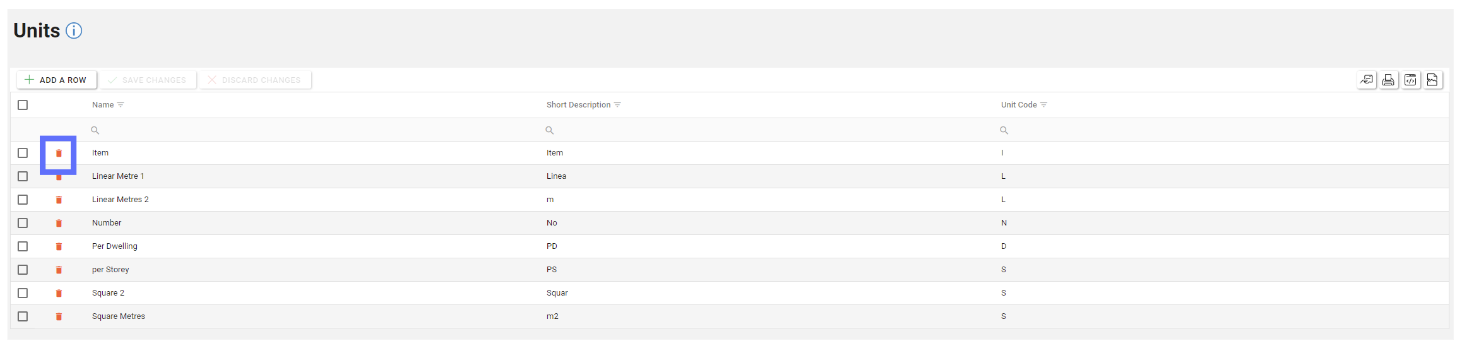
This will then update the screen to show an “undo” arrow in place of the trash can and the save changes/discard changes buttons are illuminated indicating a change has been made on the page. To confirm the deletion, click the “Save Changes” button.