Download and Install
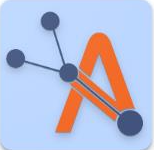
Using Assets Mobile is easy, and it's available on multiple platforms to cater to your needs. Follow the steps below for your respective device:
Android Devices:
Device Compatibility:
Ensure that your mobile device is running Android 13 or later.
Visit the Google Play Store:
Tap on the Google Play Store icon on your device's home screen or app drawer.
Search for Assets Mobile:
In the search bar, type in “Assets Mobile”.
Look for the app with the Asprey Solutions logo with the Asbestos sign in the background to ensure you're downloading the official app.
Alternatively, visit the following link to directly navigate to the application: https://play.google.com/store/apps/details?id=co.uk.aspreysolutions.assetsmobile
Download & Install
Wait for the download to complete. The app will automatically install once downloaded.
After installation, the “Assets Mobile” icon will appear on your device's home screen or app drawer.
Apple Devices:
Device Compatibility:
Ensure that your mobile device is running iOS 12 or later.
Visit the Apple Store:
Tap on the App Store icon on your device's home screen.
Search for Assets Mobile:
In the search bar, type in “Asprey Assets Mobile”.
Look for the app with the Asprey Solutions logo in the light blue background to ensure you're downloading the official app.
Download & Install
Tap on the “Get” button.
The app will begin downloading and will automatically install once completed.
You'll find the “Assets Mobile” icon on your device's home screen after installation.
Windows Devices:
The Assets Mobile application is also available for Windows users, ensuring you can access property asbestos data from your desktop or laptop. To obtain and install the application on your Windows device, follow these steps:
Contact your IT Team or Asprey Support:
If you're interested in using the Windows version of Assets Mobile, please first reach out to your IT team for instructions on how to install/download the applications.
Alternatively, you can reach out to our support team. You can contact us via the:
Visit -https://aspreysolutions.atlassian.net/servicedesk/customer/portal/3
Call - 0330 460 9752
Receive the Installation Package:
Once your request has been processed, our support team will send you a direct download link or an installation package for Assets Mobile.
Install the Application:
Navigate to the location where you saved the downloaded package.
Extract the download file and navigate to extracted folder.
Double-click on the installer file (usually named "asprey_mobile.msix" or something similar).
Follow the on-screen prompts to complete the installation process. Ensure you grant any required permissions to ensure a smooth installation.
Launch the Application:
After installation, you can locate the Assets Mobile icon on your desktop or through the Start Menu.
Click on the icon to launch the application and start using it to view property asbestos data.
