Change Password
Users can change their password by accessing Asprey Assets. The URL to access Asprey Assets will be provided by your system administrator.
Login:
To change the password use follow these steps:
Navigate to your Asprey Assets Application.
Depending on your organisation login options, you might have External login and/or username and password login options.
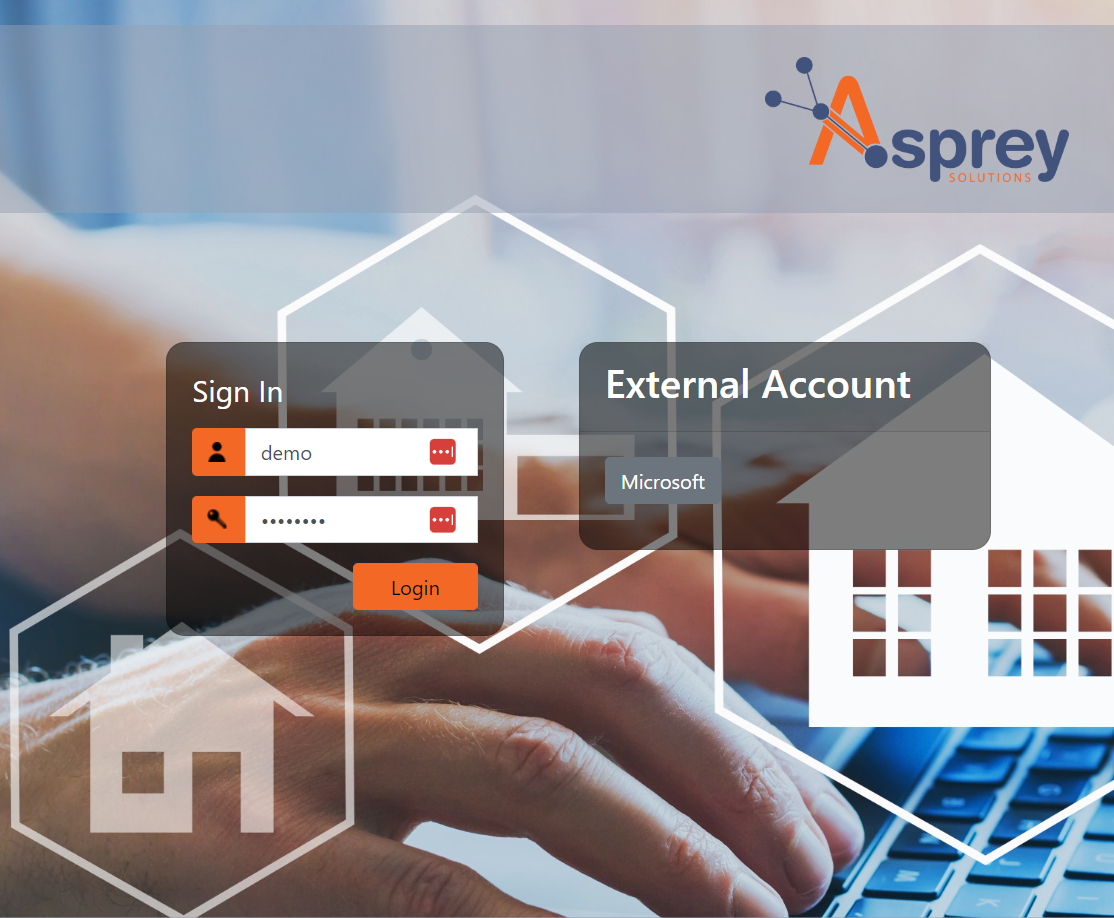
Please provide your details and login.
Once logged in Asprey Assets will be launched
Click on the Username in the top right hand corner and select Profile from the menu option
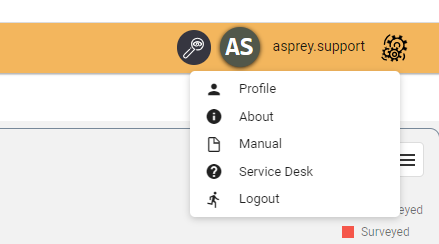
The User Profile screen will be displayed
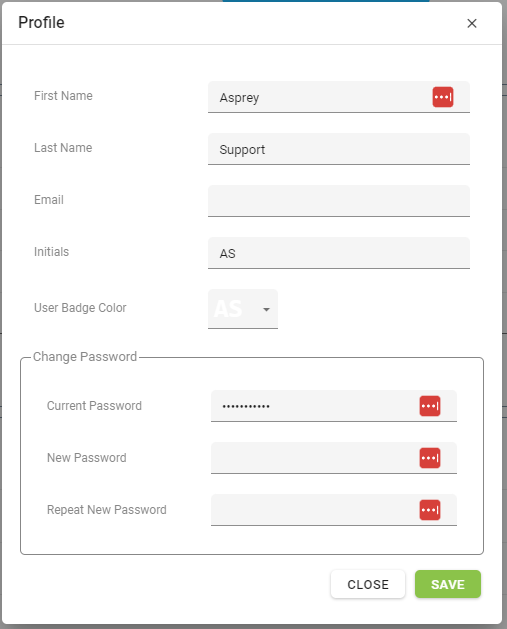
Enter a new password in the New Password and Repeat New Password boxes
Click Save to change the password
