Stock Condition Survey
Stock Condition Survey – Asset Info Screen:
When a stock condition survey is started the Asset Info screen is shown.
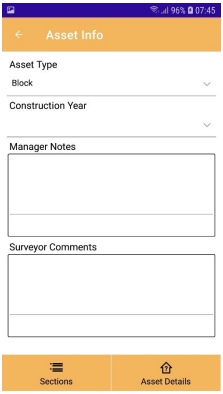
The Asset Info screen shows the asset type, year of construction and any manager or surveyor comments.
Asset Type:
Shows the asset type for the address. This should be correct from the main asset register data. However, it is possible to change the asset type if needed.
Note: Changing the asset type will show the default survey design structure for the newly selected asset type.
Construction Year:
Shows the construction year for the address. This should be correct from the main asset register data. However, it is possible to change construction year if needed.
Note: Changing the construction year may cause any surveyed components to have an age that is older than the asset itself, which is not possible. A message will be displayed warning of this with the option to update these components to the newly selected construction year as their age.
Manager Notes:
When the survey batch is created it is possible for the manager to assign notes to each stock condition survey job.
Surveyor Comments:
The surveyor can enter any general comments about the asset survey. These will be uploaded with the survey data for review.
 | Shows the Survey Summary screen. |
 | Shows the details of the asset being surveyed. This is available any time and is useful if you need to check any details of the asset being surveyed. |
 | Shows the Sections screen to allow the stock condition survey to be undertaken |
